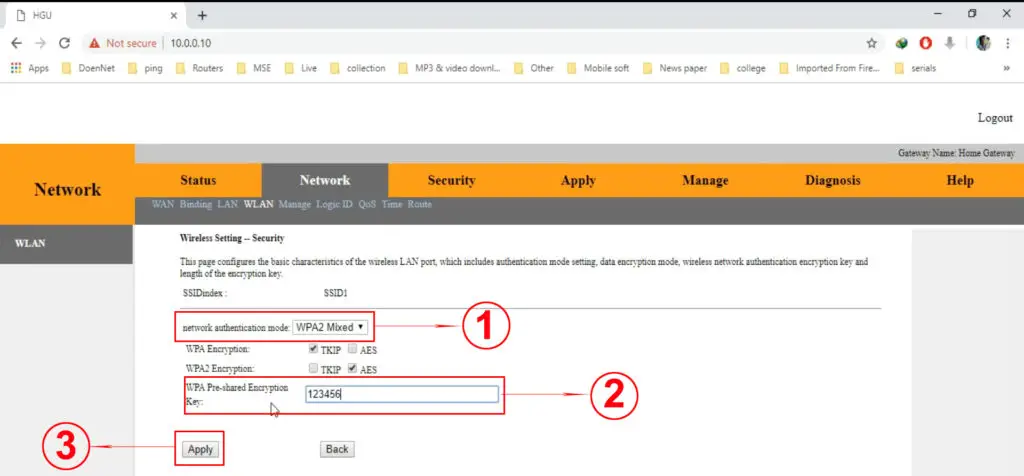Is the address from our title your default IP? Do you want to learn how to use it to log into your router’s/gateway’s settings? Keep reading, and you will learn everything there’s to know about 10.0.0.10.
CONTENTS
- IP Addresses – Why Do We Need Them and What Kinds of Addresses Are There?
- Static and Dynamic
- What kind of Address is 10.0.0.10?
- Is 10.0.0.10 My Default Gateway? What Devices Use This Address as a Default IP?
- How to Login Using 10.0.0.10 as a Default Gateway?
- How to Change Wi-Fi Network Name and Password on My BDCOM P1704-4F-E using 10.0.0.10?
- Can 10.0.0.10 Be a Client IP Address?
- How to Make a DHCP Reservation and Assign 10.0.0.10 To One of My Devices?
IP Addresses – Why Do We Need Them and What Kinds of Addresses Are There?
The introduction of IP addresses is what enabled the development of networking. When you have devices connected to some kind of network, and you want them to communicate with each other, you need a unique IP address assigned to each device. Otherwise, there would be no communication, and there would be no networking.
IP addresses are not just random strings of numbers. The form of an IP address is strictly defined through IP protocols. These protocols are sets of rules that deal with everything related to IP addresses, including the form of the IP address and rules of addressing. The protocol that is currently in force is IPv4. The IP addressing authorities have also come up with a new protocol (IPv6), but this protocol is not in use, yet. It will be implemented in the future when IPv4 becomes obsolete.
The IPv4 defines an IP address as a string of 32 1s and 0s (32 bits). Each address is a unique combination of 32 bits. This string is divided into four parts. Those parts are called octets. Each octet, as the name implies, consists of 8 bits. This basic form of an IP address is binary, and that’s what all the digital equipment sees.
What we perceive as an IP address looks a bit simpler. We don’t see a long string of bits – we see just 4 numbers with dots between the numbers. So, there are still four parts (four numbers), but they are not 1s and 0s.
The thing is – every IP address in binary form can be converted into a unique combination of numbers (decimal form) where each number comes from the scope between 0 and 255. Why between 0 and 255? Well, because eight 0s converted to decimal form give zero, and eight 1s converted to decimal form give 255. Any combination of 0s and 1s can’t give you a number greater than 255.
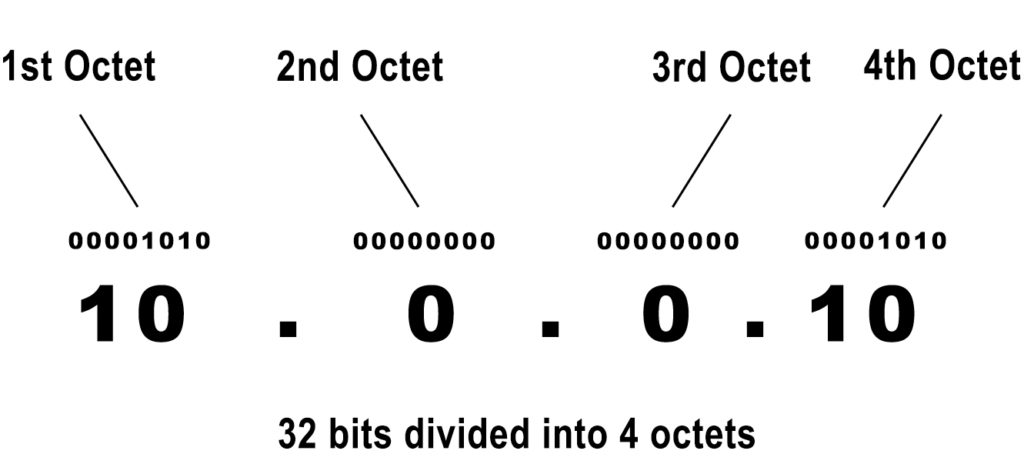
Why is this important, you may ask? It’s important to know how an IP address is supposed to look like, so you can make a difference between valid and invalid IP addresses. 10.0.0.10 is, for example, a valid IP address. 10.256.0.10 is, on the other hand, not valid.
The number of unique addresses you can make with 32 bits is 232. That gives you an impressive number of 4.3 billion unique addresses.
Classes
Before we continue discussing the classes of IP addresses, there’s one more thing you should know about IP addresses. Every IP address can be divided into two parts (two strings of bits) – the first one that identifies the network, and the second that identifies the client on that network. Depending on the size of the network, you will have more or fewer bits identifying the network and client. On larger networks, you will have fewer bits defining the network and more bits defining the client. On smaller networks with fewer clients on each network, you will have more bits identifying the network and fewer bits identifying the client. Now, let’s talk about the classes.
All IPv4 addresses are divided into 5 classes, based on the size of networks they are used on.
Class A addresses are designed for use on the largest networks. Every Class A address consists of 8 bits that identify the network and 24 bits that identify the client. In other words, in a Class A address, the first (of those four numbers) identifies the network, while the other three numbers identify the specific client on that network. The number of Class A addresses is the greatest – half of all the available IPv4 addresses (231) belong to Class A.
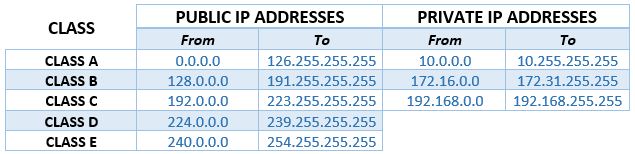
Class B addresses are designed for use on smaller networks. Every Class B address consists of 16 bits that identify the network and 16 bits that identify the client. In other words, in a class B address, the first two numbers identify the network, while the other two numbers identify the specific client on that network. The number of Class B addresses is 230. That’s one-fourth of all the available IP addresses.
Class C addresses are designed for use on the smallest networks. Every Class C address consists of 24 bits that identify the network and 8 bits that identify the client. In other words, in a class C address, the first three of those four numbers identify the network, while the last number identifies the specific client on that network. The number of Class C addresses is 229. That’s one-eighth of all the available addresses.
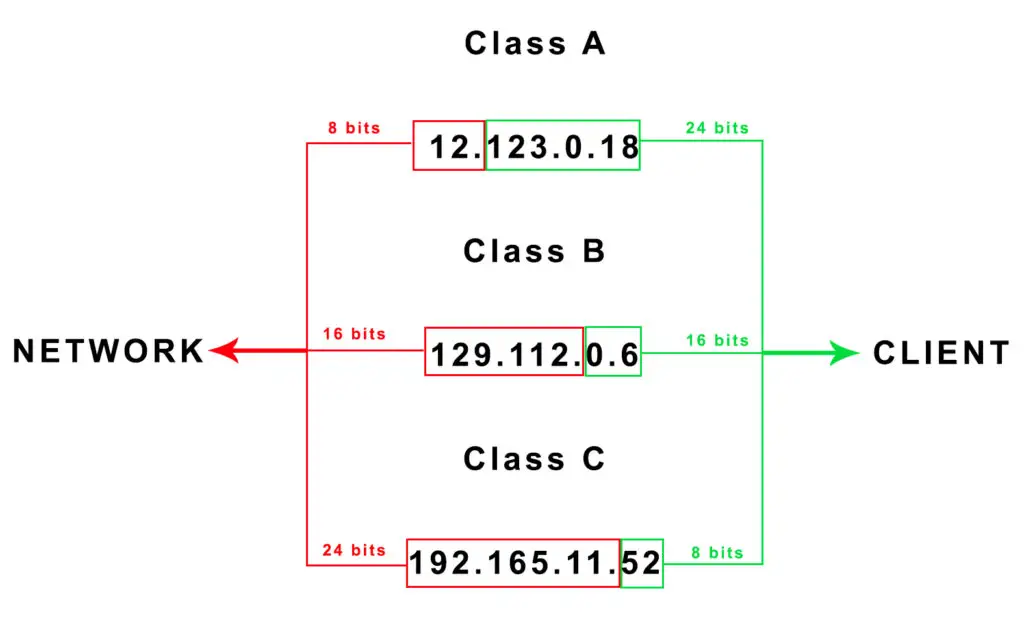
Class D and Class E addresses are not used for networks. Class D addresses are used for multicast, and Class E addresses for experimental purposes.
Private and Public
It may seem that 4.3 billion addresses are more than enough for all the devices connected to the internet, but what you don’t know is that there are more than 10 billion entities around the world that can be connected to the internet. 4.3 billion addresses are actually insufficient for all the entities on the internet. You cannot have 10 billion devices with unique addresses when you have just 4.3 billion addresses. And you also must not have two devices connected to the internet using the same IP address because that creates a conflict, and the information doesn’t know where to go.
To prolong the life of IPv4 protocol, IP addressing authorities proposed an elegant solution. The solution was the introduction of private IP addresses. Three blocks of private addresses are defined – one within each of the first three classes (10.0.0.0-10.255.255.255, 172.16.0.0-172.31.255.255, and 192.168.0.0-192.168.255.255). The total number of private addresses is 17,891,328. All the other addresses (those that are not private) are considered public.
Recommended Reading :
- 10.0.0.1 Router IP: A Comprehensive Guide
- 10.1.10.1 Login to Comcast Business Router
- 192.168.1.1 Router Login
- GPON Home Gateway Login: What You Need To Know?
The main difference between public and private addresses is that only public addresses are routable on the internet. Private addresses are not. This basically means that only public addresses are used when you want to connect to the internet. Private addresses, on the other hand, are used only on local area networks (like your wi-fi, office network, corporate networks, school and campus networks, etc.).
This probably sounds confusing, but it’s perfectly logical. Every device connected to your home wi-fi has a private IP address (your PC, your phone, your tablet, your wireless speakers, streaming boxes, etc.). Private addresses are assigned to all the devices by your router. Your router also has a pre-assigned private address. This address is given to the router by the manufacturer. The manufacturer can choose any private address and give it to the router. The IP address of your router is known as the default IP address or default gateway. All the addresses that your router gives to devices connected to your wi-fi are from the same subnet as the default IP.
Example: If your router’s IP address is 10.0.0.1 (10.0.0.0/24 subnet), the scope of addresses that your router gives to other devices will look like this – 10.0.0.2-10.0.0.100.
All of your devices use their private addresses only to communicate with other devices on the same LAN (other devices on your wi-fi). They also use their private addresses to communicate with your router.
Your internet provider gives one public IP address to every customer (to every network or to every router). All the devices connected to one wi-fi use that one public address for internet access. Your router is basically the middleman. All the requests sent from all of your devices using private addresses go to your router, and your router then uses that single public IP address to access the internet and receive the information you’re looking for. When it gets the information, it uses its private address to forward that information to the appropriate device.
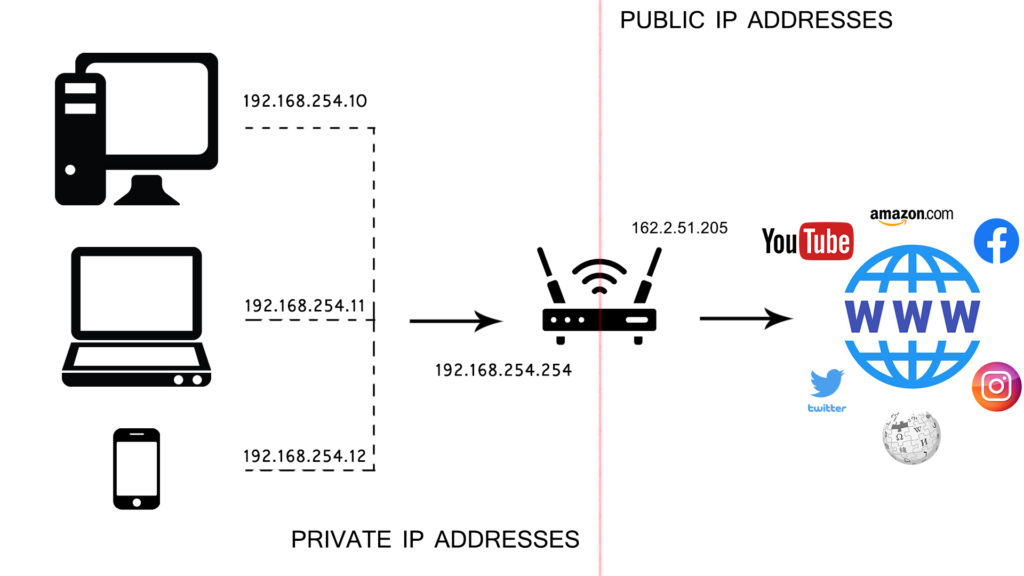
The introduction of private addresses allowed us to use just one public address to give internet access to multiple devices (all the devices connected to a single LAN). It also allowed us to have millions of devices using the same private IP address (but only when they are not on the same LAN).
Example: You can have a phone connected to your wi-fi with 10.0.0.12 address. Your neighbor can also have a PC connected to his wi-fi using the exact same address. Those two wi-fi networks are two separate LANs, so they don’t create an IP conflict. When those two devices are used for internet access, your phone uses the public address assigned to your wi-fi network, and your neighbor’s PC uses the public address assigned to his wi-fi network. Those two networks have different public addresses, so there’s no IP conflict.
Static and Dynamic
Every private and every public address can be either static or dynamic. Terms static and dynamic describe the nature of the connection between the address and the entity/device that gets to use that address.
If the address is only leased to the entity/device, then it’s dynamic. Dynamic addresses are not permanently assigned to one entity. Static addresses are permanently assigned to one entity and can’t be used by other entities.
What kind of Address is 10.0.0.10?
10.0.0.10 is a Class A IPv4 address. It belongs to a dedicated block of private addresses within this block.
Since it’s a private address, you know that it can only be used on LAN networks. So, it can be your router’s default IP address (or a default IP address of some other networking device – range extender, bridge, access point, etc.).
If your router’s default IP is some other address from the 10.0.0.0/24 subnet, 10.0.0.10 can also be one of the addresses that your router gives to devices connected to your wi-fi.
Is 10.0.0.10 My Default Gateway? What Devices Use This Address as a Default IP?
As we’ve said earlier, default IP addresses are preassigned to routers by their manufacturers. Any private IP address can be used for that purpose. However, it turns out that some addresses are simply more popular (or more convenient) than others. The manufactures like to use starting and ending addresses in a subnet. That’s why 10.0.0.1 is a much more popular choice than 10.0.0.10. Using starting/ending address is more convenient because it allows the manufacturer to create a ”more logical” DHCP pool (which is the scope of addresses that will be given to devices connected to your wi-fi).
Other popular default IP addresses are 10.0.1.1, 10.10.1.1, 10.1.1.1, 192.168.0.1, 192.168.1.1, 192.168.1.254, 192.168.254.254, etc.
The only devices that we know of that use 10.0.0.10 as a default IP address are GPON gateways made by the Chinese company BDCOM. The gateways are P1704-4F-E and P1704-4GVC-S.

If you want to find your default IP, read our step-by-step guide.
How to Login Using 10.0.0.10 as a Default Gateway?
To change any of your wi-fi settings, you will first have to log into your router’s settings. The login procedure is the same for any router/gateway. The only difference is in the username and password. Different devices use different default combos. For BDCOM P1704-4F-E, the default username/password combo is admin/super&123.
You will first have to open your browser, type in your default IP address (10.0.0.10), hit Enter, and wait for the Login page to appear. Then, enter your default username/password.
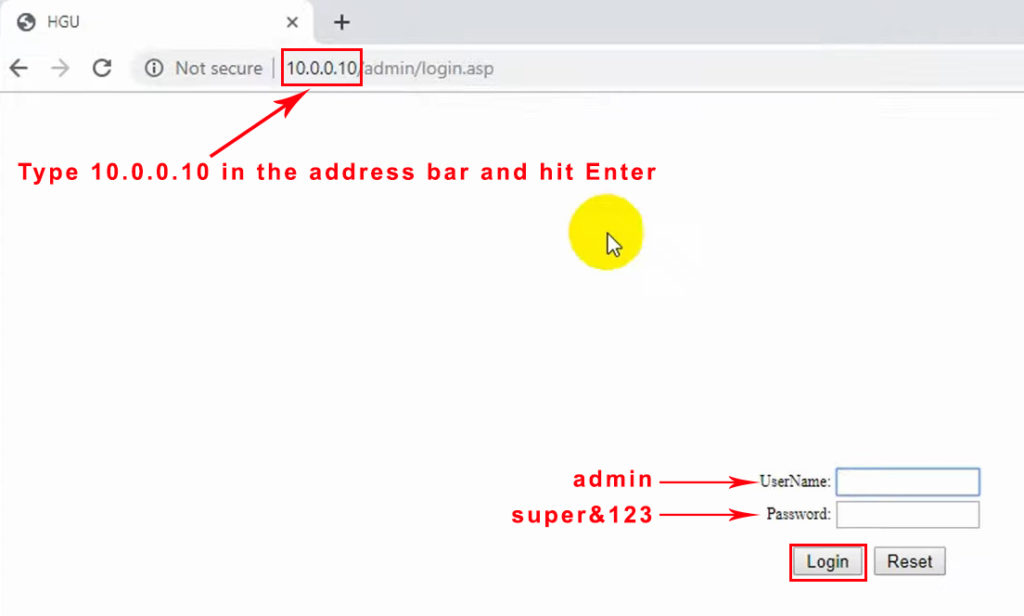
How to Change Wi-Fi Network Name and Password on My BDCOM P1704-4F-E using 10.0.0.10?
Once you open your configuration page, you can change all kinds of network-related settings. One of the most common adjustments we all do is changing the wi-fi name and creating a password.
To do that on your BDCOM P1704-4F-E, you will have to go to the NETWORK tab, and then select WLAN. In the WLAN tab, you will change the network name (SSID).
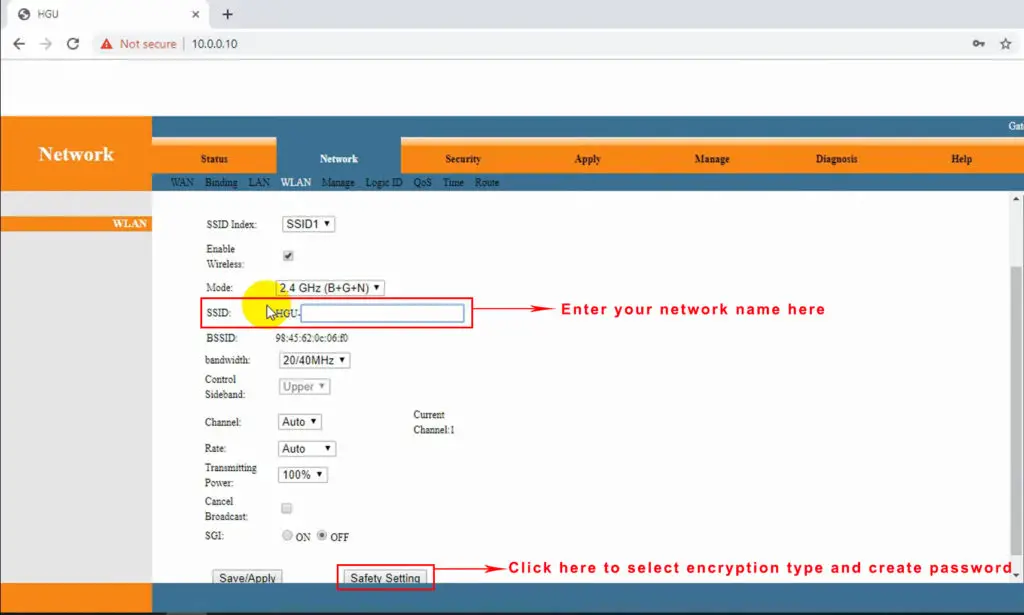
When you enter the network name, click on Safety Settings to create your wi-fi password and select authentication mode. Select WPA2 Mixed as your authentication mode, and enter your password.
Can 10.0.0.10 Be a Client IP Address?
Since 10.0.0.1 is a much more popular choice when it comes to default IP addresses than 10.0.0.10, there’s a much better chance that the address from our title is one of the addresses in the DHCP pool. If our address is inside the pool, then it can become a client IP. In other words, it can be assigned to your device if your default IP is 10.0.0.1. Some Xfinity gateways, for example, use 10.0.0.1 as a default IP.
10.0.0.10 can be assigned as a dynamic IP address or you can make a reservation in the DHCP settings and make it static.
We have already discussed what the terms dynamic and static mean, but it doesn’t hurt to repeat.
If your router gives this address automatically to some device, then the address is dynamic. Because it’s dynamic, it won’t stay with that device forever. It will be leased to that device. When you disconnect your device, and the lease time expires, the address will return to the pool. The router may give this address to some other device that connects to your wi-fi.
In case you want the same address given to your device every time you connect to your wi-fi, you can make a reservation in the DHCP settings. That way, you will make the address static. Here’s how to do that.
How to Make a DHCP Reservation and Assign 10.0.0.10 To One of My Devices?
We will show you how to make a reservation using one of Xfinity gateways. The procedure is more or less the same for every router/gateway, but the user interface may look different.
The first thing you will have to do is to log in. In our case, the default IP is 10.0.0.1, and the default username/password combo is written on the label of the Xfinity gateway.
Once you log in, you will see the status page with the list of connected devices in the bottom-right corner. Click on the tab that says View Connected Devices.
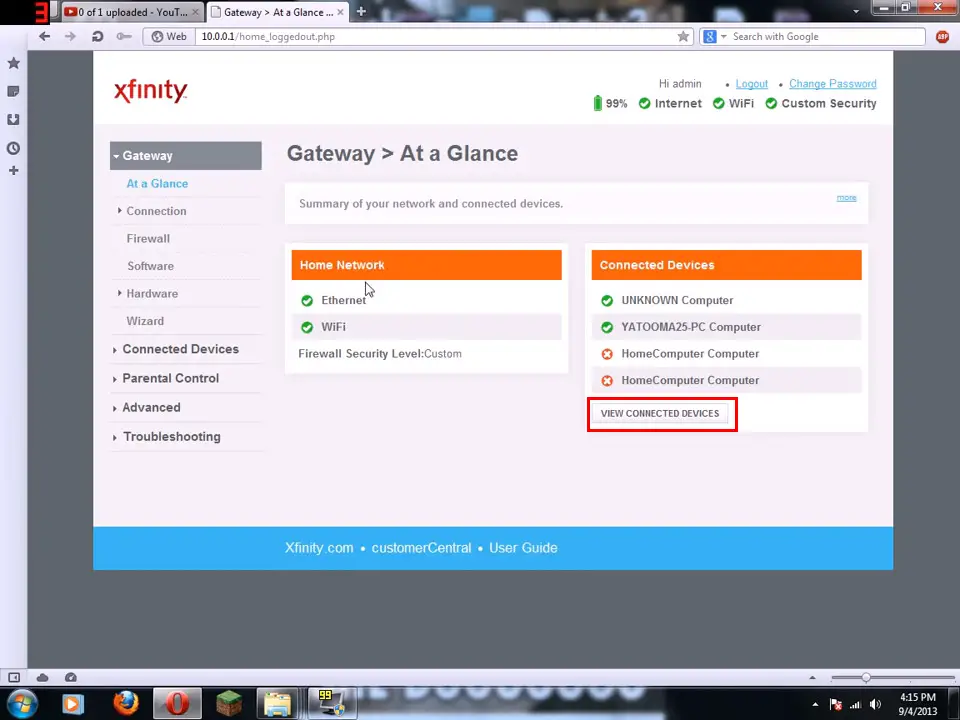
You will then see a list of connected devices. If your device is already connected and is on the list, you can click on the Edit tab.
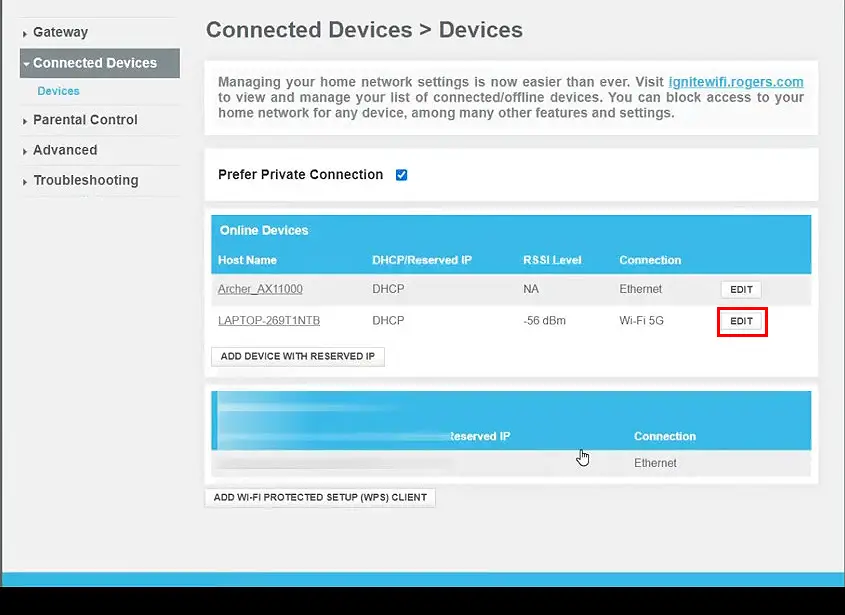
When the next window appears, you can finally make a reservation. Set the Configuration to Reserved IP, and enter the address that you want to assign to your device. If you want to keep using the same address that is already assigned to your device, just click on Save.
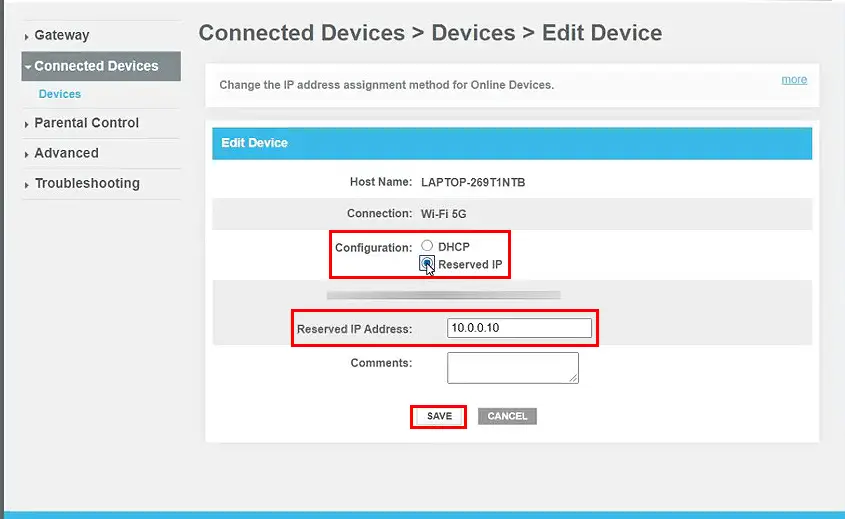
Before making a reservation, check if the address you want to assign through the DHCP reservation is inside the pool. If it’s not in the range, adjust the DHCP pool so that includes the address that you want to assign.
If the device you want to assign a static IP is not connected to the network, you can still make a reservation for it, but you will have to do some things differently. When you open the list of connected devices, you will have to click on Add Device with Reserved IP.
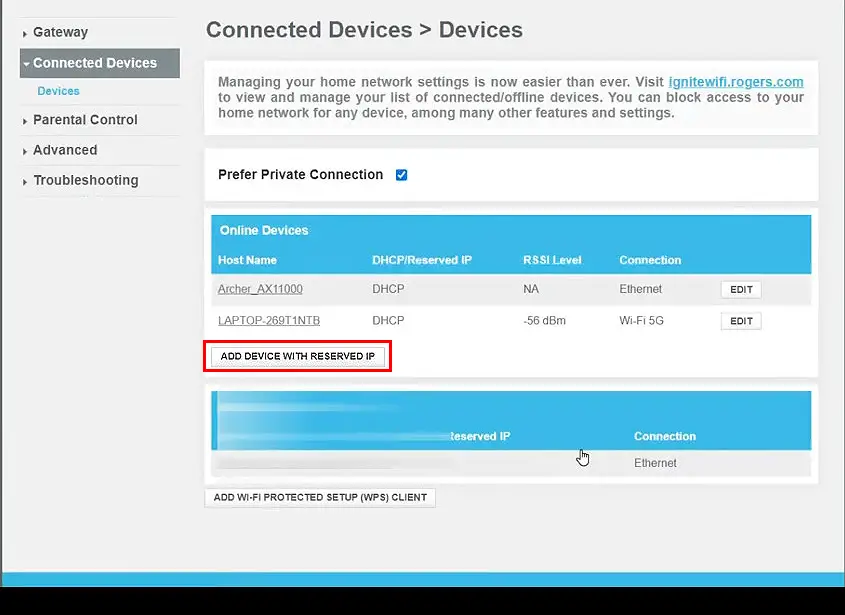
When the next window opens, you will have to enter all the required information about that device, including the device’s Host Name, MAC address, and IP address that you want to assign to it. When you enter all the required information, just click on Save.
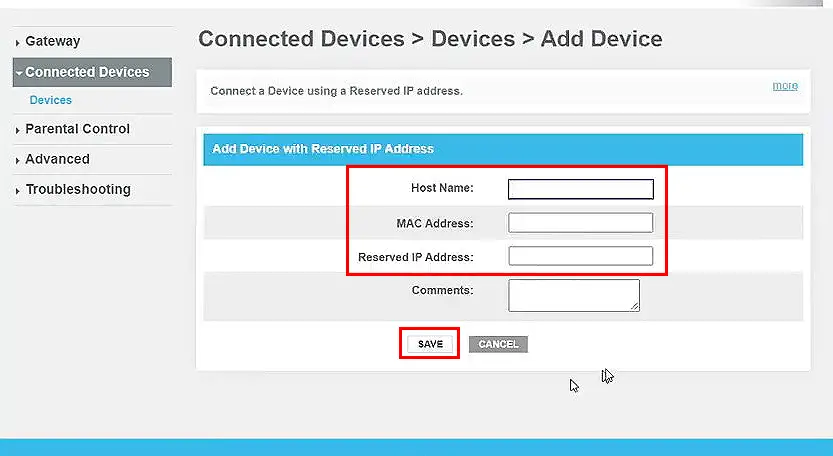

Hey, I’m Jeremy Clifford. I hold a bachelor’s degree in information systems, and I’m a certified network specialist. I worked for several internet providers in LA, San Francisco, Sacramento, and Seattle over the past 21 years.
I worked as a customer service operator, field technician, network engineer, and network specialist. During my career in networking, I’ve come across numerous modems, gateways, routers, and other networking hardware. I’ve installed network equipment, fixed it, designed and administrated networks, etc.
Networking is my passion, and I’m eager to share everything I know with you. On this website, you can read my modem and router reviews, as well as various how-to guides designed to help you solve your network problems. I want to liberate you from the fear that most users feel when they have to deal with modem and router settings.
My favorite free-time activities are gaming, movie-watching, and cooking. I also enjoy fishing, although I’m not good at it. What I’m good at is annoying David when we are fishing together. Apparently, you’re not supposed to talk or laugh while fishing – it scares the fishes.