If you have run into the IP address 10.0.0.2 and want to know more about it and how to use it, you are in the right place.
The following article will explain what this IP is, how to use it properly and what to do if you have any problems while trying to login into your router using the IP address 10.0.0.2?
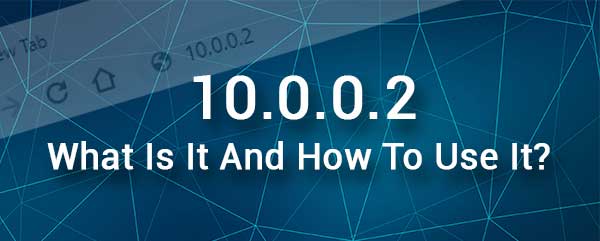
CONTENTS
What Is 10.0.0.2 IP Address?
10.0.0.2 is an IPv4 address mainly intended for private use. This means that it can’t be used for web servers and similar, but it can be found in a network if the default IP in the network is 10.0.0.0 or 10.0.0.1. In that case, 10.0.0.2 is assigned automatically to a device within the network through DHCP.
It is also used as a default IP address for some routers. This is important for us because the IP address 10.0.0.2 can be used to access the router’s web-based interface if it’s using it as a default IP. This allows us to configure the router in a user-friendly environment.
How To Use The 10.0.0.2 IP Address?
We have already mentioned that certain router manufacturers use the IP address 10.0.0.2 as a default IP for their routers. These router manufacturers are Siemens, Edimax, and others. So, the default IP is used to access the router settings, and here is how you can do this using the IP address 10.0.0.2.
1. First you need a device that is connected to the same network as the router that uses 10.0.0.2 as a default IP address. This type of connection can be wired or wireless and generally depends on the device you are using.
2. After you confirm that the device is connected, open the web browser on the device. You can use Google Chrome or Microsoft Edge since they are the most recommended ones. However, if you already have another web browser on your device, try using that one. You can always switch to one of the recommended ones if you can’t login.
3. Type the IP address 10.0.0.2 into the web browser’s URL bar and press the Enter button on the keyboard if you are using a laptop or a desktop computer.
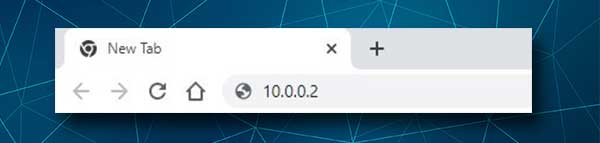
4. If your router uses 10.0.0.2 as a default IP you will see the router login page. Now you need to enter the default admin username and password for that router.
You can find the admin username and password printed on a sticker that can be found on the side or the bottom of the router. If you don’t have a sticker on the router, check the user’s manual or simply try the following combinations:
Common admin usernames: admin, user,
Common admin passwords: admin, password, 1234, or just leave this field blank
5. When you enter the correct username/password combination and press the login button on the router login page, you should be taken to the router’s admin dashboard.
Now you can manage your router settings, customize and encrypt your wireless network, set up parental controls or Port forwarding, block or allow access for specific devices to your network, create a Guest WiFi network and so on.
Troubleshooting The 10.0.0.2 IP Address
If you are having problems accessing the 10.0.0.2 router admin dashboard, the following solutions can help you find and fix the problem.
1. Check your connection
If you have connected your device over WiFi there are a few things you should check.
For example, you should check whether the device is connected to the correct wireless network. The device and the router you are trying to login to must be part of the same network.
Also, make sure your wireless signal is not too weak at the moment. Simply move closer to the router and continue following the router login steps.
If you are using a wired connection, you should check whether the Ethernet cable sits firmly in the correct ports.
If you are connected over WiFi, connect your device to the router and try again. In most cases this will fix the issue.
2. Check the IP address
When it comes to the IP address itself, these are the possible reasons why it is not working properly.
You have typed it incorrectly. It is not unusual to mistype the IP and when that happens the router login page won’t appear.
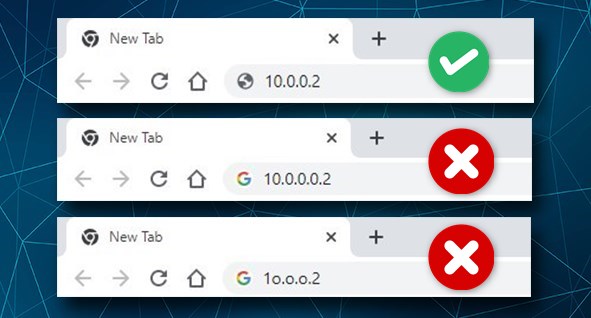
You are using the wrong IP address. It is pretty simple to find the router’s IP address if you follow the instructions described in this article.
3. Check the admin username and password
Using the wrong admin username and password or mistyping any of these is a common mistake that will prevent you from logging into your router.
Therefore, check the user’s manual or the sticker on the router that has the default login details printed and type them carefully.
Also, if the default ones have been changed, use the custom admin username and password.
4. Restart your router or the entire network
Restarting the router is a simple but highly effective solution. All you need to do is to disconnect the router from the electrical outlet and reconnect it after a few minutes. Then try again after the router boots up completely.
Restarting the network includes restarting the modem as well but in a specific order. You disconnect the modem first from the electrical outlet. If your modem has a backup battery, remove it. Then you disconnect the router. After a few minutes, place the backup battery into the modem and connect it to the electrical outlet and turn it on. Wait till it boots up and then connect the router. When the router boots up, try again to access the router settings.
5. Disable any antivirus or firewall software or popup blockers
It is not unusual for your antivirus or firewall and also popup blocker software to find your router login attempt suspicious and block it. If you think this is the reason why you can’t access your router settings, then disable them and try again.
Recommended reading:
- How to Get IP Address of Wireless Router?
- Is Port Forwarding Safe?
- How to Configure a Router to Use DHCP? (Understanding DHCP Server Configuration)
Summary
We hope that this article made you understand the IP 10.0.0.2 better and that now you know how to use it properly. At the same time, if you run into any problems while trying to access your router settings using 10.0.0.2 the solutions listed in this article should help you fix the issue and access the router settings successfully.

Hey, I’m David. I’ve been working as a wireless network engineer and a network administrator for 15 years. During my studies, I also worked as an ISP field technician – that’s when I met Jeremy.
I hold a bachelor’s degree in network engineering and a master’s degree in computer science and engineering. I’m also a Cisco-certified service provider.
In my professional career, I worked for router/modem manufacturers and internet providers. I like to think that I’m good at explaining network-related issues in simple terms. That’s exactly what I’m doing on this website – I’m making simple and easy-to-follow guides on how to install, set up, and troubleshoot your networking hardware. I also review new network equipment – modems, gateways, switches, routers, extenders, mesh systems, cables, etc.
My goal is to help regular users with their everyday network issues, educate them, and make them less scared of their equipment. In my articles, you can find tips on what to look for when buying new networking hardware, and how to adjust your network settings to get the most out of your wi-fi.
Since my work is closely related to computers, servers, and other network equipment, I like to spend most of my spare time outdoors. When I want to blow off some steam, I like to ride my bike. I also love hiking and swimming. When I need to calm down and clear my mind, my go-to activity is fishing.
