10.10.10.1 is a private IP address that can be used for a variety of purposes. We can use it easily to access and configure our wireless router and other networking devices and improve our network even further. However, there can be a few issues when we use this IP address and luckily, we can fix these issues alone or by getting in touch with our ISP.
In this article we are going to explain what is 10.10.10.1, how we can use it, and of course, what to do if we have problems using it.
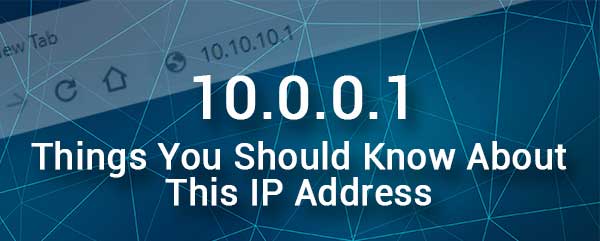
CONTENTS
What Is 10.10.10.1?
The 10.10.10.1 address is a Class A private IP address that is often used on home computer networks. Being a private IP address, we can assign it to any device within our network.
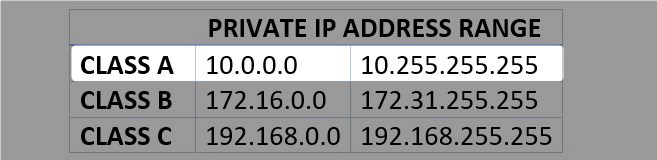
At the same time, there are a number of wireless routers that use the IP address 10.10.10.1 as their default gateway. One such company that uses 10.10.10.1 as a default IP for their wireless routers is Cisco. There are also other companies that use this IP, but Cisco is definitely the most popular one.
This IP, when set as a default one for the router, can be used to access the router admin dashboard. The truth is that the everyday user doesn’t really know much about the technical properties of 10.10.10.1, but it is important to know how to use this IP address properly.
How To Access The Router Settings Using 10.10.10.1?
The router settings allow us to configure different aspects of our network. Whether we want to make it more secure or configure its advanced settings, the first step to do that is to login to the router’s admin dashboard. Once you do that, all the options are available and can be modified.
Before you login, it is recommended take care of the following:
– You need a device to access and configure the router. You can use a desktop or laptop computer, smartphone, or tablet.
– The device must be connected to the network where the router uses 10.10.10.1 as a default gateway.
– You need the correct admin login username and password.
After you make sure you have everything prepared, you should see the admin dashboard in a minute. Just follow the next few steps.
1. Check the connection between the router and the device. If you have decided to use a wired connection, make sure that the network cable sits firmly into the correct ports. But if you have decided to use a wireless connection, just confirm that you are connected to the right wireless network and that the signal isn’t too weak.
2. Open the web browser on the device. You can choose between Edge and Chrome if you have them installed. In case you are using another web browser, like Opera, Safari, or Firefox, try using them as well. In most cases, there should be no problems. However, if you notice some issues please switch to Chrome or Edge.
3. In the browser’s URL bar enter the IP 10.10.10.1 and then press the Enter key on the keyboard (or tap on Go if you are using a mobile device).
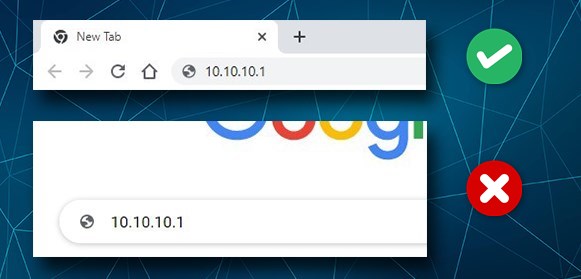
4. The router login page will show up and you should enter the admin login details there. If you already have these ready, type them carefully and click on Login.
If you don’t have them, check the label on the router or use the following (the first is the username and the second is the password):
admin/admin, admin/password, cisco/cisco
After you type the correct login details and press the login button, the router admin dashboard should appear. Now all the router settings are available to be customized by you. However, it is recommended to backup the current settings just in case.
Can’t Login Using 10.10.10.1? Read These Troubleshooting Tips
You have seen that the IP address 10.10.10.1 is one of the key elements in the login process. However, the login process doesn’t always work as planned. Here are some things you should try in case you get stuck while following the login steps.
Check whether the device is still connected. Sometimes the wireless signal is weak or unstable, or you have connected to another WiFi network or you are using your mobile internet connection. We have to point out that your device and the router have to be part of the same network.
On the other hand, if you have connected your device using an Ethernet cable, a loose connection or connecting it to the wrong port can cause problems. Check these and try to login again.
Once you confirm that the device is connected, type 10.10.10.1 into the browser’s URL bar. The problems here can be that you are typing the IP incorrectly, that you are typing it in the search bar or that 10.10.10.1 is not the correct router IP.
The first two situations can be fixed in a second, but for the last one, you can follow the steps described here and find the correct router IP address.
The admin username and password can be problematic as well. They are case-sensitive so typing just one letter wrong will make the login process fail. Therefore, check the router label and type the login details again.
If you can’t remember what the custom username and password are, reset the router to factory settings. But, do this only if you know the exact default login details.
Some other quick-fix solutions would be:
Restart the router or another device. There is a small chance that there is a small error in the settings. Restarting the device should fix the issue.
Try logging in from another web browser.
Disable any security software on the device that may block the router login page from appearing.
Check whether there are any proxy settings that may cause you problems and disable them.
Contact your ISP if you have tried everything but still can’t access the router settings. Explain what the problem is and ask for their help.
Recommended reading:
- What is TCP/IP? (TCP/IP Model Explained)
- How to Set Up a New Modem? (A Detailed Guide)
- How to Protect Your Router from Hackers? (Wi-Fi Security Tips)
Final Words
As you can see from this article, the IP address 10.10.10.1 is pretty important for the everyday user although most people don’t bother with it until they want to make some changes, like setting up a cool network name or setting up a stronger wireless password and so on.
The good thing though is that all the issues regarding the 10.10.10.1 IP address can be easily fixed and you will be able to complete the login process.

Hey, I’m David. I’ve been working as a wireless network engineer and a network administrator for 15 years. During my studies, I also worked as an ISP field technician – that’s when I met Jeremy.
I hold a bachelor’s degree in network engineering and a master’s degree in computer science and engineering. I’m also a Cisco-certified service provider.
In my professional career, I worked for router/modem manufacturers and internet providers. I like to think that I’m good at explaining network-related issues in simple terms. That’s exactly what I’m doing on this website – I’m making simple and easy-to-follow guides on how to install, set up, and troubleshoot your networking hardware. I also review new network equipment – modems, gateways, switches, routers, extenders, mesh systems, cables, etc.
My goal is to help regular users with their everyday network issues, educate them, and make them less scared of their equipment. In my articles, you can find tips on what to look for when buying new networking hardware, and how to adjust your network settings to get the most out of your wi-fi.
Since my work is closely related to computers, servers, and other network equipment, I like to spend most of my spare time outdoors. When I want to blow off some steam, I like to ride my bike. I also love hiking and swimming. When I need to calm down and clear my mind, my go-to activity is fishing.

