Do you want to know more about the IP address 10.10.10.254? Why is it important for the everyday user and how can we use it effectively?
In this article, we are going to try to cover all the aspects of 10.10.10.254. So, let’s start.
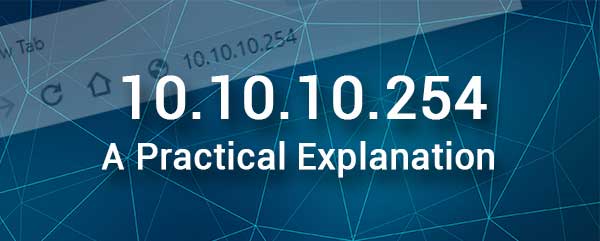
CONTENTS
What Is 10.10.10.254?
On the technical side, we can see the IP address 10.10.10.254 as a private and a default IP address. But what does that mean?
Private IP address – The IP 10.10.10.254 is a Class A IP address in the private IP range. Addresses in this range can’t be accessed over the internet, so they are normally used within a network either as default gateways or are assigned automatically to a device in the network.
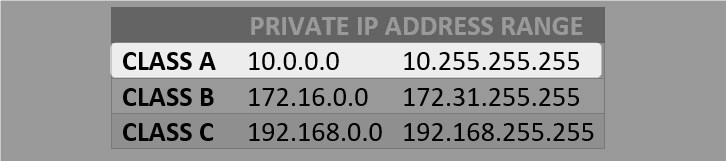
Default IP address – As a default IP address, 10.10.10.254 allows the user to access the wireless or mobile router settings. We will describe this procedure step by step in the next section. Some companies in the wireless network industry like Securifi, HooToo, and similar use 10.10.10.254 as a default IP for their devices.
10.10.10.254 – How To Use It Properly?
If you have determined that the default gateway of your router is 10.10.10.254, you can use it to access the router settings. Once you access these settings, there are plenty of options you can change to make your network more secure, set up port forwarding for gaming purposes, or configure some advanced settings.
Here is how to use the IP address 10.10.10.254 to access the router settings. But before you begin it is important to know the following:
– You need a device connected to your network either over WiFi or over the network cable.
– The router’s default gateway has to be 10.10.10.254.
– You need to find the admin username and password. Check the label on the router or the user’s manual.
Now, you can start following the next few steps to access the router settings.
1. Check whether your device is connected to the same network as the router with the default IP 10.10.10.254. It doesn’t matter whether you are going to connect over WiFi or with a network cable. Just keep in mind that if you connect over WiFi you may get disconnected when you make some changes. This won’t happen if you are connected using the network cable.
2. Grab your device and open the web browser you use the most. You can use any of the popular web browsers, although some companies recommend Chrome and Edge for this.
3. Now you need to type 10.10.10.254 in the router’s Address bar. Do this carefully because a simple type can make your login attempt unsuccessful.
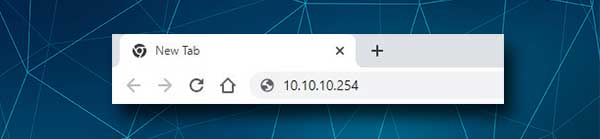
After you type the IP press Enter on the keyboard if you are using a computer, or tap on GO if you are using a smartphone or a tablet.
4. If 10.10.10.254 is the default gateway, you will be requested to enter the admin username and password.You can find them printed on a label on the router. You can also find them in the user’s manual or simply try the following:
Username: admin
Password: admin or just leave this field blank
Click the Login button after that and if the combination was correct you should see the router admin dashboard. You have completed the router login successfully and now you can customize its settings.
NOTE: we recommend creating a backup of the current router configuration. In case there is a problem, you can easily revert the original settings back.
10.10.10.254 Troubleshooting Steps
You have to agree that the IP 10.10.10.254 plays one of the key roles in the router login process. If we don’t know it, or if we simply mistype it, the login attempt will fail. Of course, there are other factors that affect the login process directly.
So, let’s see what can affect the login process, and is there anything we can do about it?
The first problem is the connection. People sometimes connect to the wrong wireless network or they use their cellular internet connection and start the login process. Of course, they will fail immediately.
The same applies to the wired connection where the network cable isn’t inserted properly and firmly. A loose connection is hard to detect and can cause serious issues.
Now when you know this, check whether your device is properly connected and then continue with the login steps.
Sometimes accessing the router settings over WiFi is disabled in the router settings. You can fix this if you switch to a wired connection. After you login to the router admin panel, you can enable this option if you want.
The second problem is closely connected to the 10.10.10.254 IP address. It is not unusual to mistype this IP or to type letters instead of numbers that look similar. Remember that the IP consists of numbers and dots only. Typing the letters “l” or “o” instead of “1” and “0” is not the same.
Also, if you haven’t checked whether 10.10.10.254 is the router’s default gateway it is something you have to do if the router login page doesn’t appear after you use this IP. You can follow this guide on how to find the router’s IP address.
Some people also type this IP into the browser’s Search bar. This is wrong and instead of the router login page, you will see search results informing you about this IP, what it is, and similar.
The third problem is connected to the admin login details. If you or your ISP have changed them you won’t be able to login with the default ones. This is a bit complicated because if you forget them you will have to reset the router to its default settings.
The admin login details are also case-sensitive and it is easy to make a typing mistake. Also, if you are using your smartphone, the Autocorrect function may change the first letter into a capital one – Admin instead of admin. This is enough to make the login unsuccessful.
There are also other solutions that may help you continue:
- Try logging in from another browser or from another device.
- Restart your device.
- Restart your wireless router.
- Disable your antivirus and firewall software.
- Disable proxy settings (Here is how to do it on Windows)
Recommended reading:
- How to Find iPhone IP Address Without Wi-Fi? (Can iPhone Have an IP Address without Wi-Fi?)
- Does An IP Address Change With Wi-Fi?
- How to Get IP Address of Wireless Router?
Final Words
IP address 10.10.10.254 is a private IP address that can be used for different purposes. You have to be aware that, if not used properly, this IP address can cause problems, so it is important to be aware of how to use it and how to fix potential problems.

Hey, I’m David. I’ve been working as a wireless network engineer and a network administrator for 15 years. During my studies, I also worked as an ISP field technician – that’s when I met Jeremy.
I hold a bachelor’s degree in network engineering and a master’s degree in computer science and engineering. I’m also a Cisco-certified service provider.
In my professional career, I worked for router/modem manufacturers and internet providers. I like to think that I’m good at explaining network-related issues in simple terms. That’s exactly what I’m doing on this website – I’m making simple and easy-to-follow guides on how to install, set up, and troubleshoot your networking hardware. I also review new network equipment – modems, gateways, switches, routers, extenders, mesh systems, cables, etc.
My goal is to help regular users with their everyday network issues, educate them, and make them less scared of their equipment. In my articles, you can find tips on what to look for when buying new networking hardware, and how to adjust your network settings to get the most out of your wi-fi.
Since my work is closely related to computers, servers, and other network equipment, I like to spend most of my spare time outdoors. When I want to blow off some steam, I like to ride my bike. I also love hiking and swimming. When I need to calm down and clear my mind, my go-to activity is fishing.
