Do you want to learn how to use 192.168.0.11 to access the configuration page of your Luxul range extender or access point? Do you want to know more about this address and about IP addresses in general? You’ve come to the right place. Keep reading this article, and you will find all the information you’re looking for.
CONTENTS
- A Few Words About IP Addressing
- What Kind of Address is 192.168.0.11?
- Is 192.168.0.11 My Default Gateway? How to Find My Default Gateway?
- What Devices Use 192.168.0.11 as a Default IP Address? How to Use it as a Default IP Address?
- Is 192.168.0.11 Used as a Client IP address?
- How to Assign 192.168.0.11 as a Static IP to One of My Devices?
A Few Words About IP Addressing
The introduction of IP addressing is inseparable from the introduction of networking. IP addresses were developed because we needed a way for the devices connected to a network to communicate and recognize each other. Imagine having a phone without a SIM card – you can’t receive and can’t make calls if the SIM card is not inserted. That SIM card is the unique identifier that gives you the ability to communicate with other people with phones.
It’s similar with IP addresses. Every device (computer, phone, tablet, etc.) that connects to some network must have a unique IP address. If there’s no IP address, there’ll be no networking. If the address is not unique (if there are two or multiple devices with the same address), you will, probably, be disconnected because having multiple devices with the same IP creates the so-called IP conflict. This means that data packets sent to that address don’t know where to go.
The set of rules that describes how an IP address should look like and how the addresses are assigned to various devices is known as IP protocol. IPv4 protocol is the protocol that is currently in use. It was introduced in 1981, and it will be used for quite some time. IPv6 is the new protocol that is designed to enable the internet to grow. It was invented during the 90s, but it’s not fully implemented, yet.
The Form of an IP Address
An IP address, as defined by the IPv4 protocol, consists of 32 bits. Bits, in case you don’t know, are ones and zeros. So, every IP address is a unique string on 32 1s and 0s. That long string is divided into 4 parts, each containing 8 bits. The parts are called octets. Our computers, phones, modems, routers, range extenders, and other digital equipment see IP addresses in this binary form.
But what about 192.168.0.11? That’s an IP address, but we don’t see a long array of 1s and 0s. There are four parts (four numbers with dots between them), but we don’t see 32 bits. Well, that’s because every address in binary form can be converted into decimal form. We convert them into decimal form because it’s easier for us (humans) to work with IP addresses in this form. Working with a bunch of 1s and 0s is simply too confusing.
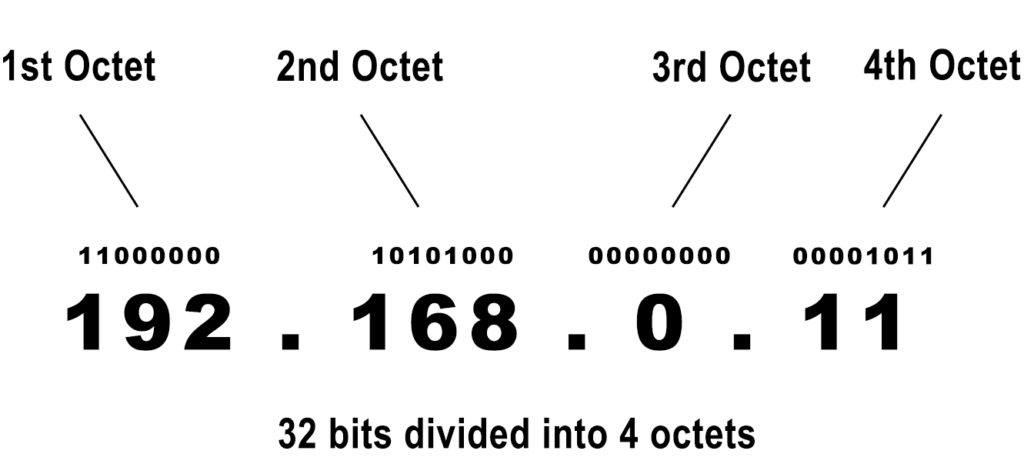
So, we can convert every 8-bit segment of an IP address into a number, and that’s what we see. Not four octets, but four numbers. However, the number can’t be just any number. Any 8-bit combination of 1s and 0s can be converted into a number between 0 and 255. It can’t be a negative number, and it can’t be 256 or greater number. So, 259.256.700.1 is not a valid address. The address from our title, on the other hand, is valid (because every number comes from the above-mentioned scope – 0-255). In total, there are 232 IPv4 addresses. That’s almost 4.3 billion addresses.
Classification of IP addresses
Now that you know how an IP address is supposed to look like, let’s find out more about the rules of IP addressing.
Every entity on every network (including the internet) must have an IP address assigned to it – all of your devices connected to your wi-fi have IP addresses, all websites have IP addresses, servers, routers, and all the other networking equipment. That’s a lot of IP addresses. In fact, the number of entities/devices connected to the internet is much higher than the number of available addresses.
This problem threatened to quickly make IPv4 obsolete, but the IP addressing authorities (also known as IANA) came up with a simple solution that extended the life of this protocol. The solution was to introduce blocks of private addresses that can be assigned to multiple devices connected to the internet without creating a conflict. This solution also allowed us to use a single (public) address to enable multiple devices connected to the same LAN to access the internet.
Before we deal with public and private addresses, let’s just say a few words about the classification that was introduced before the blocks of private addresses.
Classes
Every IP address belongs to one of five classes. The Class of an IP address defines the purpose and the size of the network the address is used on.
For example, class A addresses are used on the largest networks, class B on medium-sized networks, and class C addresses on small networks. Class D and Class E addresses are not used on regular networks. Class D addresses are used for multicast, and Class E addresses are used for experimental purposes.
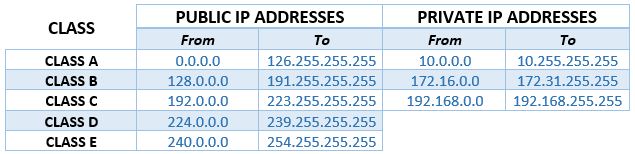
Blocks of Private Addresses
We can now get back to our story about private and public addresses. As mentioned above, blocks of private addresses were introduced because we’ve had too many devices and too few addresses. The goal was to create a situation in which one address can be used by multiple devices connected to the internet.
You have three blocks of private addresses – Class A, Class B, and Class C private addresses. You can see those blocks in the table above. All the addresses that do not belong to one of those three blocks of private addresses are considered public and are routable over the internet.
The most important rule about private addresses is that they can only be used on local area networks (LANs). They are not used to access the internet and are not routable online. LAN network is, for example, your home wi-fi network or a corporate network. School and campus networks are also LAN networks.
It may sound confusing that private addresses are not used for internet access. You’re using your PC or phone to read this article, and your device has a private address assigned to it. You are using that same device to access the internet and find this article. So, what’s the deal?
The deal here is that all the devices connected to your home wi-fi are using your router to access the internet. Your router assigns private addresses to all the devices connected to the wi-fi allowing them to communicate with each other and with the router itself. The router has a private address and uses it to communicate with your devices. Your router’s IP address is actually pre-assigned when the router was made. The addresses that your router assigns to your devices belong to the same subnet. If the router’s default IP is 192.168.1.1, the scope of addresses that your router assigns to other devices may look like this – 192.168.1.2-192.168.1.100.
Besides its private address, your router also has a unique public address. This address is given to the router (to your entire network) by your internet provider. When you send a request to access some webpage to your router, you’re using a private address. When your router goes online and tries to find the content that you requested, it uses its public IP address. When it obtains the required information from the DNS server, it sends it back to your device using its private address. In other words, all the devices connected to your wi-fi are using only one public IP (the one assigned to your router).
So, to conclude, the introduction of private addresses allowed us to use one private IP address on an unlimited number of networks (but only once on one network) without creating an IP conflict. It also allowed us to use only one public IP address to give internet access to multiple devices connected to the same LAN.
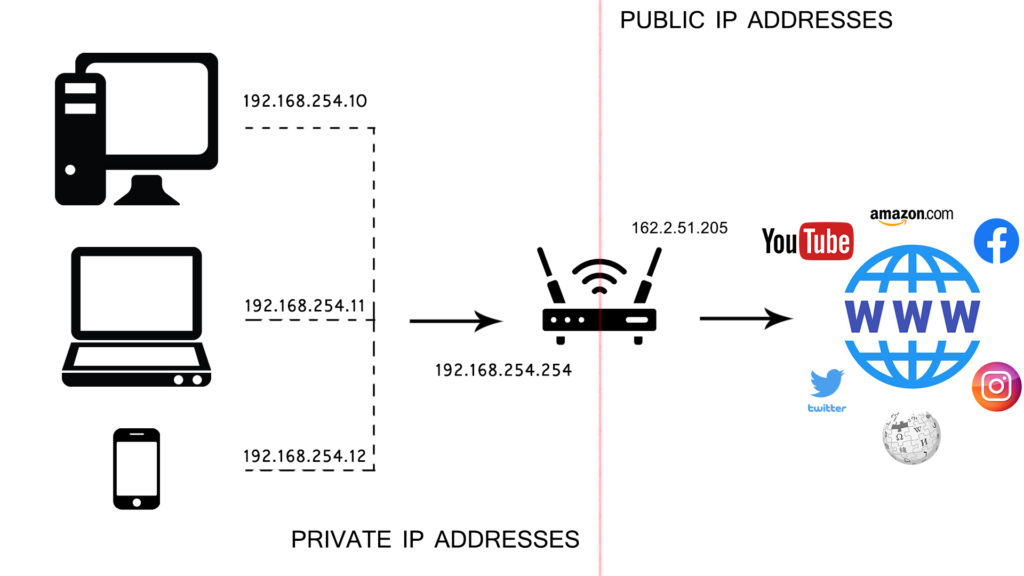
What Kind of Address is 192.168.0.11?
Based on everything we’ve said, you should be able to conclude on your own what kind of address this is. But we’re going to say it anyway. 192.168.0.11 is a class C address, which means it’s used on small networks (up to 255 clients). It is also a private IP address, so it’s only used on LANs. It can be one of the addresses assigned to your PC, phone, laptop, gaming console, etc. (client IP address) or the address that your router/range extender/access point uses to communicate with other devices (default IP address).
Is 192.168.0.11 My Default Gateway? How to Find My Default Gateway?
Unless you’re using one of LUXUL’s access points or range extenders, 192.168.0.11 is probably not your default IP address.
If you are not sure what your default IP address is, there’s an easy way to find it using any device connected to your wi-fi – it doesn’t matter if it’s Windows, macOS, iOS, Android, or Linux device. In just a few simple steps, you can find your default IP. Click here to learn how.
What Devices Use 192.168.0.11 as a Default IP Address? How to Use it as a Default IP Address?
As stated above, only some Luxul devices use this address as a default IP. The most notable are XVW-P30 (range extender) and XAP-1020 (access point).

192.168.0.11 is not a popular choice for default IP. Manufacturers are in charge of assigning default IP addresses to their networking devices, and they can use literally any private IP address from any block of private addresses. However, to make things easier and more convenient, manufacturers often use the starting addresses or the ending addresses of a certain subnet. 192.168.0.11 is the 11th address in the 192.168.0.1/24 subnet. The first address in this subnet is 192.168.0.1. This address is a much more popular choice. Other commonly used default IP addresses are 192.168.1.1, 192.168.0.254, 192.168.1.254, 10.0.0.1, 10.0.0.254, etc.
If you’re using one of the above-mentioned devices, you can use 192.168.0.11 to log into your device’s settings, perform initial installation, and adjust settings.
Whatever you want to do, the first step is always the same – you have to log in using your default IP address.
The procedure is simple – open your browser > type in 192.168.0.11 > hit Enter. If you did everything right, the login page will appear. You will have to enter the username and password. If you’re logging in for the first time, you should use the default credentials. For most Luxul modems and other networking equipment, the defaults are admin/admin.
After logging in, you can start changing or adjusting settings. If you’re setting up the range extender (XVW-P30), you will see a simple-looking page with a list of all the available routers that you can connect your range extender to. You just have to select your router (your wi-fi network) and enter the right password for your wi-fi. When the range extender connects to your router, you can start using it.
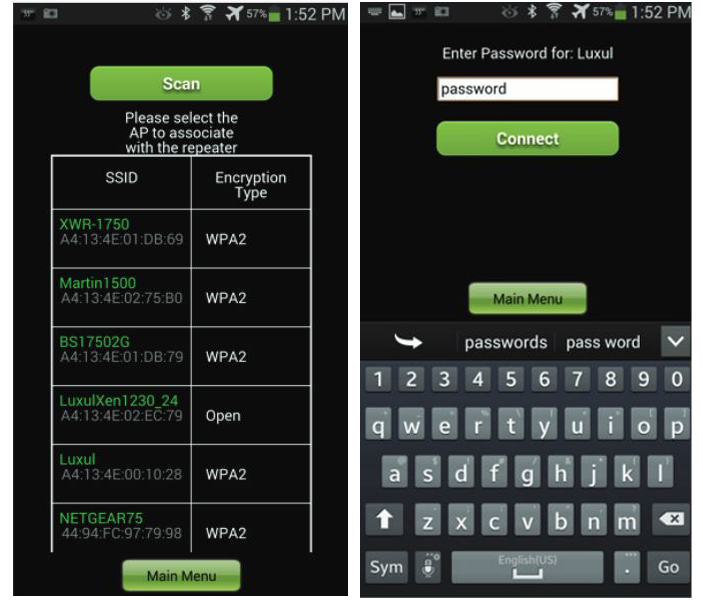
Setting up XVW-P30 – scan for networks > select your network > enter your network password > you’re connected
If you’re trying to set up XAP-1020 access point, the first step is the same – you have to log in. Once you enter the settings, you can change all the most important parameters by selecting the Quick Setup. This option allows you to select the operation mode, change the network name, and create/change your wi-fi password.
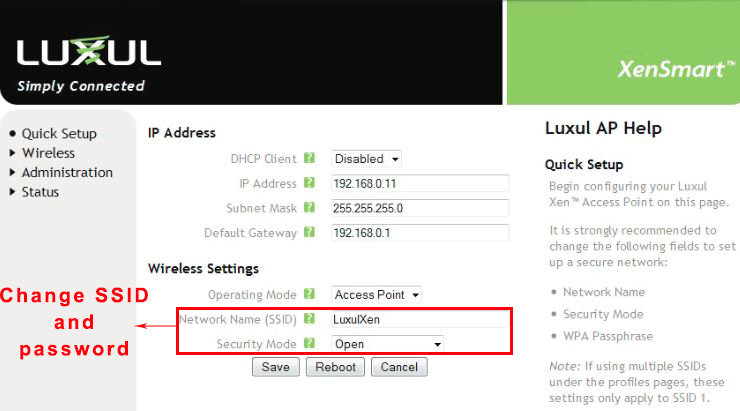
If you want to change your network name (SSID), click on the textbox next to SSID and enter the desired network name.
To protect your wi-fi network with a password, select WPA/WPA2 Auto as your security mode from the dropdown menu.
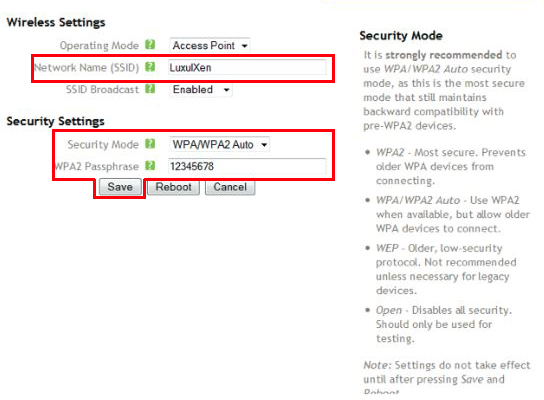
When the password textbox appears, enter your password and click on Save.
Is 192.168.0.11 Used as a Client IP address?
This address is much more often used as a client address. Since 192.168.0.1 is one of the most popular default IP addresses, and 192.168.0.11 belongs to the same subnet as 192.168.0.1, our address will be one of the available addresses in the DHCP pool. If it’s in a DHCP pool, it can be assigned to a device connected to the router.
Here’s my example – I’m using Ubee phone gateway, and my default IP is 192.168.0.1. My DHCP pool looks like this – 192.168.0.10-192.168.0.254.
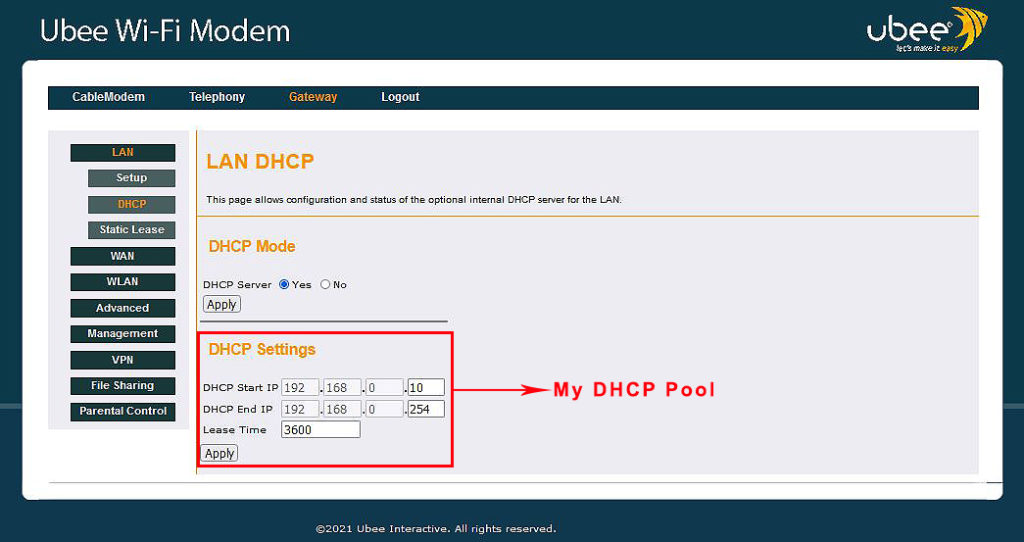
Since my DHCP pool starts with 192.168.0.10, the first device connected to my wi-fi gets this address. The next address in line is 192.168.0.11 and will be assigned to the next device. In my case, this address is assigned to my streaming box.
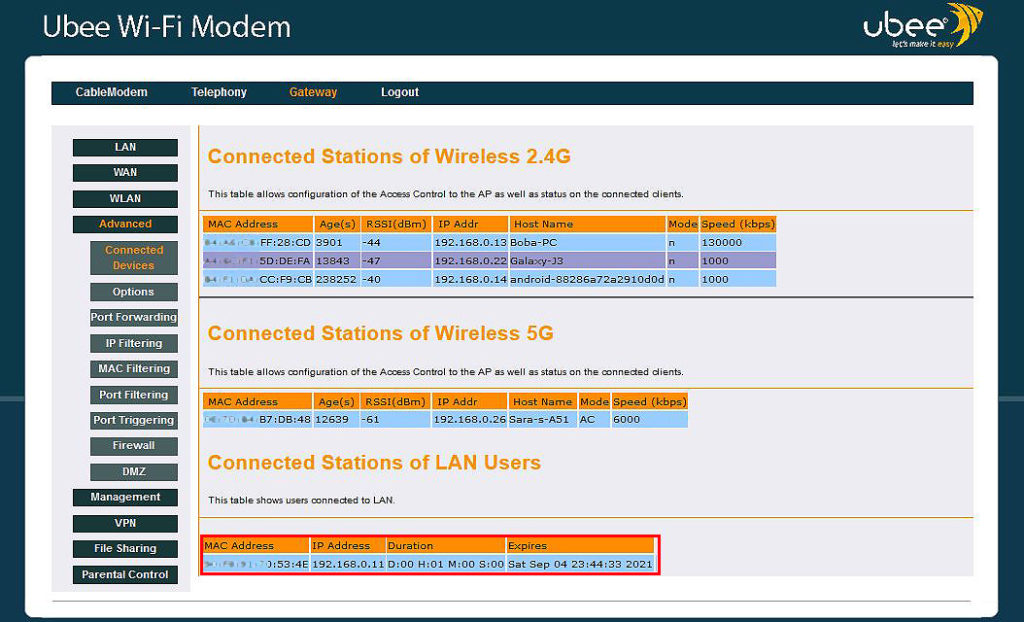
Now, this address can be assigned to some device automatically (like in my case) or manually. If the address is assigned automatically, then it’s considered dynamic. If you assign it manually, the address is static.
The term dynamic implies that the address is not permanently assigned to one device. The address is only leased. In the DHCP pool settings, you will see the option called Lease Time. This option defines the duration of the lease. When that period expires, the router/gateway checks if the device is still connected. If it is, the lease will be renewed. If it’s not, the address goes back to the DHCP pool, and some other device may get it.
How to Assign 192.168.0.11 as a Static IP to One of My Devices?
If you need one of your devices to always have the same IP address, you must make it static. In other words, you have to assign it manually to one of your devices and make a reservation in the DHCP pool. That way, the address will not be assigned to some other device even if your device is not connected – it will stay permanently attached to one device until you change that.
To assign 192.168.0.11 as a static IP, you will have to find the option called DHCP Reservation or Static Lease. It is usually found in LAN settings. Once you get there, you will have to enter the MAC address of your device and the IP address that you want to assign to it. When you fill out all the required boxes, just click on Apply/Save and reboot the router.
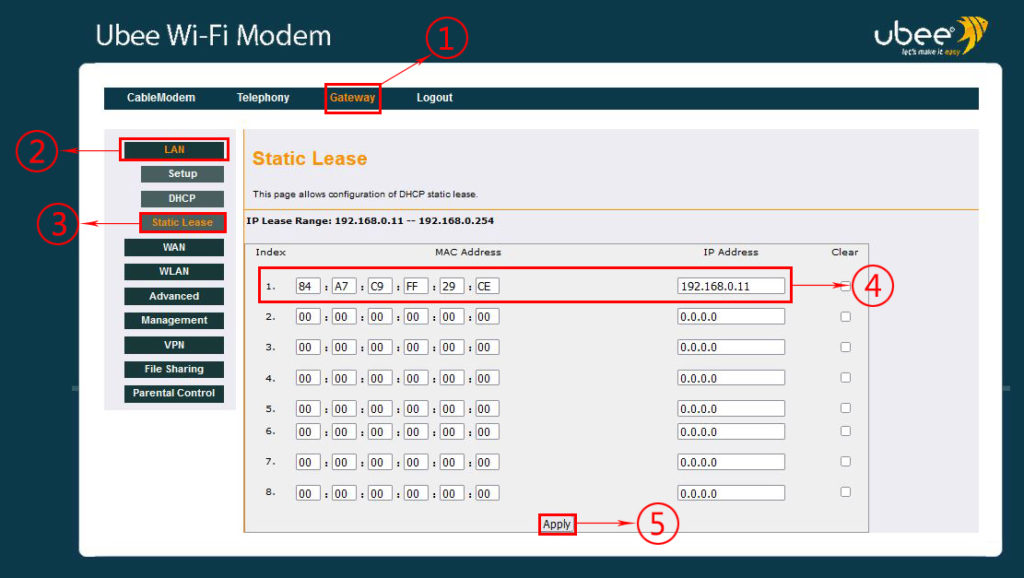

Hey, I’m Jeremy Clifford. I hold a bachelor’s degree in information systems, and I’m a certified network specialist. I worked for several internet providers in LA, San Francisco, Sacramento, and Seattle over the past 21 years.
I worked as a customer service operator, field technician, network engineer, and network specialist. During my career in networking, I’ve come across numerous modems, gateways, routers, and other networking hardware. I’ve installed network equipment, fixed it, designed and administrated networks, etc.
Networking is my passion, and I’m eager to share everything I know with you. On this website, you can read my modem and router reviews, as well as various how-to guides designed to help you solve your network problems. I want to liberate you from the fear that most users feel when they have to deal with modem and router settings.
My favorite free-time activities are gaming, movie-watching, and cooking. I also enjoy fishing, although I’m not good at it. What I’m good at is annoying David when we are fishing together. Apparently, you’re not supposed to talk or laugh while fishing – it scares the fishes.
