What kind of address is 192.168.0.12? Is it public or private? Is it your default IP address? Is it maybe a client IP address? Can I assign this address as a static IP to my printer? All the answers are in this article.
CONTENTS
Rules of IP Addressing
IP addresses are used to identify devices on the internet (or any other smaller network). Without an address, your device practically doesn’t exist from the networking perspective. The other devices, those with IP addresses, will not be able to see your device and your device won’t be able to communicate with other devices if it doesn’t have an IP address assigned to it.
The basic form of an IP address is defined by the IP protocol (IPv4, to be precise). You have two forms of an IP address – decimal and binary. The binary form is what machines (computers, servers, smartphones, routers, etc.) see, while the decimal form is what we see. Decimal form is just a converted version of the binary form.
In binary form, an IP address consists of 32 bits (bits are zeros and ones). It’s basically a long string of 0s and 1s. This string is divided into 4 octets. An octet is a group of eight 0s and 1s.
You can convert any octet into an actual number and get that decimal form that we perceive as an IP address. You can’t make any number by combining eight 0s and 1s. You can only make a number between 0 and 255. It’s impossible to make 256 or a greater number because eight 1s give 255. Eight zeros, on the other hand, convert to zero (so you can’t make a negative number with 8 bits).
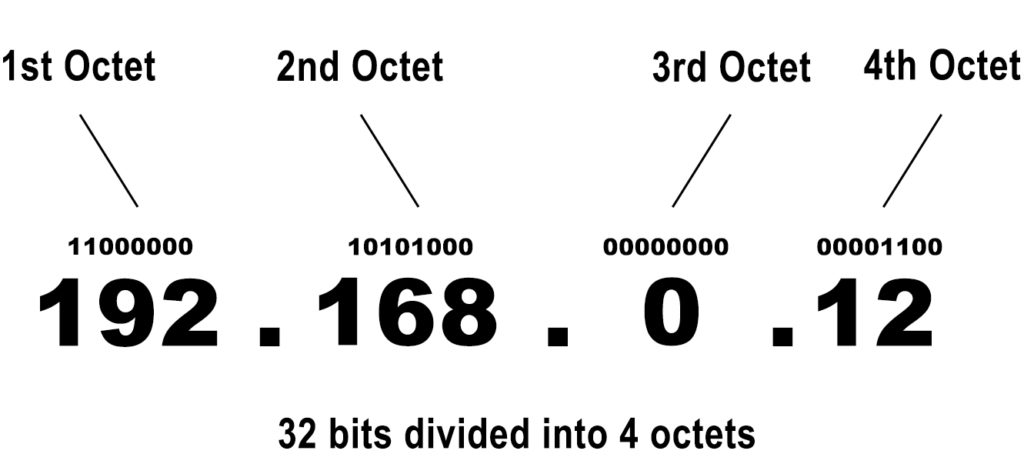
This is important to know so you can make a difference between the valid and invalid forms of an IP address. If any of the 4 numbers in an address is greater than 255, the address is invalid. Also, if there are more than 4 numbers (5, for example), the address is invalid.
Example: 192.168.0.12 is a valid address (4 numbers, each ranging between 0 and 255). 192.168.0.1.1 is not a valid address (5 numbers instead of 4). 192.168.0.300 is also an invalid form of an IP address (because the last number is greater than 255).
Besides the IPv4, we also have IPv6 protocol. This protocol increases the number of available addresses significantly, but it’s not in use, yet. The IPv6 protocol will be implemented in the future.
The way that IPv4 protocol defines IP addresses gives us 4.3 billion unique addresses (232). That’s the total number of unique combinations of 32 bits. It’s quite a lot, right? Well, yes and no. It used to be a lot, but the rapid development of technology increased the number of devices that could be connected to the internet to 10+ billion. If we tell you that every device connected to the internet needs a unique IP address, you can see that we have a problem – 10 billion devices and ‘’only’’ 4.3 billion addresses.
To solve this problem, IP addressing authorities came up with a simple but elegant solution. They just made three dedicated blocks of private addresses (18 million addresses) and introduced a new classification. So, let’s say a few words about different classifications of IP addresses.
Types of Addresses
All 4.3 billion addresses are divided into classes based on their purpose and the type of network they are used on. Besides making a difference between classes, we can make a difference between private and public addresses. Finally, we can also make a difference between static and dynamic addresses. We will explain all these types of addresses.
Classes
You have 5 classes of IP addresses. The first three are used on networks (Class A – large networks, Class B – medium-sized networks, Class C – small networks). Class D is used for multicast and Class E addresses are used for experimental and special purposes.
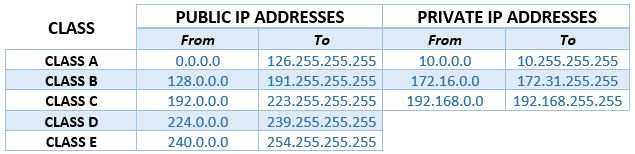
Each IP address, regardless of the class, can be divided into two parts – one that defines the network and the other that defines the client.
Class A addresses are used on networks with lots of clients. The part that defines the network in a Class A IP address consists of 8 bits (the first number defines the network). The part that defines the client in a Class A IP address consists of 24 bits. This means that you can have 127 huge networks with 224 (more than 16.77 million) clients on each network.
Class B addresses are used on smaller networks with fewer clients than Class A. The part that defines the network in a Class B IP address consists of 16 bits (the first two numbers in an IP address define the network). The part that defines the client in a Class B IP address consists of 16 bits. Every Class B network can have 216 (65,536) clients.
Class C addresses are used on small networks with up to 254 clients on each network. The part that defines the network in a Class C IP address consists of 24 bits (the first three numbers in an IP address define the network). The part that defines the client in a Class C IP address consists of 8 bits.
This classification of IP addresses doesn’t solve the problem with the available number of IP addresses, but it brings some order and facilitates the allocation of IP addresses.
Private VS Public Addresses
The introduction of private addresses solved the problem with the number of IP addresses. If you look at the table above, you’ll see that you have three blocks of private addresses – Class A addresses (10.x.x.x), class B private addresses, and class C (192.168.x.x). Compared to the total number of available addresses, the number of private addresses is quite small (18 million VS to 4.3 billion). It seems impossible that only 18 million addresses can fix the problem, especially when you know that the number of devices that can be connected to the internet is so much bigger than the number of available IP addresses, but wait until you hear the whole story.
Any of those 18 million private addresses can be used an unlimited number of times, but only on LANs (local area networks). The only rule is that you can’t use a single IP address twice on the same LAN. But other LANs are a different story. So, you can, for example, have one device on every LAN in the world using the address from the title (192.168.0.12). LAN, as the name implies, is a network that interconnects devices within a limited range. For example, every home wi-fi network is a LAN network. School network, lab network, campus network, office network – these are all local area networks.
Similar Articles:
So, we can use private addresses for all the devices on LAN networks, and all the devices within the same LAN will communicate with each other using these addresses without a problem. But what happens when you want to use those devices to go online? You can’t have millions of devices using the same private IP addresses connected to the internet.
That’s why we don’t use private addresses to access the internet. But how do we access the internet then? From your point of view, you just click on the YouTube icon, and the website opens. What happens in reality is quite interesting.
Our devices (PCs, laptops, smartphones) use routers to go online. The routers are a crucial part of every LAN network. They do the job of assigning IP addresses to every device connected to a LAN network, and they enable communication between devices on the same LAN. But they also enable all of the devices connected to one LAN to access the internet.
Your router has two IP addresses – one is private and is assigned to your router by the manufacturer (also known as default IP address), while the other is public and is assigned to it (or rather to your entire wi-fi network) by your internet provider. The router communicates with all the devices connected to a LAN using its private address. When your devices want to go online, they all send requests to the router, and your router uses a public IP address to go online and find the information you need. When it gets feedback from the DNS server, it forwards it to your device.
Your router is basically a middleman between all the devices connected to a LAN network (your wi-fi) and the Internet.
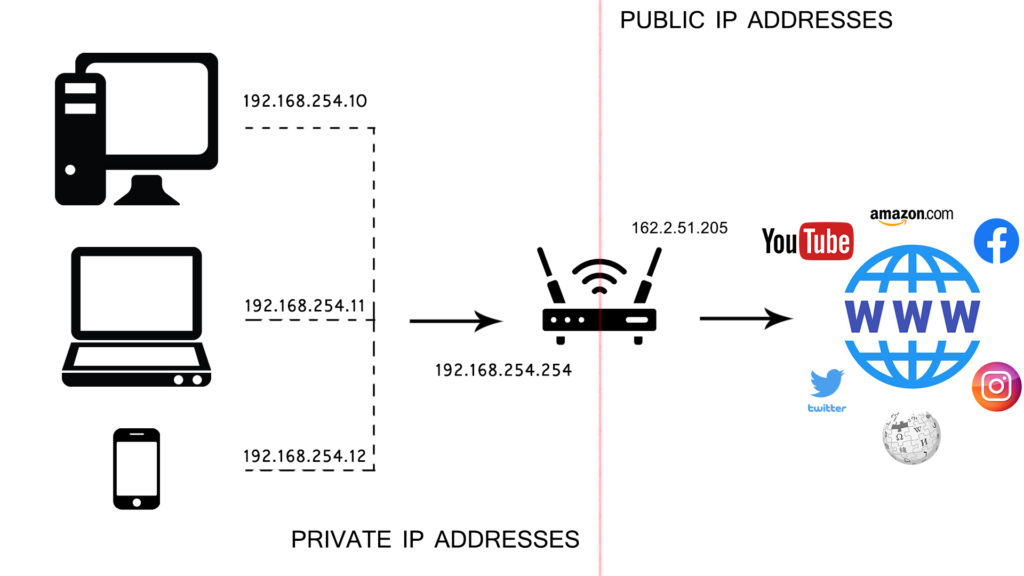
This arrangement allows us to use only one public IP address for numerous devices connected to the same LAN. All the devices connected to your home wi-fi network use the same public IP address to go online (it’s the address assigned to your entire network by your ISP).
Static VS Dynamic Addresses
Every IP address can be static or dynamic. This applies to both – public and private addresses. The terms static and dynamic describe the nature of the connection between the address and device. If the address is permanently assigned to a single device or website, it’s considered static. If the address is only leased and not permanently assigned, it’s considered dynamic.
Most devices on our home wi-fi network have dynamic addresses. You can make any private address assigned to any of the devices connected to your wi-fi static. To assign a static IP to some device, you will have to go to your router’s settings and find DHCP static lease or similar option and assign static IP to your device.
Public addresses can also be static and dynamic. Addresses assigned to our home networks (to our routers, if you want) are usually dynamic. They change, but not often. Businesses have public addresses, too but they are static (and they have to pay more for static IP). The websites can have static addresses, but they can also share the same public address with other websites.
Can 192.168.0.12 Be My Default IP Address? It is My Default IP?
Theoretically, router manufacturers can use any private IP address and assign it to their routers.
In practice, to make things easier, manufacturers usually use starting or ending addresses in a subnet. The two most popular choices are 192.168.0.1 and 192.168.1.1. Both addresses are starting addresses in their respective subnets (192.168.0.1/24 and 192.168.1.1/24). Other popular options are 192.168.1.254 (ending address of the 192.168.1.254/24 subnet) or 10.0.0.1.
We don’t know any router manufacturer that assigns 192.168.0.12 to its routers, but we’ve come across one access point made by Luxul that uses this address as a default IP. It’s Luxul XAP-1030.
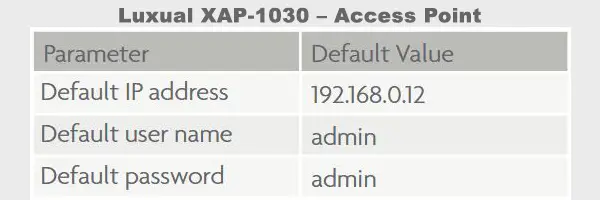
So, 192.168.0.12 is probably not your default IP address. If you want to find your default IP, read this guide.
Using 192.168.0.12 as a Default IP Address
If you, by any chance, are using Luxul XAP-1030, then this address is your default IP address and you can use it to log into the access point’s settings. Just type it in your browser and press Enter. When asked to enter your credentials, use the default username and password (admin/admin).
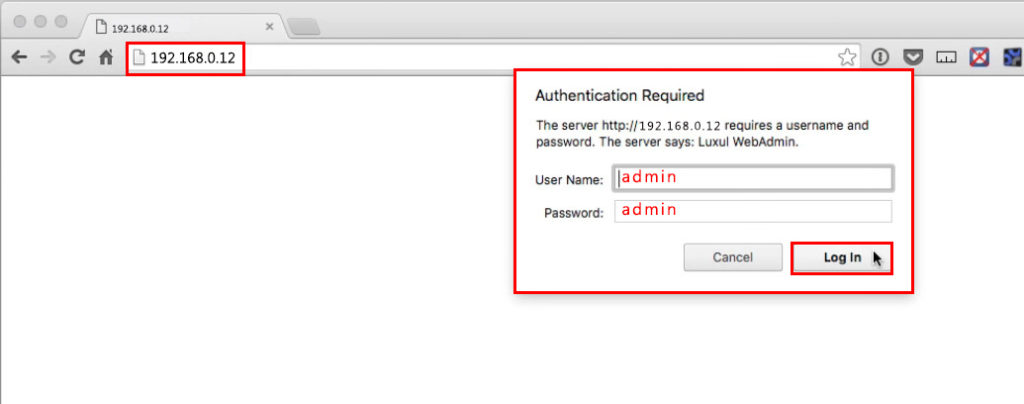
When you log in, the status page will appear. You can immediately go to Quick Setup, and change all the parameters that you find important.
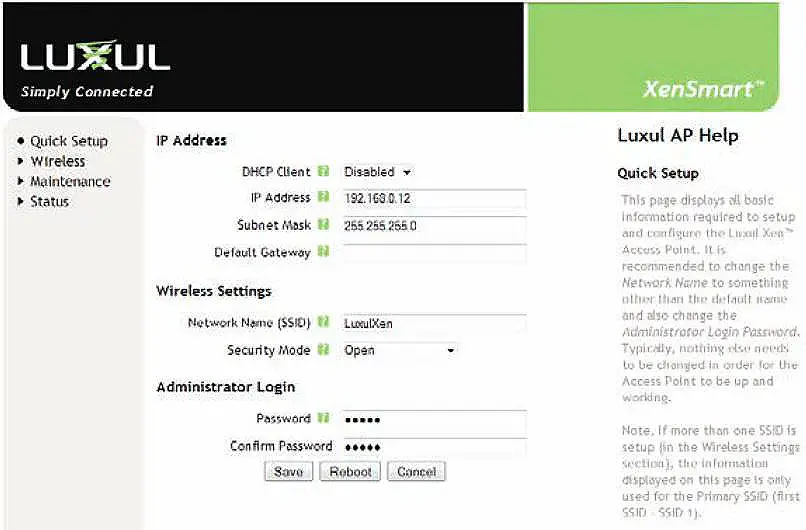
Luxul XAP-1030 Quick Setup – you can change the IP address, change the name/password of your wi-fi network, or change the Administrator login credentials
Can 192.168.0.12 be a Client IP Address?
Since 192.168.0.1 is one of the most common default IP addresses, and 192.168.0.12 belongs to the same subnet as 192.168.0.1, the address from the title can easily be one of the addresses in your DHCP pool and can be assigned to your laptop, smartphone, or PC. In other words, it can be a client IP address. It’s actually much more often used as a client IP than a default IP address.
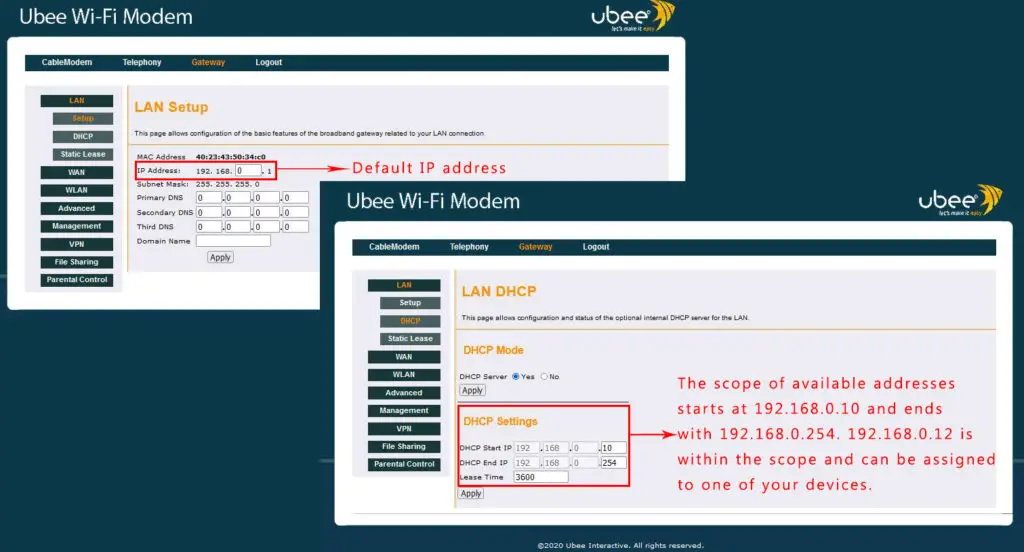
192.168.0.12 as a Dynamic IP
By default, your router will assign a dynamic IP address to each device that connects to your wi-fi. As explained, a dynamic address is not permanently attached to any device – it’s leased and can be brought back to the DHCP pool when the device disconnects and the lease time expires.
192.168.0.12 as a Static IP
If you want to attach one IP address permanently to some device, you just have to log into your router, go to LAN settings, and then to DHCP settings. Sometimes, the static lease (or static assignment) option is found inside the DHCP settings and sometimes there’s a dedicated tab for DHCP static lease. In our case, you have a dedicated tab. Just open it, enter your device’s MAC address and the desired IP address. In some cases, you may also be asked to enter the device’s name. If you don’t know your device’s name, try to find the list of connected devices, and then find your device.
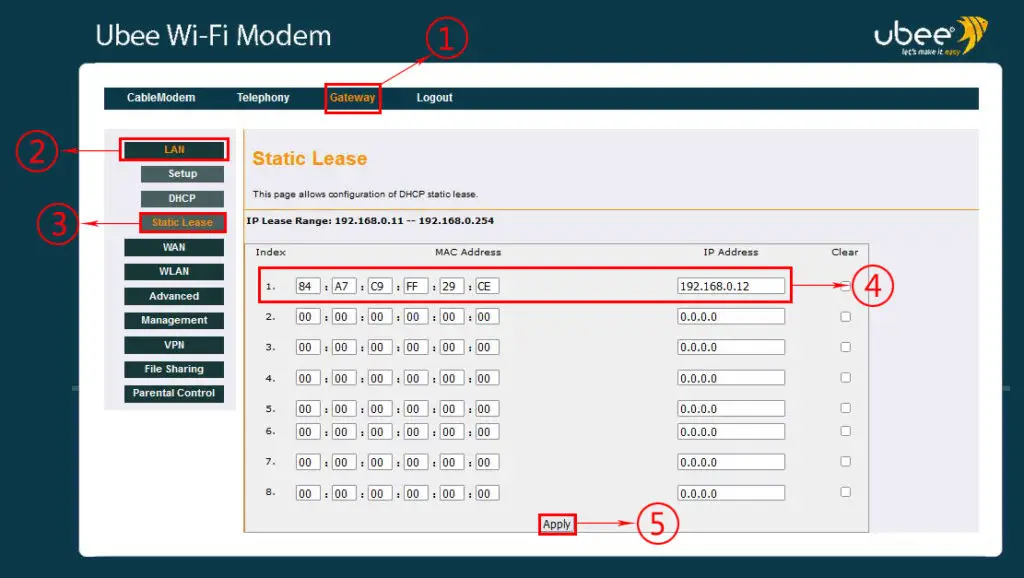
Step by step – how to assign 192.168.0.12 as a static IP to your printer/PC
Before you assign any address to your device, check if the address is already assigned to some other device. If it is, you have to release the address first. If you don’t do that, you will have two devices on the same LAN with the same IP address. This issue is known as an IP conflict.

Hey, I’m Jeremy Clifford. I hold a bachelor’s degree in information systems, and I’m a certified network specialist. I worked for several internet providers in LA, San Francisco, Sacramento, and Seattle over the past 21 years.
I worked as a customer service operator, field technician, network engineer, and network specialist. During my career in networking, I’ve come across numerous modems, gateways, routers, and other networking hardware. I’ve installed network equipment, fixed it, designed and administrated networks, etc.
Networking is my passion, and I’m eager to share everything I know with you. On this website, you can read my modem and router reviews, as well as various how-to guides designed to help you solve your network problems. I want to liberate you from the fear that most users feel when they have to deal with modem and router settings.
My favorite free-time activities are gaming, movie-watching, and cooking. I also enjoy fishing, although I’m not good at it. What I’m good at is annoying David when we are fishing together. Apparently, you’re not supposed to talk or laugh while fishing – it scares the fishes.
