Most networking equipment manufacturers set default IP addresses to their devices so the users can access and configure the device’s settings. One such IP address is 192.168.1.250 and, in this article, we are going to discuss more about it, why it is important, and how to use it properly.
So, first, let’s take a look at what 192.168.1.250 is and why it is important for the users.
CONTENTS
What Is The 192.168.1.250 IP Address?
The 192.168.1.250 IP Address is an IP address used by Netgear to allow the everyday user to access and manage their Netgear WiFi extender settings. As an alternative, we can also use the local web address mywifiext.net to access the WiFi extenders’ admin dashboard.
On the technical side, the IP address 192.168.1.250 is a Class C private IPv4 address. The C Class IP address range is between 192.168.0.0 and 192.168.255.255. This class is used primarily for small local area networks and this particular IP is in the so-called Private IP range (192.168.0.0 to 192.168.255.255). The IP addresses within the Private IP range are generally used internally within a network. This IP is non-routable and can’t be used on the internet.
Instead, they can be used within home and office networks, and they are assigned to the devices inside the network like our tablets, smartphones, desktop and laptop computers, printers, and so on. However, we have to know that within a network there can’t be two devices with the same IP address or an IP address conflict will occur that can make our network unstable and even unusable.
Is 192.168.1.250 A Public Or A Private IP?
192.168.1.250 is definitely a private IP address since it belongs to the Private IP address range. In most cases, this IP is assigned to your Netgear WiFi extender and in that case, we refer to it as a default IP address.
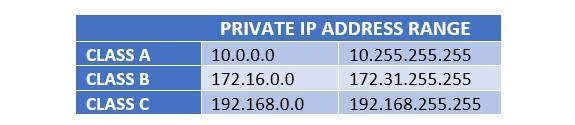
For the everyday user, the IP address 192.168.1.250 is important because it allows us to access the Netgear WiFi extender’s admin dashboard. This makes the extender configuration and management pretty easy and straightforward.
How To Use The 192.168.1.250 IP Address?
As we have mentioned before, the IP address 192.168.1.250 is used to access the Netgear WiFi extender’s admin dashboard. Here is a short explanation of how to access your extender settings properly.
1. Get a device like a desktop or a laptop computer, tablet, or smartphone.
2. Connect your device to the NETGEAR_EXT network if you want to connect wirelessly or connect it directly to your device using a network cable.
3. On your device, open the web browser you are normally using, and in the Address bar type the IP 192.168.1.250. In case it doesn’t work, try mywifiext.net

4. If this is the first time you are accessing your Netgear WiFi extender setup you will see the NETGEAR Genie notification asking you to set up your WiFi extender.
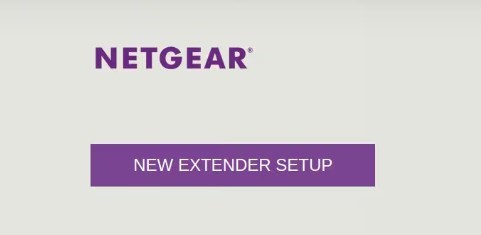
However, if your extender has already been configured and now you want to change the WiFi network name, for example, the WiFi password, or upgrade the extender’s firmware, you will be asked to enter the admin username and password.
5. Enter the login credentials you have set up during the initial configuration and press the blue LOG IN button.
Now you should see the extender’s admin dashboard where you can modify some settings as well as see some information about your network.
In case you don’t know the admin username and password you will have to reset the extender to factory settings and then configure it again from scratch.
Troubleshooting
Sometimes, during the login process, some minor complications can occur preventing you from accessing the extender’s settings properly. Luckily, there are a few things you can try to fix everything.
1. Move the extender closer to the primary wireless router and try again.
2. Check whether the Netgear WiFi extender is powered on.
3. Disconnect the network cable from the extender and plug it back in. This will also eliminate the option that the cable connection is loose.
4. Type mywifiext.net in the browser’s URL bar instead of the IP address 192.168.1.250
5. Try logging in using another web browser or a different device.
6. Check whether your extender is actually using 192.168.1.250 as a default IP address. Login to your router first and check the list of devices connected to it. The IP address of the extender should be listed there. If it’s different from 192168.1.250 use that IP address to login.
7. Type the IP address again very carefully. Some people type letters instead of numbers like “o” and “l”. Also, pay attention that you are typing the IP address numbers in the correct order.
8. Connect the extender directly to the device using an Ethernet cable if possible.
9. In case you can’t access your Netgear WiFi extender after trying all these tips, it is recommended to get in touch with Netgear’s support.
These tips should help you fix the current issue preventing you from accessing the extender’s settings using the 192.168.1.250 IP address.
Recommended reading:
- How to Set Up NETGEAR Wi-Fi Extender? (Step-by-Step Instructions)
- Netgear Extender Not Working: A Quick Fix Guide
- Wi-Fi Repeater vs. Extender (Is There a Difference?)
Conclusion
We hope that now you know what 192.168.1.250 is, why it is important and how you can use it in order to access and manage your Netgear WiFi extender settings. In case you have any other questions regarding the IP address 192.168.1.250 that haven’t been answered in this article, feel free to get in touch.

Hey, I’m David. I’ve been working as a wireless network engineer and a network administrator for 15 years. During my studies, I also worked as an ISP field technician – that’s when I met Jeremy.
I hold a bachelor’s degree in network engineering and a master’s degree in computer science and engineering. I’m also a Cisco-certified service provider.
In my professional career, I worked for router/modem manufacturers and internet providers. I like to think that I’m good at explaining network-related issues in simple terms. That’s exactly what I’m doing on this website – I’m making simple and easy-to-follow guides on how to install, set up, and troubleshoot your networking hardware. I also review new network equipment – modems, gateways, switches, routers, extenders, mesh systems, cables, etc.
My goal is to help regular users with their everyday network issues, educate them, and make them less scared of their equipment. In my articles, you can find tips on what to look for when buying new networking hardware, and how to adjust your network settings to get the most out of your wi-fi.
Since my work is closely related to computers, servers, and other network equipment, I like to spend most of my spare time outdoors. When I want to blow off some steam, I like to ride my bike. I also love hiking and swimming. When I need to calm down and clear my mind, my go-to activity is fishing.
