In the following guide you will see how to login to your router using the IP 192.168.10.1. Additionally, we will explain how to use this IP to secure your router, what are the default login credentials for the routers using 192.168.10.1 and what to do if the login process fails at one moment.
Before we begin we have to mention that you have to connect to your network first. Connect either using an Ethernet cable or to the wireless connection. After you do this you will be ready to make the required changes.
Recommended reading:
- Wavlink Router Login: Configure And Manage Your Network Security
- MoFi Router Login: How To Access The Web-Based Interface
CONTENTS
How to login to your router with 192.168.10.1 ?
Follow these steps to login to your router using the default IP 192.168.10.1.
STEP 1 – Launch your web browser
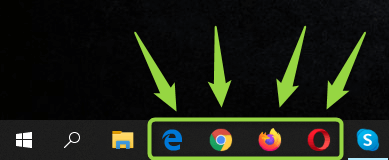
You can use any web browser already installed on your PC or other device. You can only access the router admin console using a web browser. However, you don’t have to be online to do this, but you have to be connected to the network like we said earlier.
STEP 2 – Type 192.168.10.1 in the URL bar
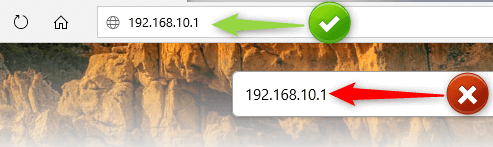
People often make a mistake and type the default IP in the Search bar. This will only give you search results from your default search engine – Google, Bing or Yahoo depending on the web browser.
STEP 3 – Enter the router username and password
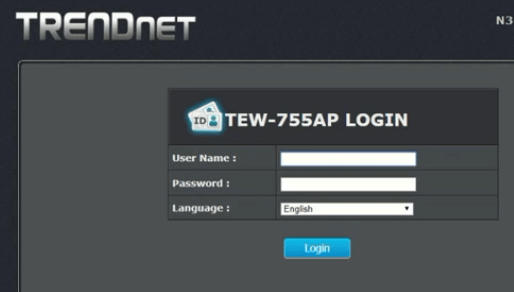
Now you will be asked to type the default router username and password. You can take a look whether they are printed on a label on the side or the bottom of your router, on the packaging box, in the user’s manual. If you can’t find them this way try these combinations:
- As a username you can type: admin or user. These two are the most common ones.
- As a password you can try these: admin, user, password, 1234.
There are great chances that a combination like admin/admin or admin/password will work.
In case you don’t have the default login details try to find the user’s manual online or contact your ISP.
STEP 4 – Change the router settings
If the IP and login details were correct you will see the router settings page. There are many changes you can make in order to secure your network or troubleshoot some networking problems.
For example you can:
- Enable or disable the wireless network
- Secure your wireless network with a strong password and changing all the default settings.
- Set up a Guest network
- Update your router firmware
- Use the Parental Controls feature to limit the time your children spend online
- Block someone from using your WiFi
- Set up port forwarding for gaming
Important Notes regarding 192.168.10.1
- If nothing happens when you type 192.168.10.1 check the following:
- Check whether 192.168.10.1 is your router default IP. You can check this using the Command prompt and typing the ipconfig command. Your router default IP will be listed as Default Gateway in the results.
- Check the cable connections if you are connected to the network using a network cable.
- Make sure you are connected to the wireless network if you are trying to login using your laptop, tablet or smartphone.
- Make sure you have typed the IP correctly. Most often people type 192.168.l0.1 which is wrong. The IP should contain numbers only.
- Type the IP in the Address bar, not the Search bar.
- If you don’t know the router login details try the combinations given above or contact your ISP. If nothing works, you will have to reset the router to factory settings and then you will be able to login with the default login details. However make sure to try everything before the factory reset, since all the changes previously made to the router will be lost.
- Make sure to change all the default settings in order to secure your router. This includes the default router password, network name and wireless password.
What is 192.168.10.1?
192.168.10.1 is one of the IP addresses used to access the router settings aka. the admin panel or console. This is a so-called default IP address and all routers have it. With its help, the user can modify numerous settings vital for the security and maintenance of the home network.
192.18.10.1 is a private IP address. When compared to a public IP, this one is not publicly accessible. Since it is a private IP it can be used in as many networks as possible, but only once in each network. According to this if your router has this IP and another device with the same IP is added, it will result in an IP conflict. Generally, an IP conflict occurs in LAN networks and when it happens it can bring the entire network down. Luckily, it is not difficult to resolve this issue.

Hey, I’m David. I’ve been working as a wireless network engineer and a network administrator for 15 years. During my studies, I also worked as an ISP field technician – that’s when I met Jeremy.
I hold a bachelor’s degree in network engineering and a master’s degree in computer science and engineering. I’m also a Cisco-certified service provider.
In my professional career, I worked for router/modem manufacturers and internet providers. I like to think that I’m good at explaining network-related issues in simple terms. That’s exactly what I’m doing on this website – I’m making simple and easy-to-follow guides on how to install, set up, and troubleshoot your networking hardware. I also review new network equipment – modems, gateways, switches, routers, extenders, mesh systems, cables, etc.
My goal is to help regular users with their everyday network issues, educate them, and make them less scared of their equipment. In my articles, you can find tips on what to look for when buying new networking hardware, and how to adjust your network settings to get the most out of your wi-fi.
Since my work is closely related to computers, servers, and other network equipment, I like to spend most of my spare time outdoors. When I want to blow off some steam, I like to ride my bike. I also love hiking and swimming. When I need to calm down and clear my mind, my go-to activity is fishing.

Dear Sir,
192.18.10.1 it is not opening & couldnot set up.
Please advice.
Thanks,
B.Sharma
Kolkata