One of the default IP addresses assigned to different networking devices (wireless routers, range extenders, and so on) is the IP address 192.168.11.1. Some of the popular and less popular networking equipment manufacturers like Buffalo, Binatone, Sony, and others, use it as a default IP for their devices.
If you are using one of these routers or you have just found that your router or some other device within the network is using this IP address, you are in the right place. In the next few paragraphs, we are going to discuss the 192.168.11.1 IP address, its importance, and its usage. At the same time, we are going to provide some troubleshooting tips related to this IP and its use.

CONTENTS
What is 192.168.11.1?
The simplest answer to this question is that 192.168.11.1 is a Class C IPv4 address that is part of the Private IP address range.
The term “Private IP address” means that this IP can’t be accessed from the internet and therefore we can’t use it for servers and similar devices. However, within a network, the wireless router or any other device can have this IP and communicate with other devices thanks to it.
Although only one device can have this IP in one network, there are no limits in the number of networks this IP can be used in.
On the other hand, this IP is also used as a default IP address. A default IP address allows the user to access the router’s admin dashboard and configure the device.
192.168.11.1 is important for the everyday user as a default IP address because in most cases we are not aware whether one of our devices uses this IP or not. But when we want to access our router settings then we understand how important it is to know how to use this IP properly.
How to Use 192.168.11.1?
As we have already said, if our router or extender uses this IP as a default IP address, we can use it to access the device’s settings. Here is how to do it properly.
1. The first thing to do is to take a device like a smartphone or a laptop or a desktop computer and connect it to our network. Of course, the router we want to connect to has to use the IP address 192.168.11.1.
As for the type of connection, we can connect over WiFi or we can use a wired connection.
2. After that, you need to open a web browser on the device. The devices we have mentioned already have a web browser installed by default. Most router manufacturers state that we should use Chrome or Microsoft Edge when we want to access the router admin dashboard. The reason is that these two are most compatible with the router’s web-based interface.

Our personal experience is that any web browser can be used, but if you already have one of these routers on your device, please use it.
3. In the web browser’s URL bar we have to type 192.168.11.1 and press Enter/Go.
Since our router uses this IP address, you should see the router login page now. However, if you don’t see it, it is good to check whether 192.168.11.1 is the correct IP address.
4. In the router login page you need to enter the admin username and password. Here is an example of some username/password combinations:
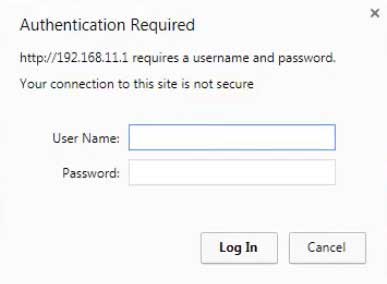
- Sony wireless router (admin/admin)
- Binatone (admin/admin)
- Buffalo (admin/password)
Type these carefully since they are case-sensitive and press the Login or Sign in button (this depends on the router brand and model).
5. When you enter the correct username/password combination the router’s admin dashboard should appear. From that point on, you can manage your router or extender settings.
As you can see, 192.168.11.1 plays an important role in the login process and if we don’t know the router’s IP address we can’t access the router settings. If you want to learn how to find the router’s IP address follow this guide.
192.168.11.1 Troubleshooting
In some situations, the login process fails for some reason. One of the reasons is closely connected to the IP address 192.168.11.1, but there are other reasons as well.
In the next few paragraphs, we are going to go through the possible reasons and try to explain how to fix the possible issue and complete the login process successfully.
Check The Connection
If you are connected over WiFi check these things:
– Are you connected to the right wireless network?
– Is Airplane mode enabled by any chance?
– Is the wireless signal strong and stable?
If you are connected using a wired connection check these things:
– Are the connectors loose?
– Is the cable damaged?
– Is the cable connected to the right ports?
While we are still in the connection section, you can switch from WiFi to wired connection or try connecting using another device.
Check The IP Address
– Check whether your router uses 192.168.11.1 as its IP.
– Have you typed the IP correctly?
– Have you typed the IP into the URL bar or the Search bar?
– Is your device set to obtain its IP automatically?
Check The Admin Login Details
– Are you using the correct admin username and password? Check the router label, the user’s manual or the manufacturer’s official website.
– Are you typing them correctly? Type them again carefully to make sure you haven’t made any typing errors.
– Use the custom admin username and password instead of the default ones if you have changed them before. In case you can’t remember them, a factory reset of the router should fix the problem. After that, you can log in using the default admin username and password.
Other Tips
– Disable any pop-up blockers, your antivirus, or firewall.
– Try logging in from another web browser.
– Power cycle your router
– Restart your device
– Contact your ISP tech support
Recommended reading;
- Buffalo Router Login: A Detailed Guide
- Binatone Router Login: How To Access The Router Admin Panel In 5 Steps
- Windows Has Detected An IP Address Conflict
Final Words
At this point, you should know more about 192.168.11.1 and how to use it. As you can see, using this IP address is pretty simple but if you don’t know it you won’t be able to do anything with the router settings.
So, once you access your router settings successfully, make sure to save the correct IP address and the correct admin username and password combination. So, the next time you want to login, you are going to do it pretty quickly.

Hey, I’m David. I’ve been working as a wireless network engineer and a network administrator for 15 years. During my studies, I also worked as an ISP field technician – that’s when I met Jeremy.
I hold a bachelor’s degree in network engineering and a master’s degree in computer science and engineering. I’m also a Cisco-certified service provider.
In my professional career, I worked for router/modem manufacturers and internet providers. I like to think that I’m good at explaining network-related issues in simple terms. That’s exactly what I’m doing on this website – I’m making simple and easy-to-follow guides on how to install, set up, and troubleshoot your networking hardware. I also review new network equipment – modems, gateways, switches, routers, extenders, mesh systems, cables, etc.
My goal is to help regular users with their everyday network issues, educate them, and make them less scared of their equipment. In my articles, you can find tips on what to look for when buying new networking hardware, and how to adjust your network settings to get the most out of your wi-fi.
Since my work is closely related to computers, servers, and other network equipment, I like to spend most of my spare time outdoors. When I want to blow off some steam, I like to ride my bike. I also love hiking and swimming. When I need to calm down and clear my mind, my go-to activity is fishing.
