If you are using one of Edimax, SMC, or Digisol wi-fi extenders, access points, or bridges, there’s a chance that your 192.168.2.2 is your default gateway. Do you know how to use it? Do you even know what kind of address is this? Read this article, and you will learn all there is to know about 192.168.2.2. And not just that – you will also learn a thing or two about IP addressing and IP addresses in general.
CONTENTS
Basics of IP Addressing
All the rules of IP addressing, starting with the form of an IP address, including all the divisions and classifications of IP addresses, as well as rules of assigning IP addresses, are defined through IP protocols.
IPv4 is the protocol that is currently used, and we’ll be using it for quite some time (at least a decade or two). There’s also the IPv6 protocol. This one is designed for future purposes, and it’s not fully deployed yet.
Why Do We Need IP Addresses?
Every house must have a unique address and street number. Every phone must have a unique phone number. Imagine having two houses with the same address or three phones with the exact same phone number. That would be a mess. For the same reason you need a unique phone number, you also need a unique IP address for every entity connected to any kind of network. That’s the only way to recognize that device, differentiate it from others, and communicate with it.
A device doesn’t exist on a network if it doesn’t have an IP address.
What Does an IP Address Look Like?
Every IP address, as defined by the IPv4 protocol, has a binary and decimal form. A binary form are zeros and ones. A decimal form are numbers. All of our digital devices communicate using the binary form. What we see and use to handle IP addresses is decimal form.
A binary form is basically a long string of zeros and ones. There are thirty-two bits, and they are divided into 4 octets (segments of eight bits).
Recommended reading:
- 192.168.25.1 – Beginner’s Guide to Private IP Addresses
- 192.168.254.254
- 192.168.8.1 Router IP: A Practical Guide
A decimal form can be obtained by converting every octet into a number between 0 and 255. Why this range? Well, because eight zeros give 0, and eight ones give 255. Any other combination of eight zeros and ones is a number between these min and max values.
In the picture below, you can see the address from our title written in binary and decimal form. 192.168.2.2 is, as you can see, a decimal form. The binary form is a bit more complicated.
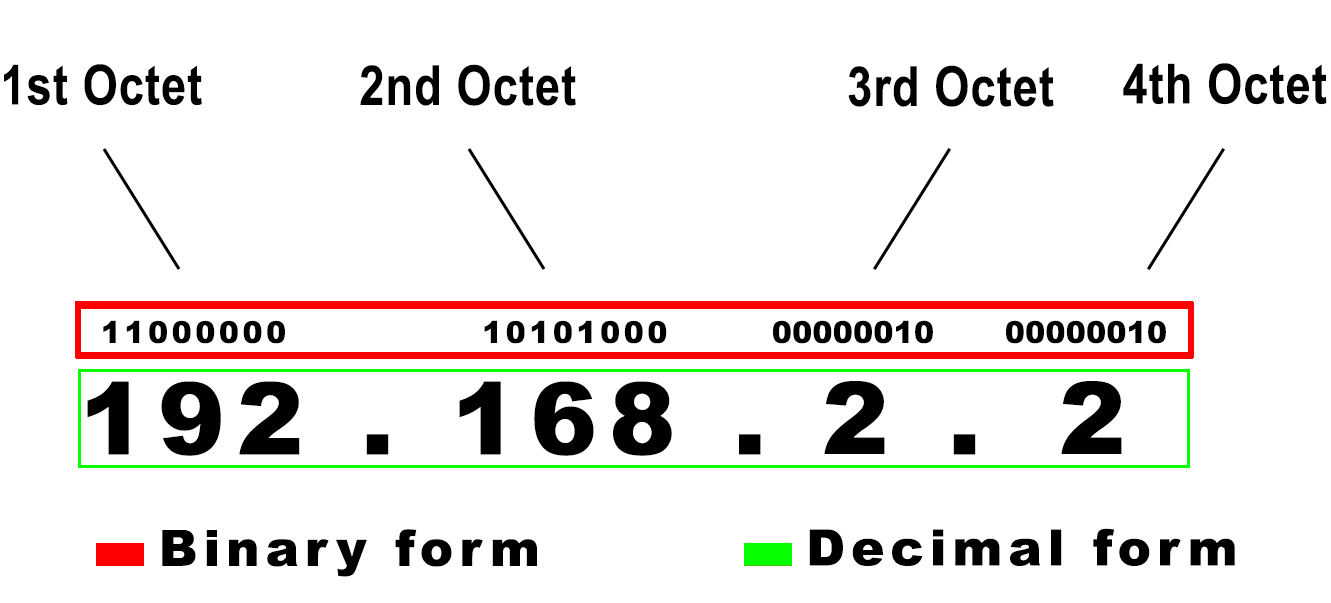
The total number of unique IPv4 addresses you can make by combining thirty-two bits is close to 4.3 billion. Seems a lot, but it’s actually insufficient. How insufficient? Well, you have more than 10 billion devices that can be connected to the internet, and most of them connect to the internet every day.
To keep using the IPv4 protocol, we had to introduce some new rules and classifications.
IP Address Classes
All IPv4 addresses are divided into 5 classes (5 scopes). These scopes of addresses are not of the same size. The addresses from different scopes are used for different purposes.
Most of the available IP addresses belong to the first three classes (A, B, C). These addresses are used on networks (A – large networks, B – medium networks, C – small networks). The last two scopes are designed for multicast (D) and future purposes (E).
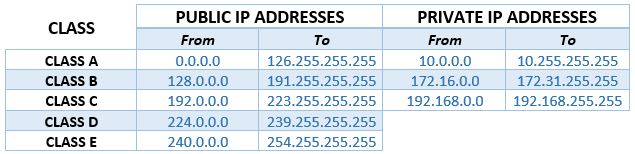
All Class-A, Class-B, and Class-C addresses are allocated by the IANA to 5 regional registries, and these regional registries then allocate smaller scopes of addresses to various national and local internet registries.
This classification is important because it defines the purpose for every address class, and allows us to know where the address is used and what is used for. However, it doesn’t help us with our problem.
Difference Between Public and Private Addresses
If you look at the table given above, you will see three special scopes of IP addresses – one in Class A, the other in Class B, and the third in Class C. All the addresses that belong to these scopes are called private. All the other addresses are considered public. So, what’s the difference between the two?
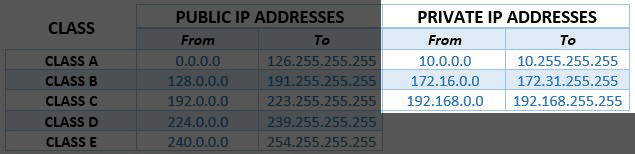
Private addresses are only used on LANs and can’t be routed over the internet. In other words, these addresses are not used online. So, what is LAN and how do we get internet access?
LAN stands for Local Area Network. Every closed network that encompasses all devices connected in one location is LAN. Your home wi-fi network is the best example of a LAN network. School and office networks are also LANs.
All the wi-fi-enabled devices on your wi-fi network have private IP addresses (phones, TVs, PCs, laptops, speakers, routers, extenders). They use these addresses to communicate with other devices on the same LAN. But not to communicate with devices outside of your network.
Your router is the link between all of your devices and the internet. This device has a few roles – it is in charge of assigning IP addresses, it’s a mediator that enables the communication between devices connected to the same LAN, and it’s a mediator between your devices and the internet.
Every router has a built-in DHCP server. That’s a tool that holds a certain scope of IP addresses (aka DHCP pool) and gives/leases those addresses to devices connected to the router. We can simplify this and say that your router gives an IP address to every device that connects to your wi-fi.
Your router has two IP addresses – one private (aka default gateway) and one public. Both addresses are issued/preassigned to it by third parties. The first one is assigned by the manufacturer, and the other by the internet provider. The first one is used for communication with your devices, and the other is used for internet access.
Whenever you want to open some website on your phone/PC, your device sends a request to your router (they use private IP addresses to communicate), and your router uses its public IP to find the information you requested. When it obtains that information from the internet, it sends it to your phone/PC.
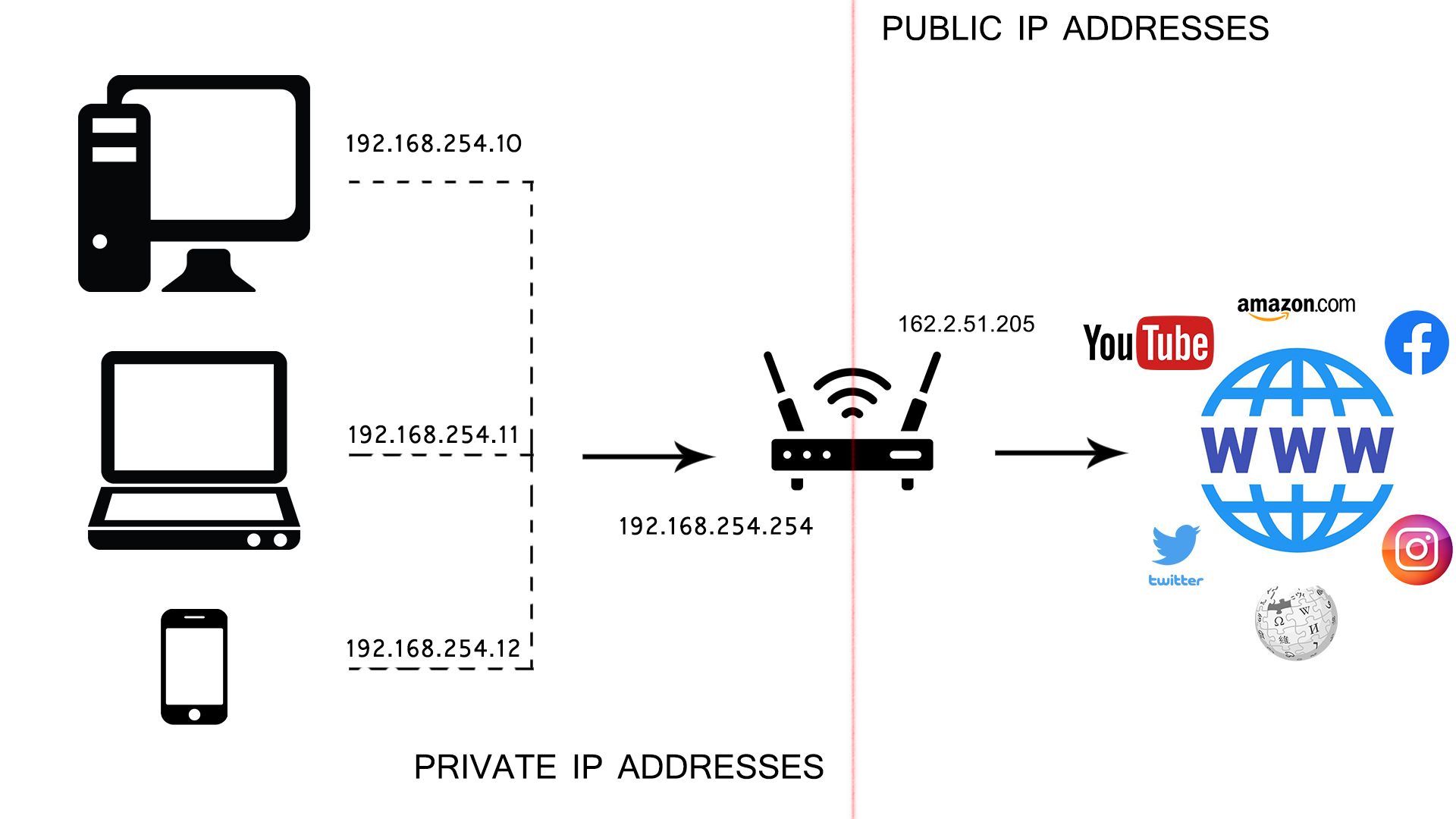
Router’s default IP address is usually the starting or ending address of some subnet. The addresses that your router gives to your devices are from the same subnet. Remember this – it’ll be important for our further discussion.

What Kind of Address is 192.168.2.2?
Just by looking at that table with IP classes, you can easily conclude where this address belongs. It’s a Class-C address, and it belongs to a dedicated scope of private addresses within this class.
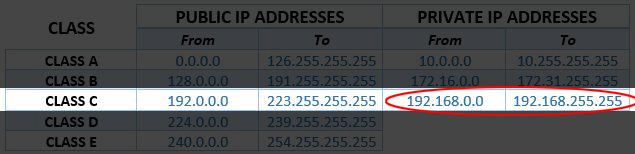
Since it’s a Class-C private address, you know that it’s only used on LANs. 192.168.2.2 can be a default IP address (it can be your router’s IP address or a default IP of some other piece of networking hardware). It can also be a client IP address – if it’s inside the DCHP pool of some router, it can be assigned to some device.
Is 192.168.2.2 Often Used as a Default Gateway? Is This Address My Default Gateway?
No, 192.168.2.2 is not used very often. As discussed, the manufacturers usually choose starting and ending subnet addresses (192.168.0.1, 192.168.1.1, 192.168.1.254. Not because they are better in any way – it’s just because they are more convenient. Our address is the second available address in the 192.168.2.0/24 subnet (192.168.2.1 is the first).
Still, that doesn’t mean that 192.168.2.2 is never used as a default gateway. To check if this address is your default IP, read our step-by-step guide.
What Devices Use 192.168.2.2 as a Default Gateway?
The number of devices that use this address as a default gateway is not big. You have a few range extenders, access points, and bridges made by manufacturers like Edimax, SMC, and Digisol. We have listed some of those devices below.
SMC – SMC2555W-AG2 (AP), SMC2552W-G (AP), SMC2552W-G2 (AP), SMCWEB-N (AP)
Edimax – EW-7438RPn (range extender), CV-7428nS (bridge), WAP-1750 (AP), EW-7428HCn (AP), EW-7438RPn (range extender)
Digisol – DG-WR3001N (range extender),
How to Set Up EW-7438RPn Range Extender
Most of today’s wi-fi range extenders can be set up in two or three ways. The easiest way is to use the WPS button on both units – your router and your extender. If your router doesn’t have a WPS button, then you can set up the extender using its default IP address and web configuration manager.
The default IP address of the Edimax EW-7438RPn is 192.168.2.2. You can type it in the address bar of your browser, and the Edimax login page will open. The alternative is to type in http://edimaxext.setup. To log in, enter the default credentials – admin/1234.
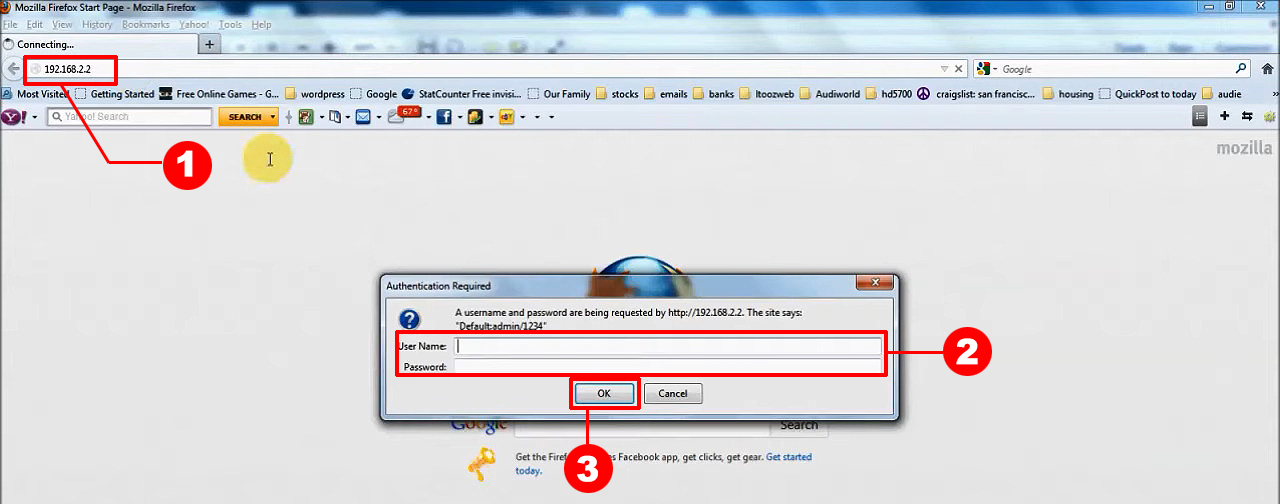
When the web configuration manager opens, you will see a list of available networks. Select yours, and then enter your network’s username and password. If you don’t see your network in the list, click Refresh and your wi-fi should appear.
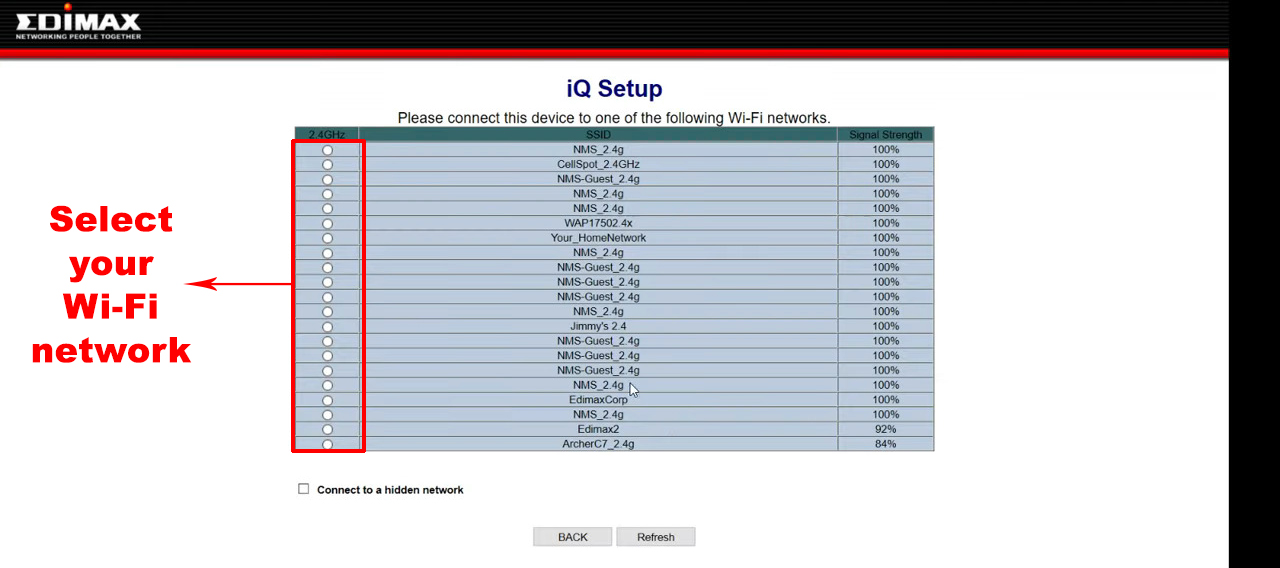

Once you connect the extender to your wi-fi network, it will create its own network and extend the range of your existing network.
Is 192.168.2.2 Used as a Client IP?
Our address can also be a client IP address. Any private IP, theoretically, can be a client IP address. In order for 192.168.2.2 to become a client IP, you need a router that uses some other address from the same subnet. For example, if the router’s default IP is 192.168.2.1, then 192.168.2.2 is probably the first address in the DHCP pool and will be given to the first connected device. Some Belkin routers (F9K1003, F9K1104, F9K1007) use 192.168.2.1 as a default IP. If one of those listed routers is your router, then 192.168.2.2 could be assigned to your devices.
The address can be assigned as static or dynamic IP.
Dynamic IP
If 192.168.2.2 is assigned automatically, we call it dynamic IP. We use the term dynamic because the address is not given to your device for good. The address is leased and could return to the pool when the lease time expires and you disconnect your device.
Static IP
If you assign 192.168.2.2 to your device manually, either through your device’s settings or by using a DHCP reservation, the address is considered static. A static IP address is given to that one device (permanently assigned) until you manually change those settings.

Hey, I’m Jeremy Clifford. I hold a bachelor’s degree in information systems, and I’m a certified network specialist. I worked for several internet providers in LA, San Francisco, Sacramento, and Seattle over the past 21 years.
I worked as a customer service operator, field technician, network engineer, and network specialist. During my career in networking, I’ve come across numerous modems, gateways, routers, and other networking hardware. I’ve installed network equipment, fixed it, designed and administrated networks, etc.
Networking is my passion, and I’m eager to share everything I know with you. On this website, you can read my modem and router reviews, as well as various how-to guides designed to help you solve your network problems. I want to liberate you from the fear that most users feel when they have to deal with modem and router settings.
My favorite free-time activities are gaming, movie-watching, and cooking. I also enjoy fishing, although I’m not good at it. What I’m good at is annoying David when we are fishing together. Apparently, you’re not supposed to talk or laugh while fishing – it scares the fishes.
