Wireless is supposed to be the main way of connecting to the internet, to different devices, etc. It has advanced so much that we now have Wi-Fi 6 E which is supposed to provide better connectivity than the previous 5GHz.
However, let’s go back a step. The 5GHz is currently one of the most common radios in most homes. But, what’s the use of having a 5GHz wireless radio when the 5GHz Wi-Fi is not showing up on the phone?
CONTENTS
- 5GHz Wireless Band
- Difference Between 5GHz and 2.4GHz
- Reasons 5GHz Wi-Fi Isn’t Showing Up On The Phone
- 5GHz Wi-Fi Not Showing Up On The Phone Fixes
- Router Reboot
- 5GHz Compatibility Check
- Router Repositioning
- Dual-Band Smart Connect
- Router Firmware Update
- Turn Off the 2.4GHz Band on the Router
- Test 5GHz On Other Devices
- Conclusion
5GHz Wireless Band
There’s a huge difference between 5G and 5GHz. The first refers to the 5th generation of mobile networks, and the latter just refers to the radio frequency your Wi-Fi emits. At the moment, the most commonplace types of wireless radio are 2.4GHz and 5GHz.
The 5 GHz wireless radio emits frequencies within the range from 5030 to 5990 hertz. That’s why it’s referred to as the 5GHz wireless band. Within this range, there are 24 channels with different frequency ranges. Different countries use different channels.
Difference Between 5GHz and 2.4GHz
When you take a look at the routers currently on the market, you can see that almost all of them are dual-band routers. It’s because these two bands complement each other because of their particular traits.

The 5GHz wireless band is much faster than the 2.4GHz band, but it covers a smaller area. The 2.4GHz band covers a wider area, but it’s much slower than 5GHz. So, a combination of the two should provide great coverage for you.
When you’re close to the router, you get a fast connection and a good signal. However, when you get further from your router, you get a great signal, but a slower connection. The signal stays intact, and that’s the important part.
Reasons 5GHz Wi-Fi Isn’t Showing Up On The Phone
There are several general reasons why your 5GHz Wi-Fi isn’t showing up on the phone. From a faulty router to a damaged wireless driver, anything can happen. The thing we need to do is try to identify these reasons, or simply troubleshoot until we get it right. Nevertheless, here are some very common reasons:
- Router firmware update: If you’ve been using 5GHz on your phone, and all of a sudden it stopped working, either someone turned it off, or there was a firmware update that messed up the 5GHz radio. Or, the firmware update got interrupted somehow.
- Bad router position: Most problems regarding the Wi-Fi signal or the Wi-Fi connection can be traced back to the position of the router. So, we might need to change it for optimal performance.
- Incompatible device: Sometimes, the device is just not compatible with the other device. If one supports 5GHz and the other one doesn’t, there might not be a way for these two to connect.
5GHz Wi-Fi Not Showing Up On The Phone Fixes
So, to deal with the issue where 5GHz Wi-Fi is not showing up on the phone, we need to think about a few troubleshooting steps to follow. It’s always good to start with the basics and move on to more complex solutions.
Router Reboot
If you’re certain that your phone is compatible, the first and most basic solution is to restart your device and the router. Just unplug the router from the outlet, and wait at least a minute before plugging it back in. Turn off your device as well.
Recommended reading:
- If My Phone Is Cut Off Can I Still Use Wi-Fi? (Explained)
- Why Does My Android Phone Keep Disconnecting from Wi-Fi? Troubleshooting Guide
- Why Does My WI-FI Keep Disconnecting on My Phone? (Causes & Solutions)
Next, turn on the router and wait for it to start working normally, and then turn on your device. This reboot should work for you if there are no major issues, and this might mean that there was a temporary bug in the router or your phone.
5GHz Compatibility Check
When you’re not certain whether your device supports 5GHz wireless radio, then you need to check. Most routers and smartphones support the 5GHz wireless radio, but if you own an older device, you should:
- Check phone compatibility: On your Android device, go to Settings and Wi-Fi. In the Wi-Fi settings, tap on the three vertical dots in the upper right corner. Select Advanced and tap Frequency band. Then see if you can choose between 2.4 and 5GHz.
- Check router compatibility: Go to your router login page. Log in using your credentials, and go to the Wireless menu. You can see the two bands from the drop-down menu or two different sections in the settings.
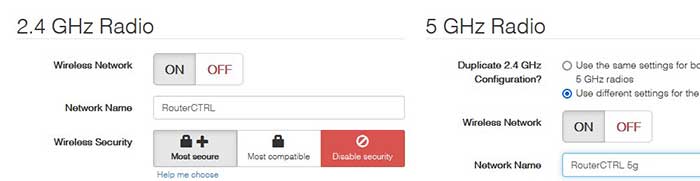
Router Repositioning
The next thing you can do is reposition your router. Try to find higher ground for the router in a more centralized spot in your home. Once you find an adequate spot, reboot the router and see if it’s working.
The reason you’re doing this is that there might be obstacles between the router and your device that are disrupting the signal. By positioning the router in a more favorable spot, the signal avoids most obstacles.
Dual-Band Smart Connect
Some devices have the Smart Connect feature. The feature connects the device to the most appropriate wireless frequency band. So, if the 2.4GHz is currently the more appropriate band, your device gets connected to it.
In this case, you might need to turn off the Smart Connect feature on your router. We’re going to let you know how to do it on an Asus and a Netgear router. On Asus, log into your router, go to the left pane and select Wireless from Advanced Settings. Finally, select Enable Smart Connect.
On a Netgear router, go to www.routerlogin.com or www.routerlogin.net, go to the Wireless settings tab, and check the box that says Smart Connect. Finally, click Apply and this will enable or disable the settings.
Router Firmware Update
For a firmware update, you need to perform a factory reset on your router so that the update gets installed. To do this, you need to locate the Reset button usually on the back of your router. Once you do that, you need to push it with a paperclip.
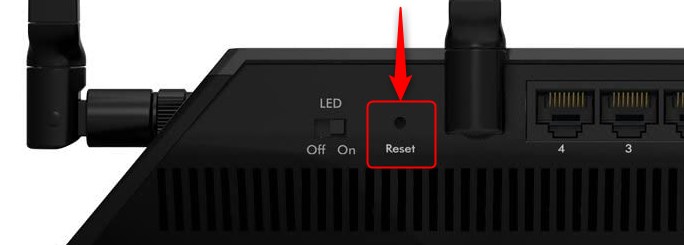
Hold it down for at least 30 secs and wait for all the settings to reset and your router to establish full functionality. Once this is done, try connecting to your 5GHz Wi-Fi on your phone. It should work now.
Turn Off the 2.4GHz Band on the Router
To make sure that your 5GHz is working, you just need to turn off the 2.4GHz wireless radio. The general procedure for most routers is to just log into the settings page and go to Wireless settings.
Once there, it could be under Advanced or Basic. The main point is that you need to uncheck the Enable 2.4GHz radio box. The setting can be different according to router brand, so you might just need to select No from a drop-down menu and hit Apply.
Test 5GHz On Other Devices
Finally, when you go through all the previous steps, and your 5GHz Wi-Fi is not showing up on the phone, you need to test other devices. If the other devices on your network can’t connect to the 5GHz wireless band, you might need to change the router.
Conclusion
Knowing the differences between wireless frequencies and the reasons they’re not working at the moment can help you fix your 5GHz Wi-Fi not showing up on the phone. Try following these troubleshooting steps, and if none of them work, you might need a new router or phone.

Hey, I’m Jeremy Clifford. I hold a bachelor’s degree in information systems, and I’m a certified network specialist. I worked for several internet providers in LA, San Francisco, Sacramento, and Seattle over the past 21 years.
I worked as a customer service operator, field technician, network engineer, and network specialist. During my career in networking, I’ve come across numerous modems, gateways, routers, and other networking hardware. I’ve installed network equipment, fixed it, designed and administrated networks, etc.
Networking is my passion, and I’m eager to share everything I know with you. On this website, you can read my modem and router reviews, as well as various how-to guides designed to help you solve your network problems. I want to liberate you from the fear that most users feel when they have to deal with modem and router settings.
My favorite free-time activities are gaming, movie-watching, and cooking. I also enjoy fishing, although I’m not good at it. What I’m good at is annoying David when we are fishing together. Apparently, you’re not supposed to talk or laugh while fishing – it scares the fishes.
