CONTENTS
Brief outline
The article below will show the exact Asus router login steps using the default Asus router IP, username and password. When you login to your Asus router you will be able to setup your router, secure your network and much more.
What you need:
- ASUS router
- Computer, tablet or mobile device
Official ASUS router support
https://www.asus.com/us/support/
Why you need to login to your ASUS router?
It’s pretty cool to have your own wireless network. You surf the internet, watch movies online, play games. And you do all of that on your PC, tablet or smartphone.
However, it’s not enough just to connect your router and browse the internet. First of all we need to secure our network. The easiest way to do this is to change the default router password and then to change the default network name and protect the network with a wireless password.
Imagine this situation – you leave your wireless network unprotected so anyone can connect to it. Someone connects and sees your default network name, for example ASUS, or ASUS_5G. He or she can easily find the default ASUS router login IP and username and password. In just a few steps he or she can change the WiFi password and the router password as well. And all of a sudden all your wireless devices are offline and you can’t login to the router to change the WiFi password back. Of course there is a solution – to reset your ASUS router to factory settings and set it up from scratch.
The general idea is to prevent this from happening and this is why you have to learn how to login to your ASUS router. So, let’s begin?
ASUS Router Login Steps
STEP 1: Make sure you are connected to the network
The device you want to use to login to your ASUS router needs to be connected to the network. The connection can be either wired (using a network cable) or wireless.
STEP 2: Open the ASUS default IP 192.168.1.1 in your browser
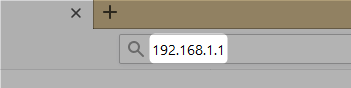
Type this IP (192.168.1.1) in the browser’s URL bar and press Enter on your keyboard. In case you don’t see the login page try with http://router.asus.com.
STEP 3: Enter the ASUS default username and password.
The default ASUS username is: admin
The default ASUS password is: admin
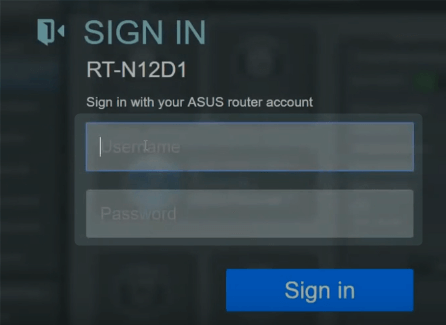
ASUS routers come with a default router username and password. These login details allow us to login to the ASUS router and change its settings if needed. In case you have changed the default username and password before the default login details won’t work anymore.
Please note that the router password and ireless password are two different things.
If the login details are correct you will be logged into the router settings after clicking the Sign in button.
Basic ASUS Router Security Steps
As we have already mentioned there are some things we have to change when we want to secure our network.
- Change the default router password.
- Change the default router SSID and WiFi password.
Let’s start!
How to change the default ASUS router login password
1. Login to your router as described in the steps above.
2. Find and click on Administration in the menu on the left.
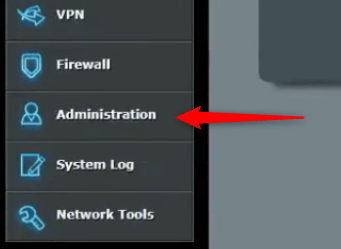
3. Click System in the top menu.
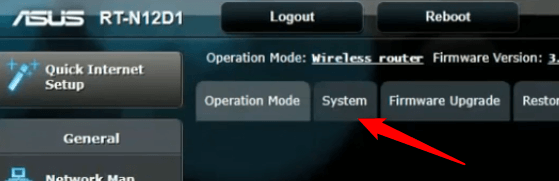
4. Type the new username and password in the corresponding fields.
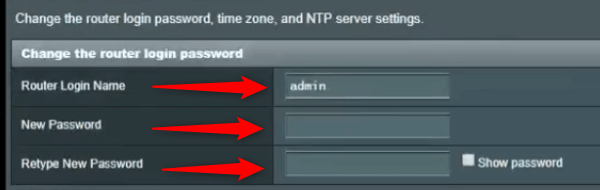
5. Save the changes by clicking the Apply button.

How to change the ASUS WiFi network name and password
1. Login to your ASUS router and take a look on the left to see the System status tab.
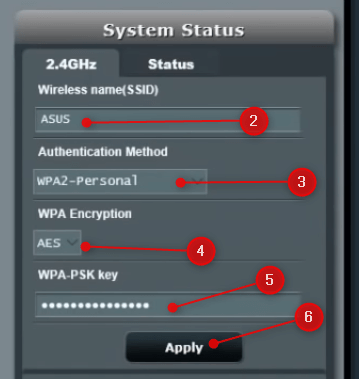
2. Change the default ASUS Wireless name (SSID) into something else.
3. Select WPA2-Personal under Authentication Method.
4. Choose AES under Encryption.
5. Type your new wireless password in the WPA-PSK key field.
6. Click Apply to save the changes.
Important
- If 192.168.1.1 isn’t the default IP for your router you can easily find the default router IP by following this guide – Find the Default Router IP: A Step-by-Step Guide
Final Words
The ASUS router login steps are pretty simple, just like in other routers. Knowing how to login to your router will make some specific tasks easier, like securing the network or port forwarding and similar.
However, make sure to note down all the changes you make – just in case. Also, even if you forget your new router password you can easily reset your Asus router to factory settings and login to the ASUS router using the default IP, username and password again.

Hey, I’m David. I’ve been working as a wireless network engineer and a network administrator for 15 years. During my studies, I also worked as an ISP field technician – that’s when I met Jeremy.
I hold a bachelor’s degree in network engineering and a master’s degree in computer science and engineering. I’m also a Cisco-certified service provider.
In my professional career, I worked for router/modem manufacturers and internet providers. I like to think that I’m good at explaining network-related issues in simple terms. That’s exactly what I’m doing on this website – I’m making simple and easy-to-follow guides on how to install, set up, and troubleshoot your networking hardware. I also review new network equipment – modems, gateways, switches, routers, extenders, mesh systems, cables, etc.
My goal is to help regular users with their everyday network issues, educate them, and make them less scared of their equipment. In my articles, you can find tips on what to look for when buying new networking hardware, and how to adjust your network settings to get the most out of your wi-fi.
Since my work is closely related to computers, servers, and other network equipment, I like to spend most of my spare time outdoors. When I want to blow off some steam, I like to ride my bike. I also love hiking and swimming. When I need to calm down and clear my mind, my go-to activity is fishing.
