As our reliance on Wi-Fi grows, it is only normal to want to access the web using different devices from different locations.
Regrettably, not all internet-enabled devices are Wi-Fi-compatible. You may have an old PC or gaming console that can only connect to the internet via an Ethernet cable rather than Wi-Fi. This is where the importance of an Ethernet bridge comes into play.
An Ethernet bridge allows you to extend your network and share your internet connection with multiple devices across two different local area networks.
You can now connect your wireless and Ethernet networks into a single network through bridging, extending your internet connectivity.
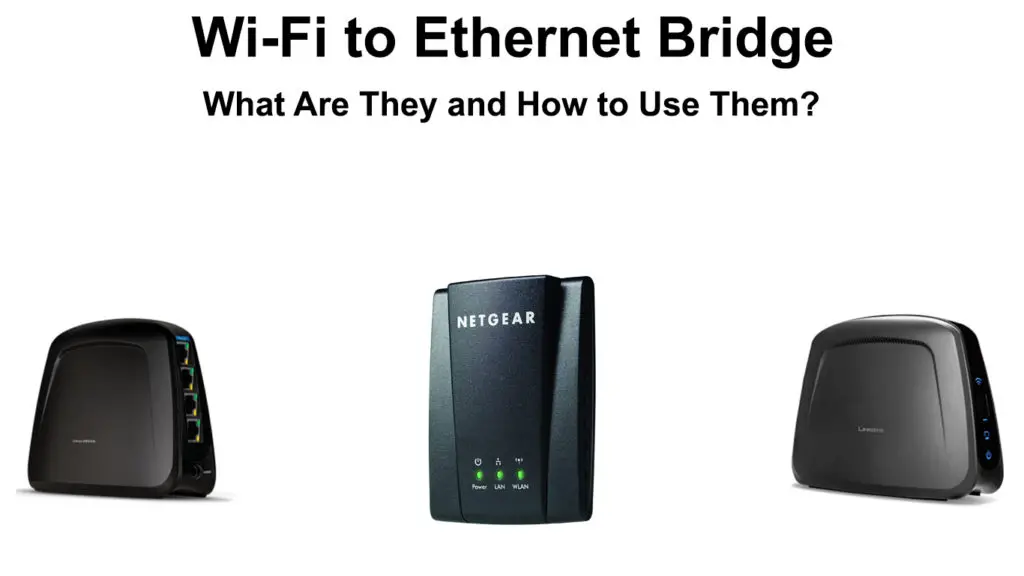
CONTENTS
- What is Bridging a Network Connection?
- What is an Ethernet Bridge?
- What is Wi-Fi to Ethernet Bridge?
- Can You Bridge Wi-Fi to Ethernet?
- How Does a Wi-Fi to Ethernet Bridge Work?
- How to Bridge Wi-Fi to Ethernet?
- How to Remove a Virtual Wi-Fi to Ethernet Bridge from Your PC?
- Does Bridging Wi-Fi to Ethernet Increase Connection Speeds?
- Pros of Wi-Fi to Ethernet Bridge
- Cons of Wi-Fi to Ethernet Bridge
- Conclusion
What is Bridging a Network Connection?
Bridging is a networking concept used to connect two separate local area networks into one. The two networks communicate and work as a single network, sharing the same internet connection and network resources.
The primary objective of bridging is to expand your local area network to cover areas with poor signal range or no internet.
It lets you share your internet connection with other devices on a separate network by extending your signal range through an Ethernet or wireless bridge.
For purposes of this post, we shall focus on Ethernet bridges rather than wireless bridges and how to create a Wi-Fi to Ethernet bridge.
What is an Ethernet Bridge?
An Ethernet bridge is a networking device that joins two local area networks into one via an Ethernet switch and cable or wirelessly.
The bridge adds a wired connection to a wireless network without running multiple wires on the walls and vice versa. Either of the two separate networks can be wired or wireless.
The primary objective of an Ethernet bridge is to extend a wireless network to your wired devices that have no built-in Wi-Fi capability.
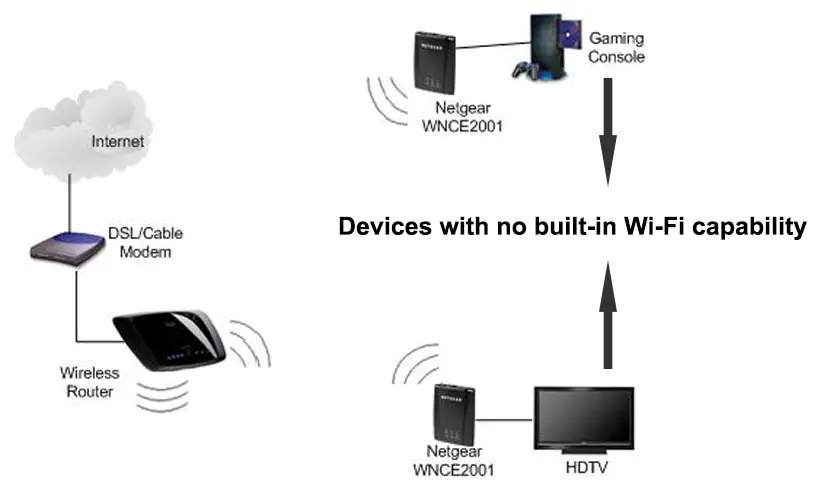
It allows you to connect any device with an Ethernet port such as a PC, printer, game console, or smart TV to your wireless network without installing drivers or client software.
Ethernet bridges work like repeaters by sending and receiving data between different LANs. However, bridges use artificial intelligence to determine which frames to forward based on the source and destination MAC addresses.
What is Wi-Fi to Ethernet Bridge?
A Wi-Fi to Ethernet bridge is a networking configuration that allows you to connect a wired LAN to a wireless LAN via an Ethernet bridge or switch to form one LAN network.
It connects your Wi-Fi router from one LAN network to an Ethernet bridge on another LAN network to bring the two networks together, forming one massive network.
Wi-Fi to Ethernet bridge lets you share your Wi-Fi connection with devices that can only connect to the internet via an Ethernet cable or LAN port.
The Ethernet bridge extends your wireless LAN network, allowing multiple wired devices on your Ethernet network to access the internet. It also enables Wi-Fi clients to connect to an Ethernet network.
Let’s say you have two large rooms with two separate networks. Room A has a server, modem, several computers, and an active internet connection. Room B has a network with computers but no internet connection.
You can combine these two networks using a Wi-Fi to Ethernet bridge, allowing the devices from the different rooms to communicate and share an internet connection. An Ethernet cable will run from the Wi-Fi router into the bridge
The computers from Room B can access the server in Room A and connect to the modem via the Wi-Fi router to give them internet access.
What is a Wi-Fi to Ethernet Bridge?
Can You Bridge Wi-Fi to Ethernet?
Yes. You can bridge your Wi-Fi connection to Ethernet without issues, allowing you to connect your wired devices to your wireless network.
The essence of bridging Wi-Fi to Ethernet is to enable your Ethernet-only wired devices to access the internet via your wireless network.
Some older devices such as desktop computers, game consoles, AV receivers, and entertainment units are not Wi-Fi compatible. Bridging combines your wireless and wired LAN networks into one LAN, allowing internet access for all your devices.
A Wi-Fi to Ethernet bridge requires a network bridge or switch and at least two Ethernet cables to complete the connection.
One Ethernet cable runs from the Wi-Fi router to the Ethernet bridge, while the other cable connects to your wired device. You may need more lines if you have multiple wired gadgets to connect to the internet.
Some Ethernet bridges have wireless capabilities and can connect to the Wi-Fi router without a cable. The number of Ethernet cables you need depends on the number of wired devices you want to connect to your wireless network.
How Does a Wi-Fi to Ethernet Bridge Work?
Ethernet bridges work at Layer 2, the Data Link layer, of the Open System Interconnection (OSI) model. The OSI model consists of seven layers that define how networking systems communicate over a network.
As the name implies, the data link layer defines the transfer of data packets between nodes (devices) within a network.
The Ethernet bridge receives and forwards data frames from and to other network devices based on MAC addresses.
After setting up your Wi-Fi to Ethernet bridge, your wireless router will transmit data frames to the network bridge as requested by your wired devices.
The Ethernet bridge will receive data frames from the Wi-Fi LAN and analyze parameters like source address, frame size, and destination address.
The device uses artificial intelligence to filter data and determine the target destination based on MAC addresses.
If the source and destination addresses are similar, the bridge will discard the data frame. Conversely, if there’s no defined destination address, the bridge will forward the data to all the Ethernet ports through flooding.
Data frames with destination addresses will move from the Wi-Fi router to the wired devices on the second LAN network via the Ethernet bridge.
How to Bridge Wi-Fi to Ethernet?
Setting up a Wi-Fi to Ethernet bridge does not have to be complicated. The process is fast and straightforward, and you do not have to be a tech guru to bridge your Wi-Fi connection over an Ethernet bridge.
Here are the steps:
- Position the Ethernet bridge within range of your Wi-Fi router
- Ensure the bridge is within a cable’s length (Max. 100m) of your wired devices
- Link the bridge to your Wi-Fi router by pressing the WPS buttons on the bridge
- If your bridge does not have WPS buttons, connect it to your PC via Ethernet
- Open your preferred web browser on your PC and enter your bridge’s default IP address to access the configuration page. The default IP address is usually printed on a sticker on the back of the bridge.
- Locate the router’s SSID name and double-click on it to connect your bridge
- Enter your Wi-Fi password if prompted
- Reboot the bridge and disconnect the Ethernet cable
- Connect your wired devices directly to the bridge using Ethernet cables
You can also create a (virtual) Wi-Fi to Ethernet bridge on Windows using the following steps:
- Right-click the Network icon on the taskbar
- Click Open Network & Internet settings
- Click Network & Sharing Center
- Click Change adapter settings on the left panel to view Network Connections
- Press the Ctrl key on your keyboard and click your Wi-Fi connection and Ethernet network to select them
- Right-click any of the selected networks
- Click Bridge connections to create a virtual Wi-Fi to Ethernet bridge
The created network bridge will appear on the Network Connections window.
How to Remove a Virtual Wi-Fi to Ethernet Bridge from Your PC?
You might want to remove a Wi-Fi to Ethernet bridge for some reason. Perhaps the bridge is causing networking issues, IP conflicts, or you no longer use wired devices.
Whatever the case, you can delete a Wi-Fi to Ethernet bridge effortlessly. Here are the steps:
- Right-click the Network icon on the taskbar
- Click Open Network & Internet settings
- Click Network & Sharing Center
- Click Change adapter settings on the left panel to view Network Connections
- Right-click the network bridge in the Network Connections Window
- Click the Delete option to remove the Wi-Fi to Ethernet bridge
You can also remove a bridge connection by selecting participating adapters, right-clicking the selection, and clicking the “Remove from bridge” option.
Does Bridging Wi-Fi to Ethernet Increase Connection Speeds?
Bridging Wi-Fi to Ethernet might help increase connection speeds to your wired devices. After all, Ethernet is faster than Wi-Fi since it is less prone to interference from wireless devices and electronics.
Ethernet is also more reliable and secure as it is hard for a hacker to break into a wired network and intercept signals or access your data.
Moreover, Ethernet balances network load accordingly, and you can connect as many devices as the Ethernet ports allow without causing interference.
Pros of Wi-Fi to Ethernet Bridge
- No drivers or software required
A Wi-Fi to Ethernet bridge allows you to connect multiple wired devices to a wireless network without installing network drivers or client software. The created network bridge functions seamlessly without requiring third-party applications.
- Easy installation and setup
A Wi-Fi to Ethernet bridge is easy to set up. You do not require any networking skills to bridge your Wi-Fi to an Ethernet connection. You can create your network bridge on Windows via a few simple steps.
Some Ethernet bridges are self-configuring and only require pressing a few buttons and connecting your cable to set them up.
- Supports wired devices
The essence of a Wi-Fi to Ethernet bridge is to extend your wireless network and share your internet connection with wired devices that might not be Wi-Fi-compatible. Older electrical appliances and gadgets such as TVs, DVDs, AV receivers, and PCs might not have wireless capability, making a Wi-Fi to Ethernet bridge an ideal solution.
- Enhanced security
Wireless connections are usually less secure and more prone to hacking attempts. Hackers often use sophisticated tools and software to intercept Wi-Fi signals, compromising the integrity of your data. A Wi-Fi to Ethernet bridge is a more secure connection since it converts your Wi-Fi connection into an Ethernet network.
- Less prone to interference
A Wi-Fi to Ethernet bridge converts a wireless network to a wired connection, making it less prone to interference from wireless devices such as baby monitors, cordless phones, microwaves, and Bluetooth speakers.
- Guarantees stable internet connectivity
A Wi-Fi to Ethernet bridge might help increase connection speeds to your wired devices. Since the network is less prone to interference, an Ethernet bridge ensures stable and reliable internet connectivity.
Cons of Wi-Fi to Ethernet Bridge
- Limited Ethernet ports
A Wi-Fi to Ethernet bridge limits the number of wired devices you can connect to your wireless network. After all, most Ethernet bridges have 4 to 5 ports, meaning you can only connect a maximum of five devices. The limited ports might force you to purchase a switch to act as your Ethernet bridge.
- Pricey equipment
Ethernet bridges are relatively more expensive than network repeaters or range extenders, yet they perform the same function. The only difference is that Ethernet bridges are more intelligent than repeaters, justifying their high price tag.
- No additional features
An Ethernet bridge is an unsophisticated device that does not come with additional features such as built-in firewalls, storage links, and access point restrictions. Its lack of these essential elements may force users to search for alternatives.
- Slow operation
Even though Ethernet bridges are faster than Wi-Fi connections, they are slower than other network extenders. They have lengthy filtering procedures that might slow down data transmission.
Conclusion
Many homes and commercial establishments nowadays use Wi-Fi technology to access the internet. However, this might mean trouble for your older gadgets and electronic appliances that require internet connectivity.
Some older devices such as TVs, AV receivers, DVDs, and game consoles do not have Wi-Fi capability, meaning they can only access the internet via an Ethernet cable.
Fortunately, you can extend your wireless network to these devices using an Ethernet bridge.
A Wi-Fi to Ethernet bridge is an inexpensive solution to your networking troubles. It combines your wireless and wired networks into one LAN, allowing you to share your Wi-Fi with your wired devices.
Setting up a Wi-Fi to Ethernet bridge is easy and usually does not require professional installation.
Simply follow our detailed tips to establish your Wi-Fi to Ethernet bridge network.

Hey, I’m Jeremy Clifford. I hold a bachelor’s degree in information systems, and I’m a certified network specialist. I worked for several internet providers in LA, San Francisco, Sacramento, and Seattle over the past 21 years.
I worked as a customer service operator, field technician, network engineer, and network specialist. During my career in networking, I’ve come across numerous modems, gateways, routers, and other networking hardware. I’ve installed network equipment, fixed it, designed and administrated networks, etc.
Networking is my passion, and I’m eager to share everything I know with you. On this website, you can read my modem and router reviews, as well as various how-to guides designed to help you solve your network problems. I want to liberate you from the fear that most users feel when they have to deal with modem and router settings.
My favorite free-time activities are gaming, movie-watching, and cooking. I also enjoy fishing, although I’m not good at it. What I’m good at is annoying David when we are fishing together. Apparently, you’re not supposed to talk or laugh while fishing – it scares the fishes.
