The entertainment industry has grown to offer thousands of quality shows in the comfort of your home. You will no longer have to wait to go to the cinemas to watch your favorite new film.
The Spectrum App is an example of a streaming service that allows you to stream live TV on your mobile phone, tablet, Roku TV, and other devices.
The Amazon Firestick is a device that enhances a smart TV’s functions, offering a variety of streaming services. However, the Spectrum App is unavailable on the Firestick, and you must install it.
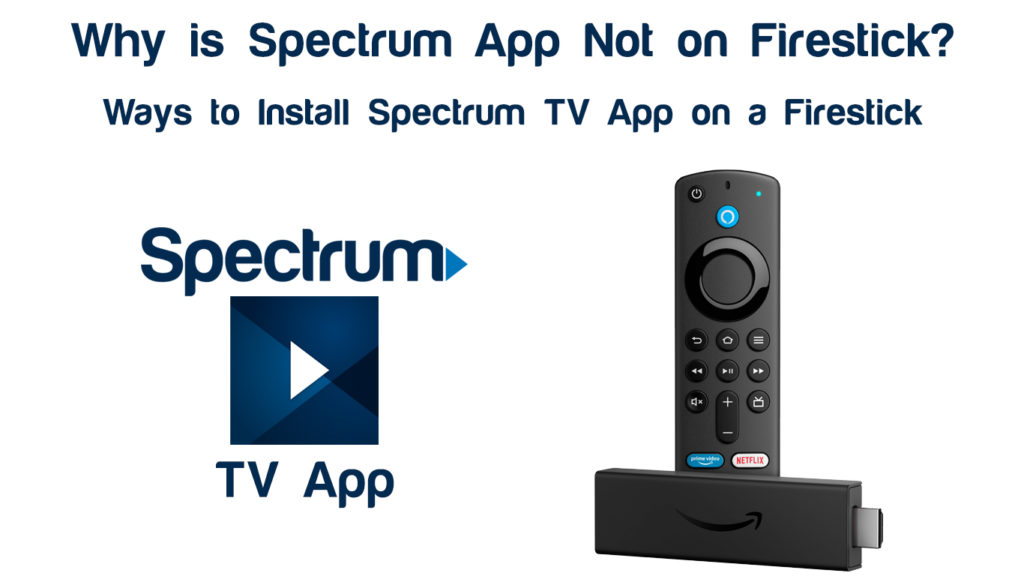
CONTENTS
What is the Spectrum TV App?
The Spectrum TV app is a streaming service available for Spectrum TV users, allowing them to stream various content. With the app, you can stream live TV and On-Demand shows, giving you a vast viewing experience.
How to Download and Install the Spectrum TV App
The app also has parental controls to limit children from watching inappropriate content, with the option to block explicit material. Additionally, you can choose a default channel that you will always view immediately after opening your app.
The Spectrum App is compatible with a few devices. They include:
- Android phones and tablets with Android 5.0 and above
- Apple devices such as Apple TV (running on tvOS 12 and newer, iPhone 5S or newer, iPod 6th gen or newer)
- iPad Air/Pro (5th gen or later)
- Roku TV boxes (2nd gen and later)
- Samsung Smart TVs (2012 models and above)
- Amazon Kindle Fire devices running on Android 5.0 and above
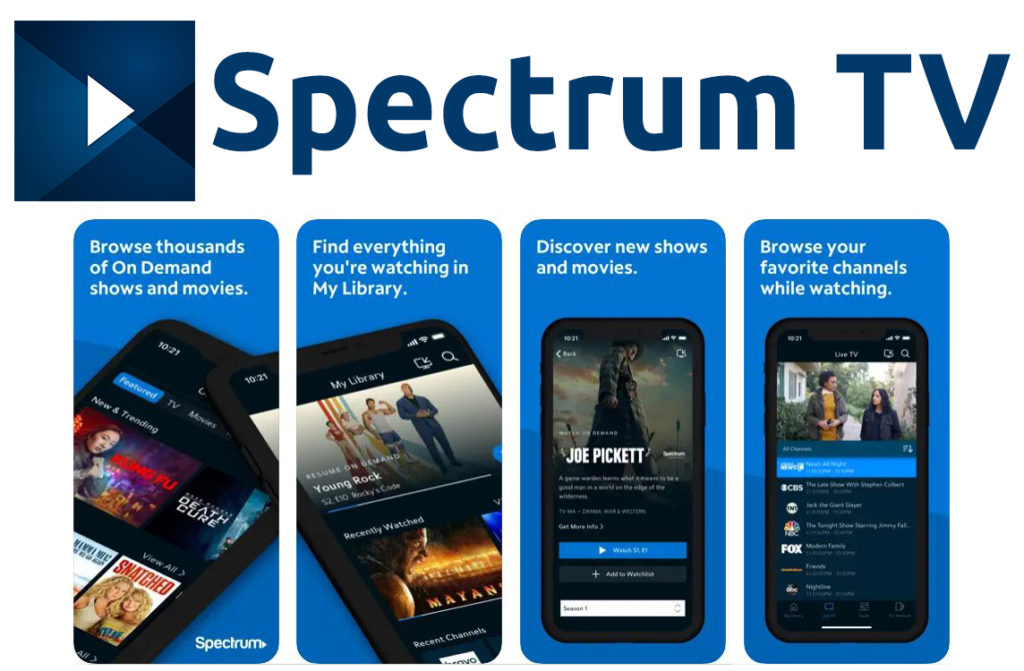
Thus, the Spectrum app is unavailable on Amazon Firestick devices and will not be available for download.
However, you can sideload the app using third-party sources or download it from an unknown source. Using such options may pose a risk to your device since you may accidentally download malware; hence proceed with caution.
What Is a Firestick?
A Firestick is an Amazon device that runs on Android, enabling a normal TV to have Smart TV functions. Even on a Smart TV, such a device increases the number of streaming services on your TV at no extra charge.

With a Firestick, you can have a wide variety of streaming services at home or away since it is portable. Additionally, you will have the power to delete or remove unnecessary apps that fill up space with no use.
Many popular streaming services, such as Netflix and Spotify, are available on the device. You can also download services on the device, which will automatically become available for viewing on your device.
Since Spectrum App is unavailable for download on the Firestick, sideloading it to the device is the best option. Also, there are several settings you should adjust on the Firestick to ensure the app will play without any errors.
Preparations for the Installation
The Firestick device indicates that it is not compatible with the Spectrum TV app and cannot download it. Thus, sideloading from other sources is the only way to get the app on your Firestick device.
Additionally, if you are currently outside the US, you might need to install a VPN to your Firestick to help with further geo-restriction issues. Since Firestick does not support any sideloading, you will also have to disable the restrictions on your Firestick.
If you sideload your app without removing such restrictions, you will have a “Device Unsupported” error on the app. Use the following steps to remove such restrictions on your Firestick:
- Power on your device and go to the Settings menu
- Select the My Fire TV or My Device option depending on your device model
- Select the Developer Options
- Enable the Apps from Unknown Sources and allow ADB debugging options
- Select Turn On from the pop-up on your screen
How to Enable the Installation of Apps from Unknown Source on a Firestick
Therefore, you can sideload the app from third-party sources from your Firestick device.
How to Sideload Spectrum App on a Firestick
Note: The methods listed below might work for you but there’s no guarantee. The biggest problem with the first method is that not all Android devices are the same. Transferring the Spectrum TV app from your Android device to your Firestick might not work if they are incompatible. The problem with the other two methods is finding the right URL to download the Spectrum app APK file. Some of the most popular websites for downloading APK files are APK pure, Aptoide, and APK mirror.
There are three ways of sideloading the app to your Firestick. The methods are:
1. Using Android Sideloading Apps
There are a few sideloading apps available, such as the Apps2Fire. You must enable the ADB debugging option on your Firestick device to use the app efficiently.
The application is only exclusive to Android devices. Use the following steps to use Apps2Fire:
- Download the app on your Android device (not on your Firestick), and then download the Spectrum TV App
- Open the Apps2Fire application
- Go to the Setup menu and select Device
- Then, select About and then the Network option to enter your Firestick IP address
- Tap Save and then go to the Local Apps option
- Select the Spectrum TV App and click Install, then wait for the installation to complete
- After installation, press the Home button on your Firestick
- Go to Apps and check whether you have the Spectrum TV App available
How to Install the Spectrum App on a Firestick
2. Using Downloader App
The Downloader App is most convenient if you lack an Android device and is readily available on Amazon. You can conveniently download the application from Amazon App Store to your Firestick.
Use the following steps:
- Press the Home button on the Firestick remote to search for the Downloader App and install it
- Open the app and type in the Spectrum TV App URL from the Downloader App on the search bar
- Click Go and wait for the application to download the APK file to your Firestick
- After the download, select the app from the installation screen of the Firestick dashboard and select Install
- Click the Open option to launch Spectrum TV App on Firestick
The Downloader App may not be available in some areas due to geo-restrictions that limit app use to specific locations. Thus, the ES File Explorer will be the next option if any other issue arises.
3. Using ES File Explorer
It is the final option when sideloading Spectrum TV App on your Firestick device. It is also readily available on the Amazon App Store, where you first download it before to help install the Spectrum App.
Use the following steps:
- Download and install the ES File Explorer from Amazon App Store
- Open the app and click on the Download option from the app’s home page
- Select the + New button and enter the Spectrum App URL with the name Spectrum TV App
- Click on the Download Now option to download the APK file
- Select Open File from the pop-up window after downloading is complete
- Click on the Install option to install the app, then select Open to launch the app on the Firestick
If you want to update the Spectrum App, you will uninstall and reinstall the app using the steps shown. However, you will need to use new download URLs with an update to install a new app version.
Why is Spectrum TV App Not Working on Firestick?
After you finish installing the Spectrum App on your Firestick, the app might not seem to work. There are a few reasons that might cause this issue:
- Poor or Unavailable Network Connection
Spectrum recommends at least 10 Mbps to stream and view content online without constant buffering and lagging. You will not stream content if your internet connection is slow and lacks enough bandwidth to stream Spectrum.
Therefore, having a strong and steady Internet connection is important to view your content adequately. Also, ensure that your device is closer to your Wi-Fi router to have a stronger Wi-Fi signal and minimal interference.
- The Firestick is Not Working
The Firestick device might have issues launching and opening your Spectrum App due to junk files. The cache files block the device from launching the app configurations, causing the device to have interference.
Ensure your Firestick does not accumulate too many cache files that may significantly affect its performance.
- Presence of Malware
Sometimes, the application URL is corrupt, and it causes more harm than good to your Firestick device. Downloading and installing applications from a third-party source pose a risk to your device and network connection.
Additionally, you can only use the up-to-date version of your Spectrum TV App since previous versions will not work.
Conclusion
The Spectrum TV App is a great and convenient source of entertainment to watch live TV and stream shows. It has great features such as parental controls and can easily set your favorite channel as your default channel.
The app is compatible with most devices, but it is not compatible with the Amazon Firestick devices. However, there are a few workarounds you can use to download and install the app to the Firestick.
You will need to be careful when using such methods since they are third-party sources that may carry malware.

Hey, I’m Jeremy Clifford. I hold a bachelor’s degree in information systems, and I’m a certified network specialist. I worked for several internet providers in LA, San Francisco, Sacramento, and Seattle over the past 21 years.
I worked as a customer service operator, field technician, network engineer, and network specialist. During my career in networking, I’ve come across numerous modems, gateways, routers, and other networking hardware. I’ve installed network equipment, fixed it, designed and administrated networks, etc.
Networking is my passion, and I’m eager to share everything I know with you. On this website, you can read my modem and router reviews, as well as various how-to guides designed to help you solve your network problems. I want to liberate you from the fear that most users feel when they have to deal with modem and router settings.
My favorite free-time activities are gaming, movie-watching, and cooking. I also enjoy fishing, although I’m not good at it. What I’m good at is annoying David when we are fishing together. Apparently, you’re not supposed to talk or laugh while fishing – it scares the fishes.
