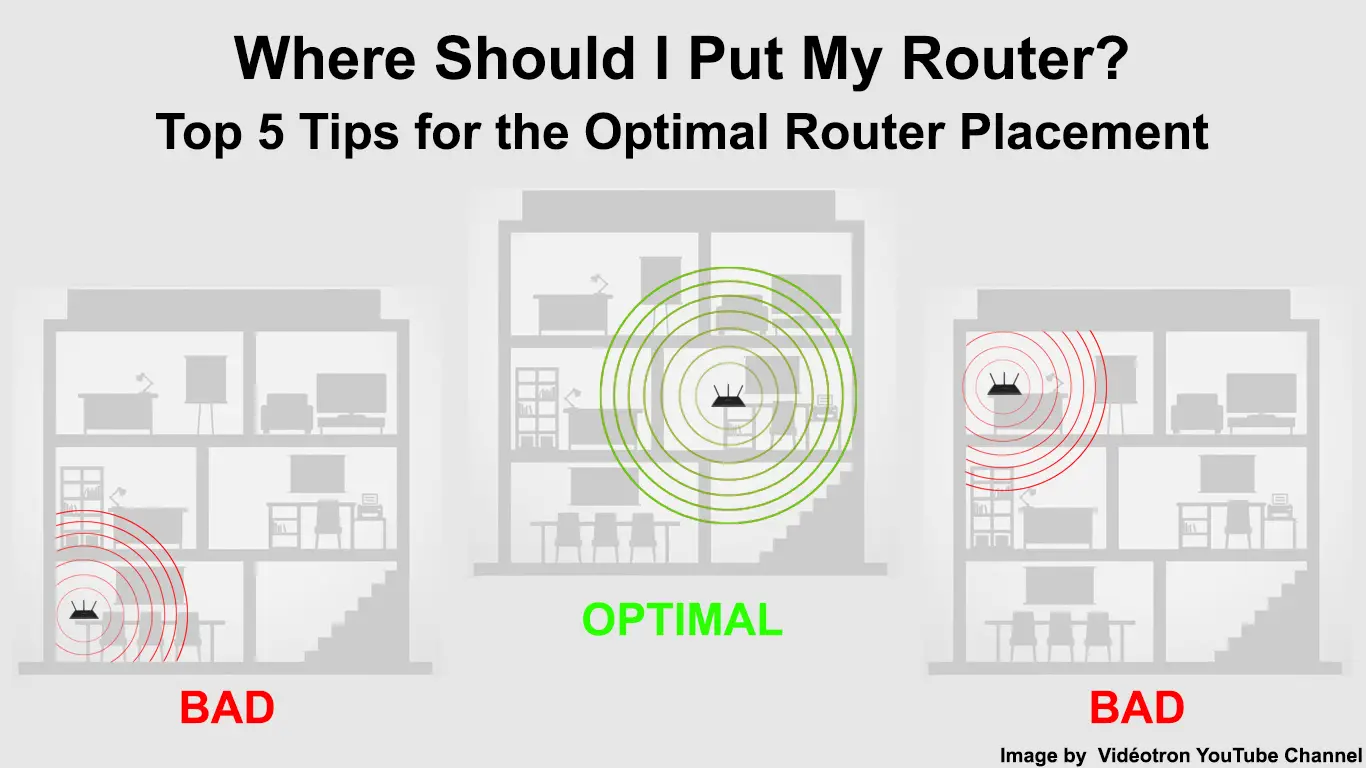A router is one of the gadgets in your house that won’t work well if you don’t place it properly. That is why today we’re bringing you the top 5 tips for optimal router placement. By following our tips, you will make the most of your router’s features and have a strong signal throughout your house!
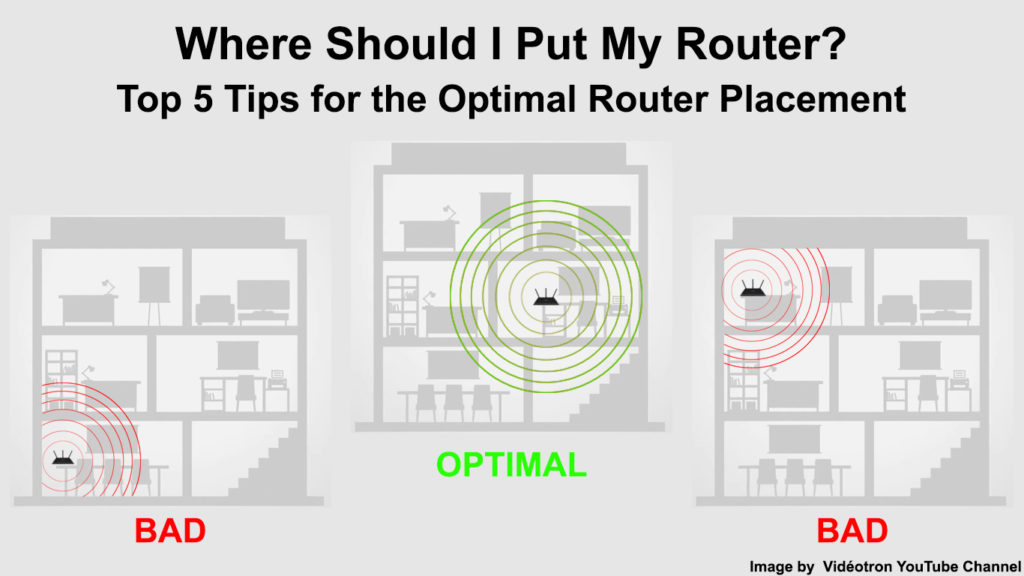
CONTENTS
How Important is the Proper Placement of the Router?
So many people blame various connection issues on their internet providers. But, in many cases, the placement of the router is the main culprit for their problem.
To put it simply, it’s really important that you place your router properly. If you fail to do so, your signal can be much weaker and you may even experience frequent loss of the internet connection. That is why it’s essential that you put some effort into finding the perfect location for your device. Once you do, you will see how much difference a few tweaks can make.
Top 5 Tips on Where to Put Your Router
1. Remove Large Objects
The space between the router and the device you’re connecting to the internet should be as open as possible. So, it’s best to remove any large pieces of furniture or appliances between the two devices. Big objects could disrupt the signal and make it weaker by the time it gets to you. Therefore, you should remove them if you can.
In case you can’t do that, you might want to consider moving your desk closer to the router. That way, you’ll ensure that you have the strongest possible signal when you need it.
2. Get Rid of Interference
If you are using the 2.4 GHz band for your wireless network, you should be mindful of the possible interference from other devices. For instance, Bluetooth gadgets run on the same frequency as your wireless network. Therefore, you may want to turn the Bluetooth feature off on all devices you are not using to get a stronger wireless signal.
Your microwave also works within the same frequency. In most cases, that won’t cause any issues with your Wi-Fi. But, in case you suspect it does, you should make sure that you’re not performing any activities that require a higher bandwidth while you’re using your microwave.
Alternatively, you can switch to the 5 GHz band if your router supports the dual-band feature. When a router has both frequencies available, they should show up in the list of available Wi-Fi networks as separate Wi-Fi names. You can simply click on the 5 GHz network and enter the password to connect.
If you don’t have the 5 GHz band enabled on your router, but the device can emit that frequency, you’ll have to enable it manually. You’ll do that by going to the router’s configuration page on your browser. Once you’re there, you should enter your username and password. Then, you can go to the Wireless tab to change the Wi-Fi band from 2.4 GHz to 5 GHz. You could then restart your router to make sure that the settings apply and look for the 5 GHz on your phone or PC.
Wi-Fi Interference and How to Avoid It
3. Choose a Central Location for Your Router
The best way to avoid any interference is to find a central location for your router. You’ll do that by placing the device in the middle of the house. That way, you’ll ensure that every part of your home receives a strong signal.
In case you live in a house with multiple floors, you should put your router either near the ceiling of the lower floor or close to the ground of the higher one. Your device should then be able to emit the signal of the same strength on both floors.
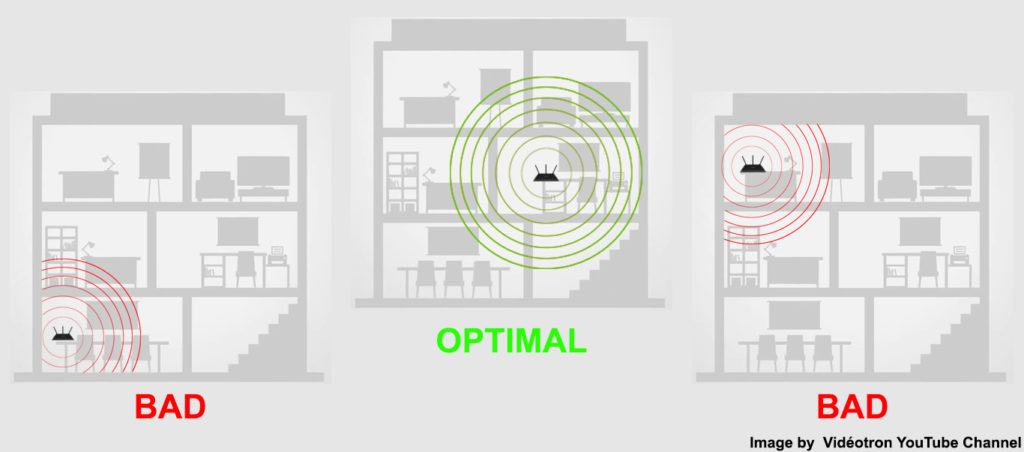
The central location is also important when considering the walls and the floor of your house. Concrete walls and the floor can make the signal bounce off, which will weaken it. That is why you should avoid placing your device too close to the floor or ceiling. Moreover, it’s wise to avoid corners as well.
What’s more, your router should never be hidden on shelves or behind a showcase. You’d want to bypass everything that will make the signal weaker. Therefore, you should keep the device in an open space.
4. Think About the Positioning of the Antennas
People often underestimate the importance of the positioning of the antennas when placing the router. The proper antenna positioning will increase the performance of your router. Thus, it’s wise to spend some time experimenting with them to find the optimal antenna position.
There are a couple of rules experts recommend following for the strongest signal. Still, many of them would advise you to try out different positions as the signal could be stronger in a different position from the one that experts recommended.
The first thing you can try if your router has two antennas is to position them to point straight up. You could also place one to point up and the other one to the side. In case your router has three antennas, you should place the middle one straight up.
The ones on the side should be at a 45-degree angle. Lastly, routers with four antennas usually work the best when the middle antennas are straight up while the side ones are at 45-degree angles and in opposite directions.
How to Position Router Antennas for the Best Coverage and Signal Strength
5. Find the Position that Works for You and Be Prepared to Invest in Additional Gadgets
While all of the tips we mentioned will certainly ensure that your router works well, there are many other things you can explore for an even better result. You could move around the router and the antennas to check whether a different placement would lead to a better signal. Furthermore, if your house has too many corners or furniture that can’t be moved, you’ll have to work a bit harder to get better results.
Moreover, you may want to invest in a wireless signal booster in case your home is too big for your router. That way, you’ll make sure that every part of the house has internet access and a signal that is as strong as it can be.
Wi-Fi Router Placement Guide
In Conclusion
If you’re prepared to make a few adjustments, we’re certain that you’ll have a strong wireless signal throughout your home. By following our simple tips, you can ensure the optimal performance of your router without having to pay for costly gadgets.
In case you’re still having trouble with the signal, you may want to invest in a stronger router or a better wireless signal booster, or a Wi-Fi mesh system.

Hey, I’m Jeremy Clifford. I hold a bachelor’s degree in information systems, and I’m a certified network specialist. I worked for several internet providers in LA, San Francisco, Sacramento, and Seattle over the past 21 years.
I worked as a customer service operator, field technician, network engineer, and network specialist. During my career in networking, I’ve come across numerous modems, gateways, routers, and other networking hardware. I’ve installed network equipment, fixed it, designed and administrated networks, etc.
Networking is my passion, and I’m eager to share everything I know with you. On this website, you can read my modem and router reviews, as well as various how-to guides designed to help you solve your network problems. I want to liberate you from the fear that most users feel when they have to deal with modem and router settings.
My favorite free-time activities are gaming, movie-watching, and cooking. I also enjoy fishing, although I’m not good at it. What I’m good at is annoying David when we are fishing together. Apparently, you’re not supposed to talk or laugh while fishing – it scares the fishes.