Google Wi-Fi is undoubtedly the next best thing since sliced bread. After all, it ensures fast and seamless wireless internet coverage throughout your home or office.
This mesh router system comprises several remote nodes or points that work as mini-routers and are set up strategically in various locations in your space for optimal coverage.
The nodes communicate with each other and broadcast Wi-Fi signals across the home or office, guaranteeing stable and reliable internet connectivity all the time.
Whether in the garage, living room, or bedroom, Google Wi-Fi covers up to 3,000 square feet, ensuring you get internet access anywhere within your compound.
It has dozens of smart modern features that are easy to learn and use for an impeccable Wi-Fi experience.
Its wireless setup ensures you can wirelessly connect all your compatible devices without compromising speed.
But like any other wireless network, Google Wi-Fi is not exempt from interference, slowdowns, and downtimes.
Even though Google recommends using this mesh router system in its original wireless setup, hardwiring Google Wi-Fi can help overcome interference, speed, and connectivity issues.
Here’s everything you need to know about hardwiring Google Wi-Fi.
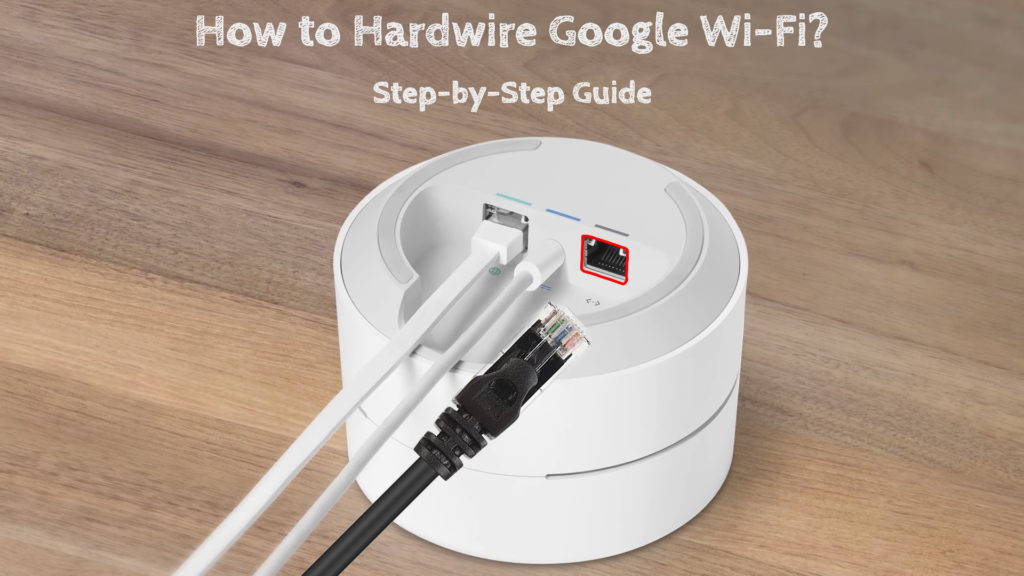
CONTENTS
What is Hardwiring a Wi-Fi Mesh Network?
Hardwiring a Wi-Fi mesh system refers to linking the different hubs and nodes in the network using Ethernet cables to establish a more stable and reliable connection.
Wi-Fi mesh systems like Google Wi-Fi allow multiple devices to connect wirelessly to any node within the network without wires and cables.
The central router then broadcasts Wi-Fi signals to connected nodes through flooding and routing, with each node working separately to transmit data to the nearest connected devices.
Since data hops from one node to the next to reach the intended destination, your Wi-Fi network might experience higher latency and interference issues, particularly if the nodes are far apart.
Hardwiring your Wi-Fi mesh network can help solve these issues, ensuring you enjoy speedy and uninterrupted internet access throughout your space.
Is It Possible to Hardwire Google Wi-Fi?
Hardwiring Google Wi-Fi is absolutely possible and is a practical way to enhance network coverage and resolve connectivity issues in your home.
Even though Google discourages customers from hardwiring their mesh router systems, sometimes taking this step is inevitable, especially if you experience frequent connectivity issues caused by interference and dead zones.
The Google Wi-Fi router has two high-speed Gigabit Ethernet ports, making it easy to hardwire your mesh network.
Besides, the Google Wi-Fi nodes or points have Ethernet ports, allowing you to connect the nodes using the appropriate cables for a hardwired mesh network.
Using a network switch or hub, you can create additional ports for more wired connections.
Hardwiring Google Wi-Fi also allows you to create a hybrid network of wired and wireless access points, effectively ensuring reliable internet connectivity in the entire home.
Steps to Hardwire Google Wi-Fi
Hardwiring Google Wi-Fi on your own can be an exciting DIY project, but only if you follow the correct steps.
One wrong step could mess up your mesh network, leaving you stranded and frustrated.
Assuming you already have an active Wi-Fi network, here’s the right way to hardwire Google Wi-Fi without causing issues:
Note: Before hardwiring your Google Wi-Fi, it’s recommended that you set it up wirelessly. You can use Google’s official instructions for that. After setting up your Google Wi-Fi, you can move the points away from the primary point and hardwire them.
Option 1 – Chaining Multiple Google Wi-Fi Points
You can hardwire Google Wi-Fi by connecting your routers and Wi-Fi points using an Ethernet cable.
You only need to:
- Connect your power cable to your primary Wi-Fi point to power it up
- Connect an Ethernet cable from the modem to the WAN port of your primary Wi-Fi point
- Connect an Ethernet cable from the primary Wi-Fi point’s LAN port to another Wi-Fi point’s WAN or LAN port
- Repeat STEP 3 with the rest of the remaining Wi-Fi points to create a wired mesh network
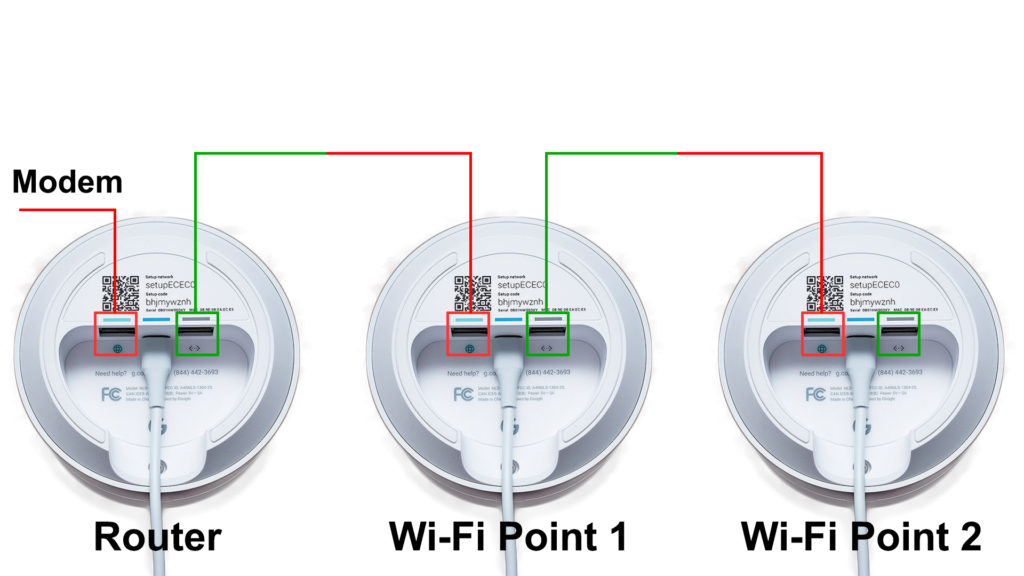
Option 2 – Direct Ethernet Connection
Hardwiring Google Wi-Fi is ideal for non-Wi-Fi-compatible devices such as old PCs or electronics like smart TVs that work best with wired connections.
You can hardwire your Google Wi-Fi network by directly connecting devices to the LAN port of your Wi-Fi point.
Here are the steps:
- Connect the power cable to the primary Google Wi-Fi point to switch it on
- Plug an Ethernet cable from the modem into the WAN port of your primary Wi-Fi point
- Now, connect an Ethernet cable from your computer or TV directly to the LAN port of the Wi-Fi point or router
Option 3 – Using a Network Switch
A switch is a networking device that allows multiple devices to communicate and share an internet connection.
It comprises several Ethernet ports that you can use to extend your network and add wired devices.
So, if you want to hardwire Google Wi-Fi using a network switch, simply:
- Plug the power cable into your primary Wi-Fi point to turn it on
- Connect an Ethernet cable from the modem to the WAN port of your primary Wi-Fi point
- Connect another network cable from the LAN port of the primary Wi-Fi point to one of the network switch’s Ethernet ports (it can be any port).
- Connect your PC, printer, or smart TV to the LAN ports on the network switch
- Alternatively, plug the other Wi-Fi points into the network switch and then wire your devices to the Wi-Fi points
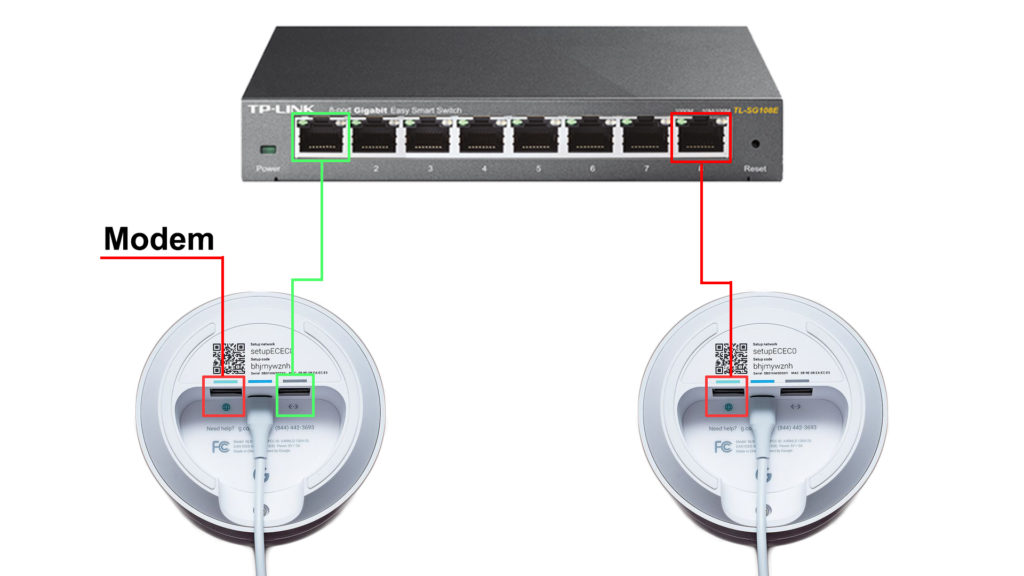
Option 4 – Using a Third-Party Router
If you don’t have a switch, you can convert a third-party router into one and use it to hardwire your Google Wi-Fi network.
However, you must ensure the third-party router has no Wi-Fi connection from a different source for this hardwiring method to work. So, if that old router supports different operation modes, you should select the switch mode. If it doesn’t support the switch mode, you will have to manually disable its routing capabilities and Wi-Fi radios.
Here’s how to go about it:
- Power up your Google Wi-Fi point by plugging in the power cord
- Connect your modem to the router’s WAN port with an Ethernet cable
- Plug an Ethernet cable into the router’s LAN port and the other end into the Wi-Fi point’s WAN port
- Now, plug an Ethernet cable into the Wi-Fi point’s LAN port and connect it to the next Wi-Fi point
- Connect your device(s) to the third-party router or nearby Wi-Fi points
Conclusion
Hardwiring Google Wi-Fi has numerous benefits, from eliminating dead zones to stabilizing your internet connection.
It also prevents interference and disruptions, guaranteeing reliable high-speed internet connectivity wherever and whenever you need it.
Above all, hardwiring Google Wi-Fi secures your mesh network from digital attacks, given that wired connections are more difficult to intercept.
With that said, follow the above steps to seamlessly hardwire Google Wi-Fi for flawless internet access.

Hey, I’m Jeremy Clifford. I hold a bachelor’s degree in information systems, and I’m a certified network specialist. I worked for several internet providers in LA, San Francisco, Sacramento, and Seattle over the past 21 years.
I worked as a customer service operator, field technician, network engineer, and network specialist. During my career in networking, I’ve come across numerous modems, gateways, routers, and other networking hardware. I’ve installed network equipment, fixed it, designed and administrated networks, etc.
Networking is my passion, and I’m eager to share everything I know with you. On this website, you can read my modem and router reviews, as well as various how-to guides designed to help you solve your network problems. I want to liberate you from the fear that most users feel when they have to deal with modem and router settings.
My favorite free-time activities are gaming, movie-watching, and cooking. I also enjoy fishing, although I’m not good at it. What I’m good at is annoying David when we are fishing together. Apparently, you’re not supposed to talk or laugh while fishing – it scares the fishes.
