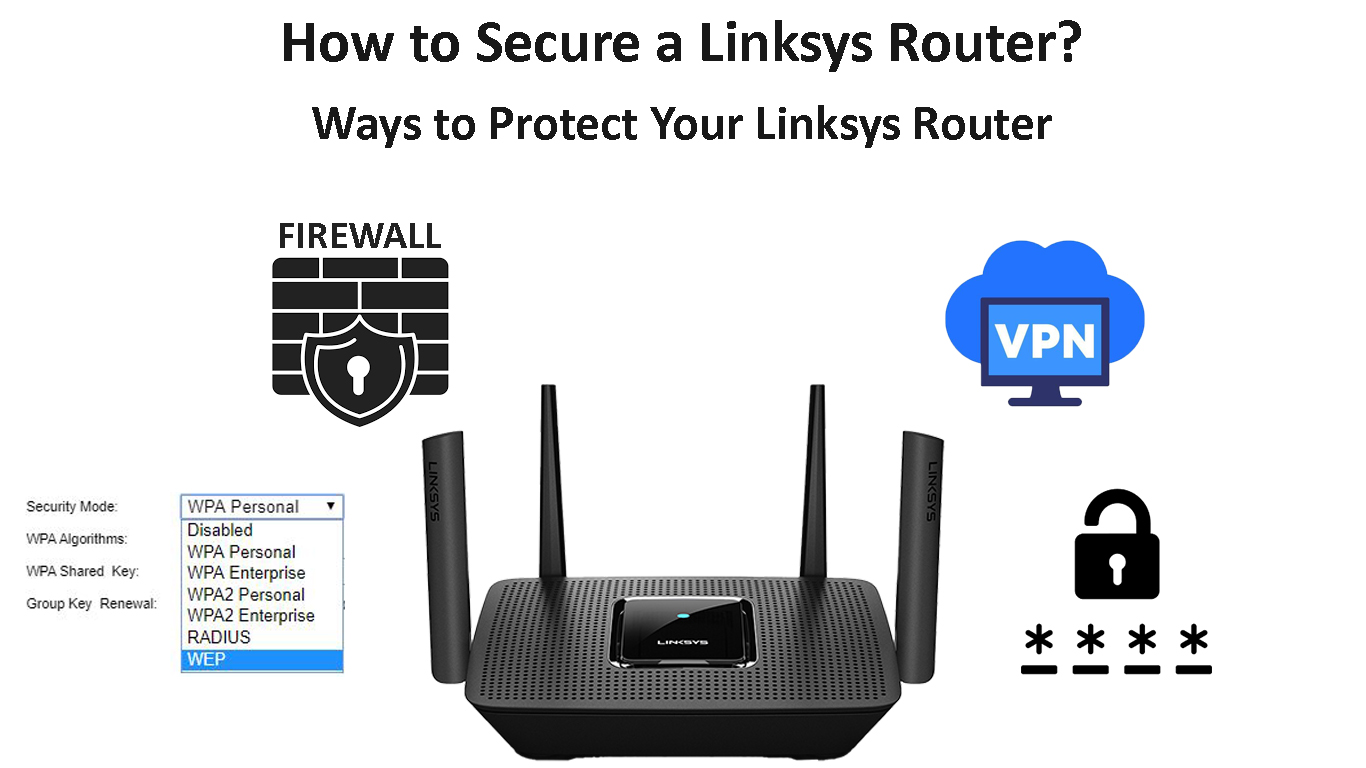How secure is your network? Have you ever wondered what that unknown device in the list of connected devices to your network is? We have, and we’ve done a lot of research on different ways to secure your router and prevent unauthorized access to your Wi-Fi.
Now, you’re probably wondering how to secure a Linksys router if you’re a proud owner of one. Let’s dive into that.
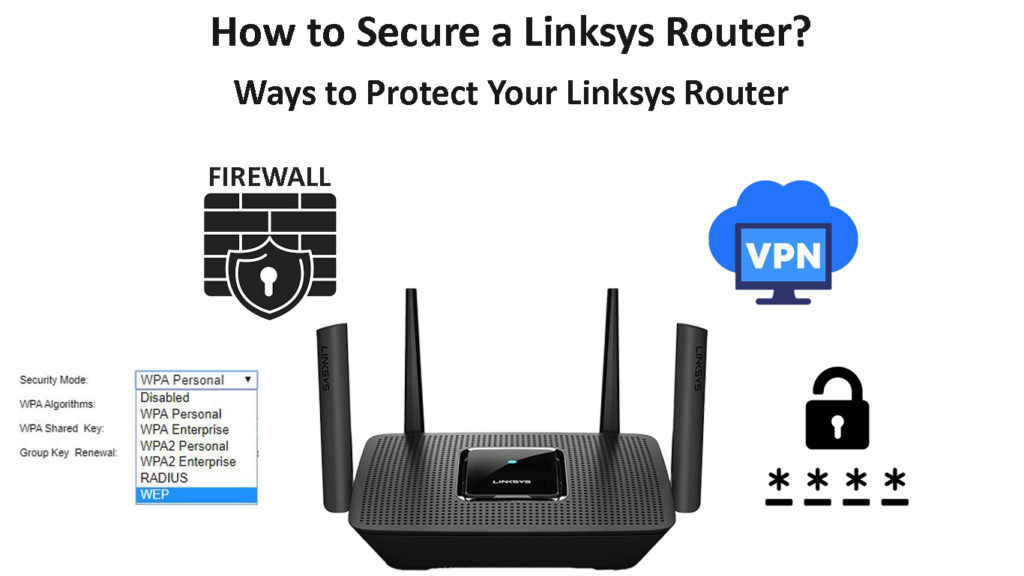
CONTENTS
Wireless Security Methods
There are two types of wireless security. The first type of wireless security is Wired Equivalent Privacy (WEP), and the second is Wi-Fi Protected Access (WPA). There are four protocols for wireless encryption, and they are:
- WEP: This was the first wireless encryption protocol, and it’s rarely used because it’s not entirely secure. It uses a key-scheduling algorithm, like RC4 which uses a symmetric encryption key to encrypt and decrypt data.
- WPA: The second wireless encryption protocol is a bit more secure than the previous one. It’s also the first version of the protocol we now have. It uses a protocol that generates a new key each time we send a packet.
- WPA2: The mandatory use of this protocol began in 2006. All wireless devices manufactured from this year forward needed to be WPA2-certified. The protocol supports Counter Mode Cipher Block Chaining Message Authentication Code Protocol (CCMP). WPA2 is the most common encryption type today.
- WPA3: The use of this protocol began in 2018. This protocol uses a 192-bit encryption key. It also supports CCMP and instead of using a pre-shared key, it uses SAE (Simultaneous Authentication of Equals). It’s the most powerful type of encryption used today.
How to Make Your Connection Secure?
There are some general tips on how to make a connection more secure. It doesn’t matter if it’s a wireless or a wired connection, most of these can apply to both types. Follow these steps to secure your connection.
1. Strong Password
When you go online, and try to create an account on some websites to use their services, they recommend creating a strong password. Most times, you can’t even register without a strong password.
Do the same with your wireless network. Create a Wi-Fi password that’s strong and doesn’t contain any personal details, e.g. birthday, first name, last name, etc. Make sure it contains one capital letter, a number, and a symbol. This way it’s more difficult to crack the password.
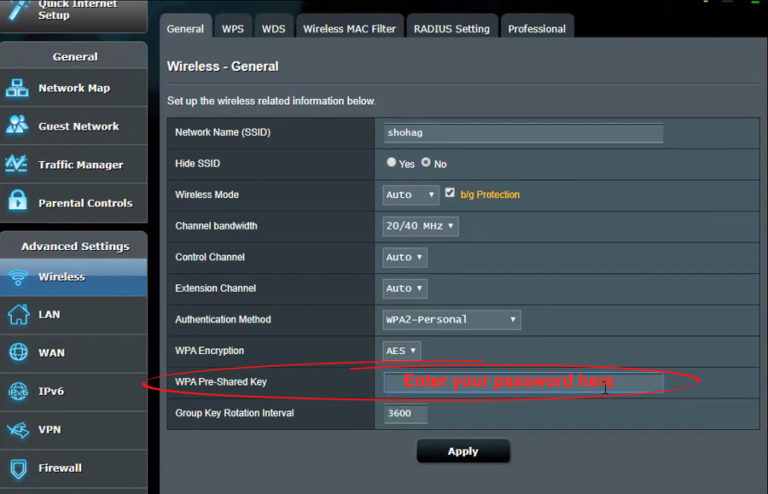
2. Carefully Chose the Encryption
We already spoke about the encryption protocols available. If you have a router that was manufactured after 2018 or late 2018, you won’t have a problem, because they all support WPA3.
This is the most secure encryption protocol available for WI-FI networks. Check if it’s the one you’re using by going to your router’s settings page. You’ll be able to see it in the wireless network tab.
If WPA3 is not supported, go for WPA2.
3. Firewall Settings
To enable the firewall on your router, you need to go to your router’s configuration page. Then, find the Firewall tab, or a section containing the word Firewall. There’s probably going to be an option to enable it.
Click Enable, and then click Apply and Save. The router is going to restart, and you can continue using your network with no difficulty. There are rules you can add, lists for blocking devices, etc. to secure your connection.
4. Use VPN
Another way to secure your route and internet connection is to use a VPN (Virtual Private Network). Installing a VPN on your device will give you a secure connection because it creates a private link between networks.
The VPN service provider has servers that let your IP address go through them so your ISP can’t see what you’re doing on the internet.
5. Update Firmware
Another thing that can secure your network is regular updates. Usually, the firmware updates happen automatically. However, during power outages and other unforeseen situations, the router can skip an update.
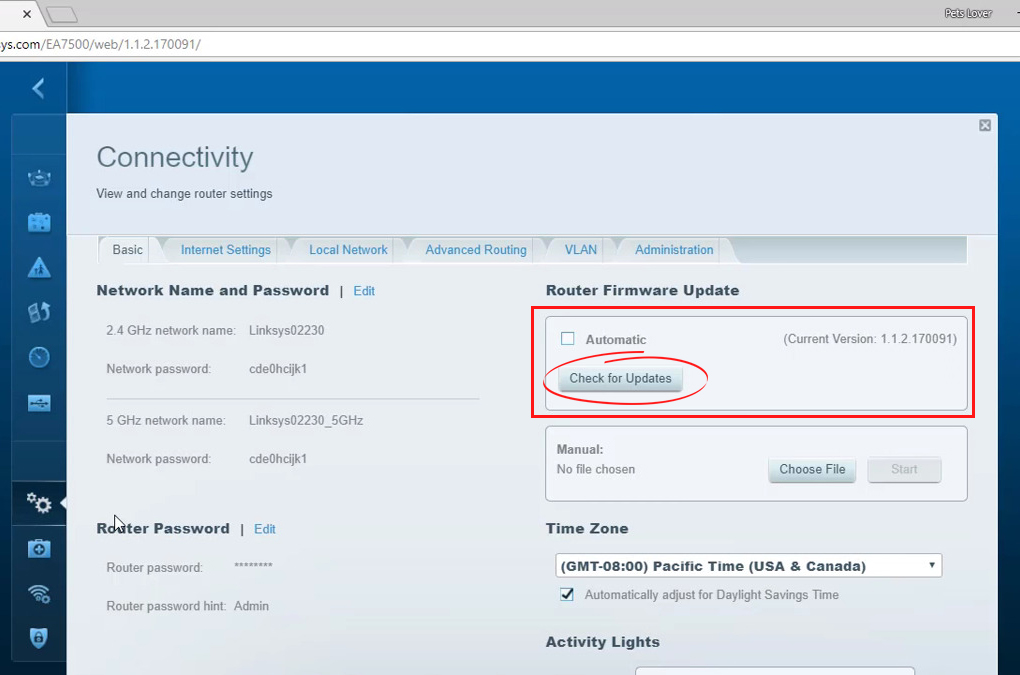
When the power returns, the firmware update should start. But, to make sure that the router performs a firmware update, you can do a factory reset. Just locate the Reset button, usually on the back of the router.
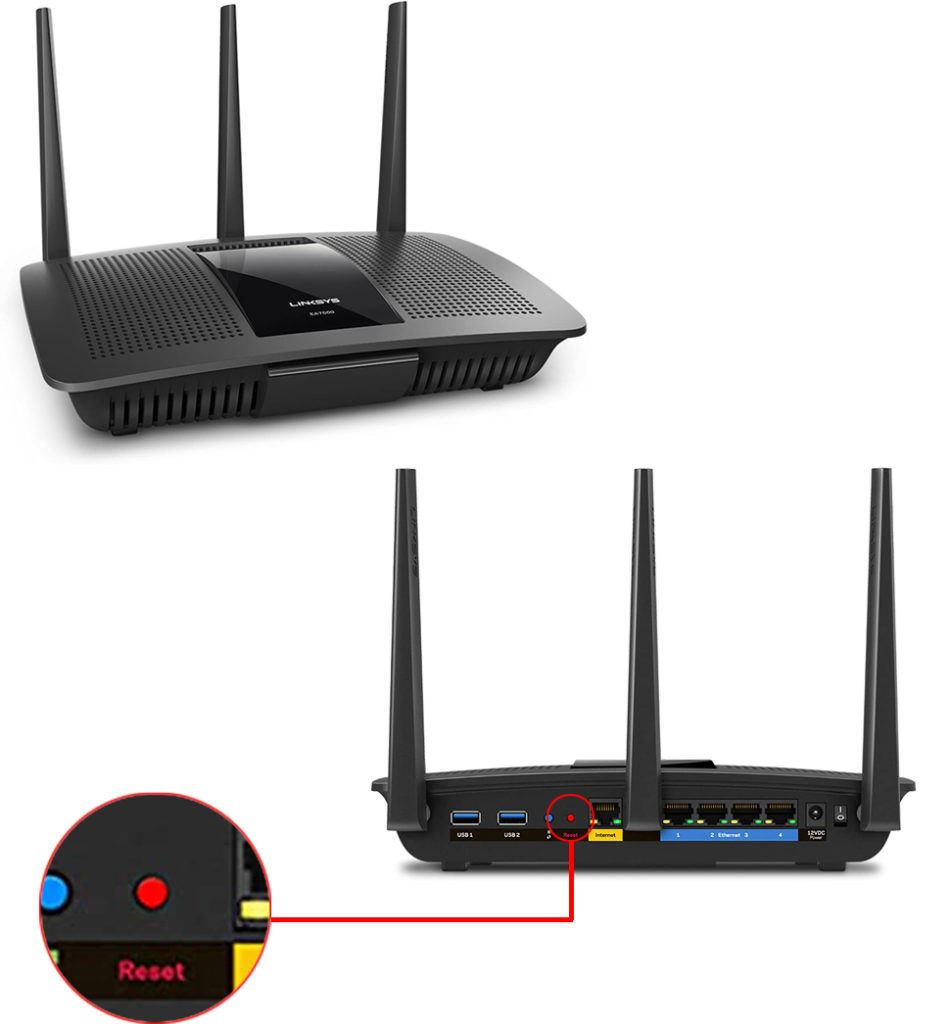
How to Secure a Linksys Router?
There are many ways to secure a connection. The steps above can lead to a better network, a network that’s more secure than an average one. There are three additional ways to secure a Linksys router:
- MAC filter: Media Access Control addresses are the physical addresses of network cards on our devices. With MAC filtering you can allow or block devices from using your home network.
- Disable SSID broadcast: This will surely increase your network’s security as other devices won’t be able to detect it. However, neither will yours. So, you need to connect to it manually.
- Secure key: Make sure that WPA is enabled, ideally WPA3. Also, the password you choose for it is very important – make it strong.
Secure a Linksys Router – MAC Filter
You need to log in to your Linksys router to enable MAC filtering and block out some unwanted users. Once there, go to the Wireless section, and select Wireless MAC Filter. You need to enable the MAC filter by clicking on Enabled.
After enabling it, under the Access Restriction section, you need to select between two options, Prevent or Permit PCs listed below to access the wireless network. Finally, you have the MAC Address Filter List, add a MAC address that you want to allow or block and click on Save.
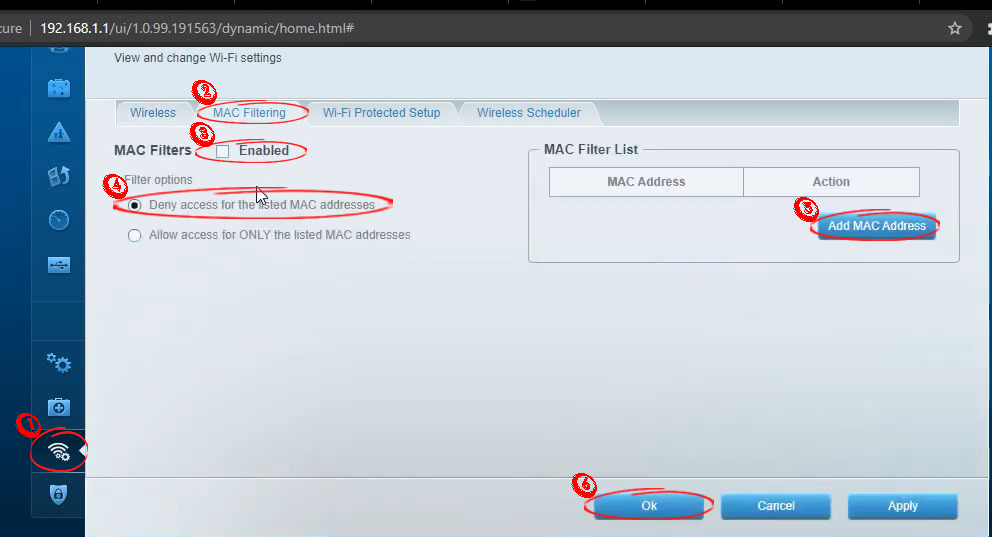
Using MAC Filtering on a Linksys Smart Wi-Fi Router
Disable SSID Broadcast to Secure Linksys Router
To secure a Linksys router by disabling the SSID broadcast, you need to log into the web interface and find the Wireless section. When you find the section, click on Basic Wireless Settings. Finally, you’ll see the Disabled option in the SSID Broadcast line. Don’t forget to save the settings.
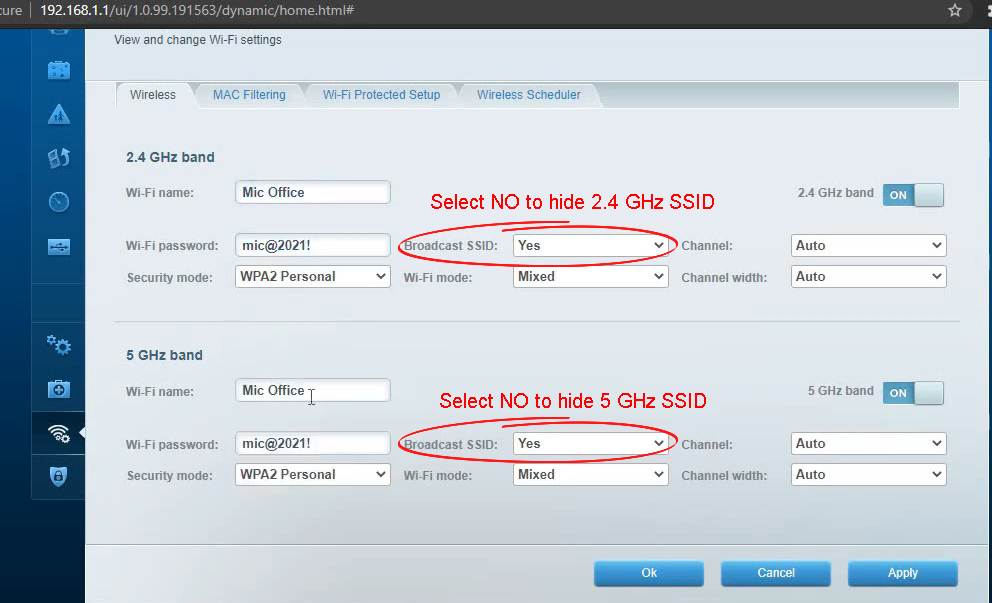
How to Hide SSID on a Linksys Smart Wi-Fi Router
Configure Security Key to Secure Linksys Router
To do this, follow the previous steps and click on Wireless Security. Once there, go to the drop-down menu next to the Security Mode line and select the type of security protocol you want to use.
Select the WPA2/WPA Mixed Mode or WPA3 if available. Then, create a strong password including at least one capital letter, one number, and one symbol. Click Save Settings, and that’s it – you’re done, and everything’s configured and secure.
Conclusion
If you want a secure Linksys router, follow the steps above. Also, think about securing your network entirely by using a well-configured firewall, a VPN, and other security means. Security is very important, and we hope that you’ll get the best out of this article.

Hey, I’m Jeremy Clifford. I hold a bachelor’s degree in information systems, and I’m a certified network specialist. I worked for several internet providers in LA, San Francisco, Sacramento, and Seattle over the past 21 years.
I worked as a customer service operator, field technician, network engineer, and network specialist. During my career in networking, I’ve come across numerous modems, gateways, routers, and other networking hardware. I’ve installed network equipment, fixed it, designed and administrated networks, etc.
Networking is my passion, and I’m eager to share everything I know with you. On this website, you can read my modem and router reviews, as well as various how-to guides designed to help you solve your network problems. I want to liberate you from the fear that most users feel when they have to deal with modem and router settings.
My favorite free-time activities are gaming, movie-watching, and cooking. I also enjoy fishing, although I’m not good at it. What I’m good at is annoying David when we are fishing together. Apparently, you’re not supposed to talk or laugh while fishing – it scares the fishes.