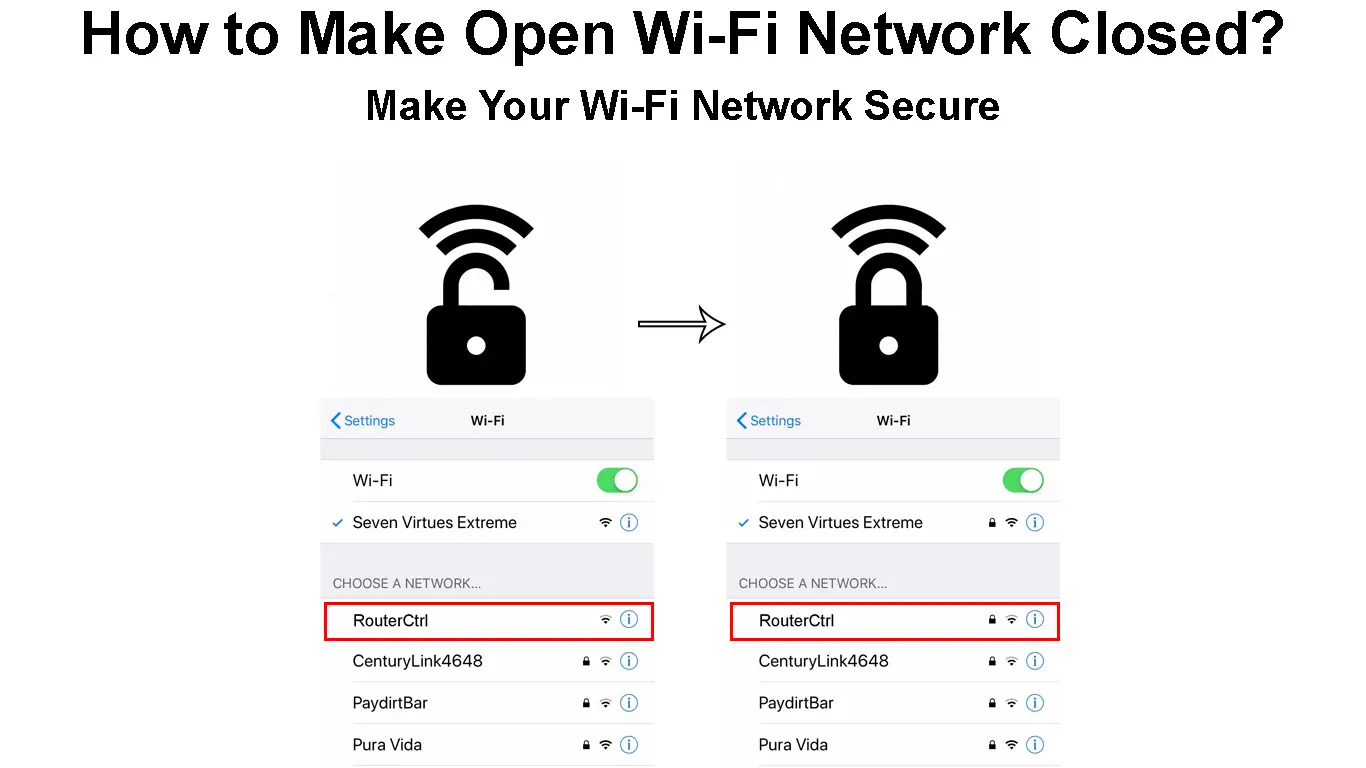Many people now have aces to the internet through Wi-Fi networks, Ethernet connections, and cellular data. Internet access is an integral part of our daily lives, considering most of our daily tasks are done online. Wi-Fi connectivity is one of the most popular ways people get on the internet, and many people love it because of its efficiency.
Even though many people use Wi-Fi, only a few know the risks that come with it. One of the most prominent risks is someone getting on your network and spying on everything you do. It can be scary, especially in a day and age when privacy is barely respected. Open or unprotected Wi-Fi networks are the most vulnerable since they have no security measures to keep attackers at bay.
Therefore, this article looks at how you can close an open Wi-Fi network to ensure all users are safe from malicious attacks. We also look at some things you can do to secure your wireless network.
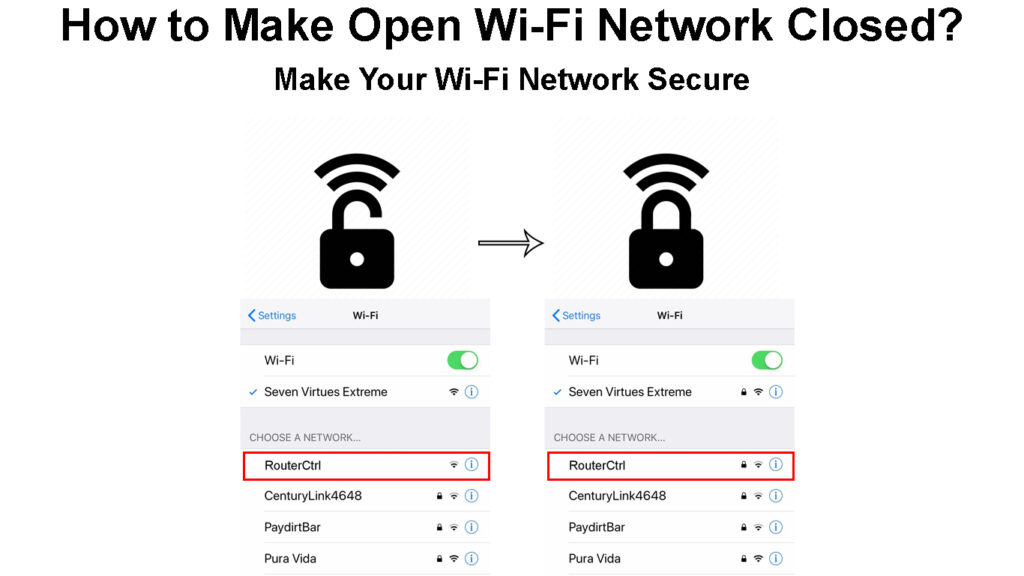
CONTENTS
What is An Open Wi-Fi Network?
An open Wi-Fi network is a network that does not make use of any security protocol. One simply selects the network from their device and connects to the internet without entering a password.
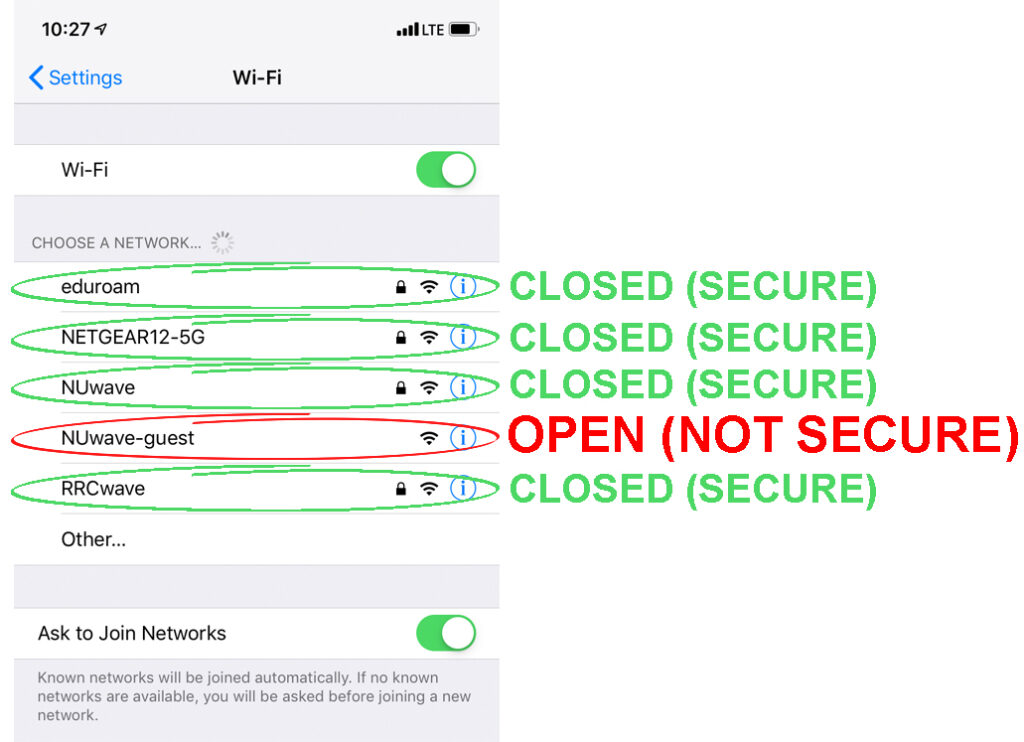
Another way of knowing that a Wi-Fi network is open is when you search for the available networks around you; the open network will not have the padlock icon, and it will say ‘open’ instead of ‘secure’.
Note that even if a Wi-Fi network redirects you to a captive portal to ‘verify your details’ but it still shows up without the padlock icon or says open/unsecured, the network is open. Open networks can still redirect you to captive portals before connecting you to the internet.
How Captive Portals Work
How to Close an Open Wi-Fi Network
Closing an open Wi-Fi network entails adding an encryption layer that would force client devices to use a password to get on the network. The steps below describe how you can achieve this.
Connect to the Network
The first thing you should do is connect to the network. You can do this via Wi-Fi or use an Ethernet cable; however, an Ethernet connection would be more efficient.
Open a Web Browser
You need a web browser to access your router’s user interface page. Any popular browsers like Chrome, Microsoft Edge, or Mozilla Firefox will work fine.
The user interface page allows one to update various settings of their connection.
Access the User Interface Page
You need your router’s default IP address to access its user interface. Different brands use different IP addresses; however, the most common are:
You can try each one until you find the one that works for you, but it would be easier to consult the router’s user manual for the correct IP address.
Alternatively, you can search for the default IP using the router’s brand name, followed by ‘default IP’. For instance, ‘Tenda default IP address.’
Log into Your Router’s Admin Page
Once the User Interface page loads, you will be required to log in to access the router’s security settings, which we are interested in.
Use the default if you have never modified the password and username. A common default username is ‘admin’, and common passwords are ‘admin’, ‘1234’ or ‘password’.
Access the Router’s Wireless Security Settings
Routers from different brands have different interfaces; therefore, the steps to get to the security settings will differ slightly. Consult your router’s user manual for the exact steps you should follow.
However, most routers have the security settings under Advanced settings > Wireless > wireless security/wireless set up.
Once you access the wireless security settings, set the security protocol to WPA3-personal if your router supports it. Suppose the router does not have the WPA3 resort to WPA2-personal. The goal is to use the latest wireless security protocol available on your router’s system.
Wi-Fi Security Protocols Explained (WEP/WPA/WPA2/WPA3)
Once you select the security protocol, a passphrase box will appear where you can enter your preferred password. Use a password that is hard to guess by mixing lowercase and uppercase letters, numbers and symbols.
Once you have selected the wireless security protocol and set your preferred password, click Save to finalize the settings.
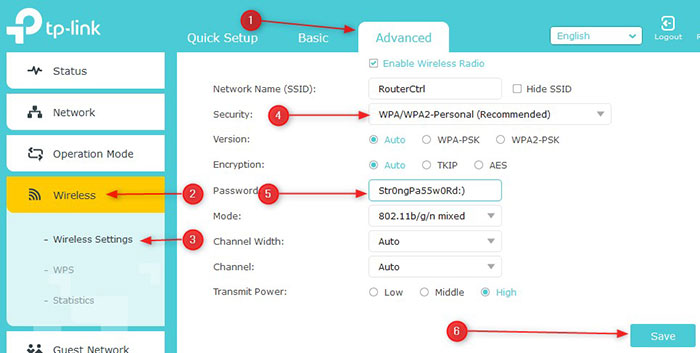
Remember to update password settings for all wireless bands in case your router supports multiple bands that do not share a password.
Your wireless network is now closed and secure.
Below, there’s a video showing how to secure a Linksys wireless network.
Securing Linksys Wi-Fi Network
What Are the Risks of an Open Wi-Fi Network?
The risks of open wireless networks are numerous, and some can be costly if someone uses a sniffer tool to access your passwords.
Our devices are constantly inquiring if trusted networks are broadcasting so that they can establish a connection. Someone can easily spoof your Wi-Fi connection so that your device connects to a malicious network.
Hackers will have difficulty compromising the connection if your devices require verification to confirm that the broadcasted network is indeed the one it wants to connect to.
Recommended reading:
- How to Connect Smart TV to Optimum Wi-Fi Hotspot? (Step-by-Step Guide)
- How Do I Make a Wi-Fi Network Trusted on Android? (Try These Simple Fixes)
- How to Turn Data into Wi-Fi? (Can I Convert Cellular Data to Wi-Fi?)
If you use an open network to conduct online transactions, someone can easily intercept your login credentials and clear your account.
Another disadvantage of an open network is that unauthorized people will have access to your network. The network will be overloaded, and you will experience slow internet rates.
An attacker can intercept files if you share them over an open network.
More Tips on Making Your Wi-Fi Network Secure
You can further strengthen your wireless network if you:
- Change the default admin password for logging into your router’s administration page.
- Use antivirus and VPN programs on your network to ensure anonymity and prevent malicious programs from being injected into your devices.
Benefits of Using VPN
https://www.youtube.com/watch?v=MMY-OJBNx8s
- Always ensure that the router firmware is updated so all possible vulnerabilities from old versions are patched.
- You can also disable file sharing over the network whenever it is not in use.
- You can also prevent the router from broadcasting the SSID so that only the people you approve can use the connection.
Pros and Cons of Hiding Your SSID
- Create a guest network that visitors will use if they wish to use your connection. This will ensure their devices are isolated from yours.
How to Create a Guest Wi-Fi Network
Conclusion
It is important always to ensure your network is adequately protected. Open Wi-Fi networks are a hacker’s favorite since most heavy lifting has been done for them, making it easier to compromise the network. Fortunately, you are now aware of the security risks open Wi-Fi networks pose and know what to do to protect your wireless network.

Hey, I’m Jeremy Clifford. I hold a bachelor’s degree in information systems, and I’m a certified network specialist. I worked for several internet providers in LA, San Francisco, Sacramento, and Seattle over the past 21 years.
I worked as a customer service operator, field technician, network engineer, and network specialist. During my career in networking, I’ve come across numerous modems, gateways, routers, and other networking hardware. I’ve installed network equipment, fixed it, designed and administrated networks, etc.
Networking is my passion, and I’m eager to share everything I know with you. On this website, you can read my modem and router reviews, as well as various how-to guides designed to help you solve your network problems. I want to liberate you from the fear that most users feel when they have to deal with modem and router settings.
My favorite free-time activities are gaming, movie-watching, and cooking. I also enjoy fishing, although I’m not good at it. What I’m good at is annoying David when we are fishing together. Apparently, you’re not supposed to talk or laugh while fishing – it scares the fishes.