CONTENTS
Brief outline
Let us guide you through the TalkTalk router login steps. Use your web browser.and the default login details to access your TalkTalk router settings.
What You Need
- A TalkTalk router (there are several models so the router login details will be different)
- A device to login from, usually a computer, tablet or smartphone
How to Login to a TalkTalk router?
Follow theses steps to login to your TalkTalk router.
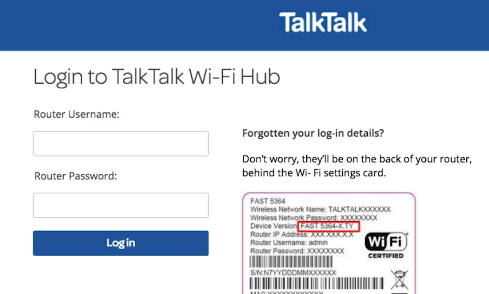
STEP 1: Connect to the network
If your device isn’t connected to the network you won’t be able to login to your TalkTalk router. Therefore, the first step is to connect to the network either using the wireless connection or with the network cable. Only after you connect continue to Step 2.
STEP 2: Launch your web browser and type the default TalkTalk router IP in the Address bar
We normally access the router settings using a web browser. So, launch any browser already installed on your device and type the TalkTalk default IP. All TalkTalk routers use 192.168.1.1 as their default IP address. After you press Enter or Go, you will be requested to enter the username and password which leads us to Step 3.
STEP 3: Enter the TalkTalk router login username and password
Depending on the router you have rented from TalkTalk the login details can be different. Therefore, take a quick look here.
If you are using the Wi-Fi Hub or Wi-Fi Hub Black, Huawei HG633 or HG635 Super Router the default router login details will be printed on the sticker on the back of the router.
If you are using the Huawei HG533 or HG532a, or D-Link DSL 3780 or 3680 router these are the default login details:
- default username is admin
- default password is admin
If you haven’t changed any of the settings before like the router password or IP, you will access the router settings page once you enter the default login details. However, if you have changed these before use the new ones instead.
And that’s it! You can now browse through your router settings and change some of them. While you are still in there, we strongly recommend securing your router and wireless network by changing the default router password, the wireless network name and Wi-Fi password as well. It doesn’t require much work on your side but will definitely secure your home network from unwanted access.
Since, TalkTalk uses different router brands and models, you can check the following links for some more details on securing your router.
How to change the TalkTalk router password?
How to change the wireless network name and password?
Can’t Login to TalkTalk router? Try this.
Sometimes you will get stuck at one of the steps. Here are the main reasons and how to fix them and complete the login process.
1. You type the default IP 192.168.1.1 and the login window doesn’t appear. If this happens check the following:
- Are you connected to the network?
- Is 192.168.1.1 the correct default IP? You can easily check that yourself using the Command Prompt. Read this guide for step-by-step instructions.
- If you are connected using a network cable, check whether the router is turned on and the cables are firmly connected.
2. You type the default username and password and the admin settings page doesn’t appear.
- Check whether you have the correct username and password
- Check whether you have typed them correctly, they are case-sensitive.
- If you have changed the default login details, login with the new ones.
If nothing works, you will have to reset the TalkTalk router to factory settings and login with the default login details. However, leave this as a last option since all the changes you have made to the router settings will be lost and you will have to setup the router from the beginning.
Summary
We hope that you have successfully logged into your TalkTalk router and playing with the settings. As you can see, with the default login details and an access to the network you can easily login to your router and perform some basic security changes in the settings.

Hey, I’m David. I’ve been working as a wireless network engineer and a network administrator for 15 years. During my studies, I also worked as an ISP field technician – that’s when I met Jeremy.
I hold a bachelor’s degree in network engineering and a master’s degree in computer science and engineering. I’m also a Cisco-certified service provider.
In my professional career, I worked for router/modem manufacturers and internet providers. I like to think that I’m good at explaining network-related issues in simple terms. That’s exactly what I’m doing on this website – I’m making simple and easy-to-follow guides on how to install, set up, and troubleshoot your networking hardware. I also review new network equipment – modems, gateways, switches, routers, extenders, mesh systems, cables, etc.
My goal is to help regular users with their everyday network issues, educate them, and make them less scared of their equipment. In my articles, you can find tips on what to look for when buying new networking hardware, and how to adjust your network settings to get the most out of your wi-fi.
Since my work is closely related to computers, servers, and other network equipment, I like to spend most of my spare time outdoors. When I want to blow off some steam, I like to ride my bike. I also love hiking and swimming. When I need to calm down and clear my mind, my go-to activity is fishing.
