It can be extremely frustrating when you get home and find that your phone won’t connect to the Wi-Fi. Especially if you have something important to do online.
If your phone can’t connect to the Wi-Fi that requires you to sign in, don’t worry – you’re not alone. This is a long-standing problem that many users have faced over the years, and it’s still an issue for some people today. Some common problems can cause your phone to refuse to connect to the Wi-Fi.
Before you become too frustrated, check out this list of possible solutions that might help get your phone back online.
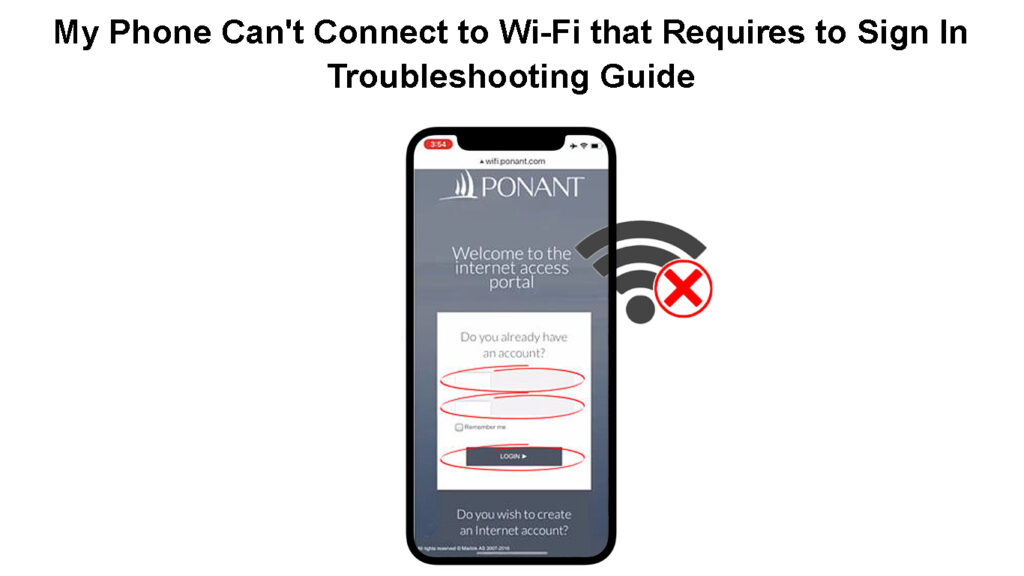
CONTENTS
- How to Fix Wi-Fi Connection Issues on Your Phone?
- Check if the Wi-Fi Network Is Working
- Check If You Are Connecting to the Right Wi-Fi Network
- Check If You Are Entering the Correct Wi-Fi Password
- Reboot Your Phone
- Forget and Then Try Reconnecting to The Wi-Fi Network
- Check If You are Receiving a Strong Wi-Fi Signal
- Update the OS of Your Device
- Seek Professional Help
- Frequently Asked Questions
- Conclusion
How to Fix Wi-Fi Connection Issues on Your Phone?
Check out the following tips to fix your Wi-Fi connection issues:
Check if the Wi-Fi Network Is Working
If your phone isn’t connecting to the Wi-Fi and you’re unsure why a good place to start is by making sure that both the router and Wi-Fi on your phone are turned on. It might sound silly, but it’s easy to forget small things like this, especially when we’re panicking!
Swipe down the notification panel on your phone twice to check if Wi-Fi is actually turned on. If the Wi-Fi icon is active, great! But if you’re still unsure, long-press on the icon for more details.
Check If You Are Connecting to the Right Wi-Fi Network
If you can’t seem to connect your device to Wi-Fi even though you’ve been trying for a while, you’re likely trying to connect to the wrong network. This is especially true if multiple networks have the same name. To fix this issue, double-check the real name of your router by checking the sticker on the router itself.
Alternatively, rename your router to something more unique so that you don’t run into this problem again in the future.
If you are looking to connect to a public network, like at a coffee shop or an airport, make sure that you’re signed in to the right network. If you are not sure about the network’s name, ask the staff for help.
Check If You Are Entering the Correct Wi-Fi Password
After making sure you’re trying to connect your device to the correct Wi-Fi network, check that you have entered the correct password for the Wi-Fi network.
If you’re not sure what the password is, ask whoever set up the router for help.

If the Wi-Fi password has been changed recently, you’ll need to use the new password to connect.
Another tip to remember is that all passwords are case-sensitive. This means you should type lowercase and uppercase letters, symbols, and punctuations carefully and as they appear.
Reboot Your Phone
If your phone doesn’t connect to Wi-Fi, try restarting your device. Many software-based Wi-Fi connection issues can be fixed by a quick restart. On some phones, you can long-press the power button for 8-10 seconds to quickly restart the device.
How to Restart an iPhone
If the aforementioned method is unsuccessful, follow the typical way to restart your phone: simply press and hold the power button, then swipe up or tap “restart.” Once your phone has been reset, check to see if you are still having issues connecting to the wireless network.
How to Restart an Android Phone
Forget and Then Try Reconnecting to The Wi-Fi Network
Forgetting and then reconnecting to the Wi-Fi may also fix the problem. To forget a Wi-Fi network, open settings on your phone, then tap on Network & Internet, select Wi-Fi, select your network and then forget it.
After that, try reconnecting to the network and see if it works this time around.
How to Forget a Network on an iPhone
How to Forget a Network on an Android Phone
Check If You are Receiving a Strong Wi-Fi Signal
If your phone is still having trouble connecting to the Wi-Fi, it might be that your device isn’t receiving a strong enough signal from the router. This could be because:
The router is too far away from your phone.
There are obstacles (e.g., walls) between your phone and the router
There are other devices using the Wi-Fi network that is consuming too much bandwidth
To fix this issue, try moving closer to the router or removing any obstacles between your phone and the router. If other devices are using the network, try disconnecting them and see if that helps.
Update the OS of Your Device
If you’ve tried all of the above troubleshooting methods and your phone still won’t connect to Wi-Fi, there may be an issue with the system of your device.
Recommended reading:
- Do You Need Data Roaming When Connected to Wi-Fi? (Should Data Roaming Be ON or OFF when Connected to Wi-Fi?)
- Can’t Connect to Wi-Fi Terms and Conditions Page? (Troubleshooting Tips)
- How Do I Know If I Am Connected to Wi-Fi? (Checking Wi-Fi Connection Status)
This problem might be caused by a bug in the system. You can try to fix it with a software update (if you have updates available).
To check for updates on your phone, go to Settings > System > System Update > Online update. If there is any available software update, tap it to download and install. This might help resolve the Wi-Fi connection problem.
Seek Professional Help
If the solutions above don’t work, it might be a problem with your router or smartphone.
If your router is the problem, contact your ISP customer support for help. If the issue is caused by your phone, seek out a certified phone repair specialist to find and fix the connection problems you’re having.
Watch the attached video for more information on how to fix Wi-Fi connection issues on your phone.
Troubleshooting Android Phone Wi-Fi Issues
Frequently Asked Questions
Question: Why won’t my Android connect to Wi-Fi?
Answer: There are several reasons why your Android might not be connecting to Wi-Fi. It could be a software or hardware issue with your device, there could be something wrong with the router, or you might simply be too far away from it.
Question: Why is my Wi-Fi network not showing up?
Answer: Several things could be preventing your Wi-Fi network from showing up. These include the router being too far away, a disabled network adapter, or incorrect router settings after a power outage. Viruses and physical objects blocking the signal are other possibilities.
Question: How can I fix my Wi-Fi router?
Answer: There are a number of things you can try to troubleshoot your Wi-Fi router. First, restart your router and modem. If that doesn’t work, try resetting your router to its factory settings or updating the firmware. You can also try moving the router to a different location. If all else fails, contact your router’s manufacturer for support.
Question: Why is my phone not connecting to the internet?
Answer: There are several possible reasons why your phone won’t connect to the internet. It could be a problem with your device or your network. Try restarting your phone and your router. If that doesn’t work, try resetting your network settings or updating the system of your device. If you’re still having trouble, seek out a certified phone repair specialist.
Question: How can I speed up my Wi-Fi connection?
Answer: If you can connect to a Wi-Fi network but the connection is slow, there are a few things you can do:
Check the distance from your device to the router. The Signal will be weak if you are too far away, and that will result in slower speeds.
Check for interference from other devices. If there are too many devices using the same Wi-Fi network, the connection will be slow.
Check for obstructions between your device and the router. If there are walls or other obstacles in the way, the signal will be weak, and the connection will be slow.
Check the Wi-Fi network itself. If the network is overloaded or not configured properly, the connection will be slow.
Conclusion
Wi-Fi connection problems can be very frustrating. But fortunately, there are several troubleshooting ways to fix it. We hope this article helped you address the issue and restore your internet connection.
If you are still experiencing problems connecting your phone to a Wi-Fi network that requires sign-in, reach out to your Wi-Fi provider for more help.

Hey, I’m Jeremy Clifford. I hold a bachelor’s degree in information systems, and I’m a certified network specialist. I worked for several internet providers in LA, San Francisco, Sacramento, and Seattle over the past 21 years.
I worked as a customer service operator, field technician, network engineer, and network specialist. During my career in networking, I’ve come across numerous modems, gateways, routers, and other networking hardware. I’ve installed network equipment, fixed it, designed and administrated networks, etc.
Networking is my passion, and I’m eager to share everything I know with you. On this website, you can read my modem and router reviews, as well as various how-to guides designed to help you solve your network problems. I want to liberate you from the fear that most users feel when they have to deal with modem and router settings.
My favorite free-time activities are gaming, movie-watching, and cooking. I also enjoy fishing, although I’m not good at it. What I’m good at is annoying David when we are fishing together. Apparently, you’re not supposed to talk or laugh while fishing – it scares the fishes.
