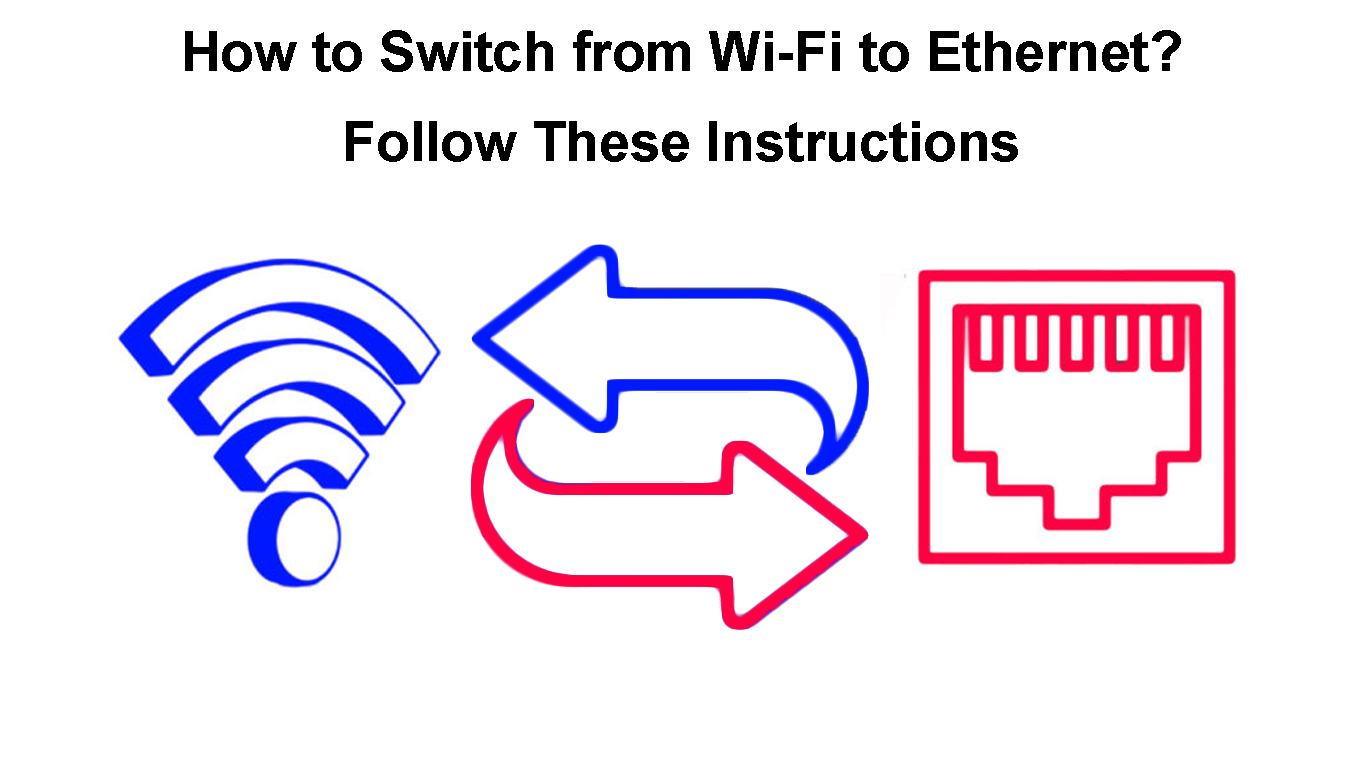The internet has come of age, and you can now connect your devices through wired and wireless connections.
Many people prefer to connect to the web through Wi-Fi since it is convenient and less cluttered.
You do not have to run unsightly wires and cables along your walls to connect to the internet via Wi-Fi.
But as much as Wi-Fi is more convenient, some instances call for wired connections through an Ethernet cable.
Wi-Fi has its fair share of issues and is more prone to electromagnetic interference and network congestion.
So, if your Wi-Fi is problematic and not working as expected, you may want to switch to Ethernet.
This guide explains how to switch from Wi-Fi to Ethernet for a smooth and seamless internet connection.
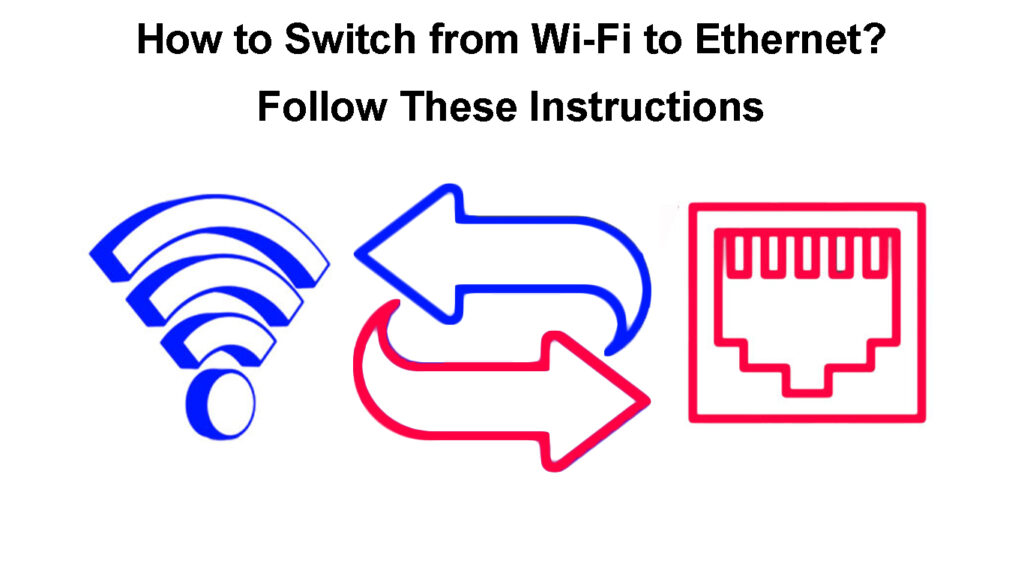
CONTENTS
Reasons to Switch from Wi-Fi to Ethernet
Ethernet connections are comparatively more stable, reliable, and secure than Wi-Fi wireless networks.
After all, Wi-Fi is prone to interference, and it is easier for hackers to intercept internet signals in a wireless network.
Ethernet Vs Wi-Fi
With that in mind, switching from Wi-Fi to Ethernet guarantees a more stable and reliable connection.
Here are more reasons to switch from Wi-Fi to Ethernet.
1. Enhanced Security
Ethernet connections are more secure than Wi-Fi since internet signals travel through physical mediums rather than wirelessly.
While searching for available Wi-Fi networks is easy, Ethernet connections do not appear in search results, making them less prone to hacking.
2. Increased Network Stability
Wi-Fi is prone to connectivity issues such as network congestion, slowdowns, downtimes, and drops.
In contrast, Ethernet connections are more stable and reliable, with minimal outages, unless there is physical damage to network cables.
3. Enhanced Speeds
Connection speeds in Wi-Fi networks vary significantly depending on the distance between the connected devices and the router.
In contrast, Ethernet connections have better speeds, and link rates remain constant regardless of the distance between the connected devices.
Upload speeds in Ethernet connections can increase drastically from 20 to 50 Mbps.
4. Less Interference
Wi-Fi is usually prone to interference and network congestion from devices operating on the same frequency band.
Wi-Fi Interference Explained
Gadgets such as microwaves, cordless phones, baby monitors, and Bluetooth speakers can interfere with your Wi-Fi connection.
Ethernet connections are not susceptible to electromagnetic interference, ensuring reliable internet connectivity.
5. Dedicated Connection
Before joining a Wi-Fi network, you require a password, but this is not the case with Ethernet connections.
Wired connections are dedicated and password-free, eliminating the need to remember tough password combinations.
6. Lower Latency
Latency is the time data packets travel from the router to connected devices within a network.
Since Wi-Fi is a wireless connection, it is prone to lags and higher latency caused by signal interference and physical obstructions.
Ethernet connections have lower latency, guaranteeing a smoother and more seamless user experience.
What You Need to Switch from Wi-Fi to Ethernet
Switching from Wi-Fi to Ethernet is not as straightforward as it sounds.
Here is a list of what you need:
1. Modem
A modem is a critical component of any network as far as internet connectivity is concerned.
Whether you want to set up a wired or wireless connection, you require a modem from your ISP to connect to the internet.
For Ethernet networks, you should go for a modem that has several Ethernet ports for wired connections.
2. Ethernet Cables
You require at least one Ethernet cable to switch from Wi-Fi and create a hard-wired connection.
The cables required to create a hard-wired connection depend on the devices you want to connect to your wired network.
The type of Ethernet cable also matters as it determines maximum transfer speeds and compatibility with your devices. Generally speaking, buying a CAT 6 or CAT 6a cable is a good choice for most commercial purposes.

3. Networking Switch or Hub
Most routers have several Ethernet ports, but these might not be enough to connect multiple devices to your wired network.
You require a networking switch or hub if you want to hard-wire and connect several devices to your Ethernet network.

Network switches have several Ethernet ports ranging from 5 to 100, depending on the model.
4. Powerline Adapter
If you want to reduce the cables running along your walls, consider installing a powerline adapter.

A powerline adapter uses your electrical lines to deliver internet signals to different rooms in your space.
You require two powerline adapters to set up your wired Ethernet connection, with one adapter installed near your router/modem and the other near your devices.
What is Powerline Ethernet Networking?
5. EMF Meter
Even though electromagnetic radiation is minimal with wired connections, it is still a concern.
Purchasing an EMF meter can help you measure and monitor EMF radiation levels in your space to prevent overexposure.
You can use your EMF meter to set the standard for electromagnetic exposure in each room.
Switching from Wi-Fi to Ethernet
After investing in the right equipment, switching from Wi-Fi to Ethernet should not be a concern anymore.
Follow these steps to switch from Wi-Fi to Ethernet:
- Set up your modem, router, and switch
- Connect an Ethernet cable from the modem to the router
- Plug an Ethernet cable into your router
- Plug the other end of the Ethernet cable into a switch
- Run an Ethernet cable from the network switch or hub to your device (laptop, smart TV, or gaming console)
- Turn off Wi-Fi using the supported software or physical button on the modem
- Test your internet connection
How to Wire Your Home for Internet (Switching from Wi-Fi to Ethernet Connection)
Conclusion
Sometimes it makes a lot of sense to switch from Wi-Fi to Ethernet because of the stability it brings.
Even though Wi-Fi networks are convenient, Ethernet connections are faster, more secure, and more reliable.
To enjoy a smoother browsing experience, switch from Wi-Fi to Ethernet using our detailed instructions, as explained above.

Hey, I’m Jeremy Clifford. I hold a bachelor’s degree in information systems, and I’m a certified network specialist. I worked for several internet providers in LA, San Francisco, Sacramento, and Seattle over the past 21 years.
I worked as a customer service operator, field technician, network engineer, and network specialist. During my career in networking, I’ve come across numerous modems, gateways, routers, and other networking hardware. I’ve installed network equipment, fixed it, designed and administrated networks, etc.
Networking is my passion, and I’m eager to share everything I know with you. On this website, you can read my modem and router reviews, as well as various how-to guides designed to help you solve your network problems. I want to liberate you from the fear that most users feel when they have to deal with modem and router settings.
My favorite free-time activities are gaming, movie-watching, and cooking. I also enjoy fishing, although I’m not good at it. What I’m good at is annoying David when we are fishing together. Apparently, you’re not supposed to talk or laugh while fishing – it scares the fishes.