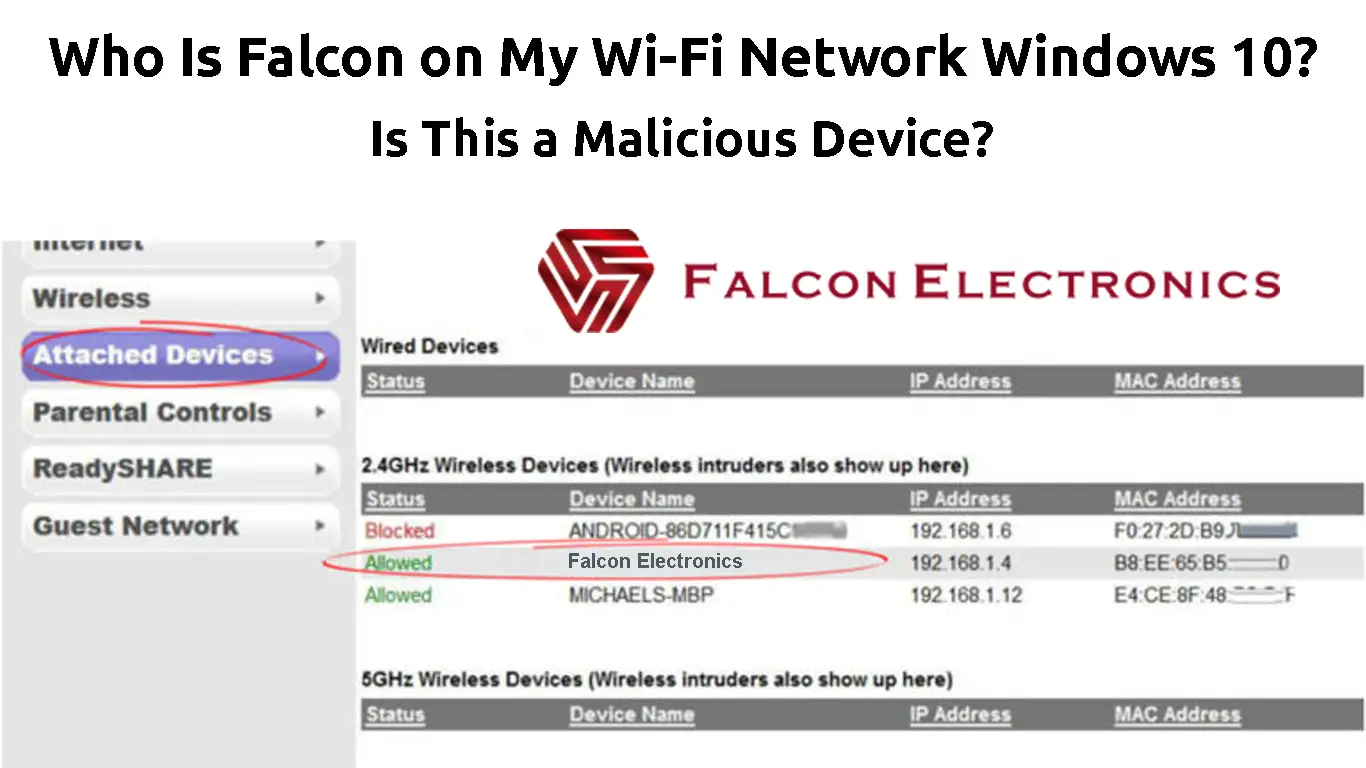For many people, life used to be so tranquil before the internet came. When you wanted to look up things, you’d pick up the yellow pages and start calling for the service that you need. Fast forward to today, you can find everything on the internet. While you can also get many things from the yellow pages, you can get them almost instantly with the internet.
However, the internet has its own problems. Advancement in IT technology has its rival in cybercrime technology. From time to time, you will find strange things connected to your network, like a Falcon device on your Wi-Fi network in Windows 10?
You’d probably think that your Wi-Fi network has been compromised when you find bizarre things appearing on your network. You have all the reasons to panic and find ways to remove such strange items from your Wi-Fi. It could be something malicious, especially these days when hackers know how to sneak into your computer, even though you thought you might have the best antivirus program in check.
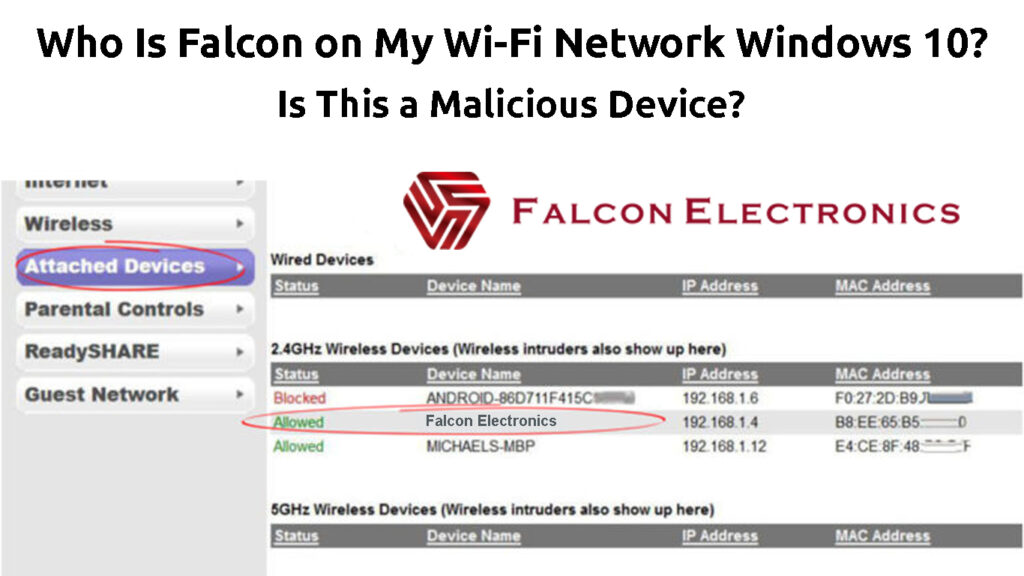
CONTENTS
Why is Falcon on Your Network?
Falcon is a series of Wi-Fi access point devices designed to enhance the Wi-Fi experience in today’s challenging telecommunications marketplace. Targeting medium and large companies, it provides high-speed performance, a more comprehensive coverage area, and high traffic output at a pretty affordable cost.
You can control Falcon access points remotely via the cloud, or you can have physical controllers at the premises. In a single setup, you can have as many as 253 connected devices, and it delivers a speed of 2,200 Mbps that can run on dual-band frequencies – the 2.4 GHz and 5 GHz.
So, if you find Falcon on your Wi-Fi network in Windows 10, it could mean you’re on a Falcon-managed network, or it could be a device using Falcon’s Wi-Fi module. It doesn’t have to be a malicious device.
Is Falcon on Your Network Safe?
If you used a Falcon-managed network or have a device with a built-in Falcon Wi-Fi module, there’s no concern about it appearing on your network. If not, something might have triggered it to reside on your network. Worst still, a hacker tried to get into your computer and steal your credentials, personal data, and banking account details.
How to Delete Falcon From Your Wi-Fi Network
When you establish that this unknown Falcon device on your network is dangerous, you need to get rid of it. Here’s how you can do that:
- Log in to your router’s interface using its default IP.
- Look for Access Control or MAC Filtering option.
- Enable Access Control. Find that unknown Falcon Device and blacklist it.
- Alternatively, whitelist all of your connected devices. If you don’t whitelist the Falcon device, it will automatically be blocked from your Wi-Fi once you save the settings.
Blocking Devices from Your Wi-Fi Through Access Control (TP-Link Router)
Frequently Asked Questions
Question: Is there a way to identify foreign devices on my Wi-Fi network?
Answer: Yes, it’s possible to identify foreign devices appearing on your Wi-Fi network. You can follow these steps:
- Open up the Command prompt on your computer.
- Enter “ipconfig” at the command prompt.
- As the name suggests, it will display your computer’s IP configurations, such as the default gateway and the IP address.
- If you want to see a list of all connected devices’ IP and MAC addresses on your network, type “arp -a”.
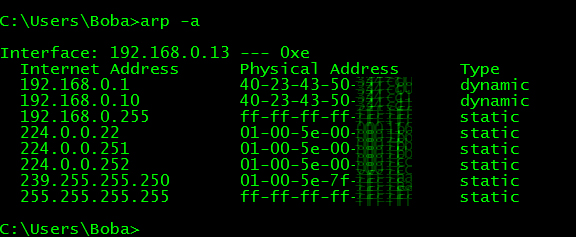
- Pick up the foreign device and copy or remember its MAC address. Go to your router’s settings and block that device.
Question: How can other users connect to my Wi-Fi network?
Answer: You might think your Wi-Fi password is strong and long enough for anyone to enter without your consent. However, malicious intruders can still join your network through various means. These days hackers gain vast knowledge and techniques to enter your Wi-Fi illegally. They could gain entry simply by typing the default username and password of your router if you haven’t changed it. They can also use some kind of non-ethical software and hardware to gain access to your Wi-Fi network.
Question: Can other users spy on you via your Wi-Fi network?
Answer: Yes, someone can spy on you via Wi-Fi. If intruders can get access to your Wi-Fi network, they can see your online activities. In other words, they can steal data sent from your Wi-Fi network, including your personal data, sensitive financial data (like bank account information), and other details.
Question: Can I check if someone is monitoring my Wi-Fi network?
Answer: Yes, you can check intruders who monitor your Wi-Fi network using an internet-monitoring program. When you install this program, you can see an icon appearing in your Windows Taskbar at the bottom-right corner of your computer screen. You can identify those suspicious programs running on your computer.
Question: Can I prevent my internet service provider from seeing my online activities?
Answer: Yes, you can hide your online activities from other users by engaging in a VPN (Virtual Private Network). As the name implies, it’s a private network, and no one can see your history since the VPN disguises your username and transmissions over the network. It also helps if you browse the internet using a safe search engine that’s conscious about the privacy of its users.
Conclusion
At one time or another, you may find strange things such as Falcon on your Wi-Fi network in Windows 10. It may not harm your computer or Wi-Fi network, but it’s still good to know if it’s one of your connected devices or an intruder. Sometimes you don’t realize that unwanted intruders or hackers are hiding inside your network.
This post gives you a lesson on what those foreign devices are, how they get into your network, and how to detect them, and block them. They may not be dangerous, but if they are proven to be malicious, removing them from your Wi-Fi is highly advisable.

Hey, I’m Jeremy Clifford. I hold a bachelor’s degree in information systems, and I’m a certified network specialist. I worked for several internet providers in LA, San Francisco, Sacramento, and Seattle over the past 21 years.
I worked as a customer service operator, field technician, network engineer, and network specialist. During my career in networking, I’ve come across numerous modems, gateways, routers, and other networking hardware. I’ve installed network equipment, fixed it, designed and administrated networks, etc.
Networking is my passion, and I’m eager to share everything I know with you. On this website, you can read my modem and router reviews, as well as various how-to guides designed to help you solve your network problems. I want to liberate you from the fear that most users feel when they have to deal with modem and router settings.
My favorite free-time activities are gaming, movie-watching, and cooking. I also enjoy fishing, although I’m not good at it. What I’m good at is annoying David when we are fishing together. Apparently, you’re not supposed to talk or laugh while fishing – it scares the fishes.