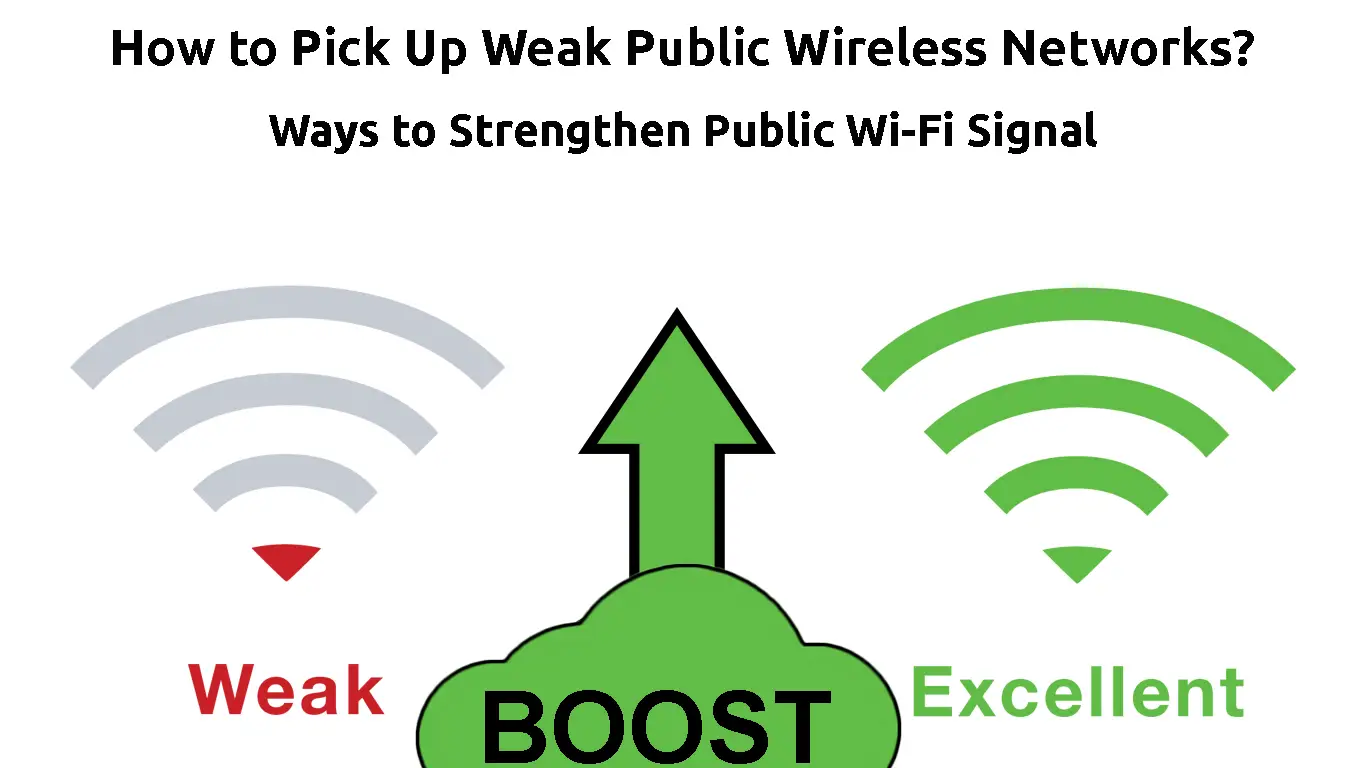Using a public wireless network means you have little to no control over the strength of the Wi-Fi signal you receive. But that doesn’t mean there aren’t ways to improve your chances of picking up and using public Wi-Fi. To help you with that, we’re bringing you essential tips on picking up and strengthening the signal of weak public wireless networks!
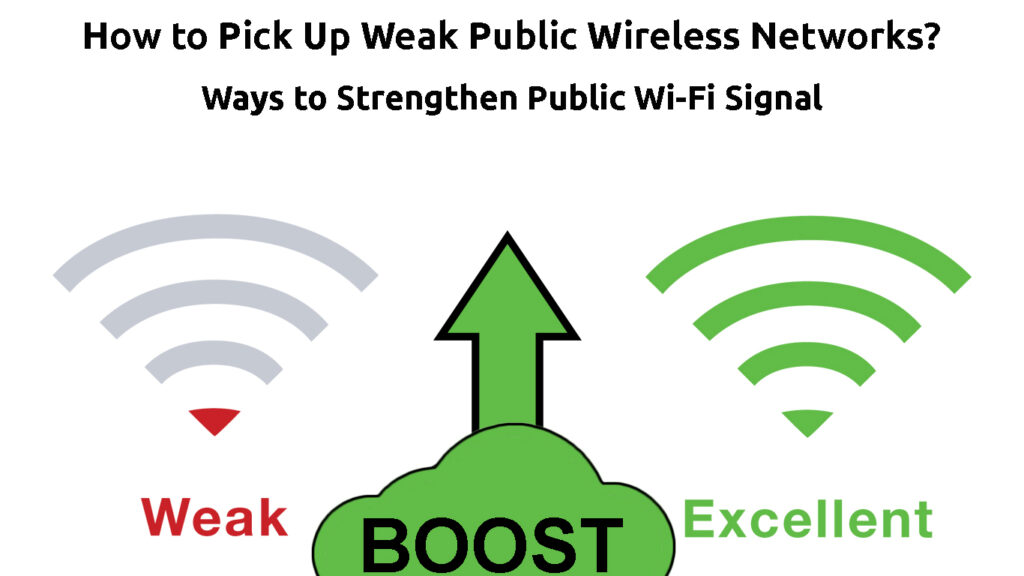
CONTENTS
Essential Tips on Picking Up Weak Public Wireless Networks
1. Move Closer to the Wi-Fi Source
A crucial step in your attempt to pick up a weak public Wi-Fi is finding the source of that connection. Once you find it, you’ll have more control over the signal strength. In addition, your device will detect Wi-Fi more easily when it’s closer to the internet source. Then, it will have a much easier time detecting the Wi-Fi network it was connected to before even when you move away from the source.
If your Wi-Fi carries the name of a hotel or a café, you should look for it in your neighborhood. It’s also possible that you’re picking up a hotspot of a mobile service provider. You can do some research online to find the exact locations of the signal emitters.
When you locate the source of the Wi-Fi you want to connect to, you should take your mobile phone or a laptop and come as close to that source as you can. Then, you should connect to the wireless network.
You can then go back to your place. Your device should now be able to discover public Wi-Fi more easily.
2. Remove Any Potential Interference
Some objects in your house can interfere with a wireless signal even if the router is located in your home. Thus, it’s smart to remove any items that you suspect could create problems with connecting to the wireless network. Reducing interference is even more important when you want to connect to an internet source that is far away from you as the signal is already much weaker.
Large pieces of furniture and bigger appliances are among the common obstacles to a strong Wi-Fi signal. To know what to remove and where to move the objects you need around your house, you should first think of the source of your internet connection. Then, you’ll need to consider the path the wireless signal will have to go through to reach you.
Once you determine the possible route of the signal, you should remove or simply move away anything that you think could be standing in the way of the signal getting to you. In case you are unsure of the exact path the signal will follow, you can try moving larger objects around to see what placement gets you the strongest wireless signal.
Common Sources of Wi-Fi Interference
You should think about the appliances in your house that can interfere with the Wi-Fi signal. Microwaves are among the gadgets that work within a similar frequency to the 2.4 GHz networks. If the router of the network you’re using operates within that frequency, the microwave could affect the strength of the signal you receive. Thus, you should try to connect to the wireless network once you’re done using your microwave.
How to Reduce Wi-Fi Interference in Your Home
A Bluetooth feature is another common culprit of a weak Wi-Fi signal. Bluetooth also operates on the same frequency as the 2.4 GHz router. That is why it’s smart to turn off this feature on any gadget you’re not using at the moment. What’s more, you can connect to the 5 GHz network if the internet source has this band available as well.
3. Purchase a Wi-Fi Antenna (Wi-Fi USB Adapter)
A Wi-Fi USB adapter facilitates a wireless signal. Investing in a high-quality adapter can help you with connecting to a public Wi-Fi network that’s too far away for your device to pick up on its own.

This tip requires investment, and it’s not certain whether your investment will pay off in the long run. That is why it’s essential that you do a lot of research on the type of adapter that you need. Since you’re attempting to connect to a wireless network, you’ll need an adapter that is capable of effectively receiving the signal and can help you extend the range of a network. In addition, you should make sure that you place it properly. That way, you’ll increase the chances of receiving a stronger signal.
4. Get a Wi-Fi Signal Extender
A wireless signal booster or extender is a gadget that extends the range of a wireless network. While its main goal is to boost the signal of a wireless network within a household, it can be used for public Wi-Fi networks as well.
However, you should keep in mind that Wi-Fi extenders have a limited range. They vary from 75 feet to 2,500 feet. So, if the source of the internet is too far away, the signal booster will probably be useless to you.
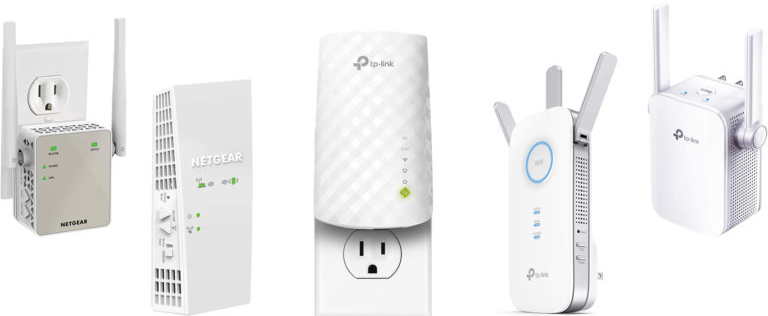
What’s more, the use of a Wi-Fi signal extender is limited to its terms and conditions. Certain models won’t be able to pick up the signal from this kind of network. Thus, you should choose the model carefully.
Moreover, some Wi-Fi providers have features in place that are blocking the use of Wi-Fi extenders. This feature is pretty popular with public Wi-Fi providers. The big problem here is that it’s impossible to know whether the provider has these systems enabled until you invest in a Wi-Fi signal booster and try to connect to the public wireless network. If you know someone that already has this gadget, you can borrow it to test it out.
In case the source of the internet connection has these restrictions in place, the device attempting to connect to the network will be blocked. In most cases, the block will at first be temporary. If you try to connect to the network multiple times, you’ll likely be permanently blocked from accessing it. There are ways to get around that, but the solutions are usually short-term and not that effective. So, a Wi-Fi signal extender will help you only if the Wi-Fi provider doesn’t prevent users from accessing the networks using these gadgets.
5. Update the Firmware and Network Drivers
By keeping your device and its network drivers up to date, you’re ensuring that it operates as effectively as possible. Outdated firmware can slow down many processes on your device, including connecting to a wireless network and using the internet. Therefore, it’s wise to update your device, including the network drivers to make sure that your device can detect a public wireless network and use it.
In most cases, your device should look for updates on its own and inform you when a new version is available. If you suspect that your device can’t do that automatically, you can go to system settings and check for software updates.
If you’re a Mac user, you’ll find these settings by clicking on the Apple icon. Then, you should go to System Preferences and choose Software Update. In case there is an update available, you’ll be able to download and install it.
In case you have a Windows operating system, you’ll need to select the Windows icon and click on Settings. There, you’ll have to choose Windows Update. On older Windows versions, the Windows Update option will be under the Update & Security menu.
Updating Drivers
As you now know, network drivers are another thing you should keep up to date on your device. If you own a Mac, your drivers will automatically update whenever you update your software. On the other hand, Windows users will have to go through a few extra steps to make sure that they’re using the latest driver version available.
Firstly, you should visit Device Manager and go to Network Adapters. You should then right-click on the adapter and choose Update. You can instruct the system to Search automatically for drivers. Alternatively, you could download the latest driver versions on the device manufacturer’s official website. When you do, you can select Browse my computer for drivers to install it.
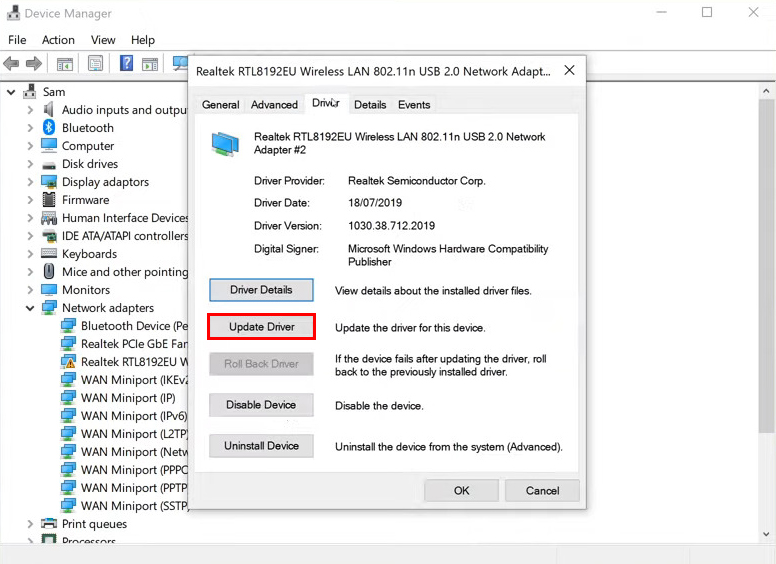
You could also reinstall the drivers on a Windows PC. That will remove any bugs that may be causing issues with connecting to a network. You’ll do that by right-clicking on the name of the device and choosing Uninstall. Then, you should restart your computer. When the PC is back on, the driver will be reinstalled.
How to Improve Wi-Fi Reception on a Windows 10 PC
https://www.youtube.com/watch?v=fyJSx3fVqf8
Final Thoughts
Even if you have no control over the Wi-Fi network you’re using, you can improve your chances of having a good signal and a solid internet connection. By moving closer to the internet source, removing the interference, and updating your device, you’ll be able to pick up public Wi-Fi from a greater distance. If you want to try to make the connection more stable, you should invest in an additional gadget such as a signal extender or a Wi-Fi adapter/dongle.

Hey, I’m Jeremy Clifford. I hold a bachelor’s degree in information systems, and I’m a certified network specialist. I worked for several internet providers in LA, San Francisco, Sacramento, and Seattle over the past 21 years.
I worked as a customer service operator, field technician, network engineer, and network specialist. During my career in networking, I’ve come across numerous modems, gateways, routers, and other networking hardware. I’ve installed network equipment, fixed it, designed and administrated networks, etc.
Networking is my passion, and I’m eager to share everything I know with you. On this website, you can read my modem and router reviews, as well as various how-to guides designed to help you solve your network problems. I want to liberate you from the fear that most users feel when they have to deal with modem and router settings.
My favorite free-time activities are gaming, movie-watching, and cooking. I also enjoy fishing, although I’m not good at it. What I’m good at is annoying David when we are fishing together. Apparently, you’re not supposed to talk or laugh while fishing – it scares the fishes.