Most of us have got internet access in our homes long ago. The Internet progressed so much in the past decades, and the technological development of devices created for internet use skyrocketed.
Wi-Fi created a huge boom. Suddenly, we all could have access to the internet on our palms. Smartphones took over the market, and other smart devices followed. Our homes are becoming smarter every day.
We can control some of the devices from work, turn on condition, bake, wash our laundry, and access our PCs, security cameras, bulbs, or any other smart device we own. Wi-Fi made it all possible.
The problem with Wi-Fi is that if we don’t know how to protect our network, a privacy breach can happen. If you don’t secure your Wi-Fi, it can cause significant problems. If your home Wi-Fi says that your network is unsecured, here is what you need to know and how to protect your home network.

CONTENTS
How to Install a Wi-Fi Network in My Home?
To set up Wi-Fi at your home, you need to have an internet connection first. Wi-Fi does not provide internet access – it’s designed to provide a wireless connection between your devices, connecting them by radio waves.
You can get internet access from your internet provider, and be connected to it with a modem. It can be a static modem, connected to the provider network with cables, or it can be a portable modem that uses a 3G or 4G network to provide internet access.
To set up a Wi-Fi network, we need a router. Some internet providers offer gateways, i.e. modem/router combos in which case, they will come and set it up for you. To set up your Wi-Fi network at home, follow these steps:
- Connect your modem to the outlet in the wall using a coaxial cable.
- Connect the modem to the power source.
- Next, use an Ethernet cable to connect the WAN port of the router to the Ethernet port of the modem.
- Connect the router to your computer using an Ethernet cable.
- Power on the router, and you’ll establish internet access on your computer.
- Go to the router login page by typing in the router’s IP address into your browser’s address bar and hitting Enter.
- Use your router’s default login credentials to log in.
- Once there, navigate to the Wireless tab.
- Next, pick the 5GHz or 2.4GHz band setup, or both.
- Finally, type your SSID (network name), and password, and click Apply/Save.
What Is the Difference Between Public and Private Wi-Fi Networks?
The difference between public and private networks is in access to that Wi-Fi networks. The public network is the network that allows public access. The public network is a great solution if you need a free Wi-Fi connection outside your house, but it has its flaws.
The biggest flaw of the public Wi-Fi network is its security. If you are connected to a public Wi-Fi network, your device is vulnerable to cyber-attacks. Hackers can access your private data and use it. Also, malware could be downloaded on your device.
Private networks are better protected. You’ll need a password if you want to access the private Wi-Fi network. If it’s your Wi-Fi network, you are the one to create a password. Even in your home, if you want more security, you can set up a guest Wi-Fi network for everybody else to use.
Why My Home Wi-Fi Network Is Not Secured?
Usually, an unsecured Wi-Fi network means that you can access that network without a password. If you see the notification on how your Wi-Fi is not secured, the first thing to do is look at your password.
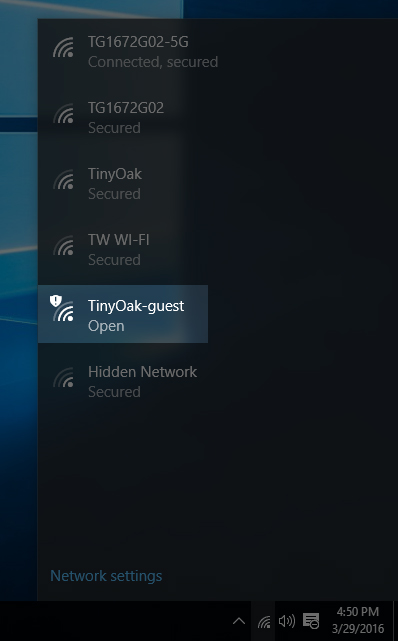
If you don’t have a password set up, your Wi-Fi network is public, and anyone can access it. All your smart devices are vulnerable, as are your data. Your Wi-Fi speed can get slower because someone is draining the bandwidth. If you have a limited data plan, it can be problematic.
Another reason to get the ‘Wi-Fi is not secure’ notification is the wrong settings for your router safety functions. Or your Wi-Fi network is using an older security standard. Anyway, you need to address these problems immediately, and below are some easy fixes.
How to Secure My Wi-Fi Network?
Turn on your modem, router, and computer. Go to your router’s settings as we mentioned earlier. Now, let’s go through the security settings for your router:
- Set up a password: Change the password on your router’s settings page. You need to use a strong password, so choose a long one, with numbers and symbols included. Don’t use this password anywhere else.
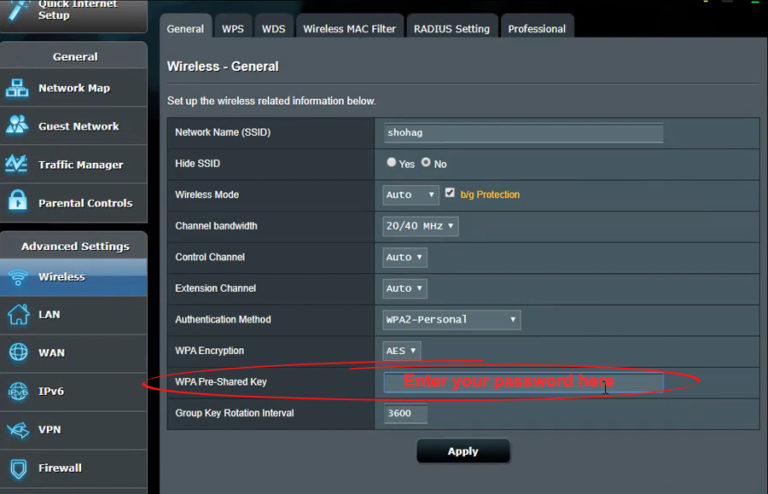
- WPA2 security: You need to add WPA2 security. This security standard is much better than WEP, which is often used for public Wi-Fi networks.
- Change SSID: You can choose a unique name for easier recognition of your Wi-Fi network. However, we recommend going with a generic one, as it would be much more difficult to achieve a targeted attack that way.
- Update firmware: Make sure that your firmware has the latest update installed, for the best malware protection.
- Guest network: If you have frequent visitors, or you want your family to use a separate network, you can always set up a guest network. In that case, you’ll be the only one who uses a primary network.
Conclusion
If you want a Wi-Fi network at your home, you better make sure it’s properly secured. You should have a long and complicated password. No need to ask yourself: “Why does my home Wi-Fi say unsecured network?” Just change the SSID and follow the other tips provided.
Make sure your firmware is updated and set up a guest network for other people. If you have all these requirements fulfilled, and you still get a notification that your network is unsecured, you might need to switch to better hardware.

Hey, I’m Jeremy Clifford. I hold a bachelor’s degree in information systems, and I’m a certified network specialist. I worked for several internet providers in LA, San Francisco, Sacramento, and Seattle over the past 21 years.
I worked as a customer service operator, field technician, network engineer, and network specialist. During my career in networking, I’ve come across numerous modems, gateways, routers, and other networking hardware. I’ve installed network equipment, fixed it, designed and administrated networks, etc.
Networking is my passion, and I’m eager to share everything I know with you. On this website, you can read my modem and router reviews, as well as various how-to guides designed to help you solve your network problems. I want to liberate you from the fear that most users feel when they have to deal with modem and router settings.
My favorite free-time activities are gaming, movie-watching, and cooking. I also enjoy fishing, although I’m not good at it. What I’m good at is annoying David when we are fishing together. Apparently, you’re not supposed to talk or laugh while fishing – it scares the fishes.

