Smartphones use Wi-Fi technology to gain internet access. Offices installed their Wi-Fi networks a while ago since an internet connection has become a necessary feature in offices, making it easier to share documents and connect different departments.
Everybody should have internet access to their phones while working at the office. We need the internet to stay in contact with our close ones and our colleagues. So, let’s learn how to connect your Android phone to the office Wi-Fi network.
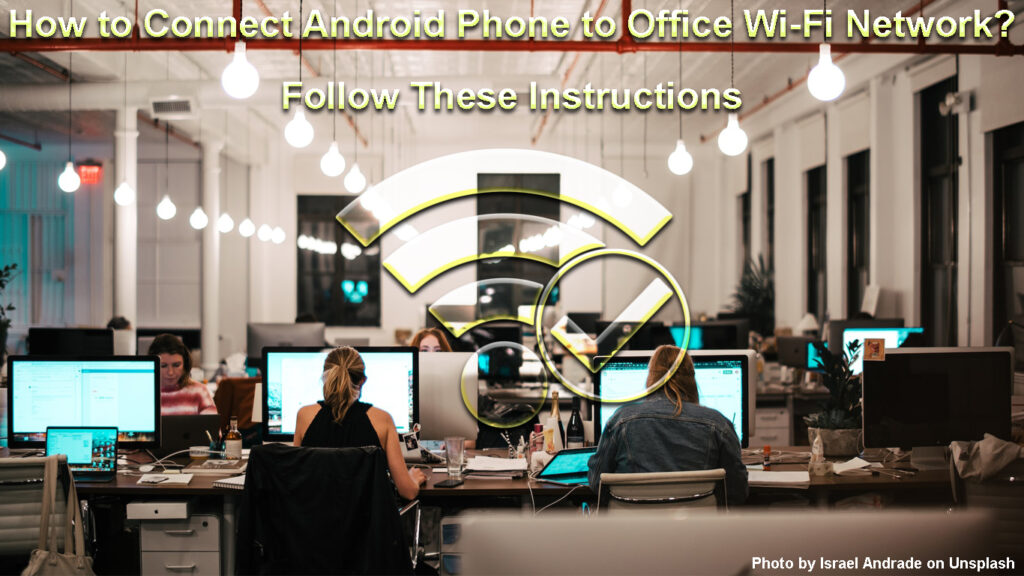
CONTENTS
What Is Android?
Android is one of the top operating systems used on our smartphones. Android is based on the Linux kernel OS, and in the beginning, it was adapted for mobile phone use, but with time it became used in a variety of smart devices.
It has a user-friendly interface, and it’s well-supported. Updates are regular, and they are automatically installed on your phone. Android is tightly connected with Google, using its pre-installed software.
As long as your smartphone is not too old and has sufficient memory, system updates will be installed. A big part of smartphone appeal is their ability to be connected to the internet. Another part of their appeal is an abundance of compatible apps.
The Evolution of Android (2008-2020)
Android smartphones are usually coming with some pre-installed apps from Google, like Google Drive and Gmail. But in the Play Store, you can get apps for almost anything, from Google and third-party developers.
How to Connect an Android Phone to a Wi-Fi Network?
We usually have a limited amount of mobile data, so being connected to Wi-Fi helps us save data for occasions when we don’t have access to Wi-Fi. To be connected to Wi-Fi, you must be in range. When you’re in range, you can connect your Android phone to Wi-Fi by following these steps:
- Your Wi-Fi must be on: Enter the Settings app on your screen, and tap Wi-Fi. You should see a toggle button, so toggle it on, and it will become colored, usually blue.
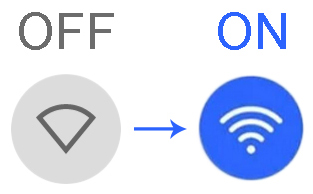
- Choose a Wi-Fi network: All available Wi-Fi networks will be listed below. Tap on the one you want.
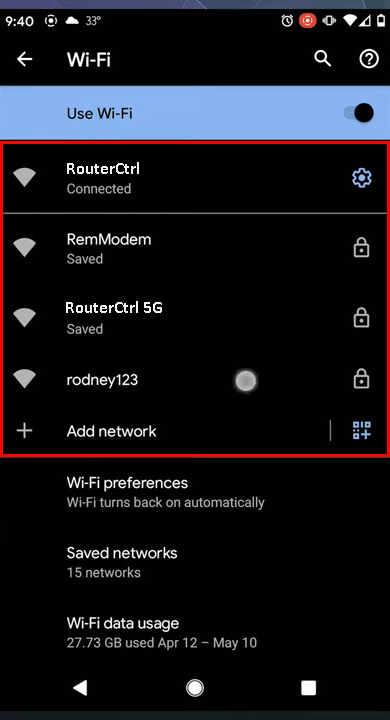
- Enter password: A window will pop up, asking for the password. Enter the correct password, and tap Connect. If it’s an open Wi-Fi network, the password is not required. Just tap Connect.
Sometimes, if you want to connect your phone to a public Wi-Fi network, you must accept the Terms and Conditions of the network provider. You will, usually, be redirected to their web page via a link, or you’ll have to copy the link into the web browser.
How to Connect My Android Phone to the Office Wi-Fi Network?
There is usually an IT department in large offices. In smaller ones, IT services could be outsourced to a third party. In both cases, you should have their permission to legally connect your phone to the Wi-Fi network.
IT people will provide the information for you to connect your phone to the office Wi-Fi network. As always, you’ll need a network ID and password to connect. Open your Settings, choose Wi-Fi, enter your password, and you should be connected.
If you don’t have Wi-Fi in your office, or you can’t connect your phone to the network, you can use your laptop and create a Wi-Fi hotspot for your phone. You can share your internet connection with another device, just choose to ‘Share Wi-Fi’ option in your Network and Connectivity settings.
How to Create a Wi-Fi Hotspot on a Windows 10 PC/Laptop
I Can’t Connect My Android Phone to the Office Wi-Fi Network
Some offices simply don’t like having guest devices connected to their networks, so their employees don’t use their smartphones at work, because that may decrease productivity. They can restrict our access to the Wi-Fi network on purpose.
Another reason for not being able to connect an Android phone to the Office Wi-Fi network is that the SSID or password has been changed, and no one told us. The IT department might be working on upgrades or changes to the Wi-Fi network.
Recommended reading:
- Who Is My Wi-Fi Network Administrator? (How to Find My Wi-Fi Network Admin?)
- Why Is My Wi-Fi Always Looking For Networks? (Wi-Fi Connection Troubleshooting)
- Why Does My Home Wi-Fi Say Unsecured Network? (How to Secure My Home Wi-Fi)
If airplane mode is turned on, and it’s easy to do that by accident, Wi-Fi, Bluetooth, and mobile data will be automatically disabled. Also, it’s quite easy to enable battery-saving mode on an Android phone, which will automatically turn off the Wi-Fi connection.
Troubleshooting Wi-Fi Connection on an Android Phone
Troubleshooting a wireless network usually involves some regular steps like checking the SSID (Service Set Identifier), checking the password, rebooting your device, etc. So, if your Android phone won’t connect to the office Wi-Fi network, here are some easy fixes to try:
- Check network ID: There is always a possibility that you are trying to connect your phone to the wrong network. Some places have multiple Wi-Fi networks, so check your network name, just in case.
- Check password: Double-check if you are typing the correct password. If you have a password eye icon, tap it to see what you are typing. Ask the IT guy or a colleague to see if the password you have is correct.
- Forget the Wi-Fi network: Sometimes, your phone remembers an old, i.e. wrong, password. Enter Settings and choose Saved networks. Tap on Delete or Forget. Reconnect to the network with the correct password.
- Restart your phone or the router: Restarting your phone can solve so many issues, so it’s worth trying. Try to contact the IT department and ask if they can restart the router or modem.
- Ask for help: If nothing else works, ask your company’s IT technicians for help, and see if they can fix the problem. Maybe the Wi-Fi network is overloaded, so too much traffic is causing issues.
Conclusion
Most administrative and other office jobs depend on internet access. The easiest way to get internet access for numerous devices is to set up a Wi-Fi network in your office. Many businesses now have Wi-Fi networks available in all of their facilities.
Now you know how to connect an Android phone to the office Wi-Fi network. It should be a simple task if you are in range and have the correct password. But it can be very stressful if you can’t do it. Hopefully, the tips given in this post will help you fix the issue.

Hey, I’m Jeremy Clifford. I hold a bachelor’s degree in information systems, and I’m a certified network specialist. I worked for several internet providers in LA, San Francisco, Sacramento, and Seattle over the past 21 years.
I worked as a customer service operator, field technician, network engineer, and network specialist. During my career in networking, I’ve come across numerous modems, gateways, routers, and other networking hardware. I’ve installed network equipment, fixed it, designed and administrated networks, etc.
Networking is my passion, and I’m eager to share everything I know with you. On this website, you can read my modem and router reviews, as well as various how-to guides designed to help you solve your network problems. I want to liberate you from the fear that most users feel when they have to deal with modem and router settings.
My favorite free-time activities are gaming, movie-watching, and cooking. I also enjoy fishing, although I’m not good at it. What I’m good at is annoying David when we are fishing together. Apparently, you’re not supposed to talk or laugh while fishing – it scares the fishes.
