Wi-Fi networks provide us with much-appreciated freedom of movement. We can connect our smart devices while walking around, and we can change our position freely without worrying about wires.
Wi-Fi networks have a limited range, and you can use your Wi-Fi-enabled devices only within that range. Additional solid obstacles can weaken the Wi-Fi signal, and reflective surfaces can reflect it. Depending on the size and floor plan of your home, you may have to extend the Wi-Fi signal and improve your coverage.
One option for extending the Wi-Fi range is Google Wi-Fi. Google Wi-Fi will provide better Wi-Fi coverage for our space. But with all the convenience we have with using it, we still need to know how to turn off Wi-Fi on Google Wi-Fi.
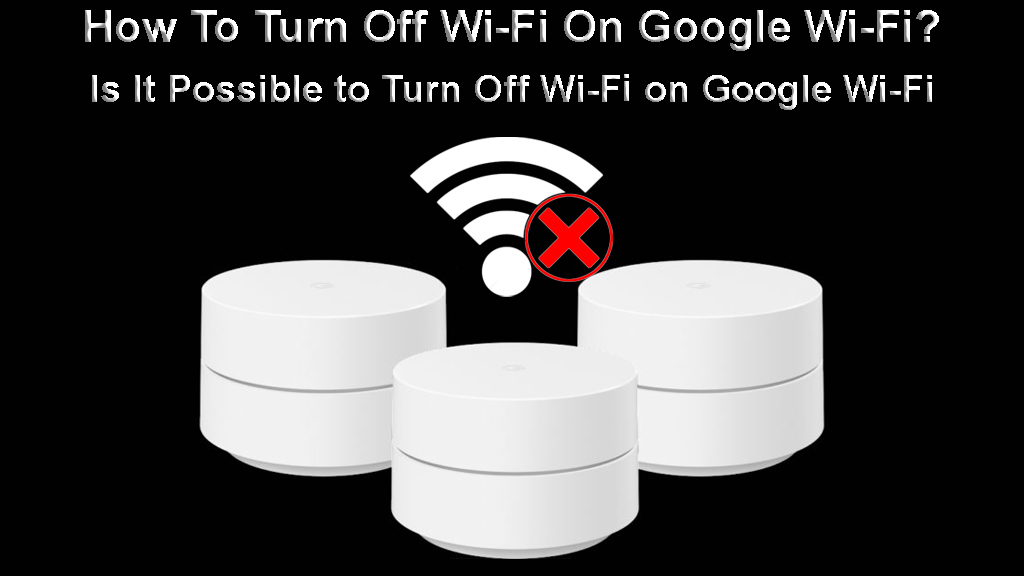
CONTENTS
What Is Google Wi-Fi?
Google, as a company, became a global provider of software and internet services. It even started developing hardware to support these services. They became well-known for their quality, customer support, and regular updates.
Google Wi-Fi is a relatively new product, but it’s already been replaced by Google Nest Wi-Fi. Both Google and Nest Wi-Fi are mesh network systems designed to improve Wi-Fi coverage. Even though there is Wi-Fi in the product name, please keep in mind that Google Wi-Fi does not provide users with an internet connection.
Introducing Google Wi-Fi
You will still need your ISP (Internet Service Provider). Google Wi-Fi only extends the Wi-Fi signal in your place. It is a helpful device that can provide better Wi-Fi coverage for large spaces, by creating a mesh network.
A mesh network improves the Wi-Fi signal. It’s created by two or more devices, covering the space better, usually without dead zones. Mesh systems function better than traditional Wi-Fi extenders.
How Does Google Wi-Fi Work?
Google Wi-Fi looks like a small white cylinder. It has a practical design, and you can fit it in any environment. You can buy a package that can contain two or three devices, but you can purchase additional devices if you need them.
One of the Google Wi-Fi devices should be hard-wired to your modem (acts as a router). Other devices should be spread throughout your house or office. Try to place them strategically, to provide the best Wi-Fi coverage.
A Google Wi-Fi device connected to your modem sends the Wi-Fi signal to other Google Wi-Fi devices (points). Together, they create a mesh Wi-Fi network. They provide a powerful signal with multiple access points, creating great coverage.
Google Wi-Fi is very user-friendly. You can easily set it up with its app, which is suited for both Android and iOS (Google Home app). This app will configure the entire network for you, so installation should not be a problem.
How to Set Up Google Wi-Fi?
Your primary Wi-Fi point needs to be connected to the modem, so find a suitable place for it. Connect an ethernet cable to the WAN port on your Google Wi-Fi point. Connect the other end of the Ethernet cable to the modem.
Plug your Google Wi-Fi point into the electric outlet. You’ll see blue light slowly blinking to indicate the Wi-Fi point is ready for setup. Place the Google Wi-Fi point near the modem, on a flat surface.
Download the Google Home app and sign in with your Google account. Follow the instructions to connect to the internet. The app will automatically find your Google Wi-Fi point. Scan the QR code on a Wi-Fi point base to automatically connect your phone to the internet.
In the app, choose your Wi-Fi point location and click next. Create your Wi-Fi network name and password. If you need, add more Wi-Fi points.
Setting Up Google Wi-Fi
Is Google Wi-Fi Better than a Router?
Traditional routers have some limitations that Google Wi-Fi doesn’t. The router broadcasts a Wi-Fi signal from one place in the house and has a limited range. Solid obstacles, like walls, may weaken the Wi-Fi signal.
Google Wi-Fi creates a mesh network using multiple devices. These devices are strategically placed to create coverage for the entire space. This allows you to have multiple access points, so the Wi-Fi signal is much better everywhere.
While a regular router can be a decent solution for small spaces, Google Wi-Fi is a much better solution for larger homes or offices. Google Wi-Fi can also be turned off in some areas, while still broadcasting signals in others, which is another advantage.
Can I Turn Off Wi-Fi on Google Wi-Fi?
Unlike numerous other routers, extenders, and mesh systems, Google Wi-Fi and Nest Wi-Fi won’t allow you to disable Wi-Fi (turn off Wi-Fi radios). The Google Home App simply doesn’t offer this option.
What you can do is restrict devices from connecting to Wi-Fi (block device’s from Wi-Fi by creating a scheduled pause), physically disconnect all Google Wi-Fi points from their power outlets, or buy smart plugs and use them to create schedules for your Wi-Fi points.
- Scheduled pause: If you want to turn off your Google Wi-Fi at night, or during study hours, you can schedule this in the Google Home app. This will not disable Wi-Fi – it will only prevent certain devices (the ones you choose) from connecting to your Wi-Fi at certain times. In other words, you will create a Wi-Fi schedule (parental controls).
- Disconnect the cable: The easiest way to turn off your Google Wi-Fi is to unplug your router from the power source. If you don’t want to do this manually, buy a smart plug, and connect your Google Wi-Fi router to the plug. Then, create an ON/OFF schedule through the smart plug’s app. Do the same thing for all Google Wi-Fi points.
NOTE: The problem with using some smart plugs is that you can only schedule off-times. Once the smart plug turns off, it will turn off your Google Wi-Fi points. Smart plugs receive all the information from the app. The app communicates with the plugs via Wi-Fi. If your Wi-Fi is turned off, there’s no way for the app to send the ON command to the plug.
In other words, smart plugs won’t turn on automatically because there’s no Wi-Fi. You will have to turn them on manually. The good news is that some plugs store the information about ON/OFF schedules on the plug itself. According to our research, Zigbee, Z-Wave, and TP-Link smart plugs will store the ON/OFF schedule locally.
Conclusion
Google Wi-Fi can be a brilliant solution if you need Wi-Fi coverage for larger spaces. It provides better coverage than a traditional router. We can easily control it with an app, which is compatible with both Android and iOS.
Stop wondering how to turn off Wi-Fi on Google Wi-Fi – you can’t turn it off completely unless you unplug your Google Wi-Fi router and all the points. To avoid doing this manually, buy smart plugs.
If you just want to prevent certain devices from connecting to Wi-Fi, create a Wi-Fi schedule. This will pause Wi-Fi access on selected devices.

Hey, I’m Jeremy Clifford. I hold a bachelor’s degree in information systems, and I’m a certified network specialist. I worked for several internet providers in LA, San Francisco, Sacramento, and Seattle over the past 21 years.
I worked as a customer service operator, field technician, network engineer, and network specialist. During my career in networking, I’ve come across numerous modems, gateways, routers, and other networking hardware. I’ve installed network equipment, fixed it, designed and administrated networks, etc.
Networking is my passion, and I’m eager to share everything I know with you. On this website, you can read my modem and router reviews, as well as various how-to guides designed to help you solve your network problems. I want to liberate you from the fear that most users feel when they have to deal with modem and router settings.
My favorite free-time activities are gaming, movie-watching, and cooking. I also enjoy fishing, although I’m not good at it. What I’m good at is annoying David when we are fishing together. Apparently, you’re not supposed to talk or laugh while fishing – it scares the fishes.
