There’s a certain point in the day when we ask ourselves “Can I control devices connected to Wi-Fi without changing the password?” Now, this can be a general convenience question because it’s convenient to control smart devices using Wi-Fi.
However, it can also be a question of security. You may want to get rid of someone connected to your network without changing the password. So, let’s discuss how to see devices on your Wi-Fi, and how to regulate connections on your Wi-Fi.
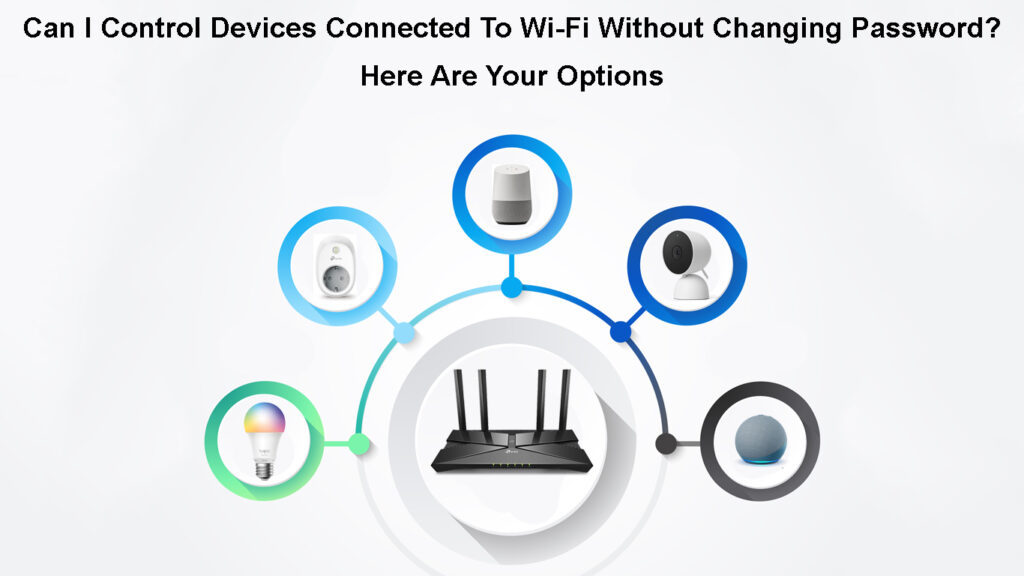
CONTENTS
How to See Devices Connected to Your Wi-Fi?
On your Wi-Fi network, you are the network administrator. That means you control, maintain, and manage the Wi-Fi network. The admin position allows you to see all network traffic, including devices connected to your Wi-Fi network:
- Go to the login page: To see devices connected to your Wi-Fi, open the router login page. To do that, open any web browser, and enter your router’s IP address. You can find it in the user manual, or at the bottom of your router.
- Enter your credentials: You need to enter your username and password. If you never changed your password and username, try to type admin for both. If that’s not the case, look for your specific router login details.
- Connected devices section: Go to WLAN and then Advanced, you’ll see Connected Devices (or DHCP Client List or something similar). You should see the list of connected devices and their MAC addresses on your screen. MAC address identifies your device on the network and can help you recognize your devices.
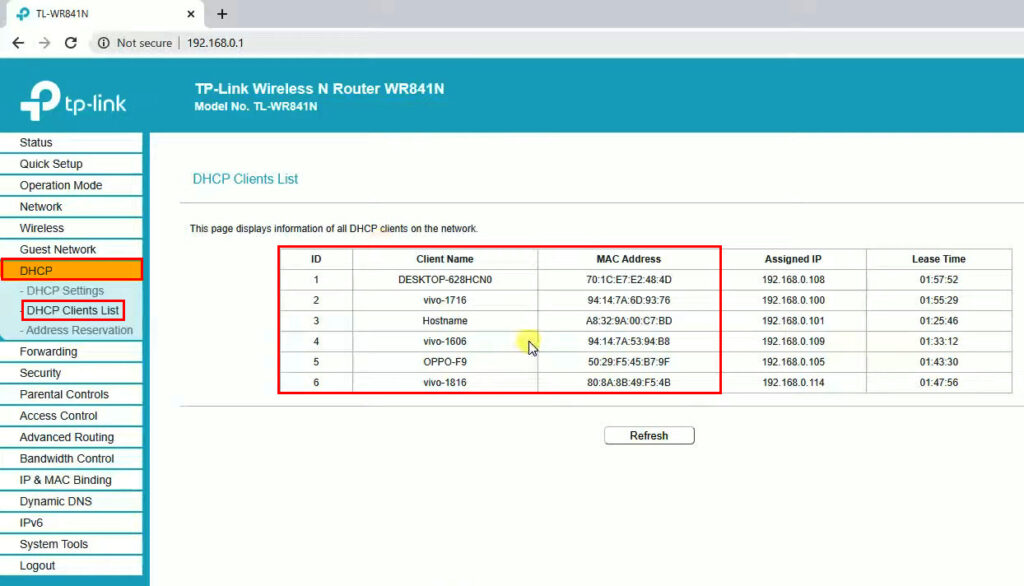
For Windows, you can use a program called Wireless Network Watcher. Once you start this program, it will automatically scan your Wi-Fi network and will show the list of connected devices with their names.
How to Use the Wireless Network Watcher
What Will Happen to Devices Connected to Wi-Fi if You Change Your Password?
If you decide to change your Wi-Fi password, every single device connected to the network will be disconnected. You’ll have to reconnect all the devices and enter the new password manually to connect.
It’s a nice method to automatically disconnect all unwanted or unauthorized devices without going through the list of connected devices and checking their MAC addresses. If you don’t want to disconnect all your smart devices at home, let’s check out other ways to disconnect devices connected to your Wi-Fi network.
Can I Control Devices Connected to My Wi-Fi?
To control the devices connected to your Wi-Fi, you need to identify them first. You can see a list of connected devices on your router’s settings page, with their MAC addresses. These addresses will show which devices are connected.
Smart home management apps can prevent devices from connecting without providing their MAC address, so having a smart home management app installed can be useful.
Usually, most of today’s routers come with some type of parental control option. This option might be a suitable solution for turning off Wi-Fi for some devices on the network.
The problem can arise when you see an unknown device in the list of devices connected to Wi-Fi. That could mean that an unknown person is using your internet. In this case, you will have to check that device’s MAC address and see if it matches the MAC address of one of your devices.
Your options for controlling these devices are limited. The only thing you can do without changing the password is to remove or block these devices. For Windows, there is a program called NetCut.
This program will remove an unauthorized device if you copy its MAC address, and paste it into the program. Click on the Deactivate association, save the changes, and now you can remove that device from the Wi-Fi connection.
You can also block devices without installing third-party software. Just log in to your router and find MAC Filtering or Access Control option. From there, you can specify which devices can and can’t access your Wi-FI.
How to Restrict Access to Wi-Fi (TP-Link router)
Blocking a device is permanent, and it may be a better option than changing the password. Changing your passwords will kick out all devices, but someone can crack your password again, and you’ll have to connect all your devices manually.
Conclusion
The easiest solution for getting rid of someone using your wireless network is changing your password. If you’ve been wondering if you can control devices connected to Wi-Fi without changing the password, now you know your options.
You can always find the MAC address of a device and block it through your router’s settings or by using some third-party app. Finally, most ISPs provide smart home management apps, and these can manage all devices on your Wi-Fi.

Hey, I’m Jeremy Clifford. I hold a bachelor’s degree in information systems, and I’m a certified network specialist. I worked for several internet providers in LA, San Francisco, Sacramento, and Seattle over the past 21 years.
I worked as a customer service operator, field technician, network engineer, and network specialist. During my career in networking, I’ve come across numerous modems, gateways, routers, and other networking hardware. I’ve installed network equipment, fixed it, designed and administrated networks, etc.
Networking is my passion, and I’m eager to share everything I know with you. On this website, you can read my modem and router reviews, as well as various how-to guides designed to help you solve your network problems. I want to liberate you from the fear that most users feel when they have to deal with modem and router settings.
My favorite free-time activities are gaming, movie-watching, and cooking. I also enjoy fishing, although I’m not good at it. What I’m good at is annoying David when we are fishing together. Apparently, you’re not supposed to talk or laugh while fishing – it scares the fishes.
