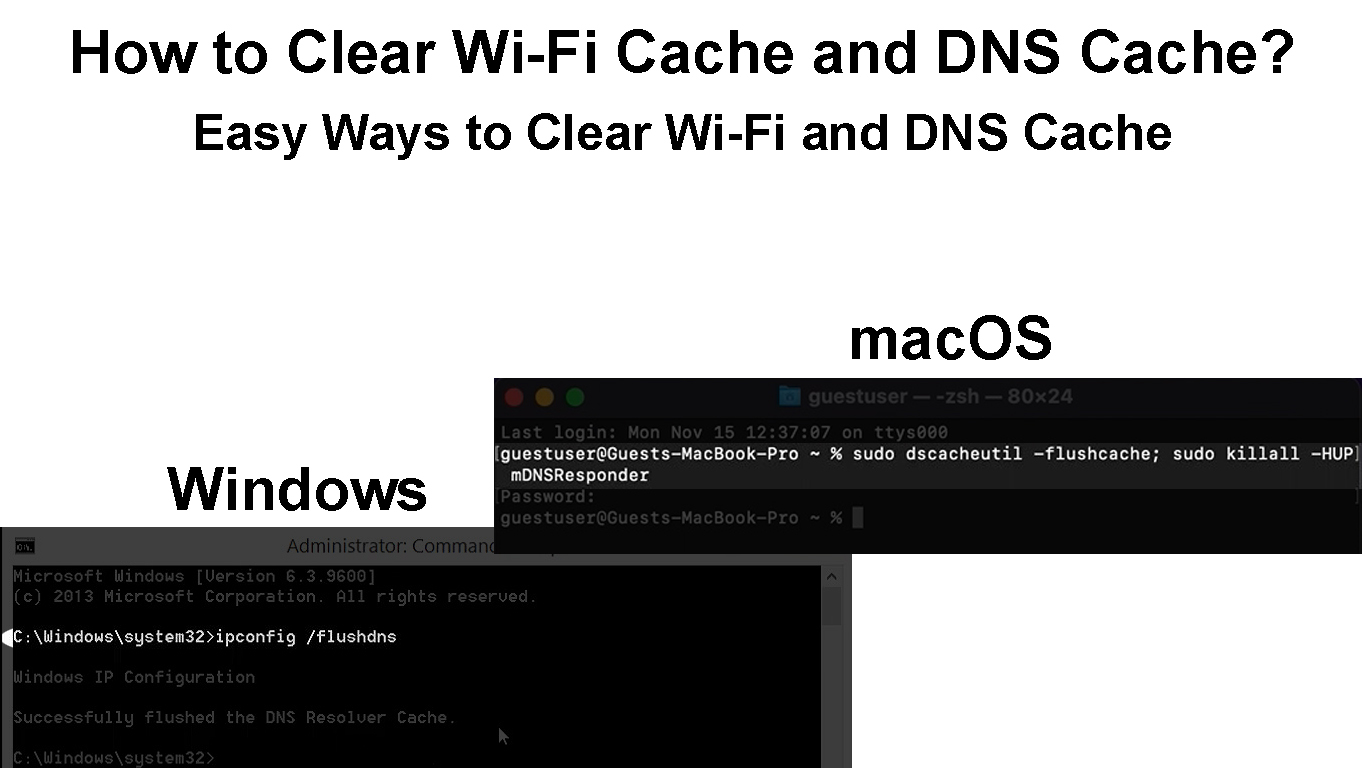Wi-Fi connections often experience lags, slowdowns, and drops. The main culprit for these unexplainable connection issues is the accumulated cache stored on your smartphone, PC, or router.
In computing or networking, a cache is a piece of memory that stores data temporarily to ensure quicker processing of instructions and future data requests.
A cache helps browsers, servers, and websites to load faster since it does not have to process your requests afresh but instead uses previously stored data.
However, too much cache stored in your phone or computer can lead to connectivity issues, including frequent lags, buffering, slowdowns, or even downtimes.
Clearing the cache in your devices can help improve connection speeds and efficiency for a better online experience.
This tutorial highlights different ways to clear the Wi-Fi cache and DNS cache.
You will also learn why clearing the cache in your devices is essential.
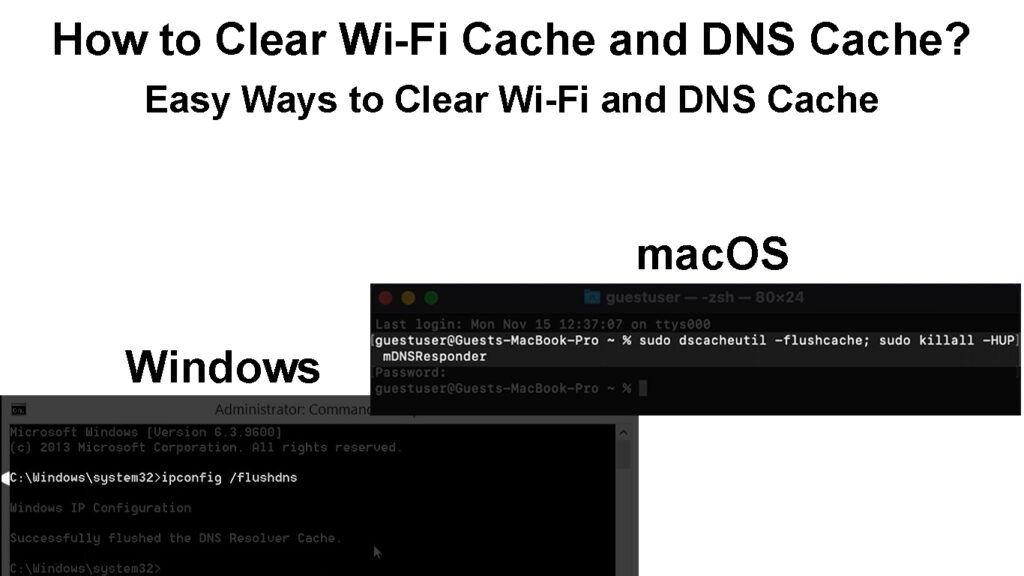
CONTENTS
What is a Wi-Fi Cache?
A Wi-Fi cache is a temporary database or list of all the saved Wi-Fi networks on your smartphone or computer.
Whenever you connect to a Wi-Fi network, your device will save all the info about the wireless network, including SSID names and passwords.
With the data stored on your device, you don’t have to enter login details afresh when connecting to the same network in the future.
Your router also has a Wi-Fi cache comprising temporary files with info concerning all the devices connected to the Wi-Fi network.
Even though these cached files are temporary, they do not clear automatically from your devices.
What is a DNS Cache?
A DNS cache is a temporary database maintained by a web browser or operating system, with information on all previously visited websites and domains.
The database keeps records of your most recently visited web pages and downloaded sites, allowing you to access these websites faster with subsequent visits.
The main benefit of a DNS cache is that it ensures everything runs faster since you don’t have to load redundant files every time.
Besides, it reduces data usage since some sites can load a cached page using the stored information without requiring an internet connection.
Faster loading times save time and battery power for a smooth and seamless browsing experience.
What Is DNS Caching?
The only issue is that too much DNS cache can compromise your privacy, expose sensitive information, and make it easier for hackers and snoopers to track your online activities.
Why Clear Wi-Fi Cache?
1. Solve Connectivity Issues
Your router and wireless devices store multiple configuration files about connected devices and saved Wi-Fi networks.
The data can accumulate over time and lead to connectivity issues, such as internet drops and downtimes.
Even though you may have to join the network afresh, clearing the cached files can help clear your router’s memory and refresh your devices for smoother Wi-Fi connections.
2. Improve Connection Speeds
You’ll notice your Wi-Fi speeds reducing as cached files pile up in your router and wireless devices.
Too much cache stored in your phone or router can cause issues such as lagging, buffering, slowdowns, or even downtimes.
Clearing the Wi-Fi cache on your router can help improve connection speeds for a faster and smoother online experience.
3. Kick Out Freeloaders
Your router also stores information on freeloaders and unknown devices connected to the network, which can slow down your wireless network if the data is too much.
Clearing the Wi-Fi cache can help kick out freeloaders and other suspicious devices since they have to log into the network afresh.
You can change your password after clearing the cache, making it almost impossible for freeloaders to rejoin the network.
4. Improve Network Security
Malware and virus attacks on Wi-Fi networks usually rely on stored information found in the router.
Hackers can breach your router to access the cached Wi-Fi files and use the data to launch a cyberattack.
Clearing the Wi-Fi cache erases embedded malware programs, Trojan horses, and viruses, helping improve your network’s security.
You also get the chance to use different character combinations to create a stronger password for your Wi-Fi network.
Why Clear DNS Cache?
1. Protect Your Privacy
Since a DNS cache stores data on your frequently visited sites, favorite web pages, and online activities, your privacy will always be at risk.
Clearing the DNS cache protects your sensitive info, covers your tracks, and upholds your online privacy.
2. Keep Snoopers and Hackers at Bay
Always clear the DNS cache when using a computer in a public network to keep snoopers and hackers at bay.
Hackers can use the information stored on a PC or browser for malicious activities such as spoofing, identity theft, and online fraud.
How DNS Cache Poisoning Works
3. Free Up Valuable Space
You might not notice it at first, but cached files usually take up much storage space on your phone or PC after building up over time.
Your phone, browser, or PC will suddenly become sluggish, and you may have no disk space for your files and docs.
Clearing the DNS cache can help free up valuable space and improve your phone’s or PC’s speed.
4. Improve App Efficiency
Even though cached files improve loading times, too much DNS cache stored by your browsers can slow down your web pages and apps, negatively impacting your online experience.
Clearing the DNS cache can make your browsers, and online apps run better on your phone or computer.
5. Resolve Stale Content
A DNS cache stores information on all previously visited websites, web pages, and domains.
However, if a website changes its domain name, updates its data, or moves to a different host server, you’ll have issues dealing with stale or unavailable content.
Clearing the DNS cache will ensure your browser or PC downloads the latest content relevant to your search.
Ways to Clear Wi-Fi Cache and DNS Cache
When flushing the Wi-Fi and DNS cache, you must consider all devices and applications that store cached files, including your routers, smartphones, and computers.
Here’s how to clear the Wi-Fi and DNS cache from different devices.
Clearing Wi-Fi Cache on a Wireless Router
The most effective way to clear the Wi-Fi cache for most wireless routers is to reset the device.
Nearly all wireless routers have a reset button on the side or back panel, making the reset process a breeze.

You only need to press this reset button with a sharp pin to reset the router and restore it to factory defaults.
Here are the steps on how to go about it:
- Plug the router into a power outlet
- Locate the reset button on the side or back panel
- Press the reset button with a sharp object for 10 to 15 seconds
- Release the reset button when the LED lights start to flash or blink
- Allow the router to restart
- Configure the router afresh and connect your devices
Resetting a TP-Link Router (Using the Reset Button)
If your router does not have a reset button or the button has an issue, you can reset your router via the Web-based control panel
- Connect your PC or smartphone to the router
- Enter the router’s default IP address (most commonly, it’s 192.168.0.1)
- Enter the login credentials to access the admin site
- Click Administration
- Under Device Management, click Reset
- Allow the router to restart and configure it afresh
Clearing Wi-Fi Cache on an Android/iOS Device
You can clear the Wi-Fi cache on your Android or iOS device using two methods:
Method 1 – Forget Network
For Android Devices:
- Go to the Settings app
- Go to Wireless & Internet
- Go to Wi-Fi
- Tap the Wi-Fi network you want to forget
- Tap forget this network
- Tap forget to confirm
- Repeat these steps for all saved networks
Forget a Wi-Fi Network on an Android Device
For iOS Devices:
- Go to Settings
- Go to Wi-Fi
- Tap the info icon next to the Wi-Fi network you want to forget
- Tap forget this network and tap forget again to confirm
- Repeat the above steps for all saved devices
Forget a Wi-Fi Network on an iOS Device
Method 2 – Delete Cache Folder
For Android Devices:
- Go to My Files
- Tap Internal Storage
- Tap the Android folder
- Open the Data folder
- Delete the Cache folder
How to Clear Cache on Android Devices
For iOS Devices:
- Go to Settings
- Tap General
- Tap Device
- Tap Storage
- Look for the Cache folder and delete it
Note: iOS devices automatically delete cached files when they require more space
How to Clear Cache on iOS Devices
Clearing DNS Cache on a Windows PC
- Type CMD in the search bar
- Right-click the Command Prompt app and select Open as an Administrator
- Type ipconfig /flushdns and press the Enter key
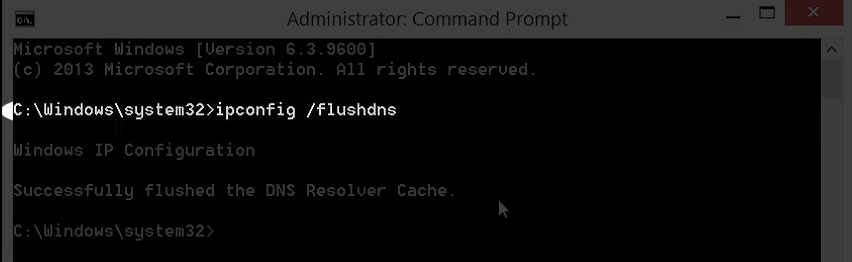
- Exit the Command Prompt window
Clearing DNS Cache on a Mac
- Go to Applications
- Click Utilities
- Open a Mac Terminal
- Type sudo killall – HUP mDNSResponder
- Enter an administrator password when prompted
How to Clear Cache in macOS
Conclusion
Wi-Fi and DNS cache files undoubtedly have their fair share of advantages and disadvantages.
While the upsides of keeping cached files on your devices might outweigh the downsides, clearing the cache on your devices regularly can help solve connectivity issues, protect your privacy, and guarantee a smooth online experience.

Hey, I’m Jeremy Clifford. I hold a bachelor’s degree in information systems, and I’m a certified network specialist. I worked for several internet providers in LA, San Francisco, Sacramento, and Seattle over the past 21 years.
I worked as a customer service operator, field technician, network engineer, and network specialist. During my career in networking, I’ve come across numerous modems, gateways, routers, and other networking hardware. I’ve installed network equipment, fixed it, designed and administrated networks, etc.
Networking is my passion, and I’m eager to share everything I know with you. On this website, you can read my modem and router reviews, as well as various how-to guides designed to help you solve your network problems. I want to liberate you from the fear that most users feel when they have to deal with modem and router settings.
My favorite free-time activities are gaming, movie-watching, and cooking. I also enjoy fishing, although I’m not good at it. What I’m good at is annoying David when we are fishing together. Apparently, you’re not supposed to talk or laugh while fishing – it scares the fishes.