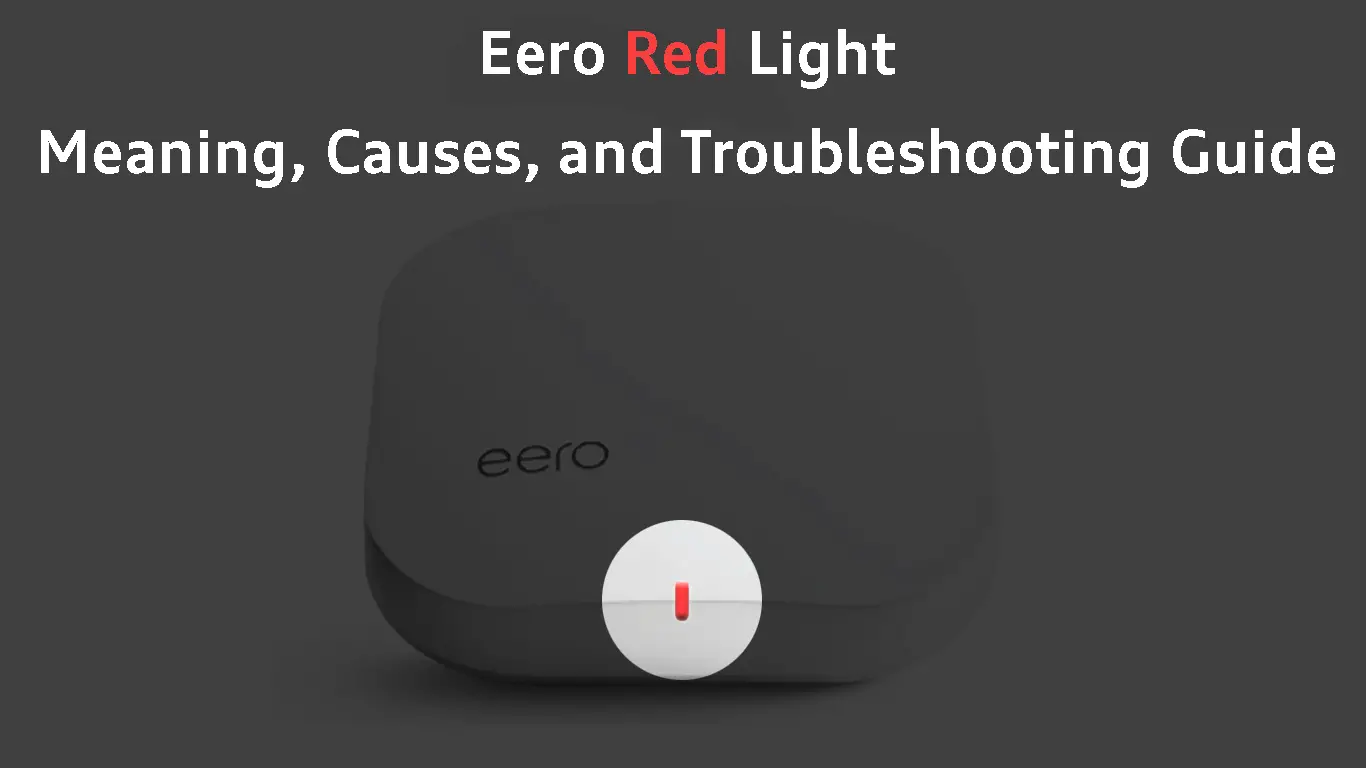If you own an Eero home Wi-Fi system, you may notice a red light on one of your Eeros or all of them.
Eero red light is an error state that can occur for several reasons. In this article, we’ll answer some common questions about the Eero red light and provide troubleshooting steps to get your Eero network back up and running.
So, let’s begin!
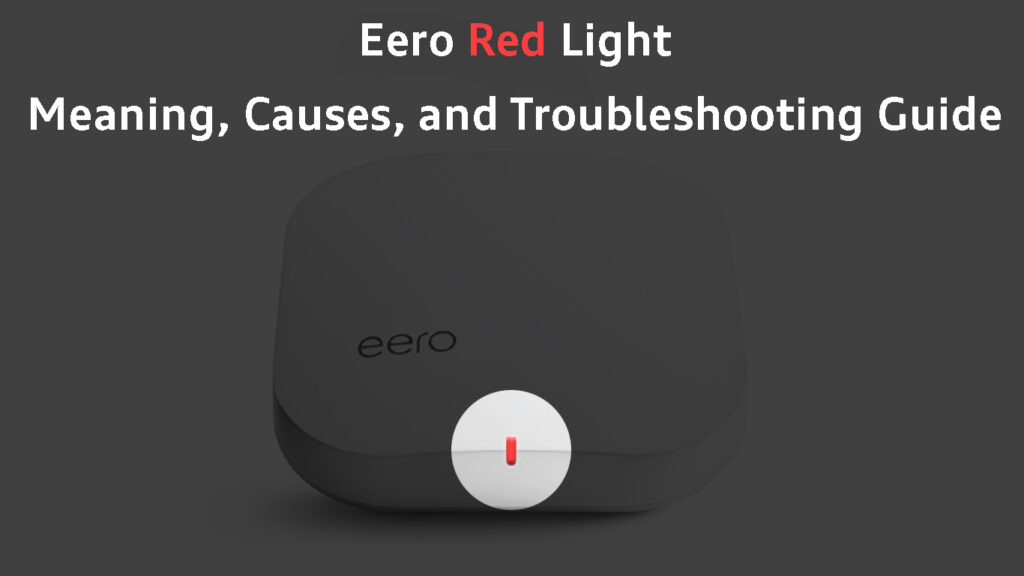
CONTENTS
What Does the Eero Red Light Mean?
The status light on the front side of your Eero can be colored differently, depending on the current activity and state of the network.
SOLID RED LIGHT means that the router is not connected to the internet.
BLINKING RED LIGHT will appear when performing a hard reset on the Eero.
When everything is working normally, this light should be solid white.
It can also be solid or blinking blue, or it can blink green and yellow. Each of these lights and blinking patterns inform us about a specific state.
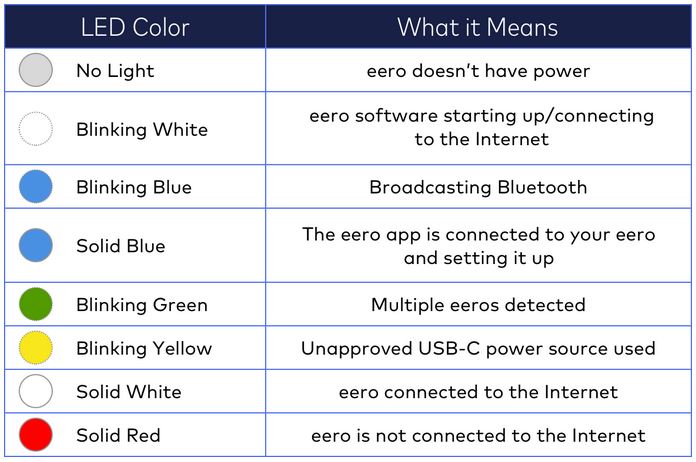
Image credit – eero support
What Are Some Common Causes of The Eero Red Light?
The most common cause and the one you need to check out immediately is whether your ISP is down.
Other than that, problems with wires and hardware can cause a red light. Improper configuration, incorrect login details, and other issues can cause the red light.
The good thing here is – if we confirm the ISP is not the culprit, we can do a few things to fix this issue on our own.
How to Troubleshoot the Eero Red Light?
Based on our experience, we have selected a few tried and tested ways to help you get rid of the Eero red light. So, let’s start with the most common cause.
Check Whether Your ISP Is Down
Since the red light on your Eero means that it can’t connect to the internet, the first thing to check before you start troubleshooting the problem is whether your ISP is down or not. There are different reasons why your ISP may be down. It could be because of scheduled maintenance, power outage, technical issues, or network configuration problems.
There are several ways to check whether your ISP is causing the red-light issue.
- You can log in to your ISP account, check their Outage or Service status page, and see whether they have announced the outage.
- You can log in to the dedicated app issued by your ISP and see if there are any notifications there informing you about the outage.
- You can visit downdetector.com or some other similar website and see whether other users have reported problems with your ISP.
- Get in touch with your ISP customer support and ask them directly what’s going on with your connection.
If your ISP is down, you will have to wait until they fix the problem on their side. On the other hand, if there is no sign of a service outage, then you can start with the simplest troubleshooting steps.
Is Everything Plugged In?
The next you should do is confirm that everything is plugged in correctly. The modem and the Eero have to be connected to the power source. The internet light on the modem needs to be on and should be green or blue (depending on the modem). If it’s red, you’re probably having a problem with your modem. Also, check the modem connections (coax, DSL, or fiber cable should be properly connected as well).
If you confirm that everything is plugged in correctly, continue with the troubleshooting.
Check the Cables
Our Eero network should work without any issues if everything is connected properly and there are no damaged cables or connectors.
Check whether your primary Eero (aka gateway eero) and the modem are properly and firmly connected with an Ethernet cable. Try to pull the Ethernet cable gently. If it pops out, you have to make sure to connect it firmly again. If the Ethernet cable clip isn’t damaged, you should hear a clicking sound when you connect the Ethernet cable to the port.
Also, check whether the Ethernet cable clips are damaged and make sure the cable is in good condition, without any visible damage or abnormal bending. If you notice anything suspicious replace the cable.
Check the video below to learn how to repair an Ethernet cable.
How to Repair/Make Ethernet Cables
Power Cycle Your Eero Network
If you have checked and confirmed that everything is properly connected and the cables and connectors are in good shape, you need to power cycle your Eero network.
This should clear any glitches that may be causing the Eero red light issue.
Disconnect the Eero from the power source and then connect it back again after a few minutes. Do this for each Eero device on your network. Give the Eero some time to boot up completely. After that, repeat the same process with the modem. You can either unplug the modem from the power source or use the Power ON/OFF button. When the modem boots up again, check whether the Eero red light is still present.
Check the Placement of Your Eeros
The suggestions given above should fix the problem when all of your Eeros are red. But what should you do when only one of the Eeros is red?
Make sure the problematic Eero is not too far from the other Eeros in the network. The Eero satellites have to receive a strong signal from the gateway Eero.
Remove and Then Re-Add the Problematic Eero
Sometimes, removing the problematic Eero from the network and adding it back again from the app can fix the problem.
Here is a brief explanation of how to do this properly.
- First, you need to remove the Eero from the network.
- Launch the Eero app on your tablet or smartphone and select the problematic Eero. After that, select Advanced, and then tap on Remove…eero. Confirm your choice by tapping on Remove from network.
Remove an eero Satellite from Your Network
- Now, we have to add the same Eero back to the network.
- In the app, in the top-right corner, select the blue plus sign.
- Now, select Add or Replace Eero Devices, then select Add Eero Device.
- After that, you need to follow the instructions to the end. Check whether the Eero is still red after you add it back to the network.
Add an eero Satellte to Your Network
I Still Need Help! Who Can I Contact for Additional Support?
Contact Your ISP
Asking your ISP for help is a normal thing to do when nothing else works. They can help you find the real cause of the Eero red light, test your connection, reset it, or recommend some additional solutions. If nothing works, they can send a technician to check your signal levels and fix the problem.
Contact Eero Support
If you have purchased your Eero system by yourself, you can also get in touch with Eero support. We hope you are not having problems with a defective modem, although that would explain why none of the steps recommended here have worked.
According to eero.com, if your Eero router is still under warranty, you can ask for a replacement if something breaks or starts malfunctioning.
Frequently Asked Questions
Question: How to hard reset my Eero router?
Answer: This procedure clears all the custom settings and configurations and removes the Eero from the network. If you are performing a hard reset on the primary Eero, the entire network will be deleted, and you will have to set it up again.
The hard-reset process is pretty simple. Find the reset button, press it and hold for 15 seconds.
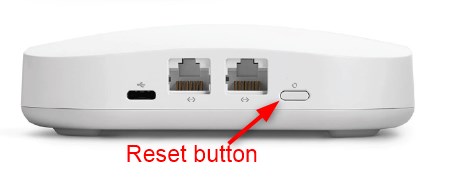
Release the reset button when the Eero starts flashing red. You will know that the hard reset has been successful when you see a flashing blue light on your Eero. This indicates that the Eero needs to be configured again.
Question: Can I turn off the LED light on my Eero?
Answer: Yes, you can easily do this from the Eero app. Launch the Eero app on your smartphone or tablet and select the home tab. Now, select the Eero whose LED light you want to disable. Select the Status Light option and turn the LED light OFF. Save the settings.
If you want to enable the LED light again, follow the same steps but this time choose to enable the LED light.
Question: My device doesn’t connect to the closest Eero. What to do?
Answer: Generally speaking, this shouldn’t happen. The device has to connect to the Eero with the strongest signal. However, if you notice that it’s still connected to the Eero with lower signal strength, all you have to do is to disable and then enable Wi-Fi on your device. The device should connect automatically to the Eero with the strongest Wi-Fi signal.
Final Words
To sum things up, the Eero red light indicates one thing, but there can be several different reasons for that. Some of the most common reasons are loss of connection, a problem with the router hardware, a network configuration error, or an internet service outage.
Identifying and fixing the Eero red light issue as soon as possible is of crucial importance.
Luckily, there are some things you can do to fix the problem. You should always start by checking whether your ISP is down. Then, you could try power cycling your Eero network and checking the wires and connectors. Finally, you can remove and add your eero device to the network or reset your eero (or eeros).
If none of the suggested solutions help you fix the problem, it might be necessary to get in touch with your ISP or Eero customer support and ask for their help.

Hey, I’m Jeremy Clifford. I hold a bachelor’s degree in information systems, and I’m a certified network specialist. I worked for several internet providers in LA, San Francisco, Sacramento, and Seattle over the past 21 years.
I worked as a customer service operator, field technician, network engineer, and network specialist. During my career in networking, I’ve come across numerous modems, gateways, routers, and other networking hardware. I’ve installed network equipment, fixed it, designed and administrated networks, etc.
Networking is my passion, and I’m eager to share everything I know with you. On this website, you can read my modem and router reviews, as well as various how-to guides designed to help you solve your network problems. I want to liberate you from the fear that most users feel when they have to deal with modem and router settings.
My favorite free-time activities are gaming, movie-watching, and cooking. I also enjoy fishing, although I’m not good at it. What I’m good at is annoying David when we are fishing together. Apparently, you’re not supposed to talk or laugh while fishing – it scares the fishes.