If you are a Shaw user, you are most probably using one of the Fibre+ Gateways (XB6, XB7, XB8). These modems are designed to provide excellent performance and let you enjoy a stable and fast internet connection at all times. However, sometimes, you may experience minor networking problems.
In most cases, the problem is not with the modem but with the ISP or your networking equipment. Every issue will be signalized by the LED light at the top of the router.
In this article, we are going to focus on the flashing orange light on your Shaw modem. We will explain what it means and whether you have to be worried about it. At the same time, we will suggest a few solutions to help you restore your internet connection.
So, let’s begin!

CONTENTS
Fibre+ Gateway Flashing Orange: Meaning
We have mentioned that Shaw gives Fibre+ Gateways (XB6, XB7, XB8) to its customers. In this section, we will cover what the flashing orange light means on these modems. After that, we will cover the older modems as well.
All three Fibre+ Gateways (XB6, XB7, and XB8) have a unified LED light at the top.
When it comes to the orange (amber) light, you will see it in two cases.
LED light flashing orange (amber) – Indicates a Downstream registration. This is normal during the boot-up sequence and you should see it when you restart the modem, reset it to factory defaults, or when you turn it on.
Downstream registration, in this case, refers to the process of connecting to an ISP (Internet Service Provider) and receiving data from it. The downstream registration is important so that all the devices in the network can access the internet.
LED Light flashing green and amber – Seeing these two lights flashing one after the other is an indication of a firmware download.
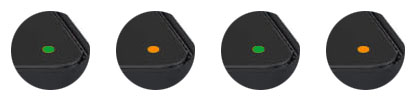
As you can see, there is nothing wrong with the Shaw modem flashing orange. However, the flashing orange light shouldn’t last for too long. Seeing your modem flashing orange for a longer period of time can be a sign that your modem is not able to establish a downstream connection. This can happen for several different reasons and has to be addressed as soon as possible.
Also, if you are seeing the flashing green and orange light you just have to give it some time and let the firmware upgrade complete.
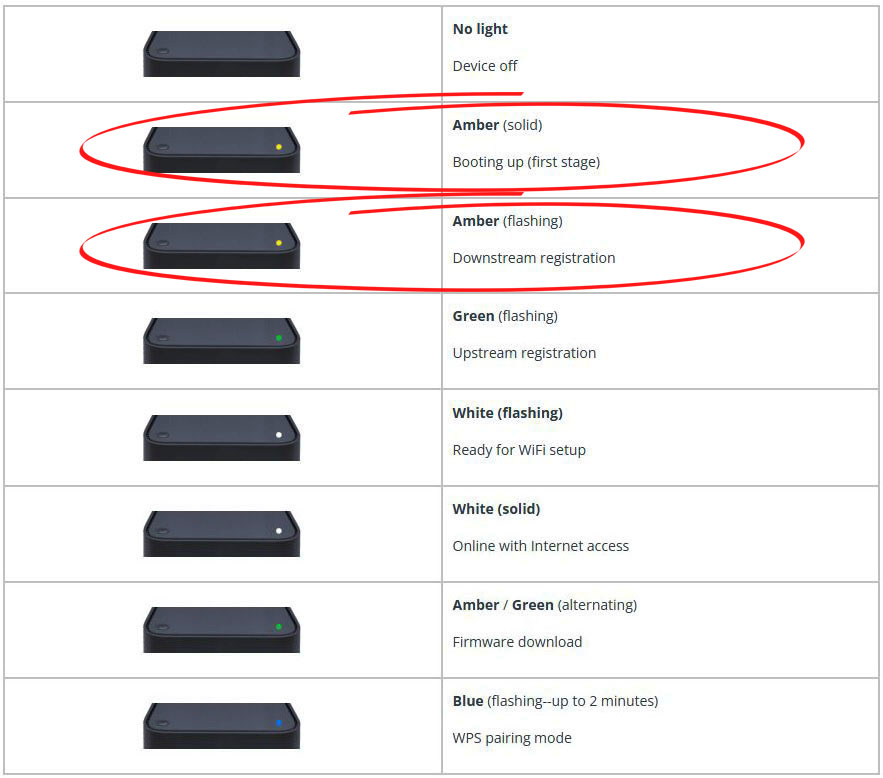
Meaning of the LED Lights on Shaw Fibre+ Gateways (Image Credit – Shaw)
Flashing Orange Light on Other Shaw Modems
The older models previously rented by Shaw have several indicator lights on them and, depending on which LED light is flashing orange, it will indicate a different issue.
IMPORTANT: Depending on the modem model, some lights will not be present on the modem, so just ignore that part if that is the case with your modem.
US/Receive Light Blinking Orange (Amber) – Upstream channel connected but not bonding
DS/Send Light Blinking Orange (Amber) – Downstream channel connected but not bonding
LAN/Ethernet Light Blinking Orange (Amber) – A device is connected to a LAN port at 10/100 Mbps and it sends and receives data.
Wireless Light Blinking Orange (Amber) – WPS Pairing is in progress.
How to Fix Shaw Modem Flashing Orange (Amber) Light?
Getting in touch with Shaw customer support is something most people do when having problems with their modem, but before contacting them, you could try fixing the issues on your own. Of course, if you don’t feel confident enough to do this alone, just contact Shaw support.
Power-Cycle the Modem
Power cycling the modem is a pretty simple procedure but can solve all kinds of issues. You can do it either by disconnecting the power cable from the modem or by pressing the Power button. Whichever way you choose, it will be fine, although we prefer the first one.
So, leave the modem without power for a few minutes and then connect the power cable or press the power button to turn it on.
This process should clear any conflicts. It will force the modem to try to register the downstream connection again. Give it some time to boot up and then check your connection. In most cases, this step should fix the issue. If it doesn’t, try the next solution.
Check the Coax Cable
If the coaxial cable is damaged, loose, or connected improperly, you can expect to see the flashing orange light.

If you have another coaxial cable, replace it and see whether this fixes the problem. If the problem is still present, try the following solution.
Connect the Modem to a Different Coaxial Outlet
If you have more than one coaxial outlet in your house or apartment, it is recommended to try to connect the modem to another coaxial outlet. Ideally, the modem should be connected to the coaxial outlet where it was installed and activated the first time.
The outlet you are currently using may not be active or may be faulty.
Check the Ethernet Cable
One of the frequently seen issues is a loose or damaged Ethernet cable. Therefore, we need to check whether the Ethernet cable is damaged and if the connectors on the cable are damaged. Also, check whether the connector is firmly connected to the port. The good thing about the Ethernet cable is that when you connect it to the port, you should hear a clicking sound indicating that the cable is firmly connected.

You can also try to connect the Ethernet cable to another port on the router and see whether that makes a difference.
Is your ISP Down?
If your ISP is down for some reason, your modem won’t be able to register the downstream connection, which will result in a flashing orange light on the Shaw modem.
The ISP can be down for a few different reasons: scheduled maintenance, technical issues, or power outage.
You can check this by getting in touch with your ISP, by visiting forums and sites where users report problems with their services, or by checking the official Shaw website and their Service Updates & Outages page.
If your ISP is down, you will have to be patient until they resolve the issue. But if your ISP is not down and the solutions presented above didn’t help, you should ask your ISP to help you fix the problem.
Get in Touch with Tech Support
Your ISP can help you fix your networking problems in several ways: they can diagnose the problem remotely, restart your connection, walk you through the troubleshooting steps or send a technician to your location if they can’t fix the problem remotely.
When you get in touch, it is wise to have your account details ready, the model of the modem, and also describe the problem in detail.
Frequently Asked Questions
Question: How do I know if my Shaw modem works properly?
Answer: If you visit specific websites and they open fast and without any issues, the modem works properly. At the same time, you can take a look at the LED light at the top. It will be solid white when everything is working fine.
Question: Why does my Shaw modem keep disconnecting?
Answer: Your Shaw modem may keep disconnecting for several reasons. For example, it may be disconnecting because the signal your modem receives is too weak or unstable. You will also experience this issue when there’s severe interference from other devices or when the modem is malfunctioning.
Question: How to factory reset my Shaw modem?
Answer: This is also a way to fix numerous issues with your modem, but we haven’t mentioned it above because it requires you to set up the modem from scratch.
If you decide to do this, you need to press the reset button at the back of the router and hold it like that for 30 seconds. Release the button and the modem should reboot.

Give it some time to boot up and the modem will be reverted to its factory settings. Check whether the LED light is still flashing orange.
Final Words
Hopefully, you have managed to restore your internet connection and fix the Shaw modem flashing orange issue without contacting support. Just make sure to follow the instructions given above carefully, and remember the solution that fixed the problem for you. The solutions presented here can help you fix other networking issues as well, so feel free to bookmark this page for later use.

Hey, I’m Jeremy Clifford. I hold a bachelor’s degree in information systems, and I’m a certified network specialist. I worked for several internet providers in LA, San Francisco, Sacramento, and Seattle over the past 21 years.
I worked as a customer service operator, field technician, network engineer, and network specialist. During my career in networking, I’ve come across numerous modems, gateways, routers, and other networking hardware. I’ve installed network equipment, fixed it, designed and administrated networks, etc.
Networking is my passion, and I’m eager to share everything I know with you. On this website, you can read my modem and router reviews, as well as various how-to guides designed to help you solve your network problems. I want to liberate you from the fear that most users feel when they have to deal with modem and router settings.
My favorite free-time activities are gaming, movie-watching, and cooking. I also enjoy fishing, although I’m not good at it. What I’m good at is annoying David when we are fishing together. Apparently, you’re not supposed to talk or laugh while fishing – it scares the fishes.

