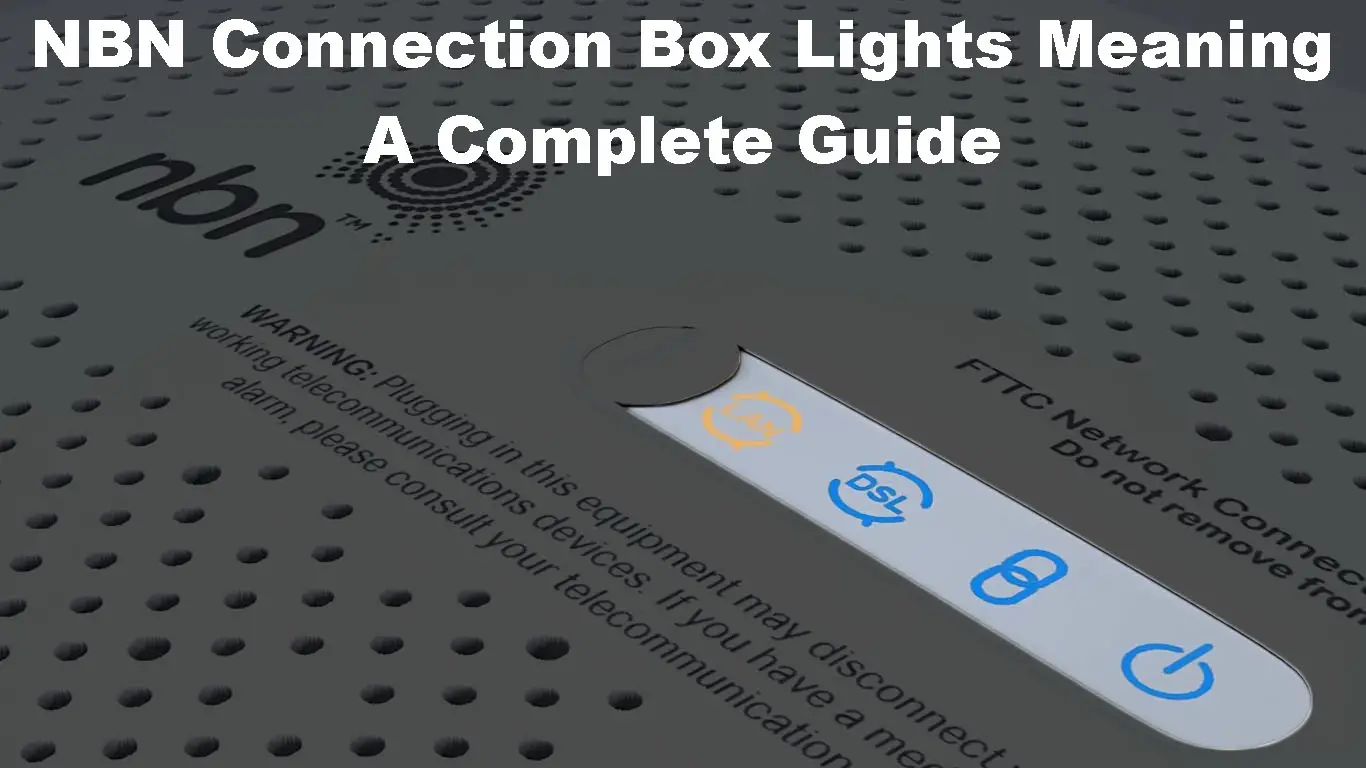These days, almost every Australian home has some form of broadband internet.
The National Broadband Network, or NBN, is an initiative that was put in place to provide fast and reliable internet to everyone in the country.
To connect to the NBN, you will need an NBN-compatible modem.
This modem will have several different lights on it, which can be confusing for people who are not familiar with the technology.
In this article, we will take a look at what the LED lights on your NBN Connection Box (NBN modem) mean.
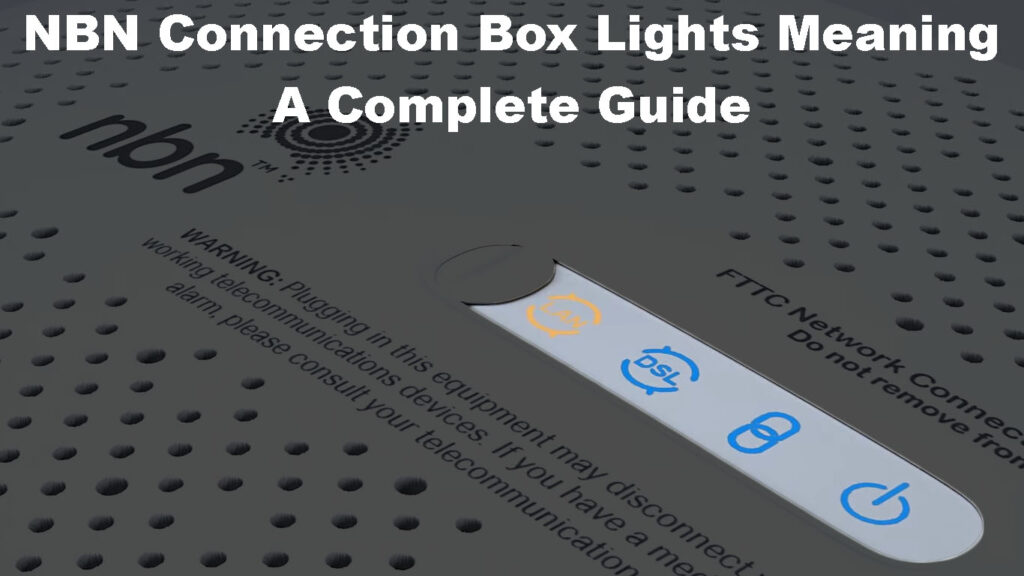
CONTENTS
What Do the Lights on My NBN Modem Mean?
There are four LED lights on the top panel of your NBN modem (NBN Connection Box).
These are the Power, Connection, DSL, and LAN lights. They can be blue, orange, or off so let’s see what each color and state (blinking or solid) means.
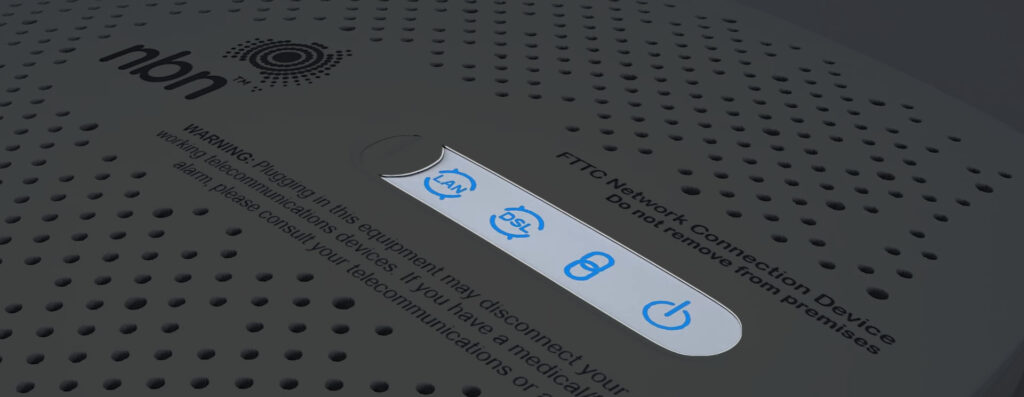
Power Light Solid Blue – The Power light will be solid blue when the NBN modem is turned on.
Connection Light Solid Blue – When you see this light being solid blue, it means that the NBN connection box is providing power to the NBN access network equipment, which is usually located outside of your home. This equipment is vital for connecting your home to the National Broadband Network (NBN) and ensuring you have high-speed internet.
Connection Light Red – This light indicates that there is a problem with the connection and it is advised to get in touch with tech support.
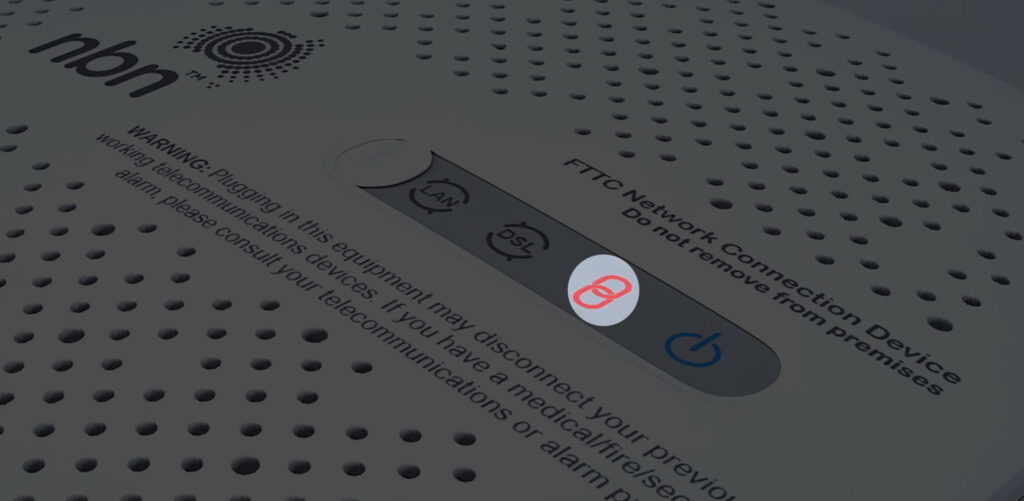
DSL Light Solid Blue – This light indicates that there’s a stable connection between your Connection Box and NBN network equipment.
LAN Light Solid Blue or Orange – You should see this blue or orange light when you connect the NBN Connection Box to a wireless router.
LAN Light Blinking Orange – The LAN light will blink orange when you are using the internet connection when data is being sent and received.
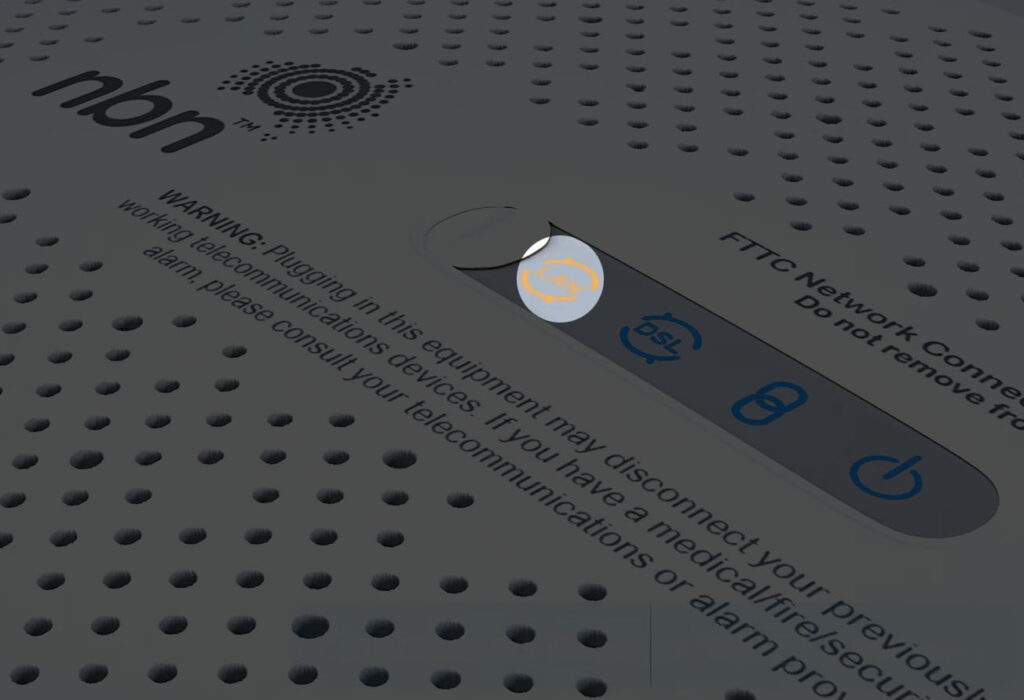
All LED Lights Are Flashing Blue – When there is a firmware upgrade in progress you should see all four LED lights blinking blue. The best thing to do in this situation is to give it some time to complete.
Disrupting a firmware upgrade (system update) can corrupt the current firmware and damage your NBN connection box.
NBN Connection Box – Setup and Troubleshooting Guide
Troubleshooting NBN Connection Box Issues
Give It Some Time
One of the things you have to avoid is acting immediately when you notice an issue. In most cases, it is a temporary glitch, and everything will be fixed on its own. You just have to be patient.
However, if you notice that the issue lasts for some time, you can start troubleshooting it one step at a time.
Check the Cables
First of all, check whether the power cable is firmly connected to the NBN Connection box. If there is a switch on the outlet, check whether it is turned on.
Make sure to check the telephone cable as well. Check whether it is firmly and properly connected. Also, make sure that the cable is not damaged in any way.
Power-Cycle the NBN Connection Box
Power-cycling the NBN Connection box is something you should try every time you experience some issues with your connection.
It is a simple process – all you have to do is disconnect the power cable from the NBN modem for a few minutes. This should clear the cache memory and eventually erase any conflicts that have been causing the issue. When the NBN Connection Box boots up again, check the LED lights.
Remove Any ADSL/Central Splitters
A faulty ADSL/Central splitter can cause your connection to become unstable or disconnect.

ADSL Splitter
Therefore, it is good to disconnect the ADSL/Central splitter if you are using one and then see whether the problem persists or not.
If the issue is still present, try the following solution.
Connect to a Different Telephone Wall Socket
Try connecting the NBN Connection Box to another wall socket. When you connect the cable to the right (active) socket, you will see the Connection and DSL light turning solid blue. If the connection box has already been connected to that telephone wall socket, this is probably not the issue.
Reset the NBN Connection Box
Press and hold the Reset button for 1-2 seconds.
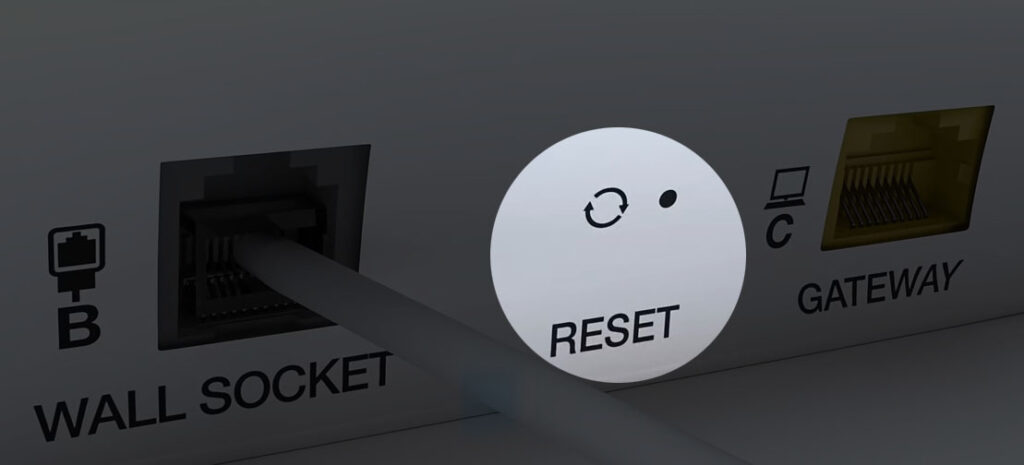
This should reset the NBN Connection Box. After the modem boots up again you should check whether the issue is fixed.
Get in Touch with Support
If you have tried the solutions given above without success, it is time to contact support. They can test your connection and diagnose the problem or guide you through the troubleshooting process.
Frequently Asked Questions
Question: What is an NBN connection box?
Answer: An NBN connection box is a device used to connect your home or office to the NBN network. It is designed to receive the signal from the NBN network and convert it into a format that can be used by different devices like smartphones, tablets, computers, and so on.
Question: What should I do if my NBN connection is slow or unstable?
Answer: There are a few things to try in case your NBN connection becomes slow or unstable. First, you need to check the cables and connections and confirm that everything is plugged in firmly and properly. Power-cycle the connection box and the router. Finally, if power cycling and resetting don’t fix the issue, ask your ISP for help. If there is an outage, you will have to be patient.
Question: Can I use my own router with an NBN connection box?
Answer: Yes, you can use a compatible router with an NBN connection box. However, you need to make sure that the router is compatible with the type of connection (FTTC, FTTP, FTTN, FTTB, HFC). If necessary, consult the router manufacturers to check the compatibility. At the same time, you might want to contact your ISP and see whether there are any specific settings for the router you plan to use.
Question: How to check if my NBN connection box is working properly?
Answer: You can check whether your NBN connection box is working properly in several different ways. First, check the LED lights. If the lights are solid blue, as described above, everything is working properly. You can also try to visit some websites on your smartphone or computer and see if you can reach those websites. If you can, then everything is fine.
Final Words
As you have seen, the LED lights on your NBN Connection box need to be solid blue. Eventually, the DSL light can change its color to orange. This means that everything is working properly.
However, seeing the red light is a sign of an issue that requires your attention. In that case, go through the solutions presented above. Hopefully, you will fix the problem without the help of tech support.

Hey, I’m Jeremy Clifford. I hold a bachelor’s degree in information systems, and I’m a certified network specialist. I worked for several internet providers in LA, San Francisco, Sacramento, and Seattle over the past 21 years.
I worked as a customer service operator, field technician, network engineer, and network specialist. During my career in networking, I’ve come across numerous modems, gateways, routers, and other networking hardware. I’ve installed network equipment, fixed it, designed and administrated networks, etc.
Networking is my passion, and I’m eager to share everything I know with you. On this website, you can read my modem and router reviews, as well as various how-to guides designed to help you solve your network problems. I want to liberate you from the fear that most users feel when they have to deal with modem and router settings.
My favorite free-time activities are gaming, movie-watching, and cooking. I also enjoy fishing, although I’m not good at it. What I’m good at is annoying David when we are fishing together. Apparently, you’re not supposed to talk or laugh while fishing – it scares the fishes.