It can be pretty frustrating when your wireless network is up, but there is no internet connection. Taking a quick look at the router can tell you more about what’s going on. Most probably, you will see the LED light on your Spectrum router blinking blue.
This article will tell you what the blue blinking status light on your Spectrum router means and what steps you can take to fix it. So, let’s begin!
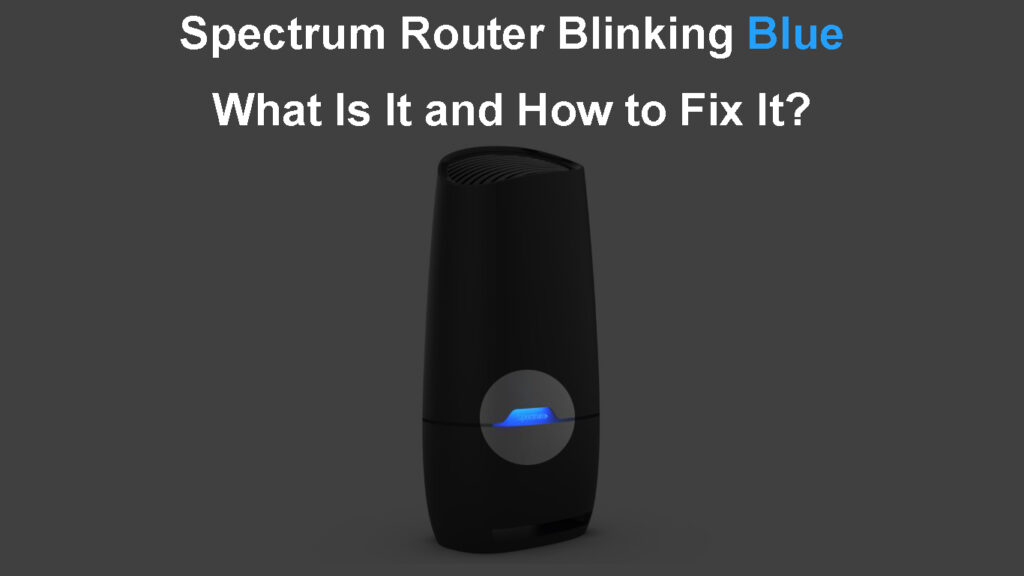
CONTENTS
Why Is My Spectrum Router Blinking Blue?
The blinking blue status light on your Spectrum router can tell you more about what’s going on if you know what it means. Naturally, this makes it much easier to fix the problem since it points us in the right direction to look for a solution.
When it comes to the Spectrum router blinking blue, we can make a difference between three situations:
- Blue light blinking fast – this indicates the router is booting up. It will turn solid blue once it connects to the Internet.

- If there is a slow pulsing blue light on your Spectrum router, it means that the router is connecting to the Internet. It should turn solid blue once it connects to the Internet.
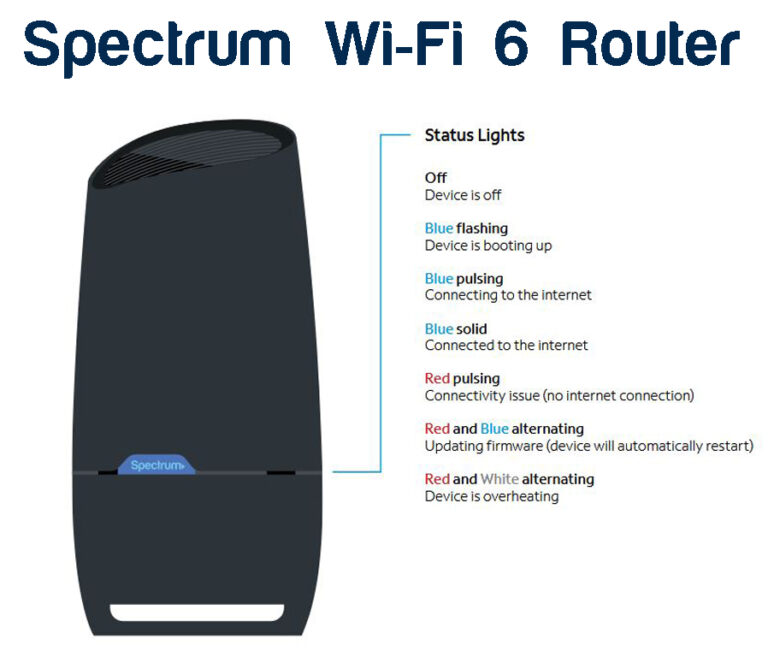
- If you notice the Spectrum router blinking blue and red one after another, you should wait until it stops. Don’t turn off the router when you notice this because it is most likely a firmware update running at the moment. If you interrupt the firmware update, it may cause permanent damage to the router.
Depending on the blinking pattern, you can see that the fast blinking light is part of the boot-up process or that the router is trying to connect to the internet. The problem becomes evident when this blinking pattern lasts for too long. If it takes too long, it means the router can’t boot up or connect properly. This problem requires our attention, and we have to fix it as soon as possible.
How to Fix the Spectrum Router Blinking Blue Issue?
What you want to see on your Spectrum router is a solid blue light. Solid blue light means the router is connected to the internet and working properly.
To fix the blinking blue light issue, try the following:
Fix 1 – Check Whether Your ISP’s Internet Service Is Down
When your Internet Service is down for some reason, your router won’t be able to complete the boot-up process successfully, and it won’t be able to connect to the internet. As a result, you will see the Spectrum router blinking blue light – fast or slow.
To check whether Spectrum internet service is down, you can:
- Visit their Outage Information and Troubleshooting page.
- Visit DownDetector, and see whether there have been any Spectrum outages reported in the last 24 hours.
- Contact their Customer Support, and ask if there are any problems on their side.
- Enable Push Notifications about Outages in your Spectrum app.
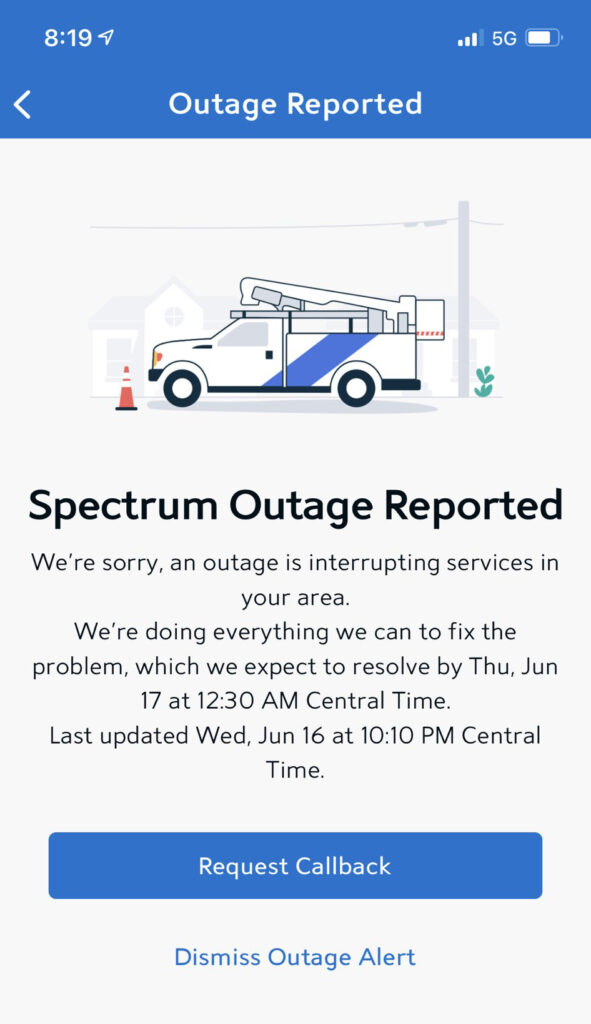
You have to confirm whether this is causing the problem, and if it is, you will have to be patient. On the other hand, if your internet service is up and running, you will have to try the next solution.
Fix 2 – Check the Cables and Connections
A loose cable or connector may prevent your router from connecting to the Internet, thus causing the blinking blue light.
Therefore, it is recommended to check and tighten the Ethernet and coaxial cables. Besides obvious visible damage, you should pay close attention to the metal pins on the coaxial cable – these pins should be straight.
Also, check whether the Ethernet cable is properly connected – one end into the modem’s Ethernet port and the other in the WAN port on the router.
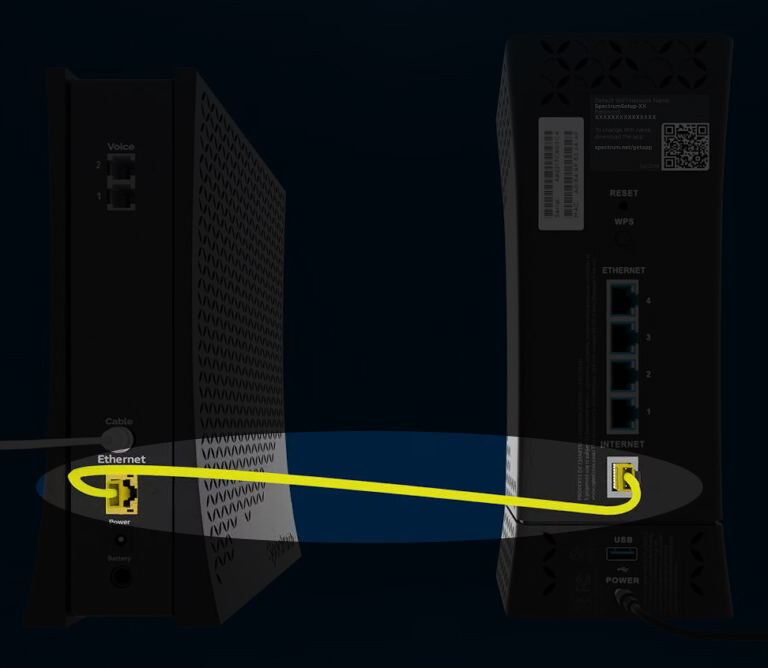
Check whether the Spectrum router status light turns to solid blue when you finish checking the cables. If the status light is still blinking blue, try the following fix.
Fix 3 – Restart the Router Only
Try this solution only after confirming that the router isn’t blinking red and blue, which indicates a firmware upgrade. Interrupting the firmware upgrade may result in a damaged router, so be careful.
Reboot is a quick solution for every electronic device and can fix all kinds of problems. It is pretty simple and works most of the time. Because of its simplicity, we usually recommend trying it at the beginning of the troubleshooting process.
Unplug the router from the power source. Wait for a minute or two and plug it in again. Wait for a little for the router to reconnect to the modem. Hopefully, you will see a solid blue light.
Alternatively, you can restart your router using the Spectrum app. Still, restarting it manually by unplugging the cables is probably the more efficient way.
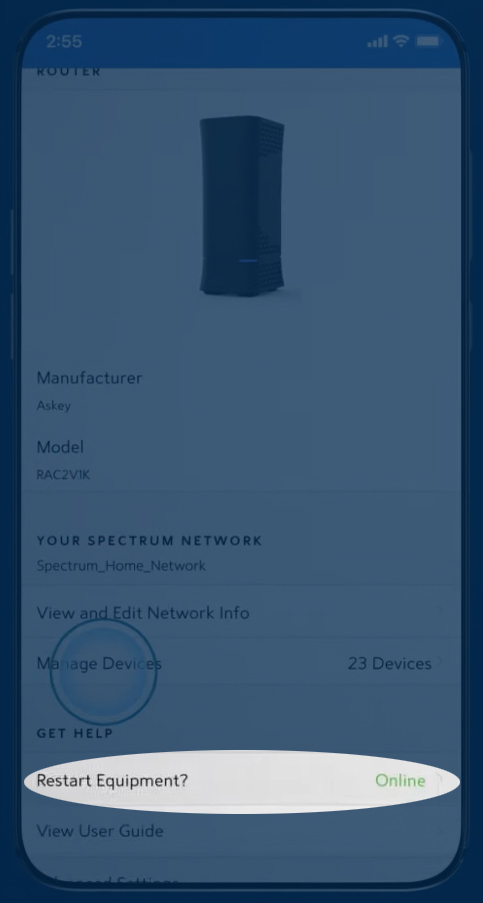
Fix 4 – Restart Your Network
When we say to restart your network, we don’t mean to factory reset the router. You just need to unplug both the router and the modem from the power supply and connect them again. Here are the exact steps:
- Unplug the modem and the router from the power source.
- Disconnect the battery from the modem if it has one (Don’t forget to connect it later).
- Wait 2-3 minutes.
- Plug the modem back into the power source.
- Wait for a while (2-3 minutes).
- Plug the router back into the power source.
- Wait for a while (2-3 minutes).
- Your Spectrum router LED light should be solid blue now.
In most cases, this will fix the issue, but if your Spectrum router light is still blinking, move on to the next step.
Fix 5 – Reset Your Router
If the restart doesn’t help, you could try resetting the Spectrum router. This is probably the most invasive fix because it erases every setting you’ve ever made. That includes basic things like Wi-Fi name and password, admin username and password, but also more advanced settings like QoS, port forwarding rules, firewall settings, parental controls, etc.
To factory reset your Spectrum router, you can use the reset button on the back of the router, or your Spectrum app.
If you opt for the reset button, take a paper clip or some other sharp object, locate the reset pinhole, and insert the paper clip to press the button. Hold it like that until you see the light changing color (up to 20 sec.). Release the button, and wait for the router to reboot.

The other option is to use the Spectrum app. The reset option is located under Wi-Fi > Advanced Settings.
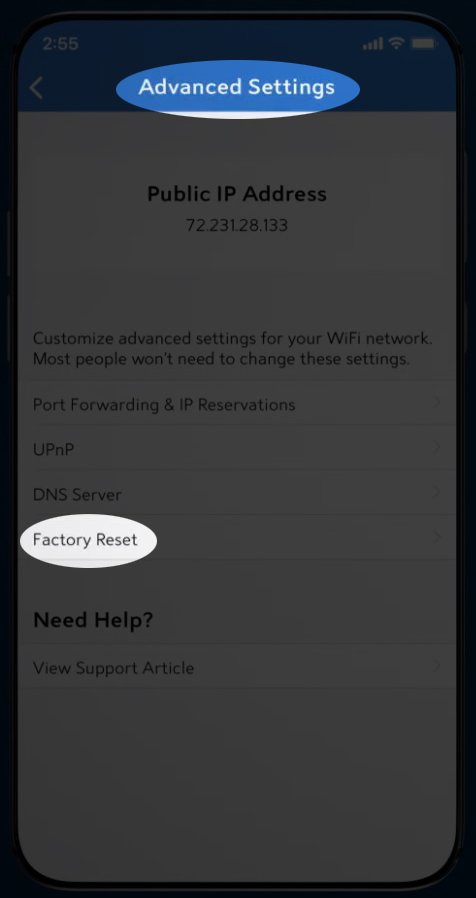
Fix 6 – Contact Customer Support
The last solution would be to contact Spectrum customer support. They can diagnose the problem remotely, and tell you more about additional troubleshooting steps and fixes. Or they can send a technician to your address if nothing else works.
Frequently Asked Questions
Question: How to Reset the Spectrum Router to Factory Defaults?
Answer: One of the solutions we suggest as a last resort is to reset the router to factory defaults. Although this can fix various issues, it requires you to set up the router again because all the custom settings will be deleted.
To factory reset the Spectrum router, you need to press and hold the Reset button at the back of the router for more than 15 seconds. When you release the button, the router should reset. After it boots up again, you will have to configure it again.
Question: What Color Should the LED Light On My Spectrum Router Be?
Answer: When everything works properly and your router is online, the LED light on your Spectrum router should be solid blue.
Question: Why Is the Online Light on My Spectrum Modem Blinking Blue and White?
Answer: Some of the most frequent reasons for this behavior are wiring problems, a power outage in your area, or an inactive connection. Basically, when the modem doesn’t receive a proper signal through the coaxial cable, you can expect to see this light.
Spectrum Internet Self-Installation Instructions
Final Words
The fixes described above should help you fix the Spectrum router blinking blue. If none of them work, you are most probably dealing with a defective router that has to be replaced as soon as possible.
A malfunctioning router is the only reason why none of the suggested solutions helped you fix the issue. However, if the router is working properly, we are sure that one of the solutions will help you fix the Spectrum router blinking blue problem.

Hey, I’m David. I’ve been working as a wireless network engineer and a network administrator for 15 years. During my studies, I also worked as an ISP field technician – that’s when I met Jeremy.
I hold a bachelor’s degree in network engineering and a master’s degree in computer science and engineering. I’m also a Cisco-certified service provider.
In my professional career, I worked for router/modem manufacturers and internet providers. I like to think that I’m good at explaining network-related issues in simple terms. That’s exactly what I’m doing on this website – I’m making simple and easy-to-follow guides on how to install, set up, and troubleshoot your networking hardware. I also review new network equipment – modems, gateways, switches, routers, extenders, mesh systems, cables, etc.
My goal is to help regular users with their everyday network issues, educate them, and make them less scared of their equipment. In my articles, you can find tips on what to look for when buying new networking hardware, and how to adjust your network settings to get the most out of your wi-fi.
Since my work is closely related to computers, servers, and other network equipment, I like to spend most of my spare time outdoors. When I want to blow off some steam, I like to ride my bike. I also love hiking and swimming. When I need to calm down and clear my mind, my go-to activity is fishing.

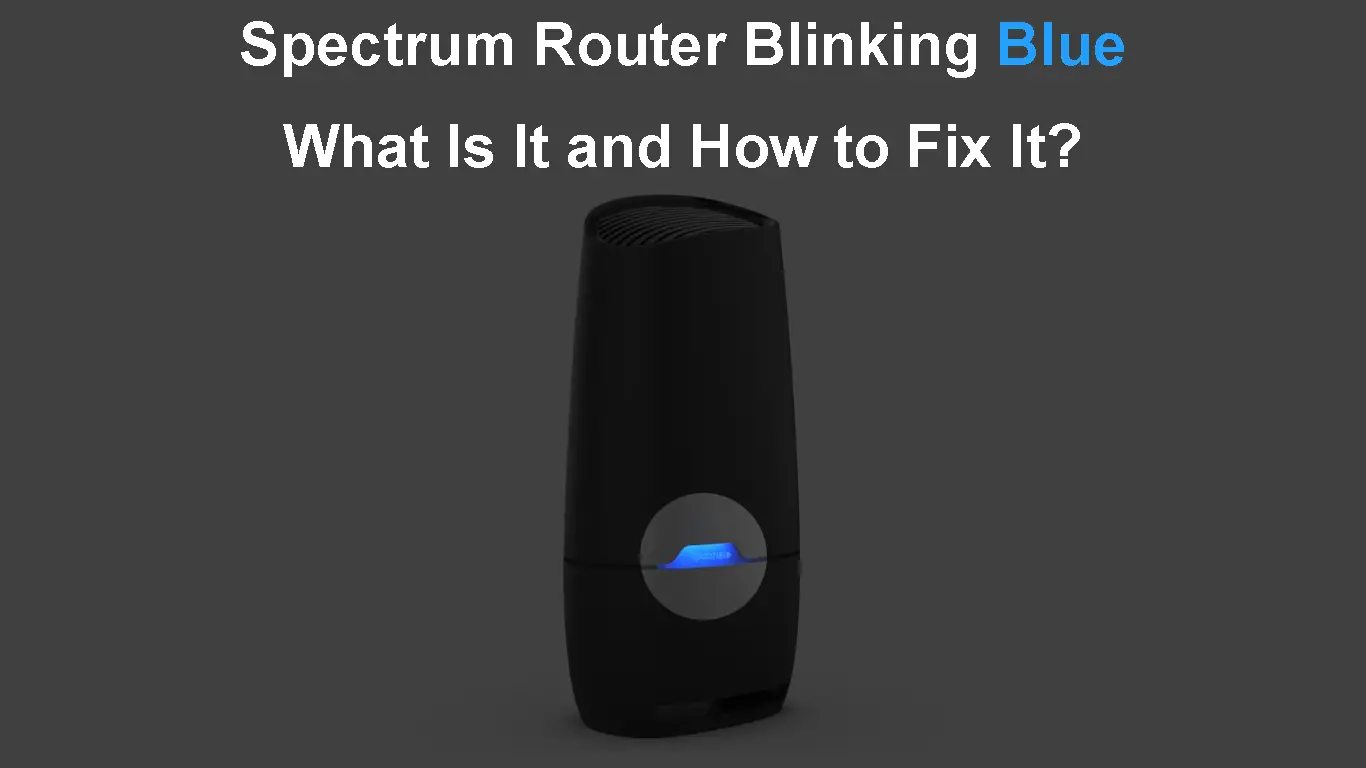
We can’t connect to the internet