Probably the biggest ISP in Pakistan is PTCL (Pakistan Telecommunication Company Limited). So, if you want to change your Wi-Fi network name and password, enable or disable the firewall, you need to learn the PTCL router login steps first.
Before you login to your PTCL router
In order to login to your PTCL router successfully, you need to make sure you have the following:
1. Access to the network where the PTCL router is.
Access to the network is mandatory because the device you are using to login to the router won’t be able to login to the router if it isn’t part of the network. The connection can be wired or wireless depending on the device you are using,
2. The default or custom login details (IP address, username and password)
The default PTCL router password is 192.168.10.1
In case you have changed it before or the login window doesn’t show up when you type it in the browser here is how to check what is the default router IP.
The default PTCL router username is admin
PTCL uses the last 5 digits of the MAC address as a password without dashes. This password can be found printed on a label on the back of the router or you can find the MAC address on your own. Just don’t forget to use the digits only without the dashes.
PTCL Router Login Step-by-Step
After you have connected your device to the network and get the PTCL router login details ready, everything else should work flawlessly.
STEP 1 – Open your favorite browser
The router settings are usually accessed using a browser. So, just launch the browser you normally use and go to the next step.
STEP 2 – Type the PTCL Router Login IP in the URL bar
On top of the browser, in the URL bar enter the PTCL router IP 192.168.10.1 and press the Enter button if you are using a computer, or Go if you are using a smartphone or a tablet. Alternatively you can try 192.168.1.1 instead of the first one.
There is no need to add https:// in front of the IP because modern browsers automatically add it.
STEP 3 – Enter the PTCL router login details
If the IP is correct you will be asked to enter a username and password in the new window. Since you have these ready, type admin in the username field, and type admin or the last five digits of your MAC address in the password field.
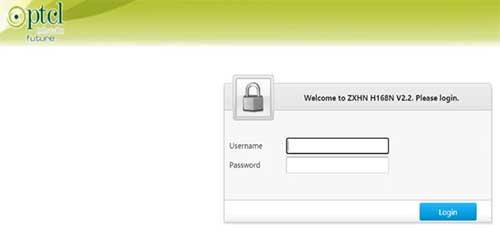
Please pay attention to the following:
– the username and password are case-sensitive.
– if the username and password have been customized earlier, use the new ones.
– If you have forgotten the username and password or the default ones don’t work then you will need to reset the router to factory settings. After that you will be able to login with the default PTCL router login details.
STEP 4 – Click OK and you are in
If the username and password are correct you will see the admin dashboard after you click the OK button.
Now you can easily customize your home network. Some of the things we recommend doing is changing all the default settings which generally represent a security risk for your network.
So, if you decide to change some of the settings here is what you should do first:
1. Change the wireless network name and password
Leaving your wireless network open so anyone can login to it and use your bandwidth is a huge mistake. If this is the case, the same person can easily block you from the network, access your personal files and much more.
On the other hand, if the Wi-Fi network is already protected with a password, you should change it from time to time with a strong and unique password. The network name should also be changed because many router manufacturers add their brand into the network name so anyone can easily find out the default login details and use them without you knowing about that.
Please note that you will need to update the Wi-Fi password to all of the devices that were connected to the network earlier.
2. Change the router admin password
This is the password used to access the router settings. We also recommend changing it to add another layer of security to your home network.
Changing these will greatly improve the security of your wireless home network.
Some other changes you can make are setting up Parental Controls for your kids (if this applies to you), setting up port forwarding if you are into gaming, and so on. However, before you make any changes in the settings it is recommended to take notes of the changes you make.
Alternatively, you can make a backup of the current router settings. In case you mess something up you can easily restore these settings. Of course, there is also an option to reset the PTCL router to factory settings but you will have to set up your router from scratch.

Hey, I’m David. I’ve been working as a wireless network engineer and a network administrator for 15 years. During my studies, I also worked as an ISP field technician – that’s when I met Jeremy.
I hold a bachelor’s degree in network engineering and a master’s degree in computer science and engineering. I’m also a Cisco-certified service provider.
In my professional career, I worked for router/modem manufacturers and internet providers. I like to think that I’m good at explaining network-related issues in simple terms. That’s exactly what I’m doing on this website – I’m making simple and easy-to-follow guides on how to install, set up, and troubleshoot your networking hardware. I also review new network equipment – modems, gateways, switches, routers, extenders, mesh systems, cables, etc.
My goal is to help regular users with their everyday network issues, educate them, and make them less scared of their equipment. In my articles, you can find tips on what to look for when buying new networking hardware, and how to adjust your network settings to get the most out of your wi-fi.
Since my work is closely related to computers, servers, and other network equipment, I like to spend most of my spare time outdoors. When I want to blow off some steam, I like to ride my bike. I also love hiking and swimming. When I need to calm down and clear my mind, my go-to activity is fishing.

how to lagout form browser after completing setting