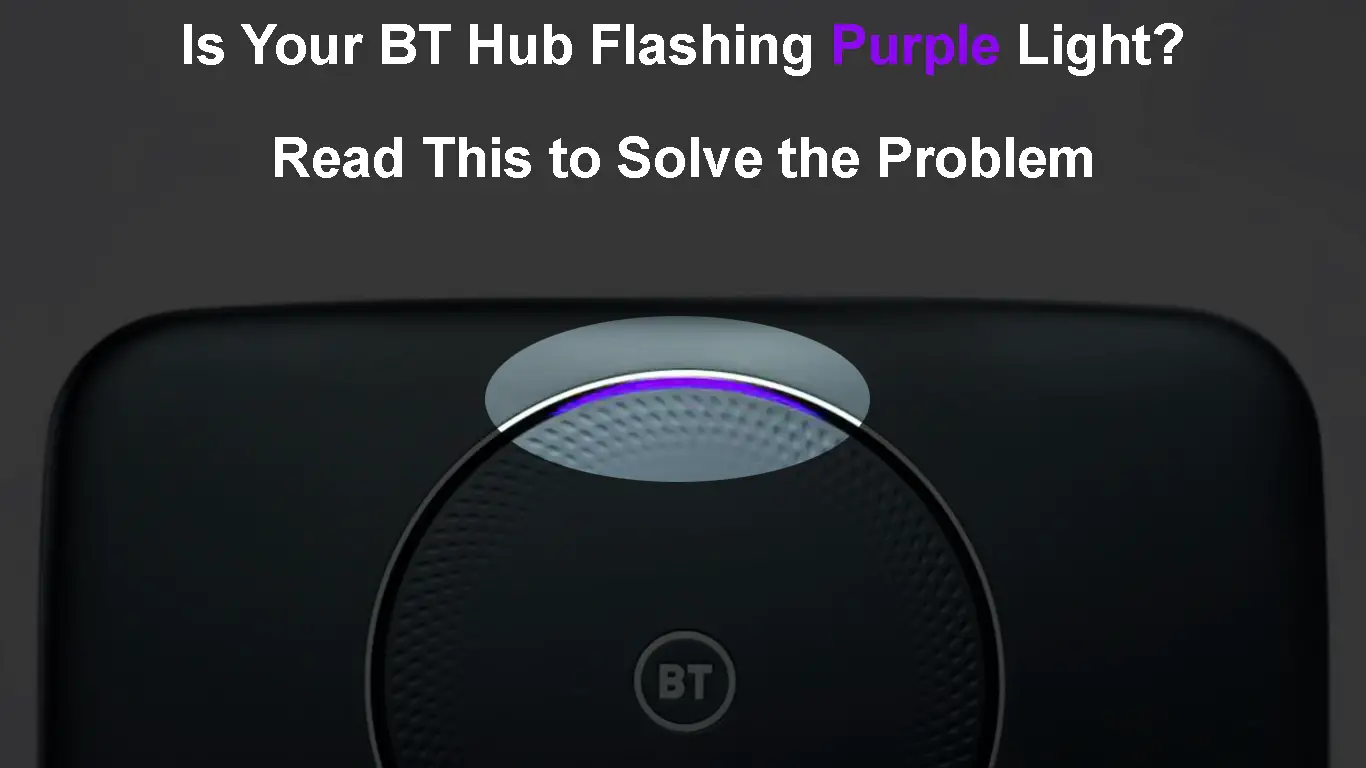Are you having a problem with your BT broadband connection? Taking a quick look at the router can tell you pretty much everything about what’s going on. One such example is the BT Hub flashing purple light (or pink light, as some people see it).
In the next few paragraphs, we are going to see what it means when the BT Hub is flashing purple and what you can do about it.
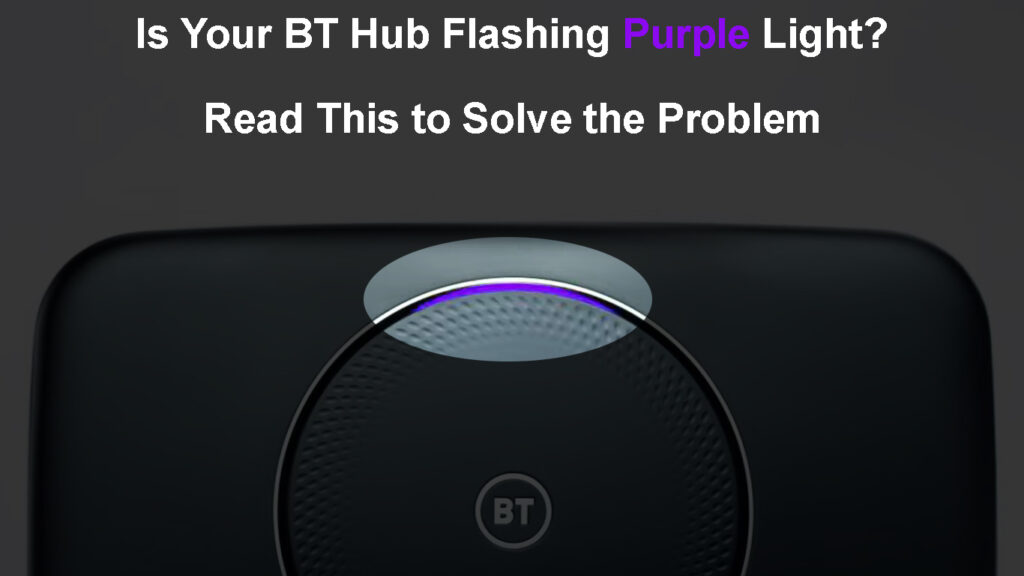
CONTENTS
BT Hub Flashing Purple – What Does It Mean?
When it comes to the purple light on your BT Hub, there are two situations you may experience – a solid and a flashing purple light. No matter which Hub you are using at the moment, and this applies to BT Smart Hub, BT Smart Hub 2, and Ultrafast Smart Hub, the meaning is the same:
A flashing purple light on your BT Hub indicates that the Hub is working properly, but the broadband isn’t working.

And considering that almost every device we use today in our home requires a stable and working internet connection it is understandable that this issue has to be fixed as soon as possible.
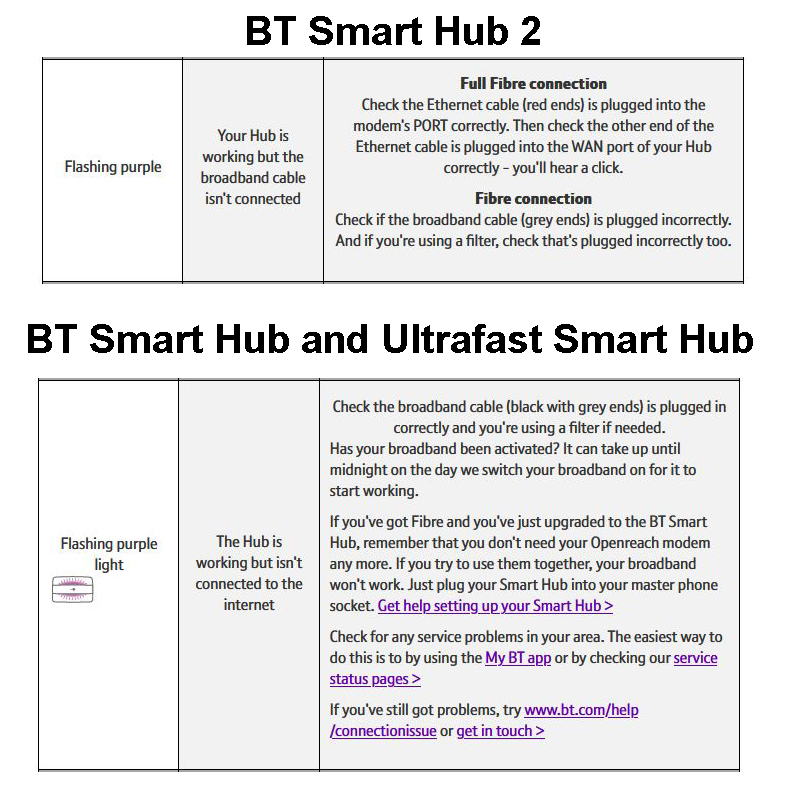
BT Hub Flashing Purple – meaning and recommended actions (source – BT)
Therefore, we have gathered some tried and tested solutions for this issue. Hopefully, you will have this issue fixed by the end of this article.
How to Fix the BT Hub Flashing Purple Light?
There are several different things you need to check and try to fix this problem on your own. So, let’s begin!
Is Your Broadband Activated?
If your broadband isn’t activated yet, it won’t work. As a result, you will see the purple light blinking on your BT router. Sometimes it can take a few hours until your broadband gets activated, so you have to be patient. Once it is activated and your broadband connection becomes fully operational, the purple light will disappear.
Check for Power or Service Outages in Your Area
When there is a service interruption, you will likely see your BT Hub flashing purple since the broadband connection isn’t working properly.
To check whether a power or service outage is the main reason for your problem, you can install the My BT app on your smartphone. There are both Android and iOS versions available.
Another way to check for service outages is from the Check BT Service Status page. All you need to do is to enter your landline number in the required field, and you will be able to see the service status in your area.
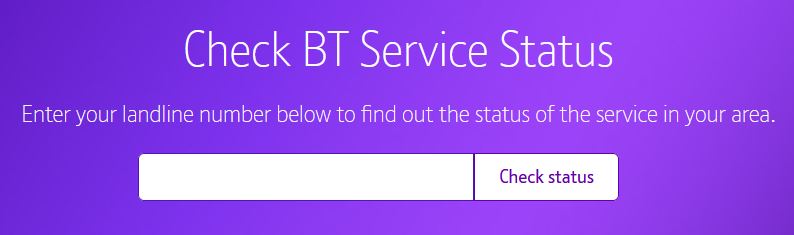
If you find out the main reason for the flashing purple light is indeed a power or service outage, you need to be patient, and hopefully, your ISP will resolve the problem soon. However, if that’s not the main reason, we recommend you skip to the next step.
Check If the Broadband Cables Are Properly Connected
The simplest thing to do here is to check your broadband cable, and whether it’s connected properly to the right sockets or ports.
When you do this, make sure to check both ends of the cable. Also, make sure that the connections are not loose. The best way to do this is to disconnect and connect everything again making sure everything is fit and tight.
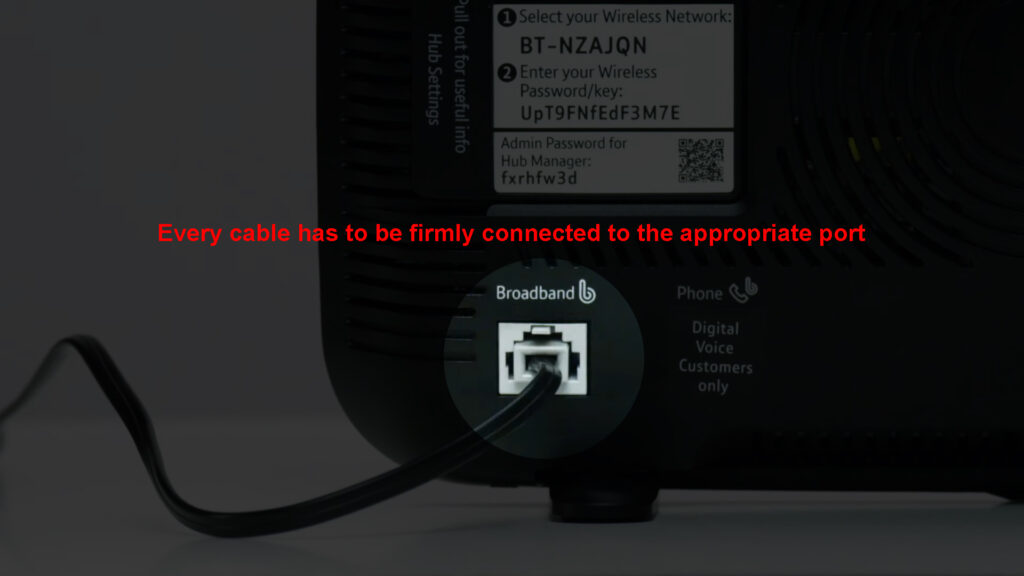
If you are using a Fiber connection, the ends of the cable will be gray. If you are using a Full Fiber connection, the ends of the cable will be red.
So, one part of the Ethernet cable should be connected to the modem’s port and the other end should go into the WAN port of the Hub. When you use an Ethernet cable it is important to hear a clicking sound when you plug the cable into the Ethernet port.
After you make sure everything is connected properly, check the LED light again and see whether it’s still flashing purple. If it is, try the following solution.
Check if the Micro-Filter Is Properly Connected (If You Are Using One)
The micro-filter is necessary if you want to use a phone service and broadband connection at the same time. Without the micro-filter, there are high chances to experience broadband problems that may result in the flashing purple light, or you may hear noise on the phone line.
So, the same thing we have said about the broadband cable applies to the micro-filter if you are using one. Make sure that all the cables are properly and firmly connected.

Have You Upgraded to BT Smart Hub?
If this is the case, all you have to do now is to connect the Super Smart Hub to the phone socket. There is no need to use a modem anymore. Trying to use a modem along with the Smart Hub (or Super Smart Hub) will result in a purple blinking light on your Hub.
Setting Up BT Smart Hub
Contact BT Tech Support
In case you didn’t succeed in resolving this issue on your own, we highly recommend contacting BT Tech support. They can easily check and even resolve the problem remotely. If necessary, they will send a tech guy to fix the problem on-site.
Frequently Asked Questions
Question: Should I Reset My BT Hub to Factory Default Settings?
Answer: Normally, this is the last solution you should try. Although it will fix the issue in most cases, it is necessary to configure the router and the network from scratch after a factory reset. Why? Because factory reset deletes all custom configurations.
Find the reset button at the back of the router and press it with a paper clip or a pen. Keep it pressed for 10-15 seconds, and it will reboot. When it boots up again, it will be reverted to its default settings.

Before you do this, make sure that you have the setup instructions from your ISP, as well as the correct default admin login details for your BT Hub.
Even though setting up the hub all over again takes time and can be a hassle, some users have reported that resetting your BT Smart Hub to factory defaults could fix the flashing purple light. So, it doesn’t hurt to try if nothing else works. Watch the video below for more information.
How to Factory Reset Your BT Smart Hub
Question: The LED Light Is OFF on MY BT Hub Router. What Does It Mean?
Answer: The LED light on your BT Hub will be off in two situations. The first one is when the router is turned off, and the second reason is that someone has disabled the LED light in the settings. In the first case, you need to check whether there is electricity, whether the cables are OK, or simply turn the router on. In the second case, you need to log in to your BT Hub’s admin dashboard and enable the LED status light.

Question: What Does Each LED Light Color Mean on My BT Smart Hub?
Answer:
- A BLUE LED light indicates a fully functional internet connection.
- A RED light means there is an error or a problem with the connection.
- The GREEN light is part of the boot-up sequence, and you need to wait for a little while until it disappears.
- A FLASHING ORANGE light means the Hub is attempting to connect to the ISP.
- A SOLID ORANGE light is a sure sign there is no connection to the internet.
- A YELLOW light means that there is no Wi-Fi connection/it is disabled.
- A PINK light indicates that the router is working properly, but no broadband connection.
The Meaning of LED Lights on the BT Smart Hub
Final Words
As you can see, there are some things you can do to fix the BT Hub Flashing Purple Light issue. We hope this article helped you resolve the problem without having to contact BT tech support.
If you have to call them, you can at least tell them everything you’ve tried to fix that annoying purple light. That way, they will fix the problem quicker, and you will be back online in no time.

Hey, I’m David. I’ve been working as a wireless network engineer and a network administrator for 15 years. During my studies, I also worked as an ISP field technician – that’s when I met Jeremy.
I hold a bachelor’s degree in network engineering and a master’s degree in computer science and engineering. I’m also a Cisco-certified service provider.
In my professional career, I worked for router/modem manufacturers and internet providers. I like to think that I’m good at explaining network-related issues in simple terms. That’s exactly what I’m doing on this website – I’m making simple and easy-to-follow guides on how to install, set up, and troubleshoot your networking hardware. I also review new network equipment – modems, gateways, switches, routers, extenders, mesh systems, cables, etc.
My goal is to help regular users with their everyday network issues, educate them, and make them less scared of their equipment. In my articles, you can find tips on what to look for when buying new networking hardware, and how to adjust your network settings to get the most out of your wi-fi.
Since my work is closely related to computers, servers, and other network equipment, I like to spend most of my spare time outdoors. When I want to blow off some steam, I like to ride my bike. I also love hiking and swimming. When I need to calm down and clear my mind, my go-to activity is fishing.