If you have internet access and live in the U.S. you probably heard about Linksys. It’s a data networking brand of hardware products used by many homeowners and small businesses across the country.
As a widespread product manufacturer of mesh Wi-Fi systems, extenders, routers, etc. it’s only logical that some issues happen from time to time. So, in this article we review the most common Linksys router issues like Linksys router not getting full speed, and how to fix it.
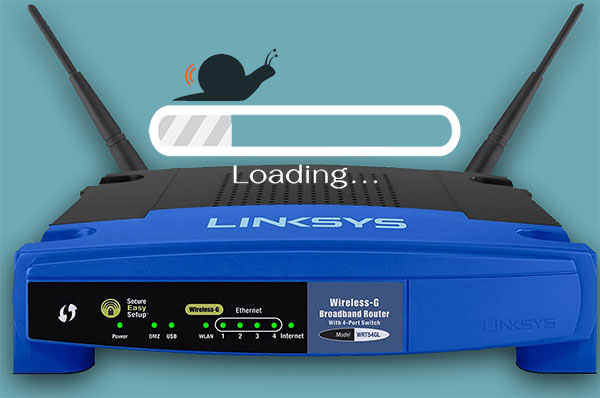
CONTENTS
Linksys Router Issues
There’s a range of common issues as in any other router. These issues can easily be resolved, but we need to understand why they happen first. So, here are the most common router issues in Linksys routers:
- Can’t access router setup page: In general, a router’s setup page is accessed through the address bar in the web browser. We use the IP address to access the setup, but it just so happens that this address can change.
When the IP address changes, we’re unable to access the setup page. Another reason can be the firmware upgrade, we might not have internet access, or our firewall is blocking the connection.
- Unstable wireless connection: Believe it or not, your microwave might be the thing interfering with the Wi-Fi. Microwaves have similar frequencies as the ones we use for Wi-Fi.
Another reason can be the Maximum Transmission Unit size. It’s the maximum allowed packet size of transmissions coming from the Internet. Sometimes we need to adjust it to have the promised speed.
- Slow speeds: We frequently experience slow download and upload speeds, and there can be many reasons for these. One of the usual reasons is the IPv6 (Internet Protocol Version 6) on our devices.
It interferes with the IPv4 (Internet Protocol Version 4), the basic internet protocol we need for packet transmission. However, with the transition to IPv6, all the data that goes through IPv4 is made compatible with IPv6. This causes slow downloads.
Also, there’s the matter of QoS (Quality of Service) where we need to configure network traffic priority to ensure maximum speed on our router.
So, there are a few issues that occur from time to time. However, the most annoying of the mentioned issues is the low speeds. Nevertheless, there are a few fixes for the Linksys router not getting full speed.
How To Increase Linksys Router Speed?
Let’s discuss the steps we can take to maximize the functionality of our Linksys router. If we want to increase the speed or at least return it to normal velocity, we need to think about the MTU size, bandwidth priority, QoS, IP version, and just a plain reboot.
Linksys MTU size
To adjust the Maximum Transmission Unit size we need to go to the router’s setup page. We need to enter the router’s IP address into the address bar of our browser. By hitting Enter we go to the login page.
It’s best to follow these Linksys router login guidelines. After that, go to the Connectivity options, click on the Internet Settings tab. We can see the MTU section there, and we need to click on the drop-down menu.
Once we click on that, we need to configure it to Manual. Now, we need to enter the recommended Linksys MTU size. It’s good to determine the MTU size first. Apply the settings, and save the changes. This should normalize the speed.
Bandwidth priority
There are two ways to prioritize your devices or apps using Linksys routers to connect to the internet. One option is to use the Linksys app. Naturally, we need to connect to the Wi-Fi on our smartphone and open the app.
Then tap on Manage Your Wi-Fi, enter the email address and password, and Log in. The Dashboard will show up, go to Priority > By device > Add a Device. Finally, select the devices you want to prioritize.
Another way to do it is through the browser app linksyssmartwifi.com where we also have a dashboard. On the left pane there’s a section that says Smart Wi-Fi Tools, select Media Prioritization.
Turn on Prioritization, you can drag and drop the device you want to have High Priority. Just drag it from Normal Priority to High Priority. Just click on Apply and that’s it. That should take care of the speed on prioritized devices.
IP version
Disabling the IPv6 to avoid data packet compatibility translation from IPv4 is not difficult at all, and it eliminates an unnecessary extra step when downloading files. So, what you need to do is go to the Start menu.
Click on Settings > Network & Internet, and under the Advanced network settings tab click on Change adapter options. Select the network you’re usually connected to. It’s using either the Wi-Fi adapter or the ethernet cable.
Right-click on it and go to Properties. A window pops up, and we can see the Networking tab and the section that says “This connection uses the following items” with a lot of checkboxes. Locate the Internet Protocol Version 6 (TCP/IPv6) and uncheck it.
Linksys reboot
As a universal solution to all hardware problems, a simple reboot fixes a lot of stuff including the speed. Just unplug the router, wait 10 seconds and plug it back in. This should get rid of any bugs or errors.
If rebooting the router doesn’t work, we can also try to reboot the modem. Follow the same steps for the modem, or simply reboot both devices. This should stabilize the connection between the modem and the router, and it should stabilize the speed.
Conclusion
The reason the Linksys router doesn’t get its full speed is usually because of the default maximum transmission unit size. There can also be several other reasons such as the internet protocol version, or other devices that emit the same frequency as our Wi-Fi.
Just follow the instructions to configure the MTU, the IP version, the bandwidth priority and/or switch off other appliances that mess with the Wi-Fi signals, and your router should be at full speed.
If none of these work, try contacting support. We know that this is always the last resort, but sometimes it’s good to call them before you try the other solutions. Hey, their solution might be a quick fix to the Linksys router not getting full speed issue and get your router’s speed back on track.

Hey, I’m David. I’ve been working as a wireless network engineer and a network administrator for 15 years. During my studies, I also worked as an ISP field technician – that’s when I met Jeremy.
I hold a bachelor’s degree in network engineering and a master’s degree in computer science and engineering. I’m also a Cisco-certified service provider.
In my professional career, I worked for router/modem manufacturers and internet providers. I like to think that I’m good at explaining network-related issues in simple terms. That’s exactly what I’m doing on this website – I’m making simple and easy-to-follow guides on how to install, set up, and troubleshoot your networking hardware. I also review new network equipment – modems, gateways, switches, routers, extenders, mesh systems, cables, etc.
My goal is to help regular users with their everyday network issues, educate them, and make them less scared of their equipment. In my articles, you can find tips on what to look for when buying new networking hardware, and how to adjust your network settings to get the most out of your wi-fi.
Since my work is closely related to computers, servers, and other network equipment, I like to spend most of my spare time outdoors. When I want to blow off some steam, I like to ride my bike. I also love hiking and swimming. When I need to calm down and clear my mind, my go-to activity is fishing.
