Today, most of our daily activities are closely connected to the Internet. Whether it is browsing the internet, playing online games, or using apps that won’t work without an internet connection. Therefore, it is understandable that most people will get pretty frustrated when there is no internet at all. If you are a CenturyLink user, one of the things you can see when having internet connectivity problems is the CenturyLink DSL Light Red.
It is good to know what this red light actually means. Based on that we can easily find the steps and procedures required to fix the problem.
CONTENTS
CenturyLink DSL Light Red – What Does It Mean?
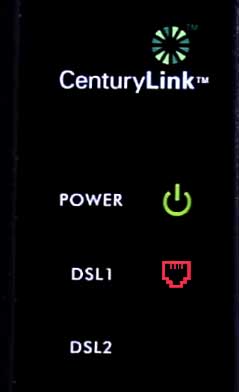
CenturyLink offers DSL internet so if there is a problem with the DSL line the DSL light will indicate it.
Normally the red DSL light will be on for about half a minute when we are setting up or plugging in our router. However, if it remains like that after a while or it just happens then we have a problem with the modem.
Other reasons for the CenturyLink DSL light red issue can be inactive phone jack, service not activated, modem activation problem and so on.
So, is there anything you can do by yourself before calling the tech support? Of course, there is. Let’s see how to fix this issue.
How to Fix the CenturyLink DSL Light Red issue?
We have selected some steps you can take in order to fix this problem. As a last solution we are going to leave getting in touch with the tech support. If you are interested in trying to fix the issue on your own, go for it. Otherwise skip to the last step.
Is Your Service Activated?
If your service hasn’t been activated already your modem won’t receive internet signal resulting in a DSL red light. When the service gets activated the red DSL light should disappear.
Check for a Service Outage in Your Area Using Your Phone
From time to time CenturyLink performs scheduled maintenance or experiences a service outage for some reason. This affects the DSL signal they are delivering which can result in seeing a red DSL light.
The easiest way to check this is to get your phone and login to this page to check for Service outage. In case there is an outage in your area you will see a Known Outage Found message with the estimated time when you can expect it to be resolved. There is also an option to be notified when the outage is over.
Alternatively, if you don’t want to or can’t login you can use the CenturyLink section on the DownDetector website.
Check the Power Cords and Other Cables
Sometimes when a cable is not completely plugged or it’s loose or damaged you can expect to see the CenturyLink DSL light red. Therefore, we recommend checking the power cable and all other cables whether they are firmly connected. While you are doing that, check the cables for some visible damage or abnormal bending.
Is the Phone Jack Defective?
Sometimes the reason for the CenturyLink DEL red light is a malfunctioning phone jack. In case you have another phone jack that is connected to the Internet line, connect the modem there and see whether the color of the DSL light changes.
Reboot the Modem
When there is a problem with the internet connection, one of the first things to do is to restart (reboot) the modem manually. Of course, you can do it over the App or using the Service Troubleshooter, but we find the manual approach quite effective.
So, here are the proper steps to take in order to reboot the modem.
- Unplug the modem from the power outlet.
- Wait for 60 seconds or more
- Plug the modem back in and wait for the lights to stabilize.
- The DLS light should be green now.
Factory Reset the CenturyLink Modem
CenturyLink recommends resetting the modem from the admin dashboard. In order to do this, you will need to login to the CenturyLink modem first. Here is a detailed guide on CenturyLink login using the default IP, username and password.
After you login, go to Utilities > Restore Defaults > Restore Modem to Factory Default State.
The factory reset will be completed after five minutes, so be patient. When it completes, you will see the power light turning orange which means that you have to activate the modem again. Use your login information to complete this step and hopefully the DSL light won’t be red again.
Please note that any customization performed before the factory reset will be erased. You will need to use the default login details like IP, admin username and password, Wi-Fi network name and password to connect to the router again and set it up again.
Final Thoughts
As you can see the CenturyLink DSL red light issue can be resolved on your own, but also in some cases there is nothing else to do besides waiting. However, the last step would be to get in touch with the Tech support team for help.

Hey, I’m David. I’ve been working as a wireless network engineer and a network administrator for 15 years. During my studies, I also worked as an ISP field technician – that’s when I met Jeremy.
I hold a bachelor’s degree in network engineering and a master’s degree in computer science and engineering. I’m also a Cisco-certified service provider.
In my professional career, I worked for router/modem manufacturers and internet providers. I like to think that I’m good at explaining network-related issues in simple terms. That’s exactly what I’m doing on this website – I’m making simple and easy-to-follow guides on how to install, set up, and troubleshoot your networking hardware. I also review new network equipment – modems, gateways, switches, routers, extenders, mesh systems, cables, etc.
My goal is to help regular users with their everyday network issues, educate them, and make them less scared of their equipment. In my articles, you can find tips on what to look for when buying new networking hardware, and how to adjust your network settings to get the most out of your wi-fi.
Since my work is closely related to computers, servers, and other network equipment, I like to spend most of my spare time outdoors. When I want to blow off some steam, I like to ride my bike. I also love hiking and swimming. When I need to calm down and clear my mind, my go-to activity is fishing.
