10.1.1.1 is a default IP address mostly used by router and modem brands like iiNet, D-Link’s DSL Products as well as some Belkin routers. If you are searching for this IP and what does it mean or how to use it, there are high chances that you use a router of one of the brands we have mentioned. The good thing though, is that you are at the right place.
This article will guide you through the meaning and use of 10.1.1.1 as a default, how to use it properly and what to do in case you have problems using it. So, let’s begin!
CONTENTS
10.1.1.1 as a default IP address
When we speak about default IP addresses we need to say that a default IP address is the IP assigned to the networking product by the manufacturer. It is also the IP the network assigns to the computer. In our case we have to say that the first case is what interests us.
So, the manufacturer assigns a default IP to the network product (wireless router, access point, wireless repeater or extender and soon) in order to allow the user of the product to access and configure the device. Although this is a great idea, assigning the same default IP address to thousands of products, besides a default username and password, represents a security risk that has to be fixed as soon as possible. And we are going to discuss that later.
10.1.1.1 as a Private IP address
| Class | Private IP Address Range (from-to) |
|---|---|
| Class A | 10.0.0.0 – 10.255.255.255 |
| Class B | 172.16.0.0 – 172.31.255.25 |
| Class C | 192.168.0.0 – 192.168.255.255 |
If you take a look at this table you will see that 10.1.1.1 is a Class A private IP address. This IP address is not routable on the Internet and because of that it can be used, and it often is used, to set up a home network.
The thing about private IP addresses in home networks is that inside one network there can’t be two same IP addresses. If that happens, an IP conflict may occur which will result in an unstable network connection or the network may end up being unusable.
However, there is no problem in using the same IP in another network.
When should you use 10.1.1.1?
In everyday home networking there are two situations where you need to know the default IP address. The first one is to use it to access the router (or other device’s) settings. The other use is to block a device from your network.
Recommended reading: How to block a device from WiFi?
How to Connect to a Router using 10.1.1.1?
To keep it short, here is what you need to do:
- Launch the web browser on your device
- Enter 10.1.1.1 in the URL bar
- Press Enter or Go
- Enter the admin username and password
- You should see the router’s Admin dashboard
Yes, it’s that simple. And now let’s get into some more details.
If you are using a router that has a default IP 10.1.1.1, any of the devices within the network can access its admin dashboard. Everything needed is a web browser and to type the IP in the URL bar.

Once you press Enter on your keyboard or tap the Go button if you are using a tablet or a smartphone you will be asked to enter the router admin username and password. These login details can be found in the user’s manual or printed on a label on the router itself.
Depending on the router brand, the username can be: user, admin, root or something similar. The password on the other hand is most frequently admin, password, user or just blank.
Since we have already mentioned that 10.1.1.1 is most often used in products by iiNet, D-Link or Belkin, here are the most common username/password combinations they use.
iiNet products like TG-1, TG-789, NetComm NB16WV-02, Budii or Budii Lite and BoB2 or BoB Lite
- username: admin
- password: admin or you can find it printed on a sticker on the router
D-Link DSL Products generally use admin as password or nothing so you will have to leave that field blank
Some Belkin products like the Belkin F1PI243EGau router:
- username: leave it blank
- password: admin
And finally, if the IP, username and password are correct you will be granted access to the router’s admin dashboard where you can change settings like:
- Name of the network (SSID)
- Passwords for the wireless and wired connections
- Security settings like WEP, WPA or WPA2, and VPN protocols
- Adding new users to the router
- QoS (Quality of Service) settings, etc.
Having problems logging in using 10.1.1.1? Check these solutions
Normally, logging into the router or other networking device using 10.1.1.1 goes without any problems when you have the correct IP address, username and password. However, in some cases there may be some minor issues that will prevent you from logging in successfully. Here are the things you need to check if that happens to you.
Check whether 10.1.1.1 is the correct IP
Well, the easiest way to check this is to type the IP 10.1.1.1 in the browser’s URL bar and press the Enter key. If you are asked to enter a username and a password, then this is the correct IP.
On the other hand, if you are using Windows you can check this using the Command prompt. When you open the Command Prompt, just type ipconfig. When you hit the Enter button you will get some results related to your network. Look for Default Gateway. Your router IP will be listed next to it.
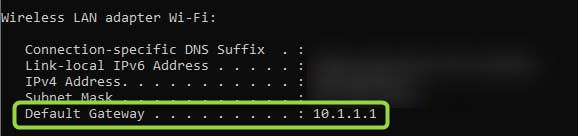
Additionally, we highly recommend you reading these guides:
- Find the Default Router IP: A Step-by-Step Guide
- How to Find Modem IP Address Behind Router?
- How to Find Router IP Address on Android?
Are the username or password correct?
You can always check the user’s manual and see what are the default login details for your router. Otherwise, most routers have these details printed on a sticker that can be usually found under the router itself. Finally, you can just google your router’s username and password.
However, if you have changed these default login details, but you can’t remember them, you will need to reset your router to factory settings. When the process completes you will be able to login with the default login details. Please note that all the settings made to the router before, like the network name and wireless password and others’ will be erased and reverted back to the default ones.
Are you connected to the network?
We have already mentioned that only devices that are part of the network can access the router settings. So, connect to your network using the network cable or connect to the Wi-Fi. If you don’t have access to the network you won’t be able to login even if you have the correct login details.
Are you entering the login details correctly?
Remember – the IP address, username and password are case sensitive. The IP is always made from numbers only, so trying the letter O instead of the number 0, or l instead of 1 will definitely lead to failure. The same applies to the username and password. It is not the same when you type “Admin” instead of “admin”. Just pay attention not to make any typos.
Final Words
Knowing more about 10.1.1.1, the private Class A IP address, is important if you want to make sure your home network is healthy and well protected. The IP, along with the default username and password, will let you access the router settings where you can easily boost your network security. To do that you will need to change some of the default settings like the router default IP and password, the network name and wireless password. There are also some other layers of security like MAC address filtering, enabling the firewall and so on, but the first ones we have just mentioned are usually enough to provide a decent protection.

Hey, I’m David. I’ve been working as a wireless network engineer and a network administrator for 15 years. During my studies, I also worked as an ISP field technician – that’s when I met Jeremy.
I hold a bachelor’s degree in network engineering and a master’s degree in computer science and engineering. I’m also a Cisco-certified service provider.
In my professional career, I worked for router/modem manufacturers and internet providers. I like to think that I’m good at explaining network-related issues in simple terms. That’s exactly what I’m doing on this website – I’m making simple and easy-to-follow guides on how to install, set up, and troubleshoot your networking hardware. I also review new network equipment – modems, gateways, switches, routers, extenders, mesh systems, cables, etc.
My goal is to help regular users with their everyday network issues, educate them, and make them less scared of their equipment. In my articles, you can find tips on what to look for when buying new networking hardware, and how to adjust your network settings to get the most out of your wi-fi.
Since my work is closely related to computers, servers, and other network equipment, I like to spend most of my spare time outdoors. When I want to blow off some steam, I like to ride my bike. I also love hiking and swimming. When I need to calm down and clear my mind, my go-to activity is fishing.
