Is 192.168.1.16 your default IP address? Can it be a client IP? How to assign it, as a static IP, to your printer? You will find the answers to all these questions in this article. To get to our main topic, we have to give you a little bit of context first. We will start with the basics of IP addressing and then move on to the address from the title.
CONTENTS
Why Do We Need IP Addresses?
When devices and other entities are connected to a network (whether it’s a local network or the internet), they need some kind of identifier, so they can be recognized and communicate with other devices. That identifier is called an IP address. This address has to be unique for every device – having two devices with the same address creates a conflict (aka IP conflict) and will result in both devices being disconnected.
We need IP addresses for the same reason we need phone numbers or street addresses. You can have a phone, but without a SIM card, you can’t call anyone and other people can’t call you. It’s the same with IP addresses – you can have a PC, or phone, or tablet, or any other device, but you can’t access the internet, can’t send an e-mail, or see the latest Instagram post, if your device doesn’t have an IP address. Okay, it’s not exactly the same since you don’t have to buy your IP address (not directly) like you have to buy a SIM card, but it’s very similar.
Rules of IP Addressing
All the rules of IP addressing are defined through IP protocols. There are two protocols – IPv4 and IPv6. The first one is currently in use (and will be in use for quite some time), while the second protocol is designed for future purposes and is not implemented, yet. IPv4 defines the general form of an IP address, classes of IP addresses, and rules of assigning addresses.
An IP address, as defined by the IPv4 protocol, is an array of 32 zeros and ones (aka bits), arranged in 4 groups (octets), each consisting of 8 bits. Bits are what our routers and other digital equipment see as IP address.
However, when we talk about IP addresses, we are actually referring to numbers. 192.168.1.16 is, for example, an IP address. Why is that, you may ask? Well, that’s because you can convert any IP address into numbers (you can convert binary to decimal form). So, instead of 4 octets, we see 4 numbers. But we don’t see just any number – each of those four numbers must be from the same scope (0-255). The lowest number you can make combining eight bits is zero (that’s eight 0s), while the highest number you can make combining eight bits is 255 (that’s eight 1s). This info will help you make a difference between valid and invalid addresses – if any of those four numbers is negative or greater than 255, the address is invalid.
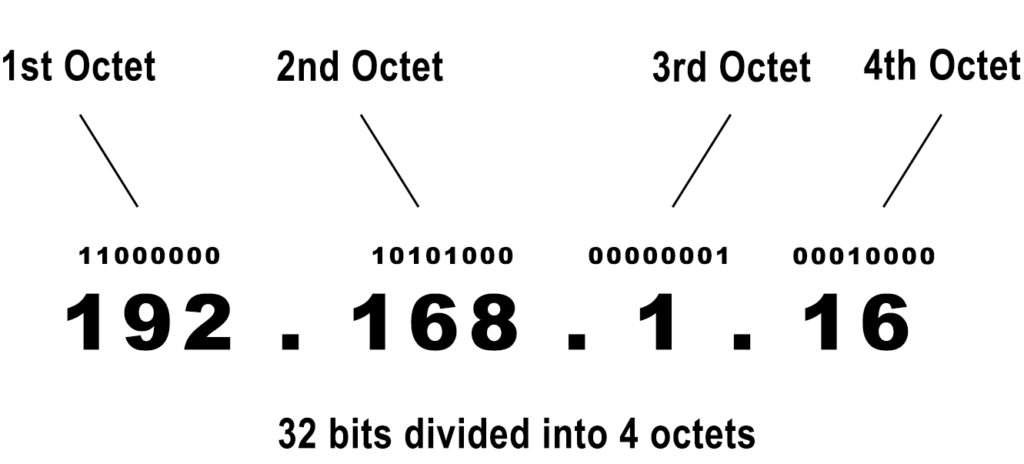
The number of unique combinations of 32 zeros and ones is approx. 4.3 billion. That’s the total number of IP addresses at our disposal. It seems a lot, but it really isn’t. Again, you need some context to understand this. The number of entities (devices, websites, servers, etc.) that can be connected to the internet is huge – the estimation is that there are more than 10 billion entities, and they all need a unique IP address.
Do you see the problem here? There are much more entities than the available IPv4 addresses. Without introducing some new rules and classifications, the IPv4 protocol would’ve been obsolete. So, let’s take about different classifications and rules of IP addressing.
Classification of IP Addresses
Classes
All the available addresses were first divided into 5 classes, based on their purpose and the size of networks they are used on.
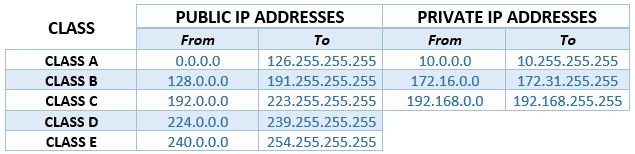
Class A to Class C addresses are used on networks of different sizes. Class D addresses are used for multicast, and Class E for experiments and special purposes.
This classification of IP addresses doesn’t help us with our problem with the available number of IP addresses, but it’s important because it brings order into the world of IP addressing and makes it easier to understand what kind of network is an IP address used on.
Public and Private Addresses
What solved the problem with the insufficient number of IP addresses is the introduction of private addresses. Three blocks of IP addresses were introduced – there’s one block within Class A, one within Class B, and one within Class C. There are 16,777,216 Class A private addresses, 1,048,576 Class B private addresses, and 65,356 Class C private addresses. That’s less than 18 million private IP addresses. So, how did only 18 million addresses help us solve the problem with IP addresses? We still don’t have enough unique addresses for every entity connected to the internet. The trick is in some new rules that were introduced along with these blocks of private addresses.
Private IP addresses are used only on local area networks (private networks). They are not used for internet access. Every device connected to your wi-fi has a private IP address. The same applies to every device connected to an office network, campus network, school network, etc.
So, if every device connected to your wi-fi has a private IP address, how do you access the internet? The secret is in the router. Your router has two addresses – one private and one public. The router’s private address (default IP address) is assigned by the manufacturer, while the public address is assigned to the router by your ISP. The router uses its private address to communicate with other devices connected to your home wi-fi and, at the same time, it uses its public IP address to connect to the internet. All of your devices send requests for internet access to your router, and they all access the internet through that one public IP address assigned to your router.
So, if you have ten devices connected to your wi-fi, they all have their own unique private IP addresses, but they all use only one public IP address for internet access. Their private addresses only have to be unique within your small local area network (your wi-fi network), which means that they can also be used on other private networks because those networks have no connections.
For example, my router’s default IP is 192.168.0.1, and my PC’s IP address is 192.168.0.11. There are millions of routers around the world having the same default IP address and millions of devices having the exact same IP address as my PC. All these routers and devices are on separate networks and they all use different public IP addresses to access the internet, so there is no conflict.
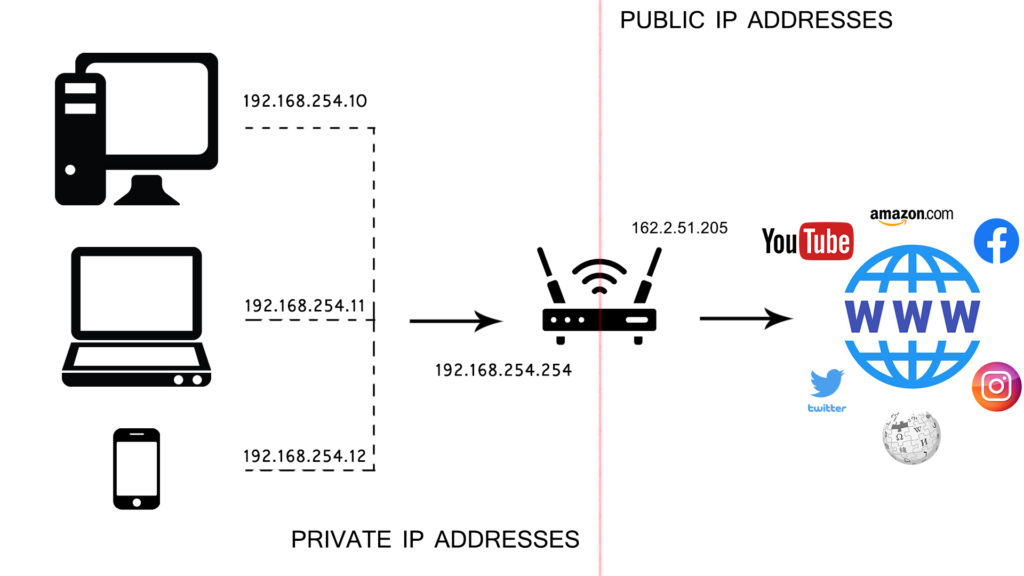
To sum things up – the introduction of private addresses allowed to use any private address an unlimited number of times on an unlimited number of separate local area networks, but only once on one network. It also allowed us to use one public IP to give access to multiple devices (to all devices connected to a single LAN). This simple solution rationalized the use of IP addresses.
What kind of Address is 192.168.1.16?
The address from the title is a private IP address. It comes from the dedicated block of Class C private addresses (like all the addresses that start with 192.168).
As a private address, 192.168.1.16 can be an address assigned to your router (your default gateway), it can be a default IP address of some other networking device (access point, range extender), or it can be an address assigned to some device connected to your wi-fi (client IP address). This address is, by far, most commonly used as a client IP address.
Is This Address My Default IP? How to Find My Default IP?
It most probably isn’t. Any private address can be a default IP, but you don’t get to decide what address will be your default IP. Default IPs are assigned by the manufacturers, and manufacturers tend to use certain addresses more than others. To be more precise, the manufacturers often use the first or the last available address in a subnet, just because it’s more convenient. Since 192.168.1.16 is the 16th address in a 192.168.1.0/24 subnet, it is not a popular choice. 192.168.1.1 is the first available address in this subnet and it’s one of the most popular default IP addresses (along with 192.168.0.1, 192.168.0.254, 192.168.1.254, 10.0.0.1, etc.).
We don’t know any device that uses 192.168.1.16 as a default IP. However, there’s an address that looks a lot like the one from the title – 192.168.16.1. This address is used by a Chinese manufacturer called LB-LINK. This manufacturer uses it for its routers. If you have one of their routers, check out this article.
If you are trying to find your default IP and need some instructions, read our step-by-step guide.
192.168.1.16 as a Client IP Address
As explained, 192.168.1.1 is one of the most commonly used default IP addresses. If this is your router’s default gateway, then there’s a good chance that your router’s DHCP pool includes our address. What’s the DHCP pool, you may ask? It’s a scope of private addresses that your router assigns to every device connected to your wi-fi. This scope is also predefined, but can be changed – you can shrink it or expand it, but you can only change the last number. The addresses in the DHCP pool must belong to the same subnet as the default IP address.
Here are some examples:
| Default IP | Subnet | DHCP pool |
| 192.168.0.1 | 192.168.0.0/24 | 192.168.0.2-192.168.0.254 |
| 192.168.1.1 | 129.168.1.0/24 | 192.168.1.2-192.168.1.254 |
| 10.0.0.1 | 10.0.0.0/24 | 10.0.0.2-10.0.0.254 |
If the address is inside the pool, then it can be a client IP address – it can be assigned to your PC, your phone, or any other device.
Now, this address can be assigned to your device automatically. Your router is programmed to lease IP addresses from the DHCP pool to every device and will do that the moment you connect your device to your wi-fi.
Recommended Reading:
This automatically assigned address is considered dynamic. The term dynamic tells you something about the nature of the assignment process. It tells you that the address is leased to a device and that it won’t stay assigned to that same device forever. If you disconnect your device and the lease time expires, the address will be returned to the pool and may be assigned to the next device that asks for an address (the next device that connects to your wi-fi).
How to Assign 192.168.1.16 to One of My Devices as a Static IP?
If one of your devices needs an IP address permanently assigned to it, you assign that address manually as a static IP. Unlike a dynamic IP address, a static IP address won’t be assigned to other devices even if you disconnect your device – it will wait for your device to return and will be assigned again to the same device.
To assign a static IP to your device, you can use your device’s settings or the DCHP settings (aka DHCP reservation) in your router’s settings. The second option is, in our opinion, more elegant, and we will show you how to assign a static IP to your device using a DHCP reservation. For the purposes of this example, we used ASUS RT-N12+. This router’s default IP is 192.168.1.1. The default username and password are admin/admin.
After you log into your router’s GUI, click on the LAN tab on the left side, and select DHCP server.
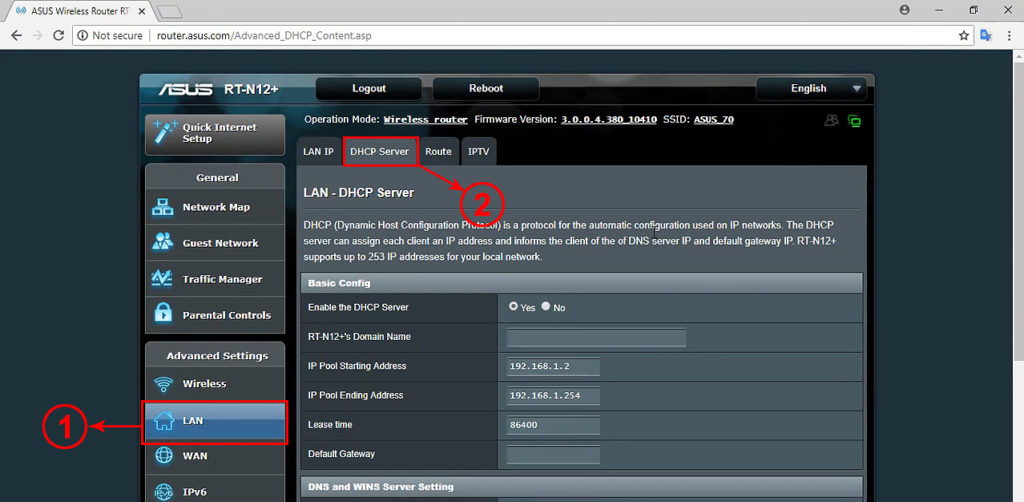
Scroll all the way down to the bottom of this page and find the section ‘’Manual Assignment’’ and ‘’Manually Assigned IP around the DHCP pool’’. Enable manual assignment. Then, if your device is connected, select your client’s name. When you select the device, the IP address field will be auto-filled – it will show the address that is currently assigned to your device. If you want that address permanently assigned to your device, just click on Add. If you want some other address, then enter that other address.
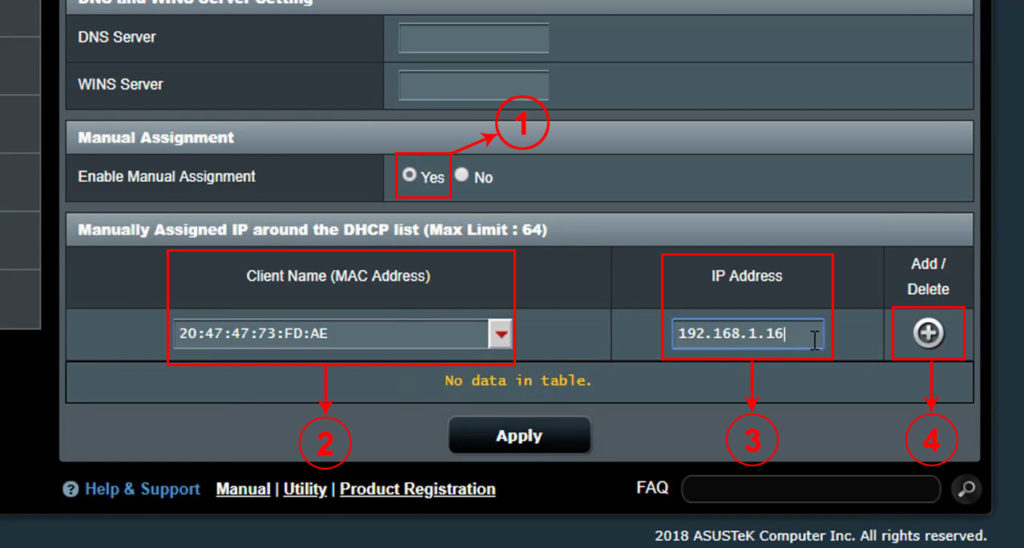
When you click on Add, your device will appear in the list of devices with a static IP. Finally, click on Apply and wait for the changes to take effect. In case you decided to assign some other IP address to your device (not the one that is currently used by your device), you will have to release the existing address, and then connect your device to the network again.
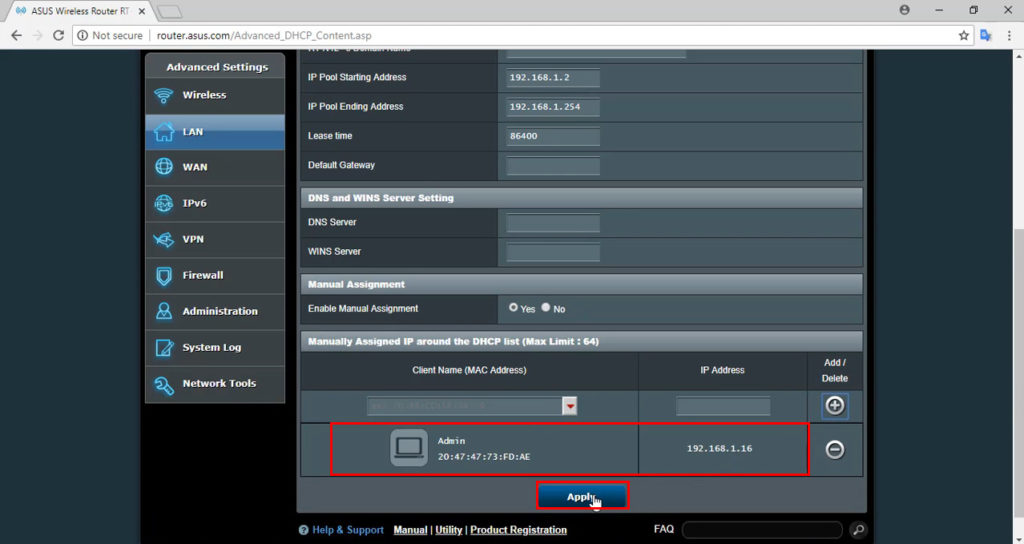

Hey, I’m Jeremy Clifford. I hold a bachelor’s degree in information systems, and I’m a certified network specialist. I worked for several internet providers in LA, San Francisco, Sacramento, and Seattle over the past 21 years.
I worked as a customer service operator, field technician, network engineer, and network specialist. During my career in networking, I’ve come across numerous modems, gateways, routers, and other networking hardware. I’ve installed network equipment, fixed it, designed and administrated networks, etc.
Networking is my passion, and I’m eager to share everything I know with you. On this website, you can read my modem and router reviews, as well as various how-to guides designed to help you solve your network problems. I want to liberate you from the fear that most users feel when they have to deal with modem and router settings.
My favorite free-time activities are gaming, movie-watching, and cooking. I also enjoy fishing, although I’m not good at it. What I’m good at is annoying David when we are fishing together. Apparently, you’re not supposed to talk or laugh while fishing – it scares the fishes.
