Is your router using 192.168.1.5 as a default IP? Do you want to learn more about it, what it is and how to use it properly? Well, if the answer is yes, you are at the right place.
This IP address is mostly used by modems and routers produced by ZyXEL. It is not so widely used like some other IP addresses (192.168.0.1, 192.168.1.1, 10.1.1.1, and so on) however this doesn’t mean that it’s less important or valuable in some way.
CONTENTS
192.168.1.5 as a Private IP address
When we speak about the IP address 192.168.1.5 we need to mention that it is a Class C private IP address. As you can see in the table below there are three IP classes each having a specific range. This IP is not routable, which means it can exist inside a network, but not on the internet and it can’t be accessed from the Internet. Another interesting thing about Private IP addresses is that there can be only one in the network.
| IP Class | Private IP Range |
|---|---|
| Class A | 10.0.0.0 – 10.255.255.255 |
| Class B | 172.16.0.0 – 172.31.255.25 |
| Class C | 192.168.0.0 – 192.168.255.255 |
192.168.1.5 as a default IP address
192.168.1.5 is also a default IP used generally by ZyXEL and some other less popular brands. By default, IP address we mean that it is automatically assigned to a networking device like a modem or a router and it is used to let us access and configure the router or modem.
The configuration pages are stored inside the modem and router and we actually don’t need a working internet connection to access the settings page. All we need is a wired or wireless connection to the router. The good thing here is that if the device you are using to access the router settings isn’t connected to the network you won’t be able to complete the action. In order to access the router settings, you will have to use a smartphone, tablet or a computer that is part of the network.
Two ways to use the 192.168.1.5 IP address
The first way to use this IP is for accessing the router admin dashboard. Most people leave modem and router setup to the technician and they generally don’t have the need and don’t know why 192.168.1.5 is important. It basically lets us configure the router the way we want. We can set up a custom network name, set up or change the WiFi password, secure our wireless network, set up parental controls and so on. To do all of that we need to do it from the router settings, and this is where 192.168.1.5 plays a key role.
The other way to use this IP is to block a device from our network. Let’s say you notice that a device with the IP 192.168.1.5 is connected and you don’t recognize it. It isn’t from a smartphone or a similar device you know. So, you can block it easily in the router settings. Here is a nice guide about blocking a device from your WiFi that might interest you.
How to Login to a Router Using 192.168.1.5?

As we have mentioned, we generally get in touch with this IP when we have a networking problem or we need to set up a wireless password or just a cool network name. The process is pretty simple and here is the quick version:
- Connect to the network
- Take your device and open any of the browsers you have there
- In the URL bar type 192.168.1.5
- Depending on the device either hit Enter on the keyboard or tap on Go
- When asked enter the device’s username and password
And that’s it. Now you can customize your network settings.
What are the 192.168.1.5 default login details?
At the beginning of this article we have said that this IP is mainly used by ZyXEL routers and modems.
Generally, the default username for these modems and routers is admin and the default password should be left blank.
If these don’t work, try these username/password combinations
- admin/admin
- user/user
- admin/password
- user/leave the password field blank
Can’t login using 192.168.1.5? Try this
Is 192.168.1.5 the correct IP?
Let’s say you have checked the user’s manual and found out that 192.168.1.5 is your router or modem default IP address. You enter the IP in the browser’s URL bar and the login window doesn’t appear. Well, one of the reasons for this is that the IP is not correct.
You can easily check that using the Command prompt. Just launch it and enter the following command: ipconfig. You will see some results related to your network and what we want to see is the line saying Default gateway. This is the default IP. In case it’s different from 192.168.1.5 use the new one to login to your router or modem.
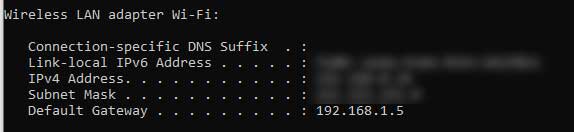
In case you aren’t using Windows, check this guide to see how to find your default IP on Mac OS, Linux, Android or iOS.
Restart everything
First restart the modem and the router. Just unplug them from the power source and then after 30-60 seconds plug them back in. Wait till all the led lights stabilize and then restart your device (PC, tablet or smartphone. Try to login again.
Have you entered the IP correctly?
It is not that rare for people to make a typing error when typing the IP. They either misplace the numbers: 129. Instead of 192., they sometimes type letters O and l, instead of numbers. Each of these typing errors will result in login failure. The solution is to be careful.
Have you connected your device to the network?
As mentioned before, only devices that are part of the network can be used to access the router or modem settings. Devices outside the network can’t be used for that. Therefore, make sure to connect to the network either over the Wi-Fi or use the network cable.
Are the username or password correct?
OK, you have entered the default IP and you are asked to enter a username and a password. You enter the default ones that are printed on the sticker on the router or in the user’s manual and nothing happens. The reason for this is that you, your ISP or someone else have changed the default ones. The solution here is to factory reset the modem or the router and try logging in again with the default login details.
Recommended Reading:
NOTE: Resetting the modem or router to factory settings will revert all their settings to the default values. This means that all the changes that have been made will be reverted back. Therefore, make sure you have the default login details ready. After the factory reset you will have to set up the network name and wireless password again, as well as some other changes you have made earlier.
Disable your antivirus and firewall
Sometimes the antivirus or firewall may block the router or modem login page from appearing. To check whether this is the problem, disable the antivirus and firewall and try again.
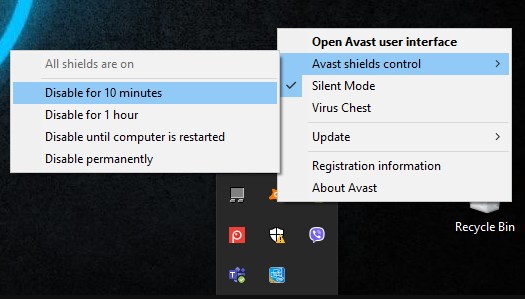
Try another browser
If you have some other browsers installed on your device like Firefox, Safari, Edge, Opera try to enter the default IP again. Also try the following combinations:
192.168.1.5
http://192.168.1.5
http://192.168.1.5:80
Try logging in from another device
In order to make sure the problem is not caused by the device itself, try logging in from another device like a smartphone, tablet or a computer.
Final Words
Now you know more about the IP address 192.168.1.5 and what you can use it for. Perhaps you haven’t had any reasons to learn more about it, but the average user really can only use it to access its router or modem settings. We just didn’t think that going too technical about this IP will be of any value to the average user. Therefore, we have talked about the basics of 192.168.1.5 as an IP address, how to use it to login to your router or modem and what to do if the login process fails.

Hey, I’m David. I’ve been working as a wireless network engineer and a network administrator for 15 years. During my studies, I also worked as an ISP field technician – that’s when I met Jeremy.
I hold a bachelor’s degree in network engineering and a master’s degree in computer science and engineering. I’m also a Cisco-certified service provider.
In my professional career, I worked for router/modem manufacturers and internet providers. I like to think that I’m good at explaining network-related issues in simple terms. That’s exactly what I’m doing on this website – I’m making simple and easy-to-follow guides on how to install, set up, and troubleshoot your networking hardware. I also review new network equipment – modems, gateways, switches, routers, extenders, mesh systems, cables, etc.
My goal is to help regular users with their everyday network issues, educate them, and make them less scared of their equipment. In my articles, you can find tips on what to look for when buying new networking hardware, and how to adjust your network settings to get the most out of your wi-fi.
Since my work is closely related to computers, servers, and other network equipment, I like to spend most of my spare time outdoors. When I want to blow off some steam, I like to ride my bike. I also love hiking and swimming. When I need to calm down and clear my mind, my go-to activity is fishing.
