Among many great Sony products such as the PlayStation console, we have the Bravia TV. It’s a smart TV that has similar features to a smartphone. However, even this smart TV has issues sometimes.
The main reason we’ve written this article is the issue of having our Sony Bravia TV connected to Wi-Fi but not internet. So, let’s discuss the reasons this happens, and ways to fix this annoying issue.
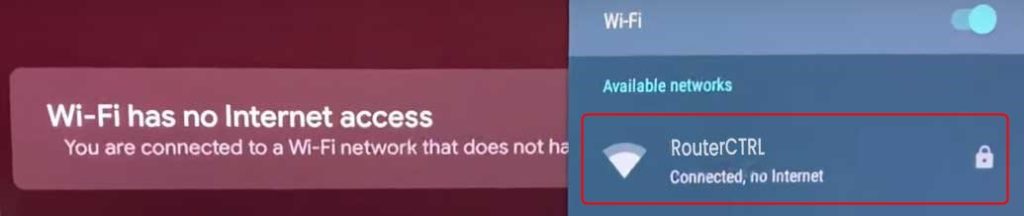
CONTENTS
Connecting Sony Bravia TV to Wi-Fi
The first and most common reason our Sony Bravia TV is connected to Wi-Fi but there’s no internet is that we’ve done something wrong while connecting it. So, to avoid this cause, we need to connect our Sony Bravia TV to our wireless network properly.
First, we need to push the Home button on our remote. After that, we need to select Settings > Network > Network setup. Once we go through these steps, we need to select Set up network connection.
Several networks will show up on the list, connect to your network using two different methods, either the WPS (Wi-Fi Protected Setup) method or the regular method using a security key that you assigned. Your Sony Bravia TV should be connected to your Wi-Fi network.
Network Issues Check
Now, if our Sony Bravia TV is connected to Wi-Fi and there’s still no internet, we need to check for any network issues. You need to check if you can access any kind of internet content, and if you can’t do that, you need to check for:
- Interrupted power supply: The first thing to do is to check whether the outlet that the router is plugged into isn’t faulty, but it would be wise to contact an electrician to check the outlets. However, you can check if the power adapter works properly.
Also, try different outlets if there was a power outage in the neighborhood. It might not even be your power supply, it might be one of your ISP’s nodes.
- Damaged Ethernet cable: Try out different Ethernet cables between a modem and a router. Chances are that your router works perfectly, and you’re getting a great signal, but the router isn’t getting internet access from the modem.
- Damaged hardware: Check out the router and the modem for physical damage to see if there’s something wrong. If the router or modem has any bumps, it might mean that one of their features is not working properly.
- Damaged coax cable: The coax cable is most commonly the cable that goes from your ISP to your modem. If that cable is damaged, you might need to shorten it, if you know how, and just replace the jack. Or, you can contact your ISP to get it fixed.
- ISP issues: Finally, there might be some issues with your ISP, meaning that they might have trouble at the headquarters or at one of their servers. There might even be a power outage there, and there’s nothing we can do about it because we get the wireless signal, but we don’t get the internet access that should come with it.
Sony Bravia TV Fixes for No Internet
Apart from the issues with the network that we check for every time something is wrong with the connection, the Sony Bravia TV experiences issues with asynchronous date and time, outdated software, and a weak Wi-Fi signal if the TV is far from the router.
Date and time
When you notice that the time on your phone and the time on your Sony Bravia TV are not the same, you need to synchronize that time. The first step is to push the Home button. Once the main screen opens, go to Settings.
You’ll notice the section that says System Settings, and you can see Date and Time. At that moment, we need to turn on Automatic Date and Time, or if that doesn’t work, just set the same time on your TV as you have on the smartphone. Restart the TV, and that’s it.
Strengthen the signal
If you have a wireless connection but there’s no internet, and you notice that your connection is weaker. You might need to try moving your router around to get a better signal, especially if you generally have issues like this.
Sony Bravia TV software update
Your Sony Bravia TV runs an Android operating system or an operating system based on Android. So, the update procedure is similar to any Android device. The first step is to push the Home button.
Once you go to the main menu, you can select Apps, and you need to go to Help. You’ll be able to see System software update, and you need to click on Check if updates are available. Then, you need to turn on the Automatic updates. Finally, download and install any available updates.
Once you’ve updated the software on your Sony Bravia TV, you can restart the TV and see if the internet connection is back and working.
Power cycle
It’s always a suitable solution to turn off all the devices in the network and turn them back on after some time. This means that once you turn off your entire network, you need to wait at least 5 minutes before turning everything back on.
And when you’ve waited for those 5 minutes, turn on the devices in the network starting from the modem. Once you power cycle the whole network, your internet access should be back.
Sony Bravia TV factory reset
Like for all the other settings, push the Home button. Once you push it, you need to open Settings, and you’ll notice a Storage & reset setting. Click on that, and then select Restore factory settings. Finally, you need to click on Erase all data, and you need to confirm it afterwards.
Router factory reset
Of course, we always mention the noble router factory reset because it usually solves all the issues. So, you need to find the Reset button on the router and use a paperclip to press it for at least 10 seconds and wait for your router to restart.
If you’re having trouble with finding the Reset button, you can do a factory reset by going to your router’s web interface. You just need to type in your router’s IP address into the address bar of your browser.
Use your credentials to log in, the username is admin by default, and the password is admin or password by default. Once there, we need to go to System > Restore, and we need to click on Reset. This should revert our router’s settings to factory settings.
Conclusion
The issue of having our Sony Bravia TV connected to Wi-Fi but no internet isn’t a difficult one to fix. We just need to know how to connect the TV to our wireless network properly, and we need to know the other possible solutions.
The most common cause of the issue is having asynchronous time on the TV, but we can easily fix that. If that doesn’t work, we can always do a hard reset of most of the devices on the network. Finally, if neither of those works, you could call the shop to ask for help.

Hey, I’m David. I’ve been working as a wireless network engineer and a network administrator for 15 years. During my studies, I also worked as an ISP field technician – that’s when I met Jeremy.
I hold a bachelor’s degree in network engineering and a master’s degree in computer science and engineering. I’m also a Cisco-certified service provider.
In my professional career, I worked for router/modem manufacturers and internet providers. I like to think that I’m good at explaining network-related issues in simple terms. That’s exactly what I’m doing on this website – I’m making simple and easy-to-follow guides on how to install, set up, and troubleshoot your networking hardware. I also review new network equipment – modems, gateways, switches, routers, extenders, mesh systems, cables, etc.
My goal is to help regular users with their everyday network issues, educate them, and make them less scared of their equipment. In my articles, you can find tips on what to look for when buying new networking hardware, and how to adjust your network settings to get the most out of your wi-fi.
Since my work is closely related to computers, servers, and other network equipment, I like to spend most of my spare time outdoors. When I want to blow off some steam, I like to ride my bike. I also love hiking and swimming. When I need to calm down and clear my mind, my go-to activity is fishing.
