Have you just seen this address 192.168.25.1 on the back of your access point? Do you want to learn how to use it? You’ve come to the right place. Keep reading this article, and you will learn all you need to know about IP addresses in general and about the IP address from our title. We’ll tell you what kind of address this is, what devices use it as a default IP, and we’ll show you how to use it.
CONTENTS
Why Are IP Addresses So Important?
They allow our devices to connect to a network and communicate with other devices on that network. It’s impossible to identify a specific device on a network if it doesn’t have an IP address. That address must be unique – only one device connected to that network can use it.
Every IP address has the same form. It’s a long string of 32 bits, divided into four octets (each octet contains 8 bits). This form is defined by the IPv4 protocol, and it’s known as the binary form of an IP address. Our routers and other digital equipment use this form to recognize different devices and communicate with them.
Besides binary, there’s also a decimal form of an IP address. That’s what we use to identify and handle IP addresses. Our address (192.168.25.1) is in decimal form. Every address in binary form can be transformed into a unique address in decimal form – every octet can be transformed into a number between 0 and 255. In the image below, you can see the address from our title written in both forms.
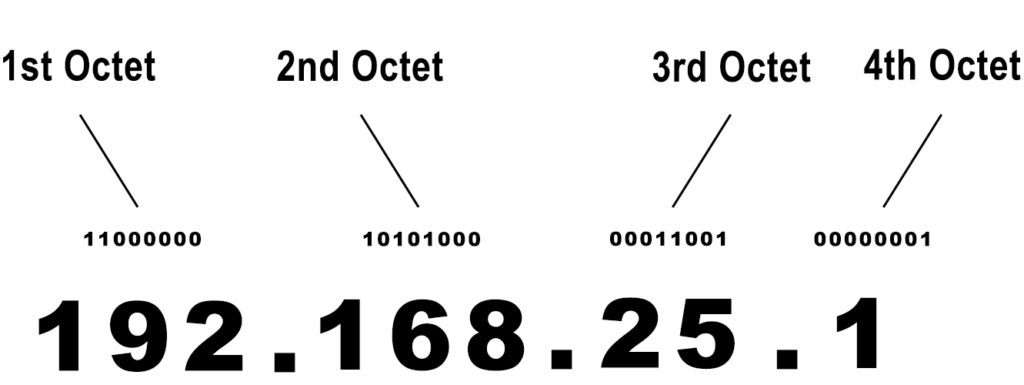
An IP address must have 4 parts (4 numbers). If the address has five parts (e.g. 192.168.2.5.1) or less than 4 parts/numbers (e.g. 192.168.251), the address is not valid.
By combining 32 bits in different ways, you can create a huge number of unique addresses. 4.3 billion addresses, to be precise. It sounds a lot but still isn’t enough to give a unique address to every single device that connects to the internet (there are more than 10 billion devices). That’s why we needed to make some classifications and create dedicated blocks of IP addresses with a special purpose.
What Kinds of IP Addresses Are There?
The two most important terms to remember here are Classes and private IP addresses. All the addresses are divided into 5 Classes (see the table below). The addresses that belong to the first three classes are used on networks (Class A – large networks, Class B- medium networks, and Class C – small networks). The last two classes (D and E) are used for experiments (E) and multicast (D).
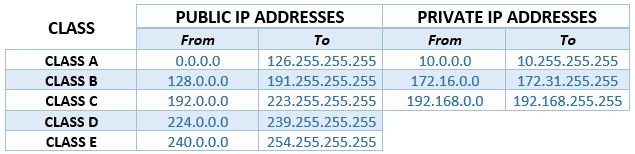
If you look at the table, you will notice that there are two columns labeled as PRIVATE IP ADDRESSES. These scopes of addresses were designed for use on local area networks. Every network that connects devices in a limited area is considered LAN. Your home network, for example, is a LAN network. Any office network, building network, school network, is also a LAN network.
Any private IP address can be used on any LAN network. You can use one private address on any given number of networks, but you can’t use it more than once on one network.
Private addresses cannot be routed online. Only public addresses are used for internet access. So, if your PC/phone has a private IP address, how do you open a webpage? How do you get internet access?
Recommended reading:
- Can A Bad Router Cause Slow Internet?
- How to Access Router Settings from Phone
- How to Setup Wi-Fi Router Without Computer?
Well, in every LAN, you have an interesting little device called a router. Routers have a few functions. They have built-in DHCP servers, which are in charge of assigning IP addresses to every device that connects to a LAN network. Our routers also play the role of a middleman in the communication between devices connected to one LAN. Finally, they give internet access to all the devices connected to one LAN.
You see, every router has two IP addresses. It has a private address. This address is assigned by the router manufacturer and is often called default IP or default gateway. It also has a public address. This address is assigned by the internet service provider (ISP).
To handle the communication within the LAN, routers use their private addresses. To give access to all the devices connected to one LAN, routers use their public addresses. So, whether you have one, two, ten, or thirty devices connected to your home wi-fi, they will all use just one public IP address (the address assigned to your router by the ISP). They will all have unique private addresses, but they will use those addresses only to communicate with each other and with the router, but they all have to use only one address to go online.
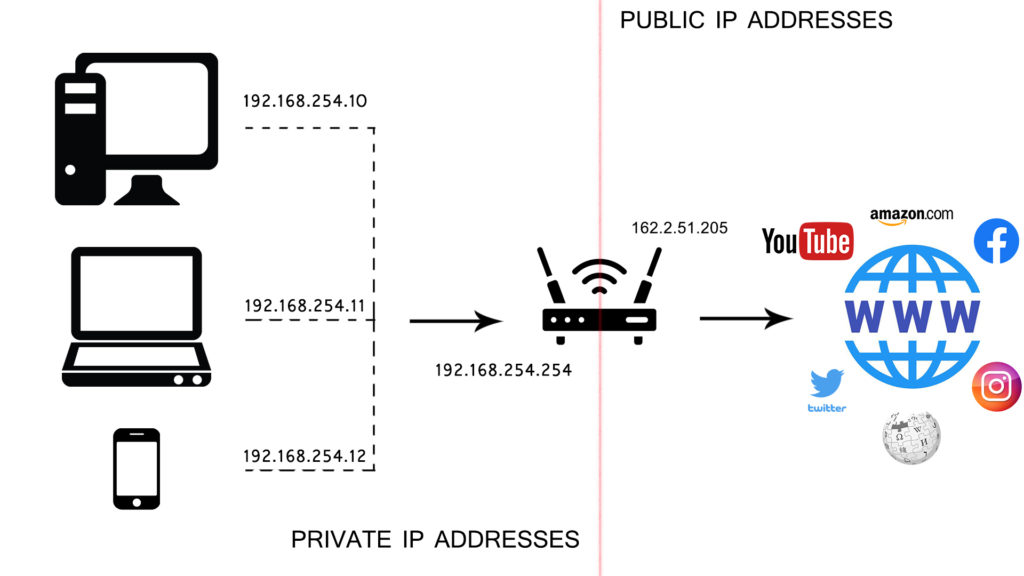
This elegant intervention solved the issue with the number of IP addresses. Even though we have a lot more devices that connect to the internet than the available IP address, we can use some addresses (all private addresses) multiple times, and we can use only one (public) address to let multiple devices go online.
What Kind of Address is 192.168.25.1?
192.168.25.1 is, as you can see from the table above, a private IP address. It’s one of the addresses within a dedicated block of Class-C private addresses. This is the starting address of the 192.168.25.0/subnet (192.168.25.0 is the network address, and 192.168.25.1 is the first address in that subnet).
Since it’s a private IP address, you can only find it on local area networks (it is not routable online). So, it can either be a default IP address of some networking device (router, access point, range extender, bridge) or a client IP address (address assigned to some device connected to your wi-fi).
Is 192.168.25.1 My Default IP Address? Can This Address Be a Default IP Address?
This address could be your default IP address. Any private address, in theory, can be a default IP. That, however, doesn’t mean that all the private IP addresses are used as default IP addresses. Manufacturers prefer using some addresses more than others. Those addresses are, almost by default, the starting and ending addresses in subnets. The manufacturers choose them because they are more convenient. Most popular ones are 10.0.0.1, 192.168.1.1, 192.168.1.254, 192.168.0.1, 192.168.0.254.
192.168.25.1 is, as noted, the starting address of the 192.168.25.0/24 subnet, which makes a better choice for default IP than other addresses. However, 192.168.25.1 is still not as popular as previously mentioned default IP addresses.
If you want to check if 192.168.25.1 is your default IP or to find your default IP, read this tutorial.
What Devices Use 192.168.25.1 as a Default IP Address?
The only device that we know of that uses this address as a default IP is a wireless access point made by the Australian company NetComm. The exact model is NetComm NP725.

If you have this model, you can use our address to access the access point’s User Interface, perform the initial setup, or adjust settings. We’ll show you how to login into NP725 and do the initial setup using 192.168.25.1
Setting Up NetComm NP725 Wireless Access Point
Note: Before setting up your access point, write down the following information: default IP address of your router, subnet mask, primary DNS server, and secondary DNS server. To find this info, open the Command Prompt on your Windows machine, and type in ipconfig /all.
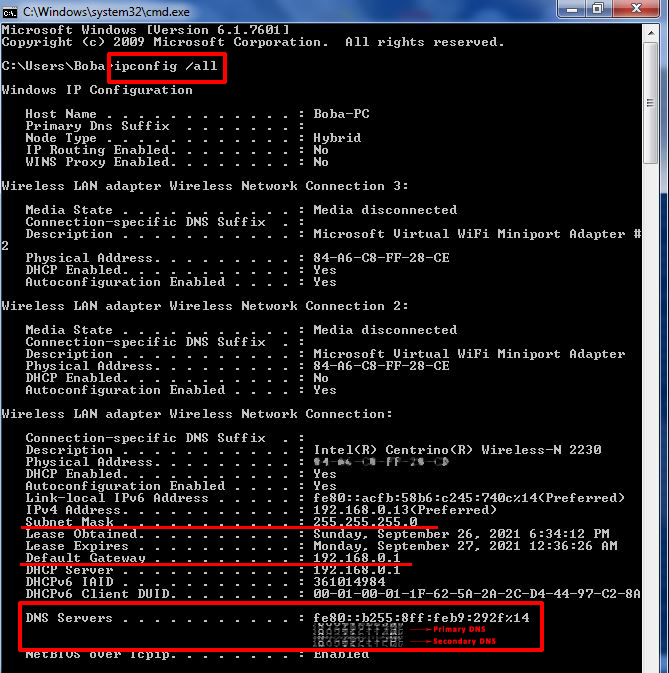
STEP 1 – Connect your PC to the access point using an Ethernet cable. Open your web browser, type 192.168.25.1 in the address bar, and hit Enter.
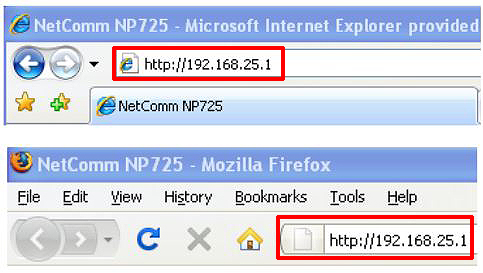
STEP 2 – When the login page appears, enter your default credentials (admin/admin)
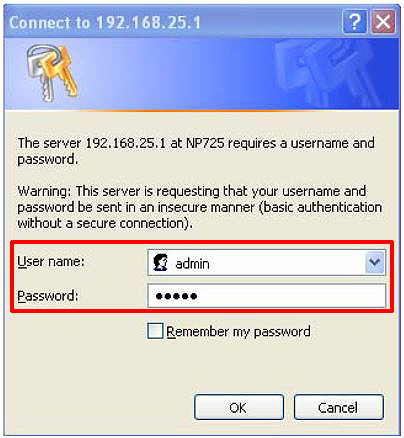
STEP 3 – Select System tab, and then go to Network. In the network settings, you will have to choose static or dynamic IP. If you choose dynamic IP, you won’t have to enter any additional data. If you choose static IP (recommended), you will have to enter all the data we’ve told you to write down.
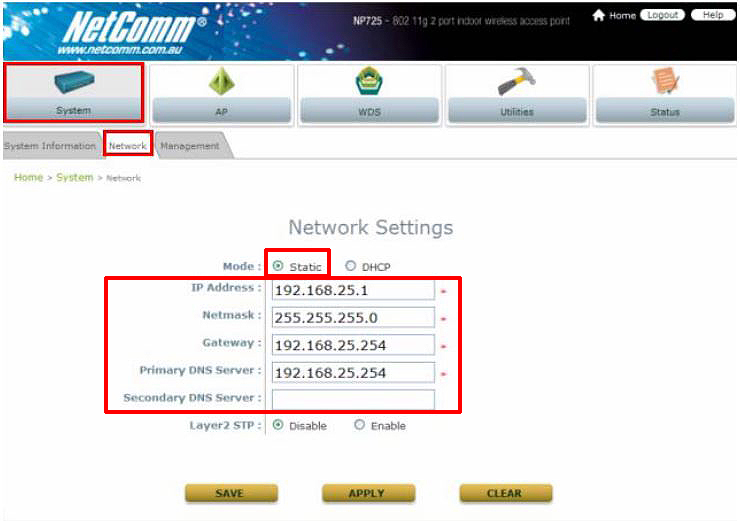
Now, if your router’s default IP doesn’t belong to the same subnet as the default IP of your access point (it probably doesn’t), you will have to change the access point’s IP address. For example, if your router’s default IP is 192.168.0.1, your access point’s default IP should be some address from the 192.168.0.0/24 subnet (for example – 192.168.0.2). You can enter this new IP address in the first textbox. Your settings should look like in the image below.
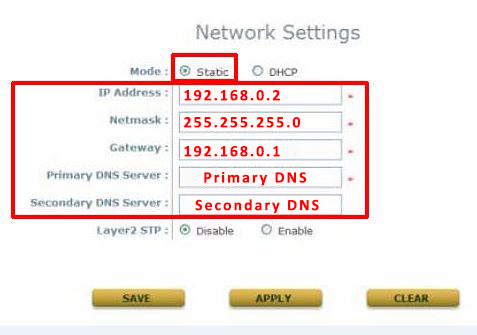
Once you fill in all the required boxes, click Apply, and then Save.
STEP 4 – Go to the AP tab, and select General. Adjust your band, select the channel (or just leave it at Auto), and save settings.
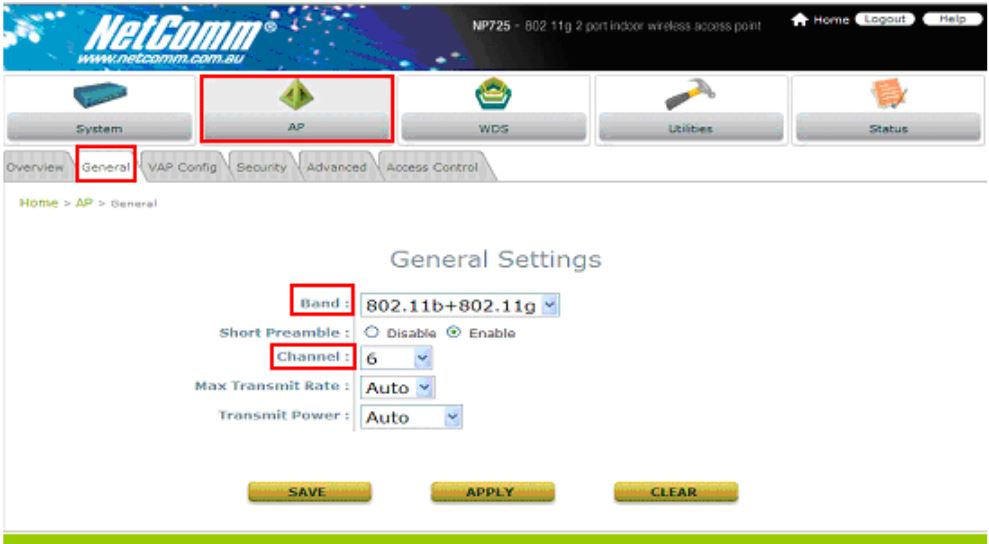
STEP 5 – If you don’t want to adjust advanced settings (make virtual access points or something like that), you can log out, connect the access point to the router, and reboot it.
192.168.25.1 as a Client IP Address
Theoretically, any private IP address can be a client IP, just like it can be a default IP. That applies to 192.168.25.1 as well. However, for that to happen, you need a router that uses some other address from the same subnet as a default IP (e.g. 192.168.25.254). Unfortunately, we don’t know any router that has a default IP that belongs to the 192.168.25.0/24 subnet.
Assuming that some router manufacturer assigns 192.168.25.254 (or any other address that begins with 192.168.25) to its router as a default IP address, 192.168.25.1 can be a client IP address.

Hey, I’m Jeremy Clifford. I hold a bachelor’s degree in information systems, and I’m a certified network specialist. I worked for several internet providers in LA, San Francisco, Sacramento, and Seattle over the past 21 years.
I worked as a customer service operator, field technician, network engineer, and network specialist. During my career in networking, I’ve come across numerous modems, gateways, routers, and other networking hardware. I’ve installed network equipment, fixed it, designed and administrated networks, etc.
Networking is my passion, and I’m eager to share everything I know with you. On this website, you can read my modem and router reviews, as well as various how-to guides designed to help you solve your network problems. I want to liberate you from the fear that most users feel when they have to deal with modem and router settings.
My favorite free-time activities are gaming, movie-watching, and cooking. I also enjoy fishing, although I’m not good at it. What I’m good at is annoying David when we are fishing together. Apparently, you’re not supposed to talk or laugh while fishing – it scares the fishes.
