The error message ”Gateway Authentication Failure Please Contact Your Service Provider” can be a source of huge frustration. Especially if you are not sure what is going on or what is causing the failure. However, a few simple fixes can help you solve the predicament or, at least, make sure you did everything on your part to eliminate the problem. If the problem persists after executing these fixes, there is really not much left to do other than to call your Internet Service Provider (ISP) and let them handle the problem.
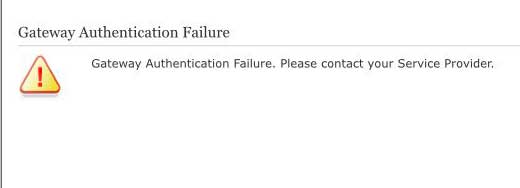
Please note that this error message can occur more frequently on some specific models of the modem. Do some online research to find out if your model is one of the troublesome ones. If you find out that is the case, you may have to insist on changing the model provided by the ISP if you want to solve the problem permanently.
The gateway authentication failure is caused by the corrupt configuration file or improper configuration settings within that file. A few things can corrupt the configuration file, one of them being repeated power shortages. The other common thing that can make the modem disobedient is a firmware update. Some modems just can’t update properly, and each time they receive an update, they stop working.
There’s not much you can do about the firmware updates issue, but you can make sure that this is the cause of the issue and not human error of any kind.
CONTENTS
Make Sure The ISP Is Not Offline
It sounds somewhat obvious, but people sometimes overlook the fact that the ISP or some part of the infrastructure between you and the ISP can be offline, leaving you without a connection. Check the lights on the modem to see if you have the signal or not, and if you’re not sure, contact the ISP to receive first-hand information.
Eliminate The Human Error From The Equation
Humans make mistakes. If you’re experiencing the gateway authentication failure after you’ve been upgrading your home network or messing with the equipment for any reason whatsoever, please double-check that all the cables are properly seated and into the appropriate ports.
ONT Port and Cables
ONT stands for Optical Network Terminal. If you or someone else was messing with the network equipment and cables, make sure the cable between the modem and the router is connected to the correct ports on both ends and well seated. People often connect the wrong ports and cause the error. If you’re not sure you connected the devices properly, peak into the manual, but this should be straightforward for most users.
If you followed all the steps so far, and everything is connected properly, and ISP is online, i.e., you are receiving the signal, it’s time to move on to the next possible sources of the problem.
The Modem And Router Have A Lot On Their Mind. Make Them Forget
All jokes aside, this subtitle summarizes the problem and the possible solution or the problem you are experiencing. As we mentioned earlier, the gateway authentication failure is often caused by the corrupt configuration file or when some settings won’t allow connection to the ISP.
The solution to this problem is to make them forget all the data and the settings that could cause the issue. So, how do you do that? By resetting the router and the modem.
Cut The Juice To The Router
Or, in technical terms – power cycle the router. Power it off either by pressing the power button until it goes off or, if there is no power button (which is often the case), pull the power cord out of the wall and wait. How long should you wait? About 15 seconds. You can’t wait for too long, so count to fifteen slowly. After that, plug the router back into the power socket or power it back on by pressing the power button. In some cases, this will be enough to fix the problem. If not, you’ll need to reset and reconfigure the modem as well.
Brainwash The Modem
There are two ways you can do this. Either by using software to trigger the reset or by using a reset button on the modem itself.
Software Reset
If you opt for the software reset, you’ll need to enter the modem’s IP address into the internet browser, navigate to the login page and use your credentials to enter the admin panel. Once you’re there, look for the settings and “reset to the factory default state” option. Select it and wait until the modem goes back to the factory settings. Keep in mind that you might have to configure the modem and the router after rebooting them, depending on the ISP and the type of connection you have.
Hardware Reset
There should be a small hole on the back of the modem and a “reset” printed in a small font above it. Take a pin and insert it into the reset hole. Wait for 30 seconds and release the pressure. Wait for the modem to power back up and check the connection.

With some models, all you’ll have to do is press and hold the reset button on the back of the modem for about 30 seconds. You’ll know you waited long enough when you see that all the lights on the modem went off. At this point, release the reset and power up the modem.
If none of these fixes worked, there could be a hardware problem preventing you from connecting to the server. If this is the case, your only option is to contact the ISP and wait for the technician to show up and fix or replace the modem.
Summary
Gateway authentication failure is one of those errors that can be easily fixed in many cases but can cause a lot of frustrations if you’re not sure what’s creating the problem. The error is most likely caused by the corrupt configuration file, burdened with a lot of junk in cash memory. In some cases, the problem can be traced to the firmware updates or bad settings.
Before pointing fingers at the configuration file, make sure your ISP is online and that you have the service by checking if the internet signal light is ON on the modem. If it checks out, double-check if the cables between the network equipment are seated all the way in and connected to the proper ports.
Once you’ve cleared those two possible causes, move on to clearing the cash and resetting the configuration file. First, unplug the router from the power socket for fifteen seconds and power it back on. If that didn’t help, restore the modem to the factory settings. If none of this worked, there is no other option than to contact your ISP and wait for the technician to show up.

Hey, I’m David. I’ve been working as a wireless network engineer and a network administrator for 15 years. During my studies, I also worked as an ISP field technician – that’s when I met Jeremy.
I hold a bachelor’s degree in network engineering and a master’s degree in computer science and engineering. I’m also a Cisco-certified service provider.
In my professional career, I worked for router/modem manufacturers and internet providers. I like to think that I’m good at explaining network-related issues in simple terms. That’s exactly what I’m doing on this website – I’m making simple and easy-to-follow guides on how to install, set up, and troubleshoot your networking hardware. I also review new network equipment – modems, gateways, switches, routers, extenders, mesh systems, cables, etc.
My goal is to help regular users with their everyday network issues, educate them, and make them less scared of their equipment. In my articles, you can find tips on what to look for when buying new networking hardware, and how to adjust your network settings to get the most out of your wi-fi.
Since my work is closely related to computers, servers, and other network equipment, I like to spend most of my spare time outdoors. When I want to blow off some steam, I like to ride my bike. I also love hiking and swimming. When I need to calm down and clear my mind, my go-to activity is fishing.
