Looking for an easy and affordable way to add Wi-Fi connectivity to your PC? There’s nothing easier or cheaper than buying a Wi-Fi dongle for PC. We are here today to discuss USB Wi-Fi adapters, tell you all about the benefits of having one, analyze their downsides, explore various types of wi-fi dongles for PC, and give you some suggestions. If you’re just interested in our recommendations, skip the introduction and move immediately onto our selection of the best Wi-Fi dongles for PC.

CONTENTS
- Why Would You Need a Wi-Fi Dongle for PC?
- Are Wi-Fi Dongles for PC Worth the Money?
- Is USB Wi-Fi Adapter the Same Thing as Wi-Fi Card?
- Does a Wi-Fi Adapter for PC Increase Internet Speed?
- Are USB Wi-Fi Adapters Good for Gaming?
- Are There Wi-Fi 6 USB Adapters for PC?
- Things to Pay Attention to When Looking for a Wi-Fi Dongle for PC
- Best Wi-Fi Dongles for PC
- 1. Best Cheap Wi-Fi Dongle for PC – TP-Link TL-WN725N
- 2. Best Wi-Fi Dongle for PC Under $30 – TP-Link Archer T4U Plus
- 3. Best Wi-Fi Dongle for PC Under $40 – NETGEAR A6210
- 4. Best Wi-Fi Dongle for PC Under $70 – TP-Link Archer T9UH
- 5. NETGEAR A7000
- 6. ASUS USB-AC68
- SPECIAL MENTION – WIFI6 USB DONGLES FOR PC
- 7. D-Link DWA-X1850
- 8. ASUS USB-AX56
- FAQ
Why Would You Need a Wi-Fi Dongle for PC?
There’s a number of reasons why you should buy a USB Wi-Fi adapter. It can be just a backup in case something happens to your wi-fi card, but it can also be a life-saving device if your PC/laptop doesn’t support Wi-Fi. Here’s a list of the most common reasons to buy a Wi-Fi dongle.
Your PC doesn’t have a Wi-Fi card
It may sound surprising, especially if you only have a laptop, but PCs don’t always have Wi-Fi cards built-in. Even high-end gaming PCs sometimes don’t support Wi-Fi. They may have powerful PCIe Ethernet cards with 2.5G Ethernet ports but still lack wi-fi connectivity. The reason for this is simple – a wired connection is much more reliable and consistent, and manufacturers want you to use it. Especially for gaming.
However, connecting your PC to the router via Ethernet cable is not always possible, especially if the router is not in the same room or on the same floor. In these situations, buying a Wi-Fi dongle for PC seems like an easier fix than running an Ethernet cable all the way to your PC.
Using a USB Wi-Fi adapter will not give you the same results as a wired connection – you won’t get the max speeds, the connection will not be as reliable, and the lag could be a little bit higher. This can be a deal-breaker for professional gamers, but regular users won’t even notice the difference, especially when using some pricier WiFi5 USB adapter.
Your laptop’s wi-fi card is broken
If you’re dealing with a faulty wifi card, and are looking for the easiest and most convenient solution, there’s nothing easier than getting a Wi-Fi dongle for PC.
Sure, you can always buy a new Wi-Fi card and try to replace it, but that takes time and you may even damage your laptop in the process. Unless your laptop features a modular build, you will have to disassemble it to change one tiny part. And don’t forget – you will also have to put it back together.
Instead, you can buy a USB Wi-Fi adapter, plug it in, wait a few seconds for the drivers to get installed, and you’ll be ready to go in less than a minute.
Your built-in Wi-Fi card doesn’t support WiFi5 or WiFi6
Scenario 1 – You have just received a brand new WiFi6 gateway from your ISP, but your laptop/PC doesn’t support WIFi6 – it only supports WIFi5. Do you want to see if there’s deference when the router communicates with a WiFi6-enabled device? Who wouldn’t? Try one of the latest WiFi6 dongles and see if the speeds are higher.
Scenario 2 – You have an old laptop that only supports 802.11b/g/n standard, but your router supports 802.11ac (WiFi5 router). Your wi-fi speeds don’t match your internet plan. Try using a WiFi5 USB adapter. The speeds may get much higher.
Backup
Finally, having a Wi-Fi dongle for PC, just for backup, is not a bad idea at all. Many of us still work from home. We use our laptops and PCs every day for all kinds of business and personal activities. Your Wi-Fi card could fail at any moment. Maybe in the middle of an important Zoom call. It probably won’t, but you cannot be 100% certain. A super-cheap $10 Wi-Fi dongle can be a life-saver in this situation.
Are Wi-Fi Dongles for PC Worth the Money?
We think they are. With a good Wi-Fi adapter, you can get speeds higher than 500 Mbps. That’s more than satisfying if you ask us. It’s good for all kinds of activities, including 4K streaming, even online gaming. Ping may be somewhat higher, but that shouldn’t be a huge problem.
Naturally, you must know what to expect from a product based on its price. A cheap $10 Wi-Fi adapter will only support WiFi4, and the max speed will be significantly lower. For $60-$70, you can get a capable WiFi5 USB adapter that can reach speeds up to 500+ Mbps (in some cases, even 700+ Mbps)
Is USB Wi-Fi Adapter the Same Thing as Wi-Fi Card?
A Wi-Fi card is built into your PC, while a USB Wi-Fi adapter is a peripheral device, like a USB mouse or USB keyboard, or a thumb drive. USB Wi-Fi adapter is much easier to install. Wi-Fi cards for laptops are, by far, the most difficult to install, while the PCIe Wi-Fi cards for desktop PCs are fairly easy to install (but not as easy as USB Wi-Fi dongles for PC).

When it comes to purpose, there’s no difference between the two – they are both designed to add Wi-Fi connectivity to your PC/laptop.
Does a Wi-Fi Adapter for PC Increase Internet Speed?
It could, but we can’t guarantee that. If your old Wi-Fi card supports only 802.11 b/g/n, and you have a WiFi5 router, buying a capable WiFi5 USB adapter (the one that supports 802.11ac and is rated as AC1500 or AC1900), will probably increase your wi-fi speed.
Are USB Wi-Fi Adapters Good for Gaming?
Your first option for gaming should always be wired connection (Ethernet cable). One of the reasons why many gaming PCs are not Wi-Fi-enabled is the fact that professional gamers prefer wired internet connection because it’s more reliable, more consistent, it delivers higher speeds, and the lag is lower.
Recommended reading :
- What Wi-Fi Extenders & Wi-Fi Mesh Systems Works Best With Comcast?
- What Wi-Fi Extender Works Best With AT&T Fiber?
- What Wi-Fi Extenders & Wi-Fi Mesh Systems Work With Fios?
Still, USB Wi-Fi dongles for PC are not completely bad for gaming. If you are looking for a Wi-Fi adapter for gaming, our recommendation is to invest a little bit more and go for a WiFi5 (or even WiFi6) dongle. Scroll down and check out our selection of the best Wi-Fi dongles for PC if you need some suggestions.
If the lag is too noticeable when playing online games using a Wi-Fi adapter, you can try a different driver. Watch the video below for instructions.
VIDEO TUTORIAL – How to fix high lag when using USB Wi-Fi adapter
Are There Wi-Fi 6 USB Adapters for PC?
While there are many PCIe WiFi6 cards, the number of Wi-Fi dongles for PC with WiFi6 support is very limited. The first WiFi6 dongle was introduced in January 2021 and it’s made by D-Link (DWA-X1850). Since then, only ASUS made one WiFi6 adapter (USB-AX56). TP-Link and NETGEAR still don’t make WiFi6-enabled USB adapters.

Things to Pay Attention to When Looking for a Wi-Fi Dongle for PC
Finding the right Wi-Fi dongle is not a difficult task once you know what to look for and what to expect. Here’s a list of things to pay attention to when looking for a Wi-Fi dongle for PC.
Supported wireless communication standards
The most common wireless communication standards are 802.11 b/g/n, 802.11ac, and 802.11ax. These three are also known as WiFi4 (N), WiFi5 (AC), and WiFi6 (AX). WiFi4 usually doesn’t support dual-band transmission (only 2.4 GHz). The other two support transmission on two or even three bands. AC brings MU-MIMO support, and AX adds OFDMA support.
The majority of available USB Wi-Fi adapters are WiFi5. Only the cheapest ones are WiFi4. WiFi5 gives you higher speeds and better overall performance than WiFi4.
WiFi6 is the best option and is supposed to deliver the best performance but, as discussed, at the moment, you have only two options if you’re looking for a WiFi6-enabled dongle.
Single or dual-band
Your best option is dual-band, of course. Unless you are too far away from the router, you can definitely see the difference between 2.4GHz and 5 GHz, and you will benefit from dual-band support.
Max speeds
Our advice, when it comes to supported speeds is to try to at least match the speeds that you’re getting from the router when using the wired connection. If you are paying for 300 Mbps, look for a Wi-Fi dongle for PC that supports at least 300 Mbps over 2.4 GHz. That way, you will get closer to the subscribed speeds.
USB version
The speed difference between USB 2.0, USB 3.0, USB 3.1, and USB 3.2 is quite significant and will make a difference. If two USB Wi-Fi adapters have the same Wi-Fi cards (same specs, same max speeds), but don’t have the same USB connector version, the one with an older version will deliver lower speeds. Look for a Wi-Fi adapter with a USB 3.0 connector or higher.
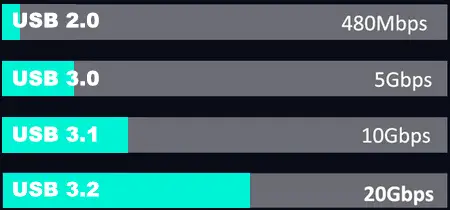
Compatibility
This one can be a big issue, especially if you’re a Mac or Linux user. Most Wi-Fi USB adapters are compatible with all Windows versions, but they are not all compatible with all macOS or Linux OS versions. Some wi-fi adapters are only compatible with older macOS and Linux OS versions. Pay close attention to specs and always check the compatibility section.
Size
It may not seem like an important thing, but it actually is. Wi-Fi adapters for PC come in different shapes and sizes. Some are super-portable, some are fairly portable, but some are simply too big to be considered portable.
Think about where you’re going to use your dongle. Do you need something that you could put in a pocket and take with you wherever you go? If so, look for compact Wi-Fi dongles that look like thumb drives. You have a bunch of those, and some are quite capable. If you’re going to use it at home, you can buy whatever you want. Some of the best Wi-Fi dongles are a bit larger (TP-Link T4U Plus).
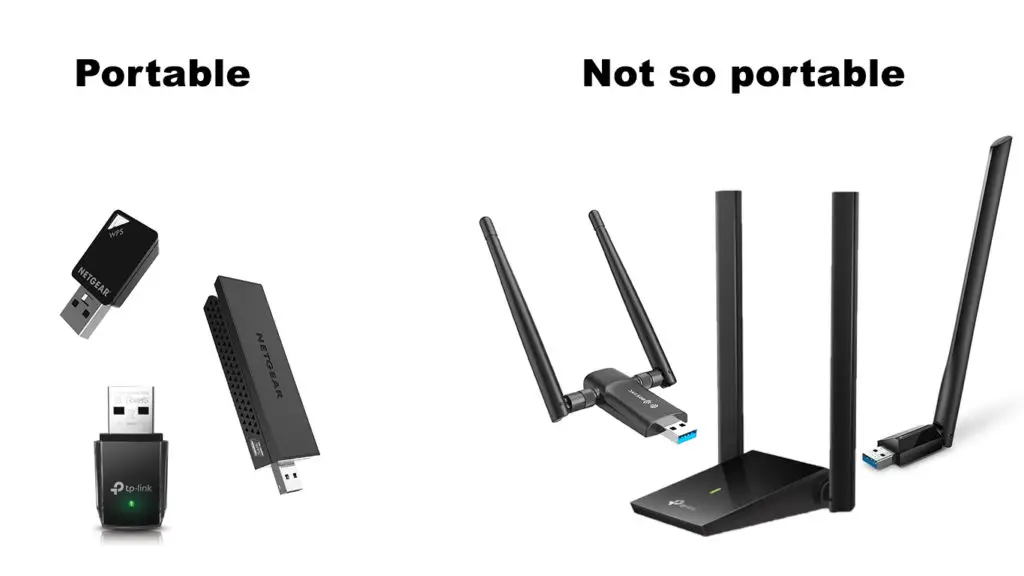
Brand
We always recommend our readers to stick to reputable brands. TP-Link, NETGEAR, ASUS, and D-Link are our go-to brands when it comes to wi-fi dongles for PC. Linksys and Belkin are also viable options.
Buying a wi-fi adapter made by some generic brand is always a gamble. You will definitely spend less, but you never know what to expect with this equipment. It may turn out to be a great purchase, but it could also be an awful product.
Now that you have all the basic info, you can decide whether buying a Wi-Fi dongle is the right thing for you or not. In case you decided to start looking for one, check out our selection of the best Wi-Fi dongles for PC. We’ve made a comprehensive selection of USB wi-fi adapters for every purpose and every budget – big and small, cheap and pricey, fast and faster. Enjoy!
RouterCtrl.com is reader supported. If you buy something using the links on our site, we may earn a small commission.
Best Wi-Fi Dongles for PC
1. Best Cheap Wi-Fi Dongle for PC – TP-Link TL-WN725N

TL-WN725 is one of the cheapest and smallest Wi-Fi dongles on the market. It doesn’t really get any cheaper (or smaller) than this.
This tiny unit supports only WiFi4 (802.11n) and can receive the signal only over 2.4 GHz. The max speed is 150 Mbps. The USB connector version is USB 2.0.
TL-WN725 is compatible with all Windows versions (from Windows XP to Windows 10). It’s compatible with macOS versions from 10.9 to 10.15. It is not compatible with macOS 11 (Big Sur) and 12 (Monterey). Finally, the unit is compatible with the Linux Kernel versions 2.6.18 to 4.4.3.
If you like the size, but need higher speeds and dual-band support, try TP-Link Archer T2U Nano. It looks exactly the same, it’s rated as AC600 (200 Mbps + 433 Mbps), and costs just $15.
2. Best Wi-Fi Dongle for PC Under $30 – TP-Link Archer T4U Plus

T4U Plus is one of our favorites. The performance you get for the price is simply amazing. The only problem is that it’s not very portable – you will get a trapezoidal device with two external antennas. The unit looks like a mini router. You will also get a 3ft-long USB cable. The USB connectors are USB 3.0.
T4U Plus features WiFi5. It’s classified as AC1300 (400 Mbps + 867 Mbps). Thanks to two external, rotatable 5dBi antennas, you will get a much better range than with those tiny Wi-Fi adapters. The unit supports MU-MIMO, which improves performance on busy networks.
T4U Plus is compatible with all Windows versions up to Windows 10. It’s compatible with macOS up to 10.14. It’s not compatible with macOS 10.12, 11, and 12. It also works with Linux Kernel versions up to 4.11.
3. Best Wi-Fi Dongle for PC Under $40 – NETGEAR A6210

A6210 is one of those USB Wi-Fi adapters that look like old-school thumb drives. The special thing about this adapter is that it can be transformed into an antenna and connected to a docking station that comes with it. You can use it with or without this docking station. It’s supposed to deliver better performance with it.
NETGEAR A6210 has USB 3.0 connectors. On one side of the adapter, you will see a WPS button for quick connection. The unit is classified as AC1200 – it’s dual-band and supports 802.11ac. The max speeds are 300 Mbps (2.4 GHz) and 867 Mbps (5GHz). It supports NETGEAR’s Beamforming+ technology.
A6210 is compatible with all Windows versions (32 and 64bit). There’re no drivers for macOS and Linux.
4. Best Wi-Fi Dongle for PC Under $70 – TP-Link Archer T9UH

T9UH is another favorite of ours and one of the best-performing Wi-Fi dongles for PC on the market. It’s somewhat pricier than the previous three units, but not too expensive.
In terms of appearance, it’s fairly similar to the previously reviewed NETGEAR A6210. You will get a USB adapter and a base. For the best performance, you are supposed to use it with a base, but you can also use the adapter alone.
The dongle features USB 3.0 connector. It supports WiFi5 (802.11ac) and it’s a dual-band unit. The max supported speeds are 600 Mbps (2.4 GHz) and 1,300 Mbps (5 GHz), which means that you can use it even with Gigabit plans. It has 4 built-in high-gain 3dBi antennas for improved reception.
T9UH is compatible with all Windows versions. It’s also compatible with macOS X 10.9 to 10.15. It’s not compatible with macOS 11 and 12. There’s no official info about Linux compatibility but, according to Linux users, it’s only compatible with older and obsolete Linux versions. TP-Link doesn’t offer any support for Linux.
5. NETGEAR A7000

NETGEAR A7000 is basically an upgraded version of the previously reviewed A6210. It comes with a USB base and can be used with or without it. It has very similar specs to TP-Link T9UH but costs more. Because of the price, T9UH is our first choice.
A7000, just like A6210 and T9UH has a WPS push-to-connect button for quick setup. It features a USB 3.0 connector for faster data transfer. It supports WiFi5, and it’s dual-band. The max speeds are 600 Mbps (2.4 GHz) and 1,300 Mbps (5 GHz). It features MU-MIMO and Beamforming+.
The adapter is compatible with all Windows versions. It’s compatible with macOS up to 10.8.3 (new macOS X versions are not supported). There’s no support for Linux.
6. ASUS USB-AC68

ASUS USB-AC68 has the same specs as the two previously reviewed USB Wi-Fi adapters – TP-Link T9UH and NETGEAR A7000, but it’s the most expensive of all three.
The adapter looks really great. The design is much more interesting than the design of the previously reviewed adapters. This one has red wings serving as antennas. Like the previous two adapters, it comes with a USB base, and you can use it with or without the base.
ASUS USB-AC68 has USB 3.0 connectors for faster data transfer. It features ASUS AiRadar beamforming and a 3×4 MIMO design. It supports WiFi5 and can deliver speeds up to 600 Mbps over 2.4 GHz and up to 1,300 Mbps over 5 GHz.
USB-AC68 is compatible with all Windows versions and some older macOS versions (up to macOS X 10.11). There’s no Linux support.
SPECIAL MENTION – WIFI6 USB DONGLES FOR PC
For some reason, there are only two WIFi6 dongles for PC. The first one (D-Link DWA-X1850) was introduced 10 months ago. Soon after, ASUS introduced another model – USB-AX56. Unfortunately, there were no new models after that. The market is still quiet.
7. D-Link DWA-X1850
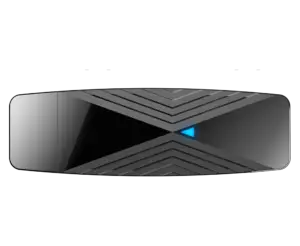
DWA-X1850 is the first-ever WiFi6 USB adapter for PC. It looks like a regular thumb drive with a simple blue LED on one side. It has a WPS quick-connect button.
The adapter features all the latest WiFi6-related technologies – OFDMA, Beamforming, MU-MIMO, and WPA3. It is a dual-band unit and is classified as AX1850 (600 Mbps + 1200 Mbps). The unit has a USB 3.2 connector. According to the datasheet, it’s only compatible with Windows (all versions). There’s no support for macOS or Linux.
8. ASUS USB-AX56

USB-AX56 looks almost exactly the same as the previously reviewed ASUS USB-AC68. The only difference is in the color of the wing antennas (gold instead of red). It comes with a USB cradle. It can be used with or without it.
The unit has a USB 3.0 connector. It supports MU-MIMO, OFDMA, Beamforming, and BSS Coloring. It also supports the WPA3 security protocol. It’s classified as AX1800 (574 + 1201 Mbps).
According to the official datasheet, it’s only compatible with Windows. macOS and Linux are not supported.
This ends our selection of the best Wi-Fi dongles for PC. We hope this article and our list helped you find the perfect adapter for your needs. Have you ever used a Wi-Fi adapter? What do you think about them? Are they useful? Convenient? Did you have some issues with them? Share your experience with us and our audience. Leave us a comment below and tell us what you think.
FAQ
Q: Can a USB Wi-Fi dongle for PC be hooked to a smart TV?
A: Some USB Wi-Fi adapters may work with TVs, but we have never tested that and we can’t recommend any brand. What we know for sure is that some brands (LG and Samsung, for example) used to make USB Wi-Fi adapters for their TVs. Buying a Wi-Fi adapter made by the same brand as your TV is a safer option than buying third-party Wi-Fi adapters, especially when they are not meant to be used with TVs.
Q: My PC has a Wi-Fi card but the card is broken and needs replacing. Can I use a USB Wi-Fi adapter instead?
A: Yes. That’s exactly what Wi-Fi adapters are designed for.
Q: Are USB Wi-Fi dongles any good?
A: We think they are. They are convenient, easy to install, relatively affordable, and deliver very good speeds and reliable connection. You can probably find a more capable Wi-Fi card for the same money, but it will never be as easy to install and use as a USB Wi-Fi dongle.
Q: What is the best Wi-Fi dongle?
A: There’re a few that we really liked. Our top recommendations are TP-Link Archer T4U Plus and T9UH, NETGEAR A7000, and ASUS USB-AC68. If you’re looking for WiFi6 dongles, your only two options are D-Link DWA-X1850 and ASUS USB-AX56. For more suggestions, check out our list of the best Wi-Fi dongles for PC.
Q: Are Wi-Fi dongles fast?
A: They can be pretty fast. Maybe not as fast as wired connection, but some of them can deliver speeds higher than 500 Mbps.
Q: What is the fastest Wi-Fi dongle?
A: TP-Link’s T9UH is our top choice when it comes to wi-fi speed. NETGEAR A7000 and ASUS USB-AC68 are not far behind. Those two WiFi6 dongles we’ve talked about are also worth considering.
Q: What is the price of a Wi-Fi dongle for PC?
A: It varies from $10 to $80 or $90. They are not too expensive, and we think they are worth it.
Q: How do I install a Wi-Fi dongle for PC?
A: In most cases, it’s just plug-and-play. The drivers are installed automatically. However, sometimes you may have to install drivers manually. The biggest problem you may encounter when trying to install drivers is incompatibility. You should always pay attention to compatibility and check if the adapter is compatible with your operating system, especially if you’re using macOS or Linux.

Hey, I’m Jeremy Clifford. I hold a bachelor’s degree in information systems, and I’m a certified network specialist. I worked for several internet providers in LA, San Francisco, Sacramento, and Seattle over the past 21 years.
I worked as a customer service operator, field technician, network engineer, and network specialist. During my career in networking, I’ve come across numerous modems, gateways, routers, and other networking hardware. I’ve installed network equipment, fixed it, designed and administrated networks, etc.
Networking is my passion, and I’m eager to share everything I know with you. On this website, you can read my modem and router reviews, as well as various how-to guides designed to help you solve your network problems. I want to liberate you from the fear that most users feel when they have to deal with modem and router settings.
My favorite free-time activities are gaming, movie-watching, and cooking. I also enjoy fishing, although I’m not good at it. What I’m good at is annoying David when we are fishing together. Apparently, you’re not supposed to talk or laugh while fishing – it scares the fishes.

