Although we generally have great experience with the Google Nest Wi-Fi router, there are situations when you can notice the yellow blinking light. This wouldn’t be so scary if it wasn’t usually followed by no internet connection. So, if you are seeing the Nest Wi-Fi blinking yellow, you are at the right place. We are here to help you fix the problem in no time. But first let’s see what does this yellow light mean.
CONTENTS
Why Is My Nest Wi-Fi Blinking Yellow?
When we talk about the yellow blinking light on our Nest Wi-Fi router you can see it either blinking fast or blinking slowly, something like pulsing.
The fast blinking yellow light is generally seen when we are resetting the device to factory setting, when we are holding the reset button down. Usually it will stop blinking fast after 10-15 seconds and it will turn solid yellow. This is a sign that we need to release the button.
On the other hand, the pulsing yellow light is the problematic one since it indicates a network error.
The good thing is that we can do something about it and here are our recommended steps to fix the yellow blinking light on our Nest router.
How To Fix The Nest Wi-Fi Blinking (Pulsating) Yellow Light?
Here are the most effective steps you need to take in order to fix this status light on your Google Nest Wi-Fi router. Just take your time and go through each one as described.
Check All The Cables, Connectors And Ports
If the cables in your network setup are damaged, if the connections are loose or disconnected, you can expect to see the yellow blinking light. Having this in mind, you should check the Ethernet cable first and whether it is connected to the right port firmly. It should go to the WAN port on your router and the other end goes to the modem. Also check all the other cables, for example if it is connected to the power source, is the DSL or cable connection connected to the modem.

Although most people don’t bother checking these things, in most cases they are the reason for the Nest Wi-Fi blinking yellow light.
Restart Your Network
Restarting your network would mean that you need to disconnect all your devices from the power source and then connect them back again.
- First disconnect all the devices from power.
- A sure sign that there is no power left in the device is the LED light which should go off quickly.
- Now connect your modem to the power source and turn it on. In around two minutes the modem will be fully booted up and operational.
- Now connect the power to your Nest Wi-Fi router. In 1-2 minutes, it should be completely booted up and fully functional.
- If you have any additional routers or points, plug them back in.
- On your smartphone, launch the Google Home app and test the mesh system to confirm that everything works well.
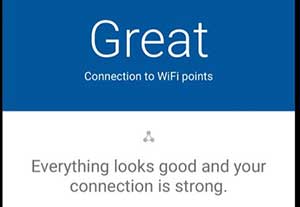
Contact Your ISP
If you didn’t manage to fix the Nest Wi-Fi yellow blinking light it is time to get in touch with your ISP. They can test your line and assist you in fixing the current problem. Also, they can tell you whether they are performing any service maintenance or are experiencing service outages in your area. In that case all you can do is to be patient until they fix the issue.
Get In Touch With Google Nest Support
If you haven’t fixed the Google Nest Wi-Fi router it is possible that there is a problem with the device itself. In that case we recommend contacting the Google Nest support.
Factory Reset Your Nest Wi-Fi Router
We hope that you have fixed the yellow blinking light problem by now. But in case you haven’t then you need to reset your Nest Wi-Fi to factory settings.
What you need to know before you proceed with this step is that all the settings and data on your router will be erased and you will have to set it up again.
If you are OK with that you can proceed. The factory reset can be done using the Google Home or Google WiFi app, or you can do it manually. Here are detailed guides on how to perform the factory reset properly.
Final Words
Based on the solutions given above you can see that fixing the Nest Wi-Fi blinking yellow light issue is not that complicated. Just try to do one thing at a time, and start with the easiest ones. We are sure that you will have your network up and running pretty soon.

Hey, I’m David. I’ve been working as a wireless network engineer and a network administrator for 15 years. During my studies, I also worked as an ISP field technician – that’s when I met Jeremy.
I hold a bachelor’s degree in network engineering and a master’s degree in computer science and engineering. I’m also a Cisco-certified service provider.
In my professional career, I worked for router/modem manufacturers and internet providers. I like to think that I’m good at explaining network-related issues in simple terms. That’s exactly what I’m doing on this website – I’m making simple and easy-to-follow guides on how to install, set up, and troubleshoot your networking hardware. I also review new network equipment – modems, gateways, switches, routers, extenders, mesh systems, cables, etc.
My goal is to help regular users with their everyday network issues, educate them, and make them less scared of their equipment. In my articles, you can find tips on what to look for when buying new networking hardware, and how to adjust your network settings to get the most out of your wi-fi.
Since my work is closely related to computers, servers, and other network equipment, I like to spend most of my spare time outdoors. When I want to blow off some steam, I like to ride my bike. I also love hiking and swimming. When I need to calm down and clear my mind, my go-to activity is fishing.
