One of the worst feelings we get is when we subscribe to a good package provided by our ISP (Internet Service Provider), but the router won’t connect to the internet. Lately, it’s the deal with Verizon, because the Verizon router won’t connect to the internet.
This article discusses the different routers Verizon uses, the reasons they might not connect to the internet, the fixes, and how to optimize router settings for best performance. Once you’re done reading this, you should be able to do something about the issue.
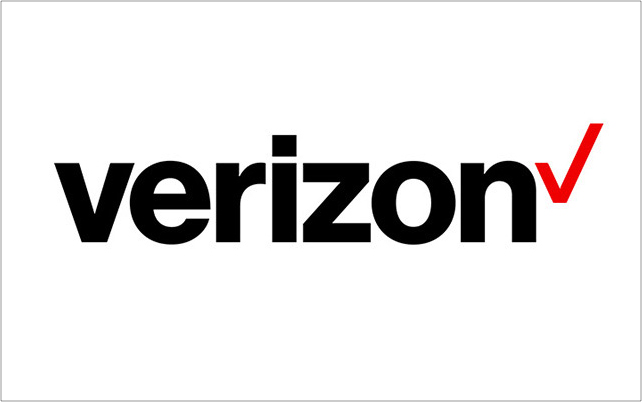
CONTENTS
Different Verizon Routers
Verizon uses different routers, and not all of them experience the same issues. So, if you’re experiencing this issue with one router it doesn’t mean that you’ll experience the same issue with another one, and the answer might be to just switch to a different router. These are the routers:
- Fios router: The most common router distributed to subscribers, it’s a tri-band router that broadcasts one 2.4GHz (Gigahertz) band, and two 5GHz bands. It’s a good one, but the fact that it’s a tri-band router might cause issues in functionality.
- Fios quantum gateway: A piece of hardware that offers the same functions as other gateways with some advanced features. Basically, it does everything a modem/router combo does.
- Fios advanced Wi-Fi routers: There are different models, but they all work more or less the same, there are some minor differences in functionality. It’s like any standard router you can think of.
- Verizon high-speed routers: These promise a high-speed internet connection, and they use a telephone line to deliver it. The main difference is that they don’t get internet access from regular coaxial cables.
Reasons Verizon Router Won’t Connect To The Internet
Unless there’s something wrong with the software or firmware, then we can summarize the usual suspects for no internet connection. The categories are human error and the effect of time on the hardware:
- Wrong ports: The cables are not plugged into the correct ports. It’s a common mistake when subscribers choose to install the router or modem themselves. Checking the user manuals can help.
- Verizon issues: There might be an issue with the ISP, meaning that something’s not working on their end. In that case, we need to contact them to check if everything’s alright on their end.
- Unpaid bills: Sometimes we just skip paying a bill by accident. It’s not uncommon, we just need to check the balance and see if that’s the case.
- Bad components: Faulty components that have been affected by time and different environmental conditions. We’re speaking about splitters, cables, connectors, etc. Here, we need to check all of them.
Verizon Router Won’t Connect To The Internet Fixes
Now that we know the different routers Verizon offers, and the most common reasons something’s not working well, we can start discussing the fixes. These involve a few very simple things we can go through.
Verizon Troubleshooting
If you can’t connect to the internet, the ISP has its Verizon Troubleshooter that can help, but you’d have to be online for that. So, it’s useless if you don’t have an internet connection. However, you can try the My Verizon app.
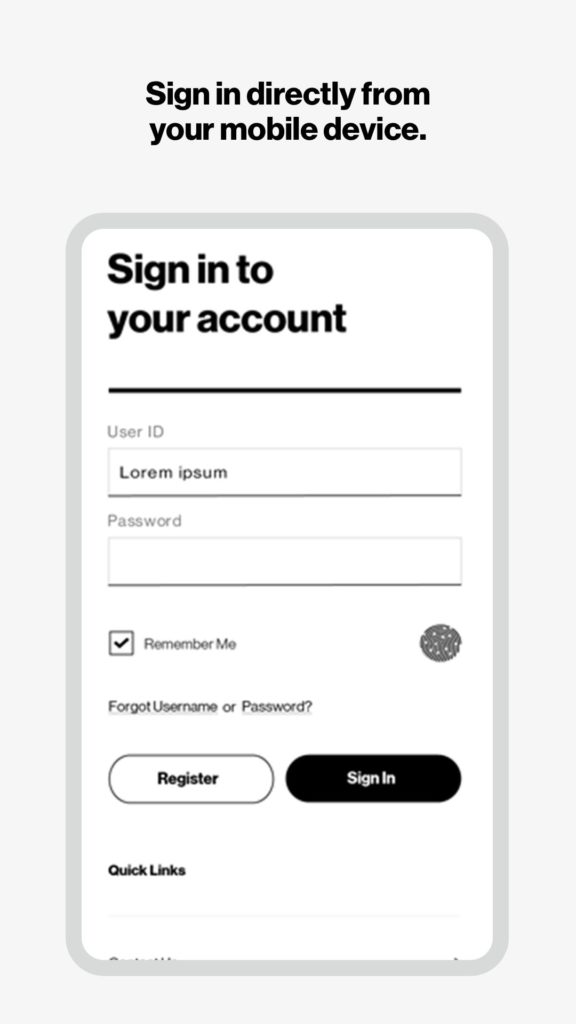
There are ways you can troubleshoot your connection through the My Verizon app, and the good thing is that it might not require an internet connection because you can use your cellular data and the communication between the router and smartphone is wireless.
Check the Coax Cable
Look at the coaxial cable that goes into the back of your router. It’s not the cable that you use to connect your laptop to the router, the cable is thicker than other cables, and it’s a more tubular shape.

If it seems untouched, and you think everything is alright with the cable, go further. Follow the cable to the outlet and check out the outlet. We’re looking for any kind of damage to the outlet and cable.
There’s a possibility you’ll have multiple connectors and splitters if you’re living in a larger home. That’s why it’s important to check all these to see if they’re not corroded or damaged. When you notice damage, you should replace the component.
Reboot Router
Most times, a simple unplug-plug action can fix the issue. So, turn off the router for more than 30 seconds so that it can get rid of any electricity. Power it on afterward. This refreshes all the settings and the router itself.
Updates Firmware
There are two ways to do a firmware update. These are both quick steps we can take without entering the router’s WEB-UI. The first way to do it is to press the WPS button for about 30 seconds, and the router will reboot and get the firmware update.
Recommended reading:
- Verizon WiFi Password Change
- How to Reset Verizon Router?
- What Wi-Fi Extenders & Wi-Fi Mesh Systems Work With Fios?
- Verizon Fios Home Router G3100 Yellow Light: Problems And Solutions
If you feel that this doesn’t solve the issue, you can always do a factory reset. Just locate the button on the back of the router and use a needle or paperclip to press it for 10 seconds. This should revert your router’s settings to the factory default. It might just fix the issue.
Optimize Router Settings
There are a few things we can do to optimize any router for better performance. Optimizing a router for better performance can be a form of maintenance because it helps prevent any hiccups in the future. The things we can do include:
Changing 2.4GHz WiFi channels: To improve our wireless experience with the default 2.4GHz wireless radio band, we need to change the channels because some of them overlap and get crowded.
Switching to 1, 6, or 11 can significantly improve our wireless speed. Log into Verizon, locate the Wireless section, and select the 2.4GHz band. Change the Channel to what you prefer, and click on Save/Apply.
Changing the position: A more centralized and higher position in your home can benefit the general signal strength and transmission speed of your wireless connection. Make sure to avoid corners in your home.
Changing the security: Change the SSID (Service Set Identifier), i.e. the name of your wireless network and the password. Regularly changing these two helps maintain our network security and eliminates unwanted bandwidth consumption.
Conclusion
There you go, everything you can do when your Verizon router won’t connect to the internet. There are several reasons, and there are many general fixes. However, the most important thing is to maintain it when you fix it.
To maintain it, we need to optimize our router for best performance, and when we do so, we take care of the things that can go wrong. Finally, if none of this works, you can always contact customer support to see if they can help.

Hey, I’m David. I’ve been working as a wireless network engineer and a network administrator for 15 years. During my studies, I also worked as an ISP field technician – that’s when I met Jeremy.
I hold a bachelor’s degree in network engineering and a master’s degree in computer science and engineering. I’m also a Cisco-certified service provider.
In my professional career, I worked for router/modem manufacturers and internet providers. I like to think that I’m good at explaining network-related issues in simple terms. That’s exactly what I’m doing on this website – I’m making simple and easy-to-follow guides on how to install, set up, and troubleshoot your networking hardware. I also review new network equipment – modems, gateways, switches, routers, extenders, mesh systems, cables, etc.
My goal is to help regular users with their everyday network issues, educate them, and make them less scared of their equipment. In my articles, you can find tips on what to look for when buying new networking hardware, and how to adjust your network settings to get the most out of your wi-fi.
Since my work is closely related to computers, servers, and other network equipment, I like to spend most of my spare time outdoors. When I want to blow off some steam, I like to ride my bike. I also love hiking and swimming. When I need to calm down and clear my mind, my go-to activity is fishing.
