There are many popular router brands on the market today. However, when it comes to quality, performance and durability, Zyxel routers are always in the top five on the list. However, besides all the good sides of these routers, there are situations where its users can experience some problems like the Zyxel router red Internet light.
If you are seeing the red Internet light on your Zyxel router now, it is important to know what it means and what you can do to fix the problem. So, let’s begin by finding out what does this light indicate?
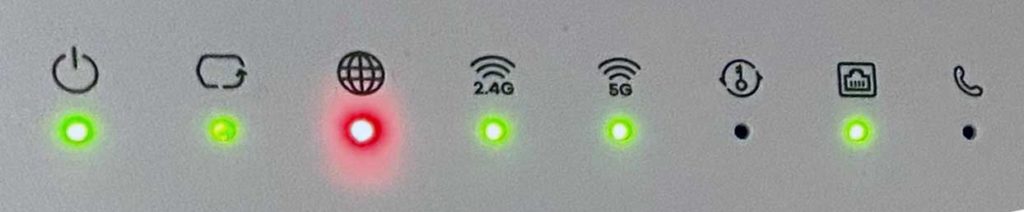
CONTENTS
Zyxel Router Red Internet Light: What Does It Mean?
The Internet light indicates the IP connectivity to the internet. Normally you will see this light blinking while receiving and sending data.
However, when you see a red Internet light on your Zyxel router it indicates that the router can’t connect to the network.
There are several different reasons for this and in the following section of this article we are going to discuss the reasons as well as what you can do to fix the problem.
How To Fix The Zyxel Router Red Internet Light?
In the following section you have a short list of tested solutions for the Zyxel Router Red Internet Light problem. Pay attention and you can expect to fix the issue in no time.
Reboot Your Zyxel Router
The first thing to do in a situation when you notice the red Internet light is to reboot the router. This solution is rather simple and effective and, in most cases, it is enough to fix the problem.
What you need to do is to disconnect the router from the electrical outlet. Leave it disconnected for 15 minutes and then connect it back again. When you connect it, make sure to give it some time to boot up completely.
This procedure will clear any errors in the software that have caused the issue and when it boots up again there are high chances that the Internet light won’t be red anymore.
Wrong Broadband Username And Password
The problem might be caused because you use the wrong broadband username and password to connect. To check whether this is causing the problem, check again whether you have typed the correct broadband login details and try again.
Reset The Router To Factory Settings
There is one thing you need to know before you take this step. When you reset the router to factory settings, all the custom settings you have saved like the network name, WiFi password, custom admin password, port forwarding and so on, will be erased. This practically means that you will need to set the router up from the beginning, just like the first day you got it.
Now when you know this, we can continue.
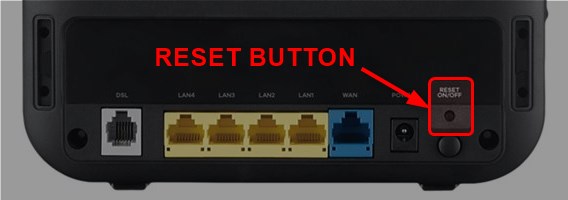
- Locate the Reset button at the back of the router. This button isn’t like other buttons, but it’s hidden inside a pin hole. In order to press it you are going to need a paper clip or something similar.
- Now, press the button with the object and hold it for 20 seconds.
- Release the reset button.
- Wait till you see the Broadband light ON. It usually takes a few minutes.
- Your Zyxel router is now set to the default factory settings and you need to connect and set it up again.
Is the Internet light ON after this step? If it is, you need to get in touch with support.
Recommended Reading:
- Netgear Extender Red Light: How to Fix It?
- TalkTalk Router Red Light, No Internet: How To Fix It?
- ZyXEL Router Login Instructions
Contact Your ISP Support
If the factory reset didn’t help fixing the red Internet light issue, maybe the problem is with your ISP. Maybe they are experiencing some problems or an outage, maybe they have changed some settings.
You will know for sure if you give them a call. Your ISP can reset your connection, test the line or troubleshoot/diagnose problems on their side. They will also inform you if they are experiencing any issues with their services and let you know when you can expect the problem to be solved.
Contact Zyxel Support
If nothing has helped you get rid of the red Internet light it is time to get in touch with Zyxel support. Here is their Support Policy, where you can find different ways to get in touch with them. They can easily guide you through the troubleshooting steps and assist in fixing the Zyxel router red Internet light.
Final Words
We hope that one of the solutions presented above has helped you fix the Zyxel router red Internet Light problem.
As you can see, all the solutions are easy to follow and they can help you fix the problem by yourself. After all, even if nothing has helped, there is still hope to get rid of the red Internet light by getting in touch with the support.

Hey, I’m David. I’ve been working as a wireless network engineer and a network administrator for 15 years. During my studies, I also worked as an ISP field technician – that’s when I met Jeremy.
I hold a bachelor’s degree in network engineering and a master’s degree in computer science and engineering. I’m also a Cisco-certified service provider.
In my professional career, I worked for router/modem manufacturers and internet providers. I like to think that I’m good at explaining network-related issues in simple terms. That’s exactly what I’m doing on this website – I’m making simple and easy-to-follow guides on how to install, set up, and troubleshoot your networking hardware. I also review new network equipment – modems, gateways, switches, routers, extenders, mesh systems, cables, etc.
My goal is to help regular users with their everyday network issues, educate them, and make them less scared of their equipment. In my articles, you can find tips on what to look for when buying new networking hardware, and how to adjust your network settings to get the most out of your wi-fi.
Since my work is closely related to computers, servers, and other network equipment, I like to spend most of my spare time outdoors. When I want to blow off some steam, I like to ride my bike. I also love hiking and swimming. When I need to calm down and clear my mind, my go-to activity is fishing.

Hi there,
My Zyxel NR 5103E V2 has a different design to any that I can find on search.
It has inputs and controls on the rear face and only 4 lights running down the corner of the unit.
Can anyone tell me which unit this “really” is. It is supplied by the carrier “3”.
Many thanks for all of your support.
Regards,
Chris B.