Globe Telecom is a telecommunications provider from the Philippines. The company has the largest mobile, fixed, and broadband network in this country.

The current number of Globe mobile users is over 84 million, while the number of employees is close to 8500.
If you are a Globe at Home customer, this article will be very useful for you. We will show you how to change your Globe at Home Wi-Fi password and/or Wi-Fi name (SSID).
CONTENTS
Globe at Home Router Information
To change your Wi-Fi password, you need to know some basic information about your router. By basic information, we mean the default password and network name, as well as the default IP address. This data is very easy to find. There will usually be some kind of label on the back of the router.
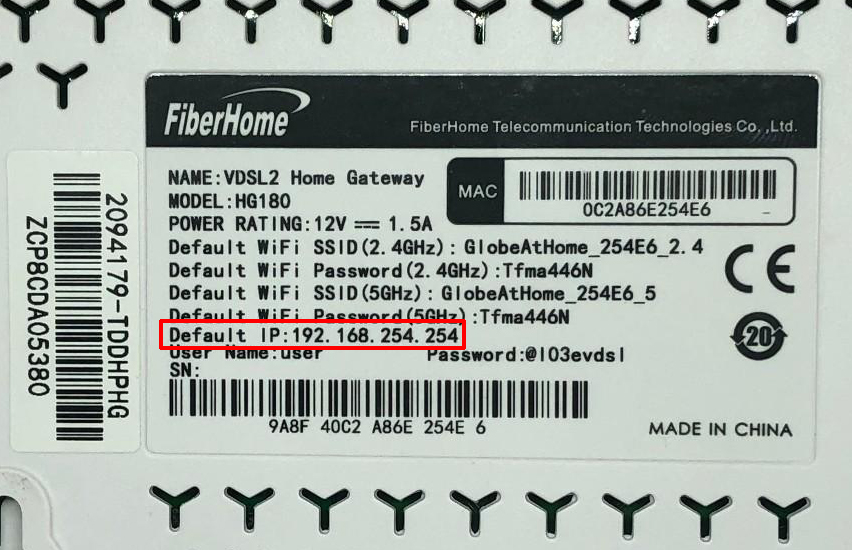
The label on the rear panel of your Globe at Home Router
If for some reason, they are not there, you have another way to see the default IP address. Open a command line (this applies to Windows users) and type in ipconfig. Press Enter. The sequence of numbers listed under Default Gateway is your default IP address. (192.168.254.254 is the default IP address for Globe at Home routers).
Reset the Globe at Home Router
Resetting the router is an extremely simple procedure that is most often used in a situation when we have forgotten the Wi-Fi password. It means deleting absolutely all the settings (network name, Wi-Fi password, etc.) entered by the user and restoring to the default/factory settings.
The reset button is usually on the back of the router. Sometimes it’s a real button. More often, it is a tiny button placed in a small hole. Using an object such as a paper clip, press the button and hold it for 5-10 seconds, and then release it.
Recommended reading:
- Red Globe On Verizon Router: What It Is & How To Fix It
- How to Change Converge Wi-Fi Password?
- How to Change ZTE Wi-Fi Password?
That’s the whole process, your router will reset. After that, all devices that were connected to the network will be disconnected. You will need to use the default username and password to reconnect. (After that, you can set a new one again).
How to Change Globe at Home Wi-Fi Password?

Before starting the procedure make sure to your Globe Wi-Fi connection. Then follow these steps:
- Type 192.168.254.254 in your internet browser
- Click on Log in
- You need to log in to your Globe at Home router using the default network name and default password in case you haven’t changed them before (if you have used a new password and now cannot remember that password, you can reset it to factory defaults as we explained in the previous part). Most often, the default username for these devices is user, while the default password is @ l03e1t3.
- After entering the credentials, click on Log in.

- Find and select “Wi-Fi Settings” at the top of the menu
- Type your new password in the “WPA pre-shared key” field. Turn on the “Show password” option to make sure you’ve typed the new password correctly. You can also change the network name if you wish (enter the network name in the “SSID” field.)
- At the end of this process, click Apply. The password change process is now complete.
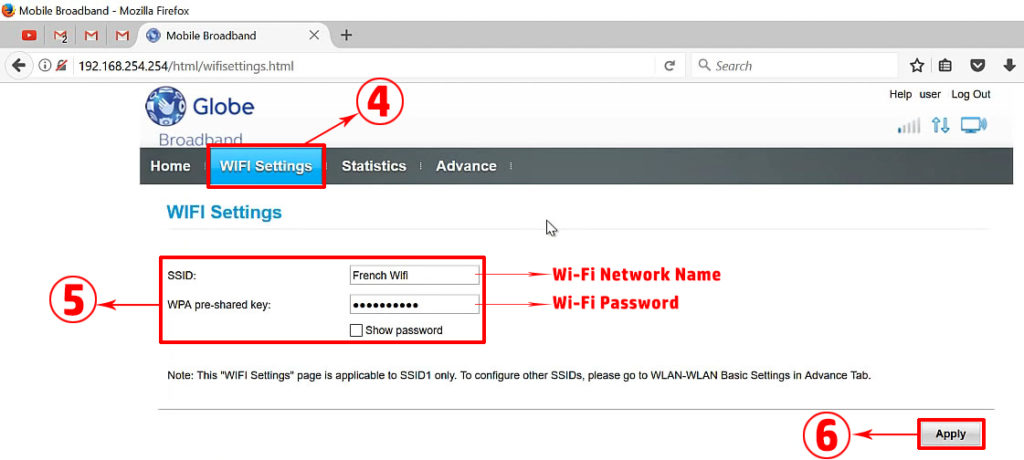
Conclusion
We recommend that you change the default password of your router immediately after purchasing the router. The reason for this is simple – you will increase the level of security of your network. Your network will be protected.
Keep in mind that the default passwords of all Globe at Home routers are the same, so that everyone in your proximity – who is within the Wi-Fi range of your network, can very easily log in and use your internet. Additionally, with a default password, hackers can abuse your network.
Set a strong password that will consist of a combination of lowercase and uppercase letters, characters, and numbers.

Hey, I’m Jeremy Clifford. I hold a bachelor’s degree in information systems, and I’m a certified network specialist. I worked for several internet providers in LA, San Francisco, Sacramento, and Seattle over the past 21 years.
I worked as a customer service operator, field technician, network engineer, and network specialist. During my career in networking, I’ve come across numerous modems, gateways, routers, and other networking hardware. I’ve installed network equipment, fixed it, designed and administrated networks, etc.
Networking is my passion, and I’m eager to share everything I know with you. On this website, you can read my modem and router reviews, as well as various how-to guides designed to help you solve your network problems. I want to liberate you from the fear that most users feel when they have to deal with modem and router settings.
My favorite free-time activities are gaming, movie-watching, and cooking. I also enjoy fishing, although I’m not good at it. What I’m good at is annoying David when we are fishing together. Apparently, you’re not supposed to talk or laugh while fishing – it scares the fishes.
