CONTENTS
Brief Outline
The following article will provide step-by-step instructions to help you with the Edimax router login steps. All you need to do it successfully are the Edimax router IP address, the default or custom login details.
When you login to your Edimax router you will be able to customize and secure your WiFi network, and we will explain that as well. And, now let’s see what you need before you try to login.
What You Need:
- Network access over WiFi or a direct wired connection
- Edimax wireless router
- Default or custom router login details (IP, username and password)
- Computer, tablet or mobile device
Edimax Router Login: Why You Need To Know How To Do It?
Generally, most people don’t bother to learn how to login to their router or customize their network. They use the default network name, the default WiFi password and default admin login details. The truth is that this is a significant security risk because leaving the WiFi network open, or leaving it with the default login details can easily make your WiFi network vulnerable.
If you haven’t done this before and you want to make your WiFi network a bit more secure, or you simply want a cool network name, you are at the right place. You can do that pretty easily when you login to your Edimax router.
On top of everything, you can also create a Guest network or limit the time your kids spend on the internet using Parental controls, and there is much more to do. And all of that can be done from the router admin dashboard, but you need to login to your router first.
Edimax Router Login [A Step-By-Step Guide]
STEP 1: Make Sure To Connect To Your Network
This step is essential if you want the router login to be successful. Practically, if the device you are using to login to your Edimax router isn’t connected to the network where the Edimax router is, you won’t be able to access its admin dashboard.
Therefore, before you begin, make sure that you connect to the network either using the WiFi connection, or connect your device to the network using an Ethernet cable connected to the router.
STEP 2: Type The Edimax Router IP In Your Browser’s URL Bar
We use a web browser to access the router admin dashboard, so launch the one installed on your device.
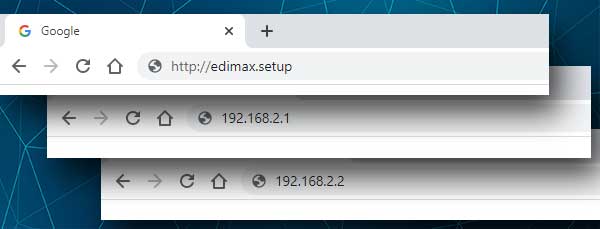
Type http://edimax.setup in the browser’s URL bar and hit the Enter button or tap on GO depending on the device you are using to login.
You can also use 192.168.2.1 or 192.168.2.2 or simply find your Edimax router default gateway by following this guide.
STEP 3: Enter the Edimax Login Details
Now you will be asked to enter a username and a password in the required fields.
Edimax uses admin as a username, and 1234 as a password.
Please note that these are the default login details and if you have changed them before you will need to use the custom ones. If you have forgotten these custom details you will be able to login with the default ones after you reset the router to factory settings.
Enter the username and password and click OK.
STEP 4: You Have Logged in Successfully
If everything is correct you will see the Status screen. Now you can modify your Edimax router settings. Just take a look at the menu on the left and find what you want to modify.
Edimax Router Basic Security Tweaks
Now when you have logged into your Edimax router, let’s secure it a bit.
Change the WiFi Name and Password on Edimax Router
If you want to change the network name and password you will have to do it for both the 2.4 and 5GHz wireless networks.
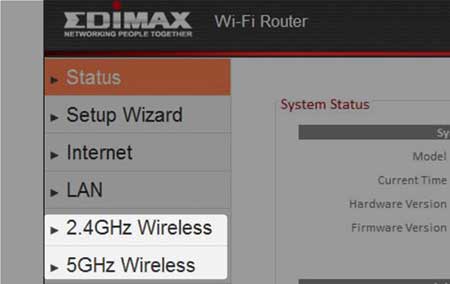
These changes can be made under the 2.4GHz Wireless and 5GHz Wireless sections in the left-hand menu. When you click either of them a submenu will expand and you need to click on BASIC.
If your router uses a different web interface these settings can be found under Wireless, and then Security Settings.
The network name can be changed in the Wireless Network Name field.
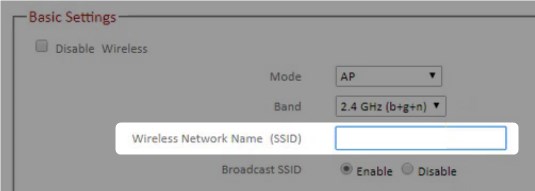
As for the WiFi password, it is important to select WPA2 (AES) under Encryption.
And in the Pre-Shared key field you can enter your new, strong and unique password.
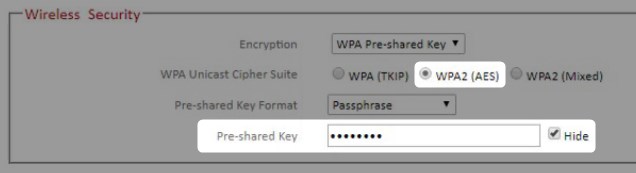
Click Apply to save the changes. And then APPLY again to restart the router. When it boots up again the settings will be saved.
Change The Edimax Admin Router Password
We have already mentioned the default Edimax router password 1234. You have to admit that it’s pretty weak, so it is recommended to change it as well.
When you login to your router, go to Administrator, and then on Password.
To change the admin password you will have to enter the old one in the Current password field, and then enter the new password in the New Password and Confirm Password fields.
Click on Apply to save the changes.
Most probably you will get logged out so you can try to login to your Edimax router with the username and the new password.
Final Words
Now when you know the Edimax router login steps, take your time and change the default login details and WiFi name and password. It is always better to be safe than sorry.
Also, don’t be afraid to check the Guest network settings page, or backup your current settings which is recommended before you make any changes to the router. You can also enable or disable the firewall or upgrade the router firmware to the latest version. It is recommended to upgrade the firmware from time to time because it will make the router more secure and even perform better.
And remember to either backup the router settings before you make any changes, or write down the changes you make in case you need to revert some settings back. At the end, even if you mess something up, you can always reset the router to factory settings and set it up again.

Hey, I’m David. I’ve been working as a wireless network engineer and a network administrator for 15 years. During my studies, I also worked as an ISP field technician – that’s when I met Jeremy.
I hold a bachelor’s degree in network engineering and a master’s degree in computer science and engineering. I’m also a Cisco-certified service provider.
In my professional career, I worked for router/modem manufacturers and internet providers. I like to think that I’m good at explaining network-related issues in simple terms. That’s exactly what I’m doing on this website – I’m making simple and easy-to-follow guides on how to install, set up, and troubleshoot your networking hardware. I also review new network equipment – modems, gateways, switches, routers, extenders, mesh systems, cables, etc.
My goal is to help regular users with their everyday network issues, educate them, and make them less scared of their equipment. In my articles, you can find tips on what to look for when buying new networking hardware, and how to adjust your network settings to get the most out of your wi-fi.
Since my work is closely related to computers, servers, and other network equipment, I like to spend most of my spare time outdoors. When I want to blow off some steam, I like to ride my bike. I also love hiking and swimming. When I need to calm down and clear my mind, my go-to activity is fishing.
