Keeping your home network in good condition and secured, at least at the basic level, is pretty important today. But in order to make that happen you need to know the correct Netis router login steps. They are easy to follow and don’t require any special tech knowledge. So, get ready and let’s access your Netis router settings and apply the basic security configuration changes.
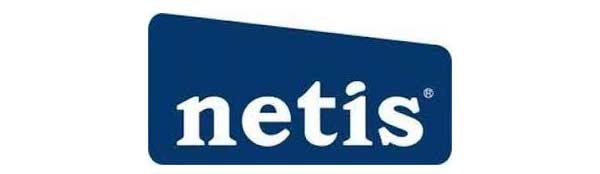
CONTENTS
Brief Outline
The following article will explain how to access the Netis router settings withthe the default router IP, username and password.
Once you gain access to the router admin dashboard, we need to make some changes in the settings that will boost our home network security. The instructions are easy to follow so make sure to read this article to the end.
So, let’s begin!
What You Need:
- Netis wireless router
- Network access (Over WiFi or by connecting the router to the device using an Ethernet cable)
- Smartphone, tablet or PC
- The default or customized Netis router admin username and password
Why Should You Know The Netis Router Login Steps?
There is definitely no need to access the Netis router settings every single day, but knowing how to do it when you need it is pretty important. And why do you need to know this?
Well, the Netis router settings allow the users to fully manage and customize their home network – starting from a custom network name (SSID) and unique WiFi password, basic troubleshooting, rebooting or resetting the router to factory settings, setting up a separate network for guests as well as limiting the bandwidth speed or block network access.
Some of these changes will add additional layers of security to the home network, others will make streaming or gaming easier, and some settings will even make you a better parent.
Netis Router Login Step-by-Step
When we make sure we have all the necessary things mentioned earlier, we can begin with the Netis router login steps. It shouldn’t last long and there shouldn’t be any problems, if we have the correct login details.
STEP 1: Connect The Device To The Netis Network
The first and foremost thing to do is to connect your device to the network. It is highly recommended to use a wired connection, but we are aware that this is impossible with our smartphones and tablets, so connecting wirelessly is just fine. Just keep in mind that if you are using the WiFi connection, you might get logged out of the network when you save the changes.
STEP 2: Open The Web Browser On The Device
The router settings are presented to the end user via the Web GUI, which makes everything much easier. So, launch the browser you already have on your device and move to the next step.
STEP 3: Enter The Netis Router IP Address In The Address Bar
Netis routers use the IP address 192.168.1.1 as their default IP.
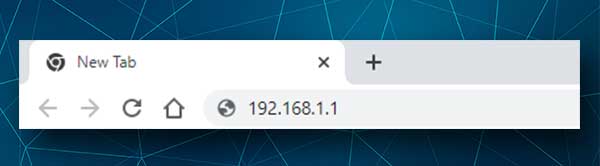
So, enter 192.168.1.1 in the URL bar and press the Enter key on the keyboard. The Login window should appear. If it doesn’t show up, check whether 192.168.1.1 is the router’s default IP.
In case
STEP 4: Enter The Netis Router Login Username And Password
Depending on your router configuration it may happen that you go directly to the admin dashboard after you enter the default IP address.
However, if you are requested to enter a username and a password use the following:
Default username: admin
Default password: admin
Click the Login button.
IMPORTANT: The username and password are case sensitive so make sure to type them in lower case. Also, if the default login details have been changed earlier, make sure to login with the custom ones. In that case the default login details will work only when you reset the router to factory settings.
STEP 5: Explore Your Router Admin Dashboard
We hope everything went smoothly so far and that you are seeing the Netis Quick Setup Page. . You should now click the Advanced button to see the Netis router admin dashboard i.e. the Web-based GUI.
Recommended Security Changes
Take a look at the available options and get ready to make the following changes to secure your router and home network a little.
Change The Netis Router Admin Username and Password
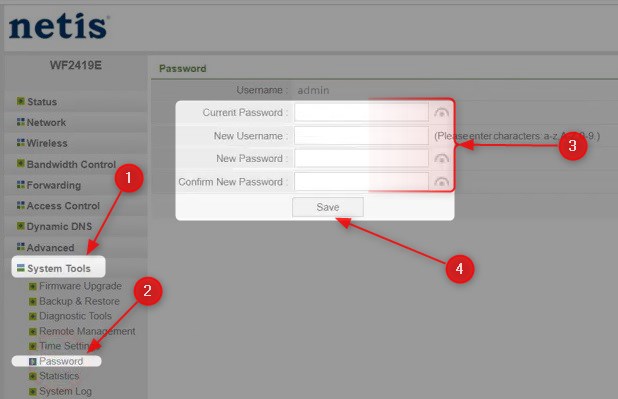
Since you have already accessed the router settings, click on Advanced at the top-right.
Now select System Tools at the bottom of the left-hand menu. Then click on Password,
Now you can change the default router admin username and password.
Enter the current password in the corresponding field.
If you want to change the admin username (the default is admin) enter it into the New username field.
Then enter the new password in the New Password field, and type it again to make sure there are no typing errors in the Confirm New Password field.
Click the Save button to save the changes.
When you save the changes, refresh the page since you will be logged out of the router admin dashboard and login with the new username and password.
Make sure to write them down and keep them safe because if you forget those you will need to reset the router to factory settings to be able to login with the default login details. This also means you will have to set up the router from scratch.
Change The Netis Default Network Name And WiFi Password
Login to your Netis router as described above.
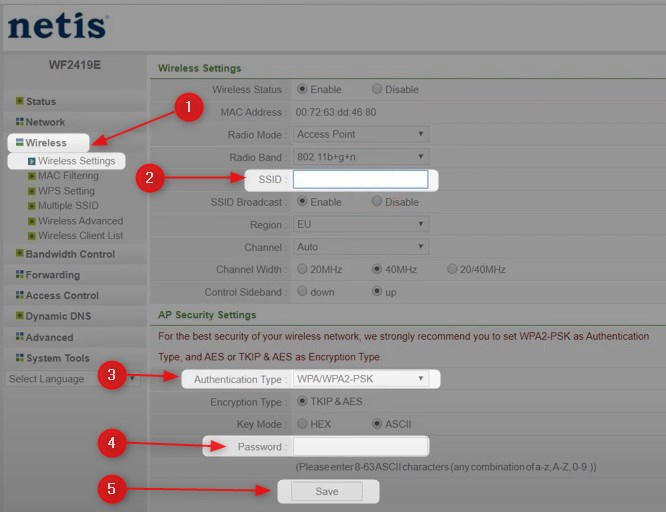
Click on Advanced in the Quick setup page and then in the left-hand menu click on Wireless.
The Wireless Settings menu should open automatically.
Now in the Wireless Settings section, in the SSID field, type the new wireless network name.
In the AP Security Settings section, select WPA/WPS2-PSK as Authentication Type. Then, in the Password field, enter your new wireless password. Make sure to set up a strong and unique password made of numbers, small and capital letters and special characters.
Click the Save button to save the changes.
Now you can use the new password to connect to the new network name. Remember to do that on all the devices previously connected to the old network..
And that would be it. With these changes only you have secured your network from unauthorized access. There are also more settings to change to increase your network security, but we’ll leave that for another time.
Final Words
Although you won’t have to use it often, it is still good to know how to login to your Netis router. After all, changing the WiFi password once a month is often recommended if you share your password with your guests and visitors. Just remember to write down the new admin login details as well as the new WiFi password for the next time.

Hey, I’m David. I’ve been working as a wireless network engineer and a network administrator for 15 years. During my studies, I also worked as an ISP field technician – that’s when I met Jeremy.
I hold a bachelor’s degree in network engineering and a master’s degree in computer science and engineering. I’m also a Cisco-certified service provider.
In my professional career, I worked for router/modem manufacturers and internet providers. I like to think that I’m good at explaining network-related issues in simple terms. That’s exactly what I’m doing on this website – I’m making simple and easy-to-follow guides on how to install, set up, and troubleshoot your networking hardware. I also review new network equipment – modems, gateways, switches, routers, extenders, mesh systems, cables, etc.
My goal is to help regular users with their everyday network issues, educate them, and make them less scared of their equipment. In my articles, you can find tips on what to look for when buying new networking hardware, and how to adjust your network settings to get the most out of your wi-fi.
Since my work is closely related to computers, servers, and other network equipment, I like to spend most of my spare time outdoors. When I want to blow off some steam, I like to ride my bike. I also love hiking and swimming. When I need to calm down and clear my mind, my go-to activity is fishing.

merci pour netis-016588