It’s difficult to explain what port forwarding is to beginners. But, the simplest definition of port forwarding action is directing traffic from the outside sources to a server inside the local network. Its main purpose is to make services in an internal network available to those outside of it by remapping the IP address’s destination.

As its name states, the whole port forwarding thing requires the use of ports. Ports help your devices sort out the traffic they receive. Each action has its port; emails have their own specific ports, browsers as well.
Computers have tens of thousands of ports. On a daily basis, you probably won’t use more than a thousand of them. Thus, you have the option to assign the remaining ports to the services or devices of your choosing. That is essentially what you’re doing with port forwarding.
With the help of port forwarding, you can specify which ports are connected to your PC traffic and which ports could send traffic to another device. This action will also allow others to access your computer remotely with the help of the port number. In most cases, port forwarding has to be done through the router. Port forwarding configurations tell your router what to do with requests from external sources.
Recommended reading:
- Can a Wi-Fi Router Get a Virus?
- Can Wi-Fi Owner See What Sites I Visited Incognito?
- Can Someone on the Same Wi-Fi See Your History?
Port forwarding is excellent for remotely accessing your computer or hosting game services when many players are outside your home network. In addition, it could help you run a website that’s accessible to everyone or allow file transfers from your desktop to outside sources. You could also host your VPN server and use torrent services easier.
As you can see, port forwarding has many uses. But, how to configure it? Is it safe? You’ll get all the answers and more in this article!
CONTENTS
Configuring Port Forwarding on Your Router
We already mentioned that port routing has to be configured through your router. So, your first step will be going to the router configuration page on your browser. It’s the same one you used when you first bought it to enable access to the internet. You’ll need to use the username and password you received to log in. If you can’t find it, you should take the box your router came in. The data should be written somewhere on the box.
Once you log in, you’ll have to find the port forwarding options in the menu. It will most likely be under the “Advanced” section in the Network Settings. There, you’ll see the port forwarding options. You should select the IP address or the device that will be your destination.
You can then choose the service you want to be forwarded among the options, or you can input the port manually. On this page, you’ll also find other port forwarding options, such as the one that allows you to forward multiple ports to the forwarding list.
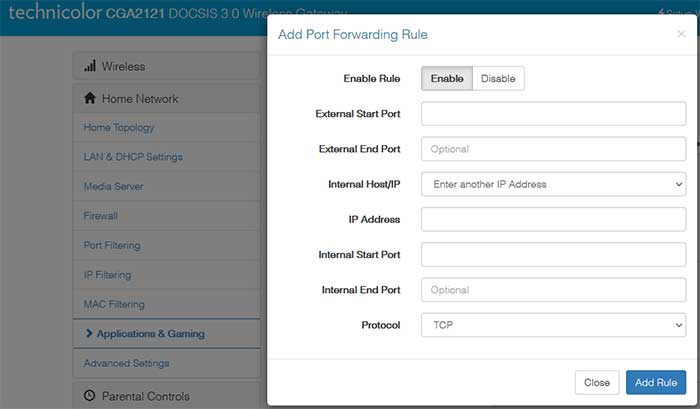
Lastly, you should test the whole thing out to see if you managed to do everything correctly. To do that, you’ll need a device outside your home network that’s running on the port you chose.
How Safe is Port Forwarding?
On the one hand, port forwarding sounds unsafe to many, as you’re basically opening your computer up to people outside of your network. However, as this activity is pretty common, most anti-virus services provide an additional layer of protection from external threats during port forwarding. In addition, newer Windows versions all have built-in firewalls for these types of threats.
Moreover, there are a few things you can do to protect yourself from any damage. Most of our advice on this aspect will be for computers as they are the most vulnerable. On the other hand, port forwarding on Xbox and Playstations is pretty safe.
1. Be Mindful of the Level of Exposure
The first rule of port forwarding is not to expose more than it’s necessary. While port forwarding is a pretty useful feature, it’s also not the most secure one. That is why you should reduce your level of exposure as much as you can.
2. Create Good Passwords
It’s much easier to expose your device to threats if you have a bad password. You don’t want to repeat the mistakes of many users who were hacked simply because hackers were able to guess their passwords. That is why you should always use different passwords for different services and make them as difficult to guess as possible. What’s more, it’s smart to use key-based authentication.
3. Update Every Device on Your Local Network Regularly
Outdated operating systems slow down most apps on your device, including anti-virus systems. Moreover, newer OS versions remove any bugs which could leave your device vulnerable. By keeping your operating systems up to date, you’re doing more for your safety than you might think.
Why Do People Use a VPN when Port Forwarding?
A Virtual Private Network can provide an extra layer of protection during port forwarding. It can help you encrypt your internet traffic or connect the device through the IP address of the VPN’s endpoint. But, not all VPNs have this option. Thus, you’ll first have to check whether you’ll be able to use port forwarding for the service that you own.

The process of setting port forwarding up using a VPN is pretty simple. You’ll need to find this action in the VPN menu and choose the ports you want to open through the VPN. You should also go to the program settings to disable UPnP and NAT-PMP, and you’re done!
In Conclusion
Port forwarding is extremely useful and can help you navigate various services much easier. However, it does come with certain threats. These threats won’t be as big with gaming devices such as Xbox or Playstation. However, your security cameras and computers are more vulnerable to these types of risks. Luckily, with our help, you’ll easily be able to protect your devices from any harm.
Hopefully, you have learned to use port forwarding, and you can make the most of it without any risk of exposing your data! See you in the next one!

Hey, I’m Jeremy Clifford. I hold a bachelor’s degree in information systems, and I’m a certified network specialist. I worked for several internet providers in LA, San Francisco, Sacramento, and Seattle over the past 21 years.
I worked as a customer service operator, field technician, network engineer, and network specialist. During my career in networking, I’ve come across numerous modems, gateways, routers, and other networking hardware. I’ve installed network equipment, fixed it, designed and administrated networks, etc.
Networking is my passion, and I’m eager to share everything I know with you. On this website, you can read my modem and router reviews, as well as various how-to guides designed to help you solve your network problems. I want to liberate you from the fear that most users feel when they have to deal with modem and router settings.
My favorite free-time activities are gaming, movie-watching, and cooking. I also enjoy fishing, although I’m not good at it. What I’m good at is annoying David when we are fishing together. Apparently, you’re not supposed to talk or laugh while fishing – it scares the fishes.
